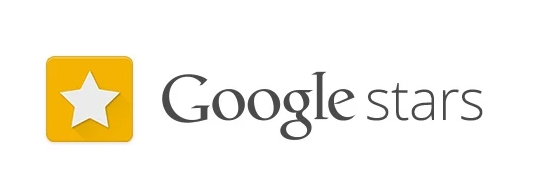
A new service from Google called Google Stars, has just leaked early on the Chrome Web Store, at least for a brief time. The service is apparently the start of Google’s attempt to refresh the way we look at Bookmarks or Favourites. The Chrome Extension was quickly pulled but you can still check it out.
For the adventurous out there you can download it here courtesy of Caschys Blog, who first reported on the extension. The Chrome Webstore entry, contained screenshots as well as the description of the service which shows that this is just the start :
Google Stars is the platform where everything you’re already indicating interest in is saved. Initially, these will include your Chrome bookmarks. More integrations to come!
Note: to install the Chrome Extension, you will have to open the extensions page in Chrome and drag the CRX file to install it
Upon installing the extension you will find the familiar star at the end of your omnibox has been changed to a new icon. This new star is the way you will interact with Google Stars. To add a new entry to Google Stars simply click this new icon, you will then be presented with a drop down box where you can select where you want to add the new favourite. To access your stars you simply select ‘View All Starred Items’ from the same window :
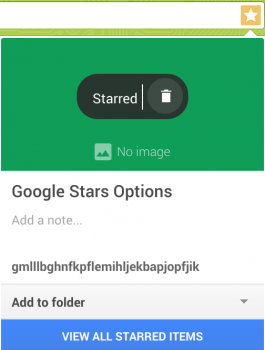
Once in there, you are greeted by a splash screen which will re-inforce the whole ‘dogfooding’ status of Google Stars. The splash screen explains a little about how Google Stars will work.
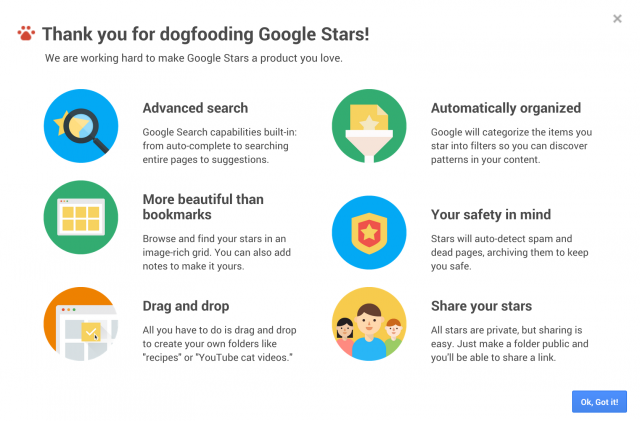
From there it’s a drag and drop interface to organise your favourites. You can select one or multiple favourites and move them to folders or delete them, with a bar up the top which allows you to create new folders. The right hand side will show your existing folders if you’re signed into Chrome or scroll down the bottom of this list of Folders and you’ll find a list of filters which appears to have been populated based on your existing favourites.
In Stars it’s also about sharing, once you’ve organised a folder full of links you can then make it public and share a URL to the folder – like so.
Organising your view of your favourites can be done by filtering by Video, Images, Webpages or All. The Settings Cog reveals very little except an option to bring the initial splash screen up again or ‘Send Feedback’.
If you’re adventurous, download the Chrome Extension and try it out. If you’re not adventurous, simply sit back, relax and wait for next month at Google I/O where it’s widely accepted that Google will officially unveil stars, there’s also a rumour of a complimentary Android App to go along with this Chrome extension, but we may have to wait till I/O till then.

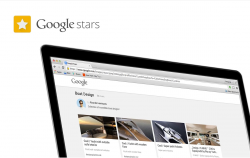
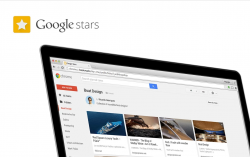
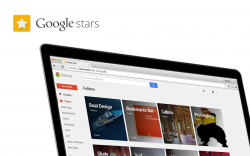
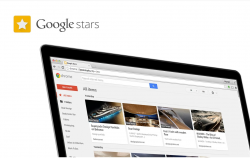
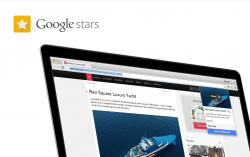



Oh GOD! Major performance hit.
While it doesn’t get a thumbnail of every page, it creates a Google card of every link in your Chrome bookmarks. For me, this meant it also dredged through the all bookmarks I’d imported to Chrome from Firefox and Safari for synced access to those bookmarks on my Android devices. Because of the resulting sheer quantity of bookmarks, the unfiltered list lags to Hell when I attempt to scroll down the page.
Google really needs to fix the bookmark system on chrome for android. Not being able to save sites into the desktop folder is ridiculous.
You can.
Used to be able too, but I tried yesterday and no option besides saving into the mobile bookmarks folder.
Yes you can.
I just tried again and still I can only save in the mobile folder. Stock Nexus 5
Navigate to the page you want to book mark, tap the star icon, then at the bottom touch the drop down menu where it says “mobile bookmarks”. This will allow you to choose your desktop folder. I can do this on my stock N5 and N7 using Chrome and Chrome beta.
I get this page but I click on the drop down and get no other options
Pic
How odd. And you’re definitely signed into chrome on your desktop? Perhaps try going to app settings on your mobile device, clearing Chrome’s cached data, uninstall and reinstall.
Yep I can access all my desktop bookmarks just can’t save any new ones. Very frustrating.
I’d try a full reinstall making sure to clear all cached data. This is not regular behaviour.
So you don’t get this option?
Am I the only one who’s not really that keen on this? I just gave it a whirl and it seems like a huge waste of screen real estate. Some thumb nails are low resolution, some are missing entirely. I know it’s very, very early and things will improve. But as a general concept I’m not sure this betters the simple efficiency of traditional bookmarks.
It IS a thorough going waste of screenestate and system resources.
I thought it would be thumbnails, but instead, what you get is a page full of colour topped Google cards as bookmarks.
There’s no way to assign specific colours to individual cards, that I could find
Anything more than several dozen of these cards on screen, and your system will lag, chronically.
As a general concept, it doesn’t better the classic folder tree styled management of bookmarks.
Just installed it, and it started auto-Starring all my Chrome bookmarks, downloading thumbnails of every page in them.
Could be the reason bookmarks in chrome for android has changed as well?