After reviewing Synology’s DS218 back in January, I wanted to see what a next-level NAS would look like. For home use, something like the DS218 is absolutely perfect – it’s affordable, powerful, and can handle fairly demanding requirements. Unfortunately, the DS218 model reviewed couldn’t handle Plex (and couldn’t transcode video) making it a little less useful for my use case, but for most other normal people, it’d do just fine.
Let’s just explore my use case a bit. I have a small server rack that sits under my desk, and until now, it included a UPS, a Mac Mini server, a network attached storage device, and a few other bits and bobs. This setup not only drove our home needs – such as a Plex server for our media, and a backup point for our laptops etc – but it also met some of Ausdroid’s needs too. The Mac Mini server, for example, ran off-site backup for the website and allowed me to remotely connect to run desktop apps (such as Photoshop) when working remotely on a Chromebook.
This setup worked fine, but it involved multiple points of failure. If the Mac Mini dropped the file-server mount to the NAS, for example, Plex would stop working and I’d have to get into it to connect it back up. If the server went offline (which rarely happened, but still) it meant digging around in there to get it working again.
With this in mind, we sought to review Synology’s RS818+.
After installing the RS818, I’ve been able to reduce the complexity of our server cabinet significantly. In fact, the only things in the cabinet now are the RS818+ (with 4 x 2TB drives), a switch, a Google WiFi point and our UPS. The Mac Mini is gone, much of the wiring connecting everything together was obsolete (and is now gone), and we’ve lost zero functionality. In fact, we’ve gained it.
Obviously the RS818+ isn’t a device intended for most people’s homes, but for a small business environment, I’d go as far as saying you almost must have something like this.
So let’s take a look at what the Synology RS818+ is, what it does, and how you might benefit from using one.
What exactly is an RS818+?
For starters, it’s a 4-bay rack-mounted network attached storage device. Out of the box, it features a quad-core, 2.4 GHz processor, 2GB of RAM (expandable up to 16GB), with a maximum storage capacity of 48TB. At the top end, this is an immense storage solution, but it needn’t be configured that way. It would be rather expensive to do so.
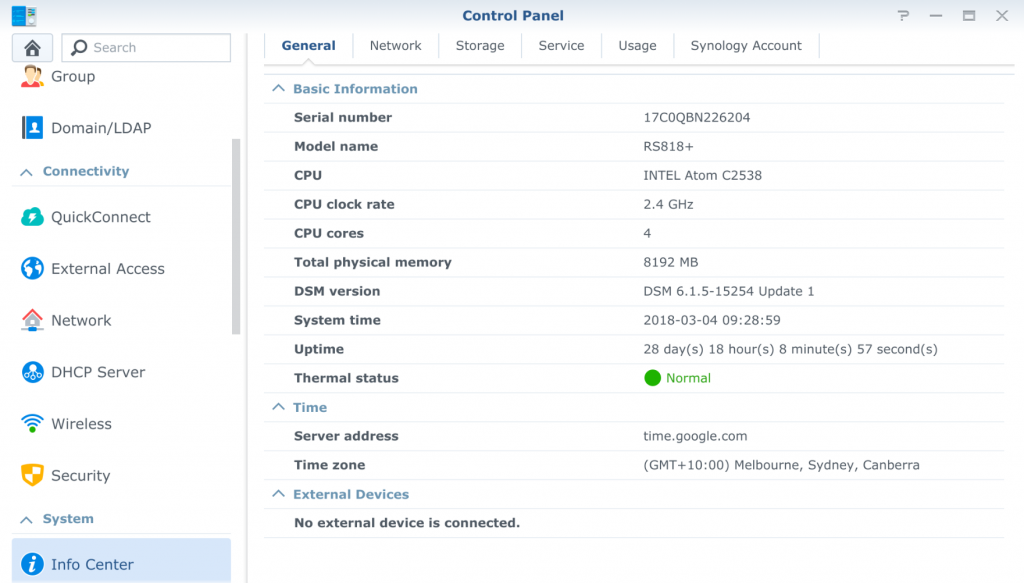
Synology supplied the RS818+ without drives, allowing us to configure the NAS as we saw fit. Given our data needs are not overly significant, we went with the cost effective option of 4 x 2TB Western Digital NAS drives which cost about $500. Of course, you can use cheaper drives (and significantly more expensive ones) but this is a good middle-of-the-road option.
This could give up to 8TB storage – without using RAID redundancy – but using Synology’s Hybrid RAID with 1 disk fault tolerance, the available capacity is reduced to 5.2 TB. This allows for one disk to completely fail, and provided you replace it relatively quickly (before any other disks potentially fail), you lose no data. Simply replace the broken drive with a new one of the same capacity, and the system will mirror across the data so that your system regains its integrity.
You can configure in extra redundancy, which naturally reduces the overall storage space, depending on your particular needs. If you’re hosting absolutely critical data, you can go as far as mirroring your data cross all four volumes, allowing up to three drives to fail before you lose any data. Let’s face it, that’s almost completely improbable, but the option is there.
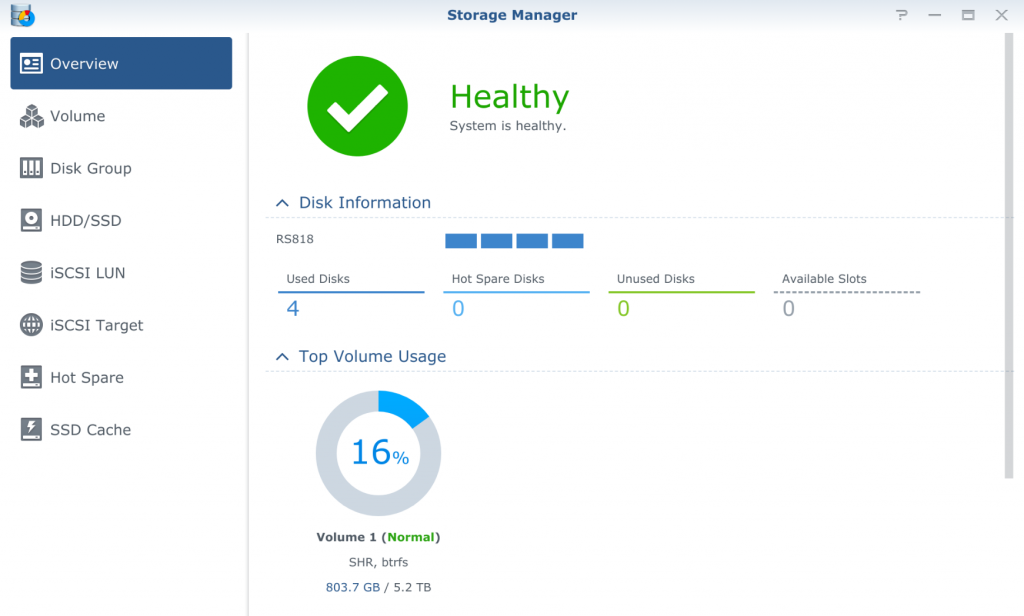
You can configure your storage in different ways, creating multiple virtual volumes spanning across drives for example, depending on your particular requirements. For most users, though, it’s just as easy to configure one large volume spanning all available storage, and let the software do the rest (and truly, it can).
Because we wanted to review some of the optional features of the RS818+ (including virtualisation tech), I upgraded our unit to 8GB of RAM using an off-the-shelf RAM upgrade kit which you can readily buy online.
Other inclusions are two fans (to keep things nice and cool, but they’re not exactly whisper quiet), four 1Gbps ethernet ports (you can connect more than one to your network for increased transfer speed), and a PCI-e port which you can use to add 10Gbps network adapters to, if that’s your need.
While you don’t strictly speaking need to mount the RS818+ in a rack, it isn’t exactly small. The size kind of lends itself to being in a rack, otherwise you’re going to have to find somewhere else to put it. Being wide, flat and deep, the “somewhere else” is going to be hard to find.
What kind of things can the RS818+ do?
At its simplest, the RS818+ offers all the basic NAS features that you’d expect to find in such a device. Things like:
- Synology Disk Station Manager, which offers web-based File Station for drag and drop file management.
- Network file access using FTP, AFP, NFS, SMB and WebDav to work with any environment.
- Cloud Station for network backups and sync – either to local devices, or across a WAN network to remote systems.
- QuickConnect to access your NAS across the Internet without needing to configure any special firewall rules.
- Built-in 4K Multimedia Server for streaming video content across your network and over the internet. It can transcode 4K H265 video in real-time.
This is all stuff we covered in our DS218 review, and so I won’t go into much detail here about the basic NAS features. Instead, I’ll talk about the additional features and differences.
Unlike the DS218, for example, the RS818+ can run Plex. This means – for me, at least – no need for a separate machine to be running just to run Plex to offer a way to access data on the NAS. No more double handling. Simply install the Plex Media Server component, point it at your folders containing media on the Storage Volume, and like that, you’re ready to go.
With its powerful processor (and significantly more RAM), the RS818+ can handle transcoding without issue, though you will find if its transcoding significantly, the performance can drop a little. You’ll rarely notice interruption to your video stream, but if you’re using the NAS for anything else at the time, that might stutter.
What can the RS818+ do beyond a normal NAS, though?
With that aforementioned powerful processor and a heap of RAM, it pays to think of the RS818+ as more of a server with a tonne of available storage rather than as a simple NAS. With this in mind, it can do some really powerful things.
Replacing your traditional domain server
For example, the RS818+ can replace a traditional domain server with several capabilities built into the DSM platform. It can also run Domain / Directory services, shared contacts, calendars, e-mail servers (and even a webmail interface). With this you don’t need a separate domain server anymore. It can even run a VPN server, web server, an Intranet, and a live, customer facing website running PHP, Java, Tomcat or whatever you need.
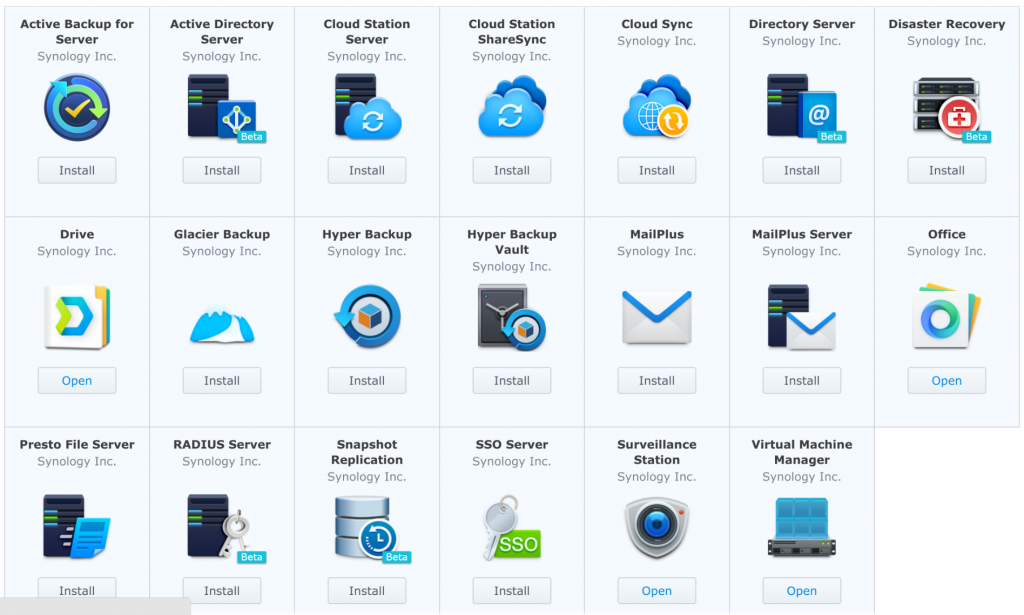
The list of available packages is, frankly, nuts. In our environment, I’ve not had the opportunity to use too many of these, but one area which I’ll come back to is the Office and Drive combination.
Running virtual machines
Before I get to that, I want to talk about the Virtual Machine Manager. Many environments – including ours – have a requirement for a Windows desktop, regardless of whether you’re in the office or out, or what client platform you’re using. In my case, I run Photoshop, a video editor, and a few other Windows apps which I need to be able to access just about anywhere.
Whereas before I kept a separate server running in the server rack, now the RS818+ can do that, too.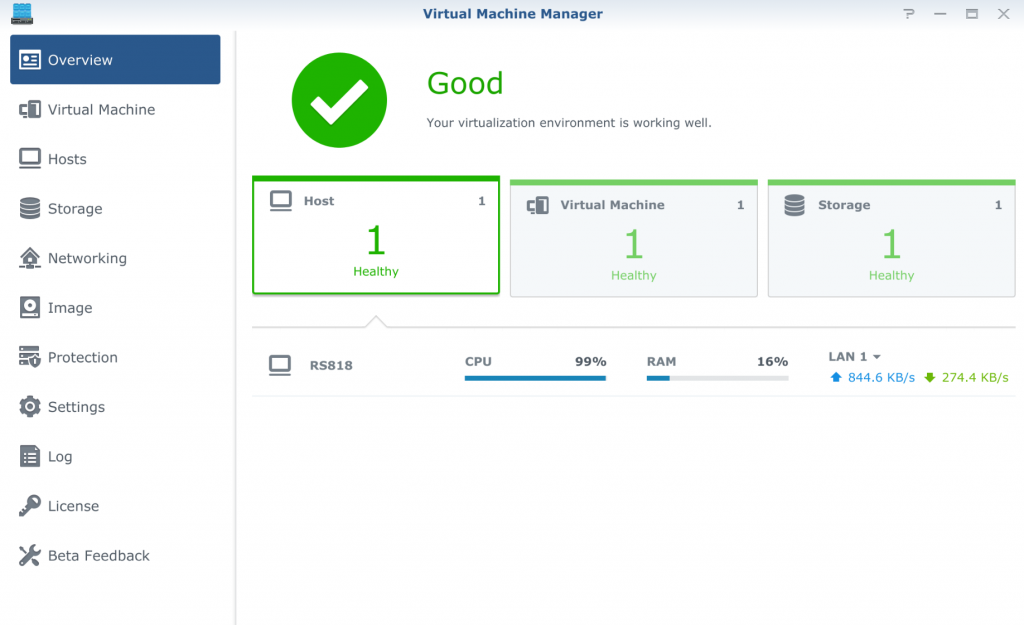
Now, this isn’t magic – the RS818+ will struggle a bit running more than one or two VMs, because that processor – though a quad-core 2.4 GHz chip – is not the latest and greatest Intel i7 processor. Rather, it’s an Intel Atom, and while they are suitably powerful, they’re not top of the line.
I installed Windows 10, and it runs reasonably quick considering the hardware limitation. Video editing isn’t really practical, because the processor just isn’t up to it, but Photoshop runs just fine (its performance being more a function of available RAM more than anything else). Windows 10 isn’t known for being light on resources, though, so you can install other OSes as well, including any variety of Linux, FreeBSD or whatever you want.
Probably the only thing that won’t readily work is MacOS, but getting that to run on anything other than a Mac is difficult.
Answering your need for cross-platform document collaboration
This is where the Drive and Office suites come in. They work together to give you something like Google Drive/Docs/Sheets etc, but running on your own hardware. Drive is the storage back-end for the suite, and you can use it stand-alone as a versioned file management service. It also offers clients for Windows, Mac, iOS and Android which you can use to access your files anywhere in a seamless manner.
Where the real power comes is from Office, though.
While it offers compatibility with Microsoft document formats (docx, xlsx, etc), the real power is in its own formats, which you can import Microsoft docs into. You get basically the same editing tools as is available in Google Drive. For things like spreadsheets – as shown above – you get advanced tools such as conditional formatting, data filters, the ability to freeze rows and columns to make editing easier and more.
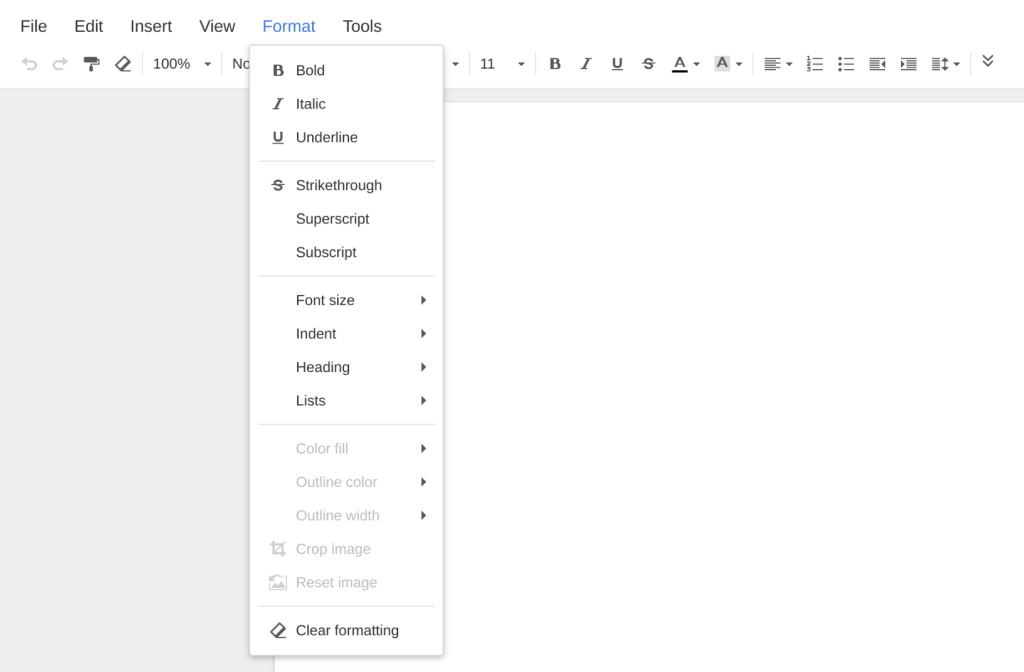
While the editing tools may be rudimentary compared to desktop Microsoft Word, Excel and so on, there’s still incredible power here for most average uses. Better yet, these tools allow multiple users to work on a document at a time, and from whatever platform they’re using – you can have one user on a desktop using a web-based client, and someone typing in notes from the field using an Android device.
It doesn’t take a great deal of imagination to see how something like this could be useful to Ausdroid – we can have someone in the office formatting a document, inserting photos and preparing to publish while we’ve got someone at a launch event entering notes into the same document with a laptop or a smartphone.
Sure, you can do this with Google Drive too, and that’s free, too. Some organisations don’t want their data in Google’s cloud though, and want full control over where their data is stored, how it’s backed up, and so on. For them, Synology’s Office and Drive solutions are simply fantastic.
Better yet, the sharing features aren’t just limited to those connected to your LAN. Using Synology’s Quick Connect technology, you can edit documents anywhere around the world, and share documents with anyone whether they’re registered users on your RS818+ or not.
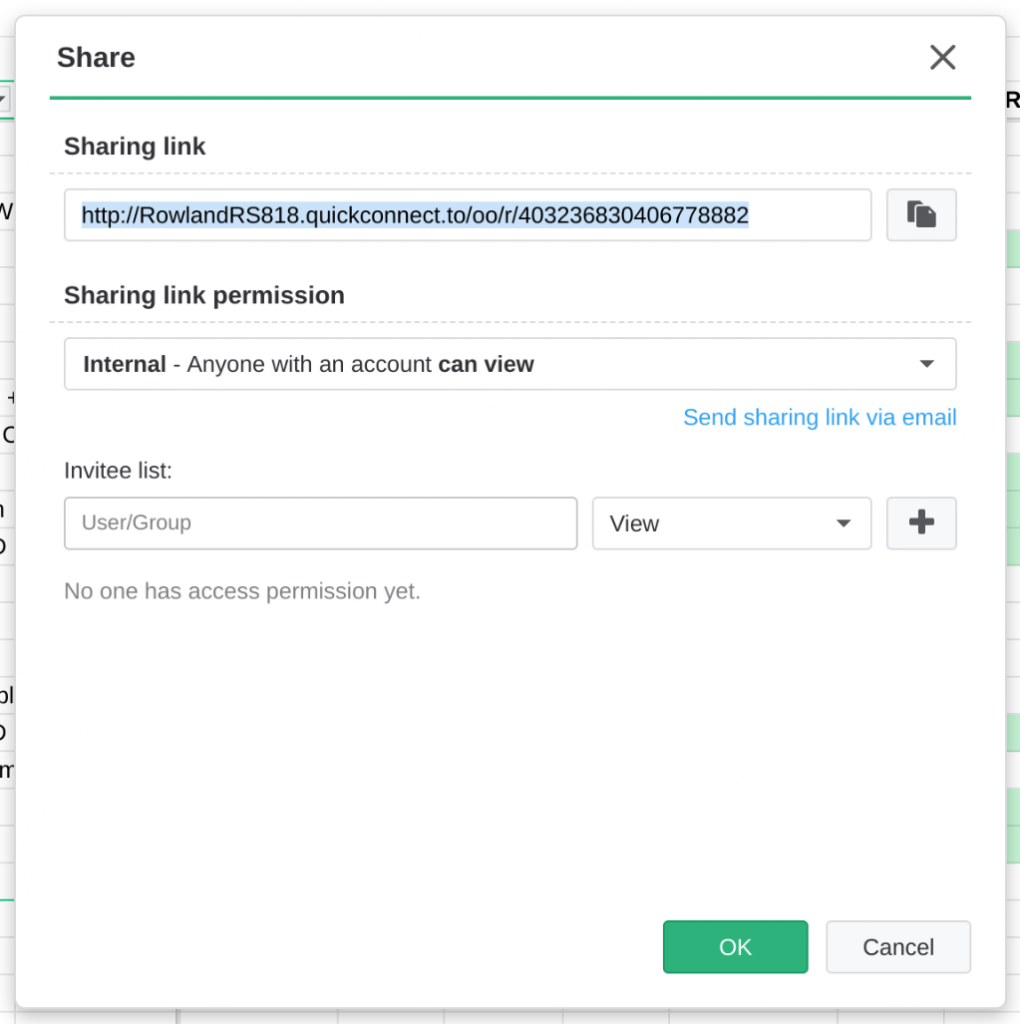
Managing your need for downloading .. Linux ISOs
Look, there’s no way of getting around it these days – Bittorrent technology is here to stay, and despite the efforts of various governments to outlaw it, it isn’t going anywhere – and legitimate uses of the technology like downloading Linux ISOs mean it will always be around.
To this end, Synology’s DSM platform includes Download Station, which allows you to use your Synology NAS to download things for you, instead of downloading them to your computer and then copying them onto your NAS. For example, if you like to download a new Linux ISO each week (to install like a TV series, I guess) you can whip your phone out, find the .torrent file for your favourite ISO, and load it using DS Get.

This will then tell your Synology NAS to grab the file, save it in the pre-determined place and make it available on your network for you to watc.. I mean install. Better yet, you can use a variety of clients to interact with Download Station, including DS Get (Synology’s own app which works really well) or third-party apps like Transdroid which are compatible with Synology’s service.
I find this tool absolutely fantastic for downloading those Linux ISOs that I think of while I’m out and about, and then when I get home, they’re there waiting for me ready to watc.. er install.
Sharing stuff with your friends and family
If you use your Synology NAS as intended, you can store photos, media, movies, TV shows, documents and more in the one place, but it’s not just for your own use. You can create accounts for friends and family, and provided you allow your NAS to be accessed over the internet, you or your friends can access content you choose from anywhere.
We tried this out with friends of ours who have a Synology NAS at their place. We installed DS Video on our Android TV, punched in their QuickConnect ID, and our assigned username and password, and we were able to stream a TV show from their NAS onto our TV, half-way across Sydney. Granted, this uses a fair bit of bandwidth and so you’d want to have the NBN to make regular use of the feature … but it’s damned cool.
Conclusion
Synology’s RS818+ can do so much that there simply isn’t room nor time to actually go through every single feature. You could, quite literally, spend days and weeks exploring all the features and setting up one of these servers to meet your particular needs. This is exactly what I’ve been doing.
For $1,400 or so of NAS, it’s not unreasonable to expect that the kitchen sink is included, and that’s before you’ve added in $500 (or more) worth of hard-drives too. It’s not a cheap investment, but this isn’t an off-the-shelf NAS which you can buy at JB HiFi. It’s designed for small to medium enterprise, and frankly for home users , it’s going to be overkill for most. Hell, if not for the price, the fact that it’s rack mounted should suggest that your average home user won’t have anywhere to physically put something like the RS818+.
However, if you do have a server cabinet, or if you’re in a small to medium business, Synology’s RS818+ could be the answer you’re looking for. Instead of expensive solutions requiring one or more server PCs, with Windows licensing costs and more, the RS818+ could quite conceivably run your entire office environment. Managing storage, networked logins, printer sharing, and cross-platform collaborative document management — the RS818+ offers a lot, and with a one-time only cost.
The list of needs that the RS818+ can meet is, as noted above, seemingly endless. Even now, I’m finding new uses for it every few days, and the ease at which it can be integrated into various systems and to meet various needs makes it virtually indispensable for any micro, small or medium business’ requirements.
Some of the things I’ve not even touched on could be the subject of stories in their own right – e.g. DSM’s Surveillance Station which turns your Synology NAS into a full-blown network CCTV recorder, just add IP cameras! I was going to try this, but only have one IP camera here that supports it (Netgear Arlo, sadly, doesn’t work with it).
Synology’s NAS platform – DSM – is one of the best I’ve used, and the fact that this NAS can sit there happily running all the usual NAS stuff, while also running a Linux VM for me to use, as well as serving Plex to the household… well, that’s something.
Disclosure Statement
Synology has allowed Ausdroid to retain the RS818+ for the time being to meet our network attached storage requirements.









No docker?
Given the limited specs I’d have thought that would have been in there.
You can definitely run Docker on the RS818+
Running a torrent client usually means you want to run it via a VPN, and at least with my ds215j you can only set a VPN for the whole NAS, not app-specific. This is a bit of a bummer when you also want to stream video remotely from the NAS, and app-specific VPN is a feature I’d love to see Synology implement at some point.
That’s definitely a bit of an edge case; even with a VPN active, for example, you can stream media across the local network without it touching the VPN – Synology’s DSM happily responds on the local IP as well as the VPN. However, for streaming remotely, you’re right, it’ll try and put that data through your VPN too .. which isn’t exactly desired behaviour.
Who is honestly using DSM though? Plex or emby will win out almost everytime and with good reason. Plex doesn’t like being behind a vnp, although it is possible with iptables to sort it out.
Honestly anyone pondering this stuff should move to docker already. With docker you can do exactly as Philip mentions.
Google binhex deluge-vpn 🙂