Having just moved into a new apartment, one of my first goals is to try to “smarten up” the lights and add voice control to the house with Google Assistant. I had a few light bulbs and light strips around from previous setups, but my new apartment presented a problem I hadn’t faced before: it’s full of downlights, 22 of them in fact. My bulbs are nearly useless.
The new apartment has cool white lights with a nice 850 lumens brightness. I had no problem with the brightness of the lights, but while I didn’t mind the cool white it did make the apartment feel a bit cold and clinical. I wanted to be able to switch them to a warm white to make the living areas of the house more appealing, especially during the cooler winter months.
Downlights can be some of the most expensive types of smart lights (typically your options are $60+ each), so kitting out a house with so many bulbs becomes a pretty expensive operation.
Enter Connect SmartHome, a new smart device brand from Australian company Laser, sold exclusively at Harvey Norman (including Domayne and Joyce Mayne, depending on where you live). The lighting range is pretty extensive, from standard bulbs to light strips with a stop by some “Festoon” lights along the way. The prices are extremely competitive, with standard smart bulbs starting at just $10 each.

The big appeal for me is the $29 10W smart white downlight (CSH-240WW10W) that offers a variable cool/warm white temperature (anywhere from 2700K to 6500K). The brightness of 1000 lumens was especially welcome, and it halves the price of kitting out my house with smart lights.
Laser kindly supplied six of these lights to cover the living room for review purposes.

If you need a little colour in your roof, you can get an RGB version of the same light (CSH-240RGB10W) for $49. However, I prefer my ceiling lights to remain white and use lamps and light strips for colour accents.
These lights are 2.4Ghz devices, which is a little disappointing for new smart devices launching in 2020, but my Google Wi-Fi network runs both 5Ghz and 2.4Ghz so I didn’t expect to have any troubles in this regard.
Does this downlight fit your house?
As downlights have become popular over the years, a number of different standards have emerged. Before you jump into purchasing lights, especially downlights, you need to ensure you know which lights you’re replacing and how you’re going to go about it.
A lot of houses built (or renovations performed) over the last 15-20 years could be using GU10 bulbs. Those are on offer in the Connect SmartHome range, but they’re not the type that fit my house.
Over the years, downlights have evolved and installation methods have changed. Most downlights are now self-contained units with LED lights behind a diffuser (so there’s no GU-10 bulb to change). They fit within a cutout hole in your ceiling, held in place by springs. Originally, these lights would connect to a driver, which then connected to power – this required some pretty extensive wiring work in your ceiling. These days, they connect to standard power sockets and installation is much simpler.
Fortunately for me, the new apartment fits the latter, more modern configuration. I confirmed this by pulling one of the lights to check the wiring (after turning it off, of course).

The Connect SmartHome downlights are designed to fit within a 90mm hole in your ceiling. It requires about 60mm clearance (unlikely to be a problem given the space in your roof cavity) and has a 1m power cord with a standard Australian power plug at the end of it.
That’s it – there’s no need to connect to drivers. Plug and (mostly) play.
Setup and Installation
BEFORE YOU BEGIN: A really important note: you should consult a qualified electrician if you’re not confident working with the wiring within your house, or if you’re unfamiliar with it. Working with electricity can literally be a case of life and death, and you should take appropriate precautions. I had an electrician come in for the initial install of the lights, and he found that the power socket near one of my lights was incorrectly installed and could be unsafe.
Before getting the electrician in to install the lights in the roof, I wanted to make sure all the lights worked and could be paired up and controlled with the app, so I got out a power board and connected the lights up one by one.

The Connect SmartHome app is pretty much the same as a bunch of other apps out there running a common Tuya platform. This is pretty typical for this end of the smart device market – the app is serviceable but not terribly intuitive. The instructions seem like they’ve been translated into English but could have been better-written (“enable to turn off”), and there’s a couple of ways to configure lights.
The lights should be ready to pair out of the box, but some of the units supplied for review weren’t – maybe they’d been tested in the factory 🤷♂️ – I needed to reset them. Confusingly, it appears the lights can be reset into either “Wifi mode” and “AP mode” and the setup guide included in the box refers to a reset button that’s not there.
With no reset button on the lights, I had to reset them manually (from powered on state, you flip them off-on three times and wait for them to start flashing rapidly, indicating they’re waiting for setup). Once you know how it works this is fine and pretty easy to repeat, but feels a little precarious.
You’re best off selecting the device from the list (you want Lighting > “Lighting (Wifi)”, even though the picture of the light doesn’t match the light you’re configuring) – there’s also a QR code scanner, but there’s no QR code on the lights. The app will ask you which Wifi network to use (and remind you that it needs to be a 2.4Ghz network) and ask you to enter its password, then connect to the light and set it up.
Given how precarious the reset process felt, I breathed a sigh of relief every time the setup process completed successfully – but it did, every time.
Deeper into the app, and voice control
With the lights set up and installed I dug a little deeper into the app – but not too far, given that voice control with Google Assistant was my goal.
The Connect SmartHome app, like most other home control apps, requires a login. It doesn’t take social logins, so you’ll just register with an email address and password. The app lets you control multiple “houses” with multiple “rooms” in each house. So far, so standard.
On the default “Home” view you’ll see the rooms in the currently-selected house, and a bunch of tiles representing the lights in the room in grid/list view, but it doesn’t let you group them together to turn them all on/off or control the brightness or temperature individually.
Each tile can launch a popup overlay letting you set brightness and colour temperature from 0-1000. This is a little weird, as you can’t really tell what the temperature is at, say, “350/1000” and the app doesn’t show you at this point.
While it might seem like you could tap the tiles to turn the lights on/off, this isn’t the case – tapping the tile takes you to a dedicated control screen for the light in question that does have a pleasant visual indication of brightness and colour temperature.
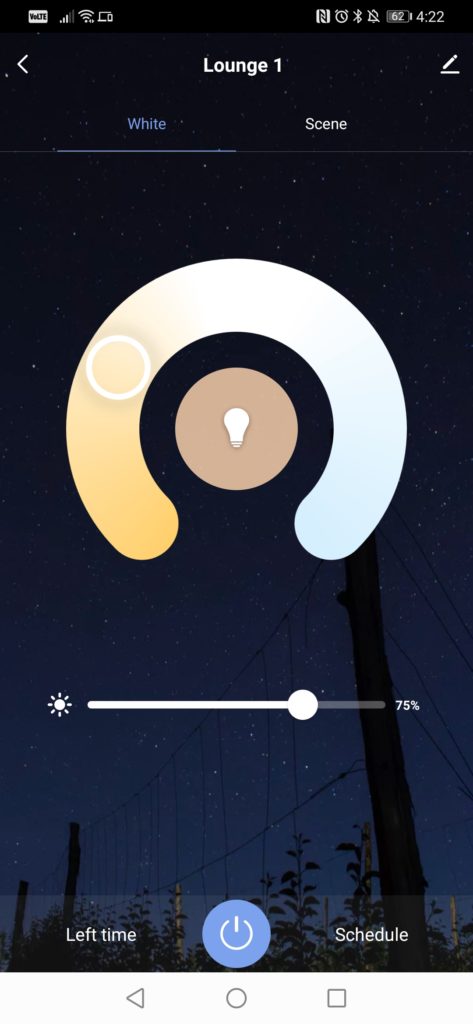
You can configure the system to perform a bunch of actions together at the same time. These are called Scenarios, and can be triggered by the press of a particular button in the app, specific times, or even weather conditions (turn the lights on when it starts raining). Remember that the app is for controlling more than just these lights, so you might want to configure a smart plug to turn on the air conditioner if humidity (based on your location) reaches a specific setting.
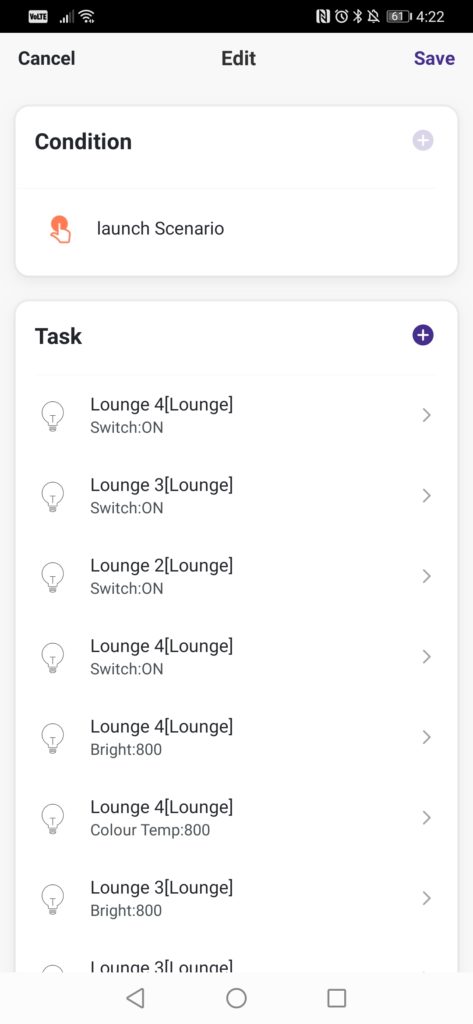
Setting up Scenarios is kind of a pain – you have to add a bunch of tasks, like “turn on light 1”, “turn on light 2” (and so on), and you need to add tasks like setting brightness or temperature (again from 0-1000) separately, per-light.
To configure power/brightness/temperature for 6 lights requires 18 tasks. I got about 3/4 way through setting up a “Lounge Warm” scenario (trying to turn on some lights, set them to a warm temperature and dim them to about 75%) that you might see in screenshots here before I gave up, knowing that I would ultimately just get Google Assistant to do it.
Google Home and Assistant
Linking to Connect SmartHome in the Google Home app was pretty simple – select Connect SmartHome from the list of supported services and authenticate with the email/password you used to register on the app, and your rooms and lights will appear in the app ready for you to configure.
You can of course control all the lights in a room through Google Home or Google Assistant with intuitive brightness/colour controls and set up Routines to control multiple things at once.
We’ve seen much made of the Google Home Local SDK in the past year, greatly improving response times for smart devices by allowing Google Home devices to control them over the local network instead of using the internet to parse and issue commands. I can’t say for sure whether Connect SmartHome is using this SDK, but it’s pretty responsive:
Once the lights are configured in Google Home, controlling them with Google Assistant is as easy as we’ve come to expect. The Connect SmartHome app sits dormant on my phone now.
These are some of the cheapest downlights on the market
At $30 each, the features and performance of the lights are a revelation, and it certainly puts the cat amongst the pigeons in this product category. Why spend more than $30 for a wifi downlight when you can walk into a Harvey Norman store and pick up one of these?
Most smart lights top out at ~800 lumens, so the extra 200lm brightness is a bonus that really helps light up the living area, and despite some weird UX choices in the native Connect SmartHome app, everything works well when connected to Google Home – and isn’t that really the point here? The lights also support Amazon Alexa, but they don’t support Apple HomeKit.
If you have a mix of lighting types in your house you might also be interested in the standard B27/E27 (bayonet/edison) bulbs, which Neerav reviewed a couple of weeks ago.
I’m not sure I want to kit out the entire home with 22 Wi-Fi devices, but I’m definitely looking to add more in the kitchen (3), entry (2), and study (2). With three Google WiFi points throughout the house, I’m pretty sure it’ll be able to handle the extra devices, and I think I might also be looking to add the 5m light strip in my living room for some extra effects.
The Connect SmartHome range is manufactured by Laser exclusively for Harvey Norman, Domayne and Joyce Mayne. View the full range on the Connect SmartHome website, or find the full product range at Harvey Norman.




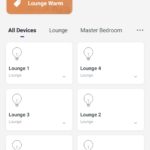
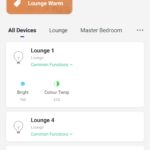


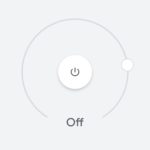
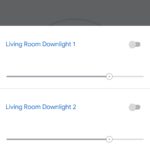
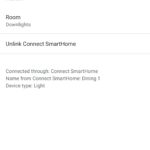



For downlights, it’s *much* cheaper to just change the switch.
are these eco friendly? I mean will these consume less power compared to what Govt provides for free replacement?
Stick tasmota on it with node red for much better customisation.
Thanks Jason, hope you’re well. Looking at these for my new place. Have you tried them with IFTTT? The Tuya app apparently has resubcribed.
Also I have the Google Nest Mesh. You say you did not need AP mode – so did you have to do anything special to allow for the fact Google’s mesh uses a single SSID?
These devices are on 2.4 ghz because t is band offers more range compared to 5 ghz. If you are running less then 10 lights, then WiFi based lights are fine. Otherwise, it’s a mess. I have learned it the hard way. I am running my setup with Lifx and gradually switching it to zigbee based hardware. Would be interesting to see if this company offers zigbee based devices.
A mesh should solve that right? The Google Nest WiFi claims to support up to 200!
What zigbee based hardware are you using ?
Seems these are the same platform as the Mirabella lights. A note: if you have a mesh network that doesn’t offer different AP names for the 5GHz and 2.4 GHz networks you’ll need to set them to AP mode to pair.
Actually I didn’t need to use AP mode to pair on my Google Wifi.
You’re right about them running on the same platform (Tuya) as noted in the review.
do you think it could handle upto 140 lights ? . Im building a new house and was hoping to go with the philips hue garnea. Currently running the netgear rbk 50. Price wise this is quite compelling and further more i will also be running it off google assistant. Whats yoru take on it mate ?
That’s a lot of lights! I feel like you might be better served looking at ZigBee or other non-wifi protocols for this. This kind of thing is really designed for home use, I think that many devices would present a problem for your wifi network.
There is absolutely no way to WiFi is going to be a viable solution for you. Only way out would be using zigbee or if you are not after color ranges, install smart switches. Cheap and scalable.
Google Nest mesh could solve it . Claims to support 200 devices.
Thats probably a better idea, However the issue is it does not do light dimming and stuff perhaps Hue would be the way to go but its bloody expensive