
Microsoft, in their transition to a ‘devices and services company’ (whatever that means), seem committed to getting their software onto every device owned by everyone. I for one am all for it – I’m more likely to use a service if it’s available across platforms – and I was quite excited when I heard the news late last week that Microsoft were finally making their own remote desktop application available for Android.
If you’re not familiar with remote desktop, it’s a service that’s been integrated into Windows for as long as I can remember, that lets you login to, and use one Windows PC from another over a network. It’s super helpful in an office setting, where instead of having to physically walk over to Joe Badcomputer’s desk twelve times a day to fix some problem he’s having, you can simply sign into his PC from your very own desk, fix the problem, and get Joe back to work ASAP.
Not only that, but newer versions of Windows actually support Direct3D over remote desktop and I have recently discovered that performance is actually good enough that I can play Simcity from my loungeroom (my desktop PC is in another room) on my Surface using Remote Desktop.
Unlike other similar tools such as Splashtop, Microsoft’s Remote Desktop doesn’t require you to install any software on your PC. As long as you have Windows, you’re good to go. You may need to enable remote desktop in your system settings, but if you get stuck, here is a handy guide.
If you’re running Windows 8.1 (it may available on older versions, but I wasn’t able to test), pinching the screen with two fingers will actually perform the zoom gesture that we so often take for granted, but rarely get the opportunity to use on Windows. You can also take advantage of Windows’ handwriting input method, which obviously works best if you have a Galaxy Note device.
Microsoft Remote Desktop is available now in Google Play for free, and it’s well worth the download, even if you just want to build your own home-made NVIDIA Shield.


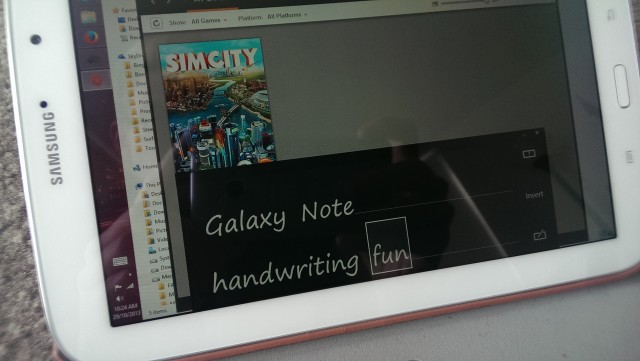

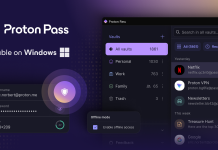

Been using this for a few days now. Works really well. Best thing is, it’s free. All the other decent ones are paid apps.
Remote RDP leaves this for dead.
I presume this will allow an Android Tablet to control a Windows PC. Can I use this to go the other way ? In other words, can I use my PC to login to and control the Android tablet ? Over the Internet ? If I can do that, this could be my answer to providing support to my mother-in-law. Currently I have to drive to her home. But a reverse RDP would be absolutely perfect.
Nope, only to RDP into a Windows machine. There are plenty of other apps to do what you w ant though.
Hey David. Thanks for the reply. Any recommendations ? I have looked but can’t find anything. Had high hope for Splashtop but that is no good.
This would be a great idea! I might look into it myself.
Just found 3CX DroidDesktop 2 on gPlay. The description says “allows to take the control of your mobile phone via a Wifi/Internet/Usb connection, using your web browser”. Time permitting, I’ll give it a try on the weekend.
Remote Web Desktop and lazydroid to name a couple
I have no idea how to get this working.
What do you enter for Domain Username and Password? This ain’t working.
If you’re on your local WI-fi network & assuming RDP is turned on.
Username = the name you click on the logon screen
Password =
Domain (if needed):
If you don’t have a password, it won’t work.
I also believe you need at least a Professional version of Windows (unless hacked).
Got it Thanks 🙂
Thanks, ozvic. I forgot to include this in the post.