Ausdroid was lucky enough to make the acquaintance of Linksys at the recent Lizzies awards night in Sydney, and we picked up a Linksys EA8500 Router as a prize on the night. Though a prize, we undertook to take a proper look at the device in the form of a mini review for Ausdroid and here it is!
The Linksys EA8500 is a powerful router, designed for performance first and foremost. It’s quick, really quick, both at moving data around your cabled and wired networks. If you’re moving a lot of data — for example photos, videos, music and more — then this router will serve you well, easily approaching 1gbps wire speed for file transfers.
Configuration is easy and straight forward, meaning that anyone could set this device up, and do so competently. However, this ease of configuration is achieved by leaving out some of the more powerful options that users may want, such as more granular parental controls, VPN options and more.
Overall, this is a router that does what it says it does, and does it rather well. It will empower the network performance of today and tomorrow, and if you’re an NBN user, a router that can perform as well as this one is something you should really consider.
Read on for our detailed review.
Pros
- Easy to configure
- Fast network performance.. very fast
- Great wireless network range
Cons
- Price – at $429, it’s not cheap
- Size – it’s a big lump of plastic, and hard to hide away
- Power user features are missing, or don’t work too well
What we like
Setup
The Linksys EA8500 is just about the closest thing to idiot-proof as you can get in the realm of home networking. Setting it up really is a case of taking it out of the box, plugging in the right cables, and turning it on. It’s important to note though that this is a router; it doesn’t have an integrated ADSL or Cable modem — you’ll need one of those if you’re using ADSL or Cable. NBN users can plug this straight into their NTD to get internet connectivity.
Once connected and powered up, one need only follow the instructions which are (a) simple and (b) conveniently printed on the bottom of the router. There you’ll find the Wireless Network name and password, as well as the URL to type into a web-browser to set the router up.
Setup here was easy; we have a Telstra Bigpond Cable service, so the router really doesn’t need to do anything — there’s no authentication as with ADSL to worry about. The router connects to the cable modem, requests an IP address, and off it goes. The remainder of the setup process involves checking for software updates, configuring the wireless network to your preferences (including setting up a guest network if desired), and that’s it.
In two minutes, you can go from boxed router to working internet connection with a fairly secure setup by default. Can’t argue with that.
Changing settings once up and running
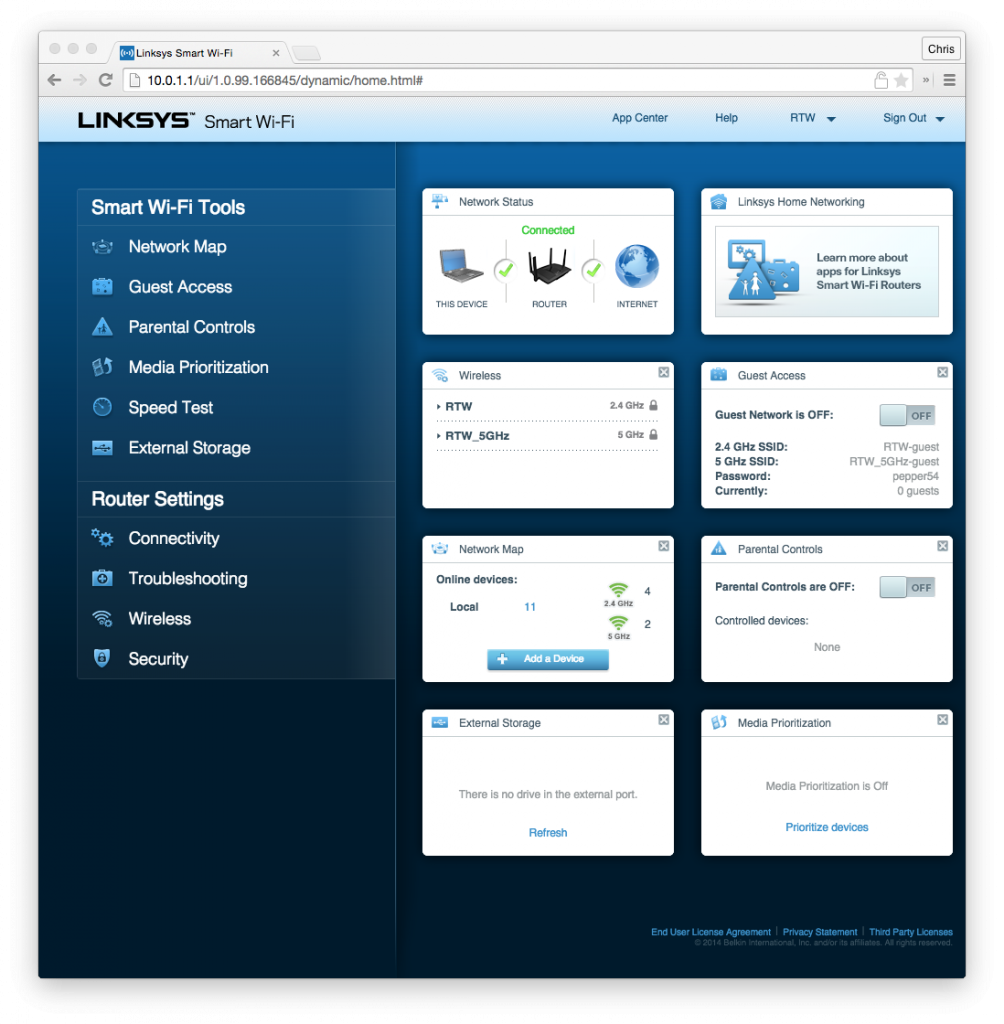
The web interface for the EA8500 is simple and comprehensive. From the dashboard (shown above) you can readily see whether your internet connection is active, how many devices are connected to your network, and settings for your guest network (if enabled) so you can give the password to visiting friends/family.
Access to change common settings is usually one click away. You can readily view a full network map, see all devices (and how they’re connected), and change settings for those devices. Managing the guest network and parental controls is equally accessible.
In fact, changing all the settings on the router is this easy; most are one or two clicks away, and they’re fairly intuitive. If you want to change an IP address, that’d be under connectivity, right? Yes. Want to configure wireless settings? That’d be the wireless tab.
If you have a USB drive that you want to share with your network, simply plug it in to the USB port on the back. You can then access it over your local network using typical network file protocols. It works on Windows and Mac. It can’t get easier than that.
Performance
Perhaps the most stand-out feature of this router is its performance. Wired network performance is easily guaranteed with its gigabit capability, and moving data around our local network readily confirms that the speed is right up there. This thing can clearly throw packets around rather quickly. I couldn’t grab a nice screenshot to show this, but transfer speeds on the wire were about 920mbps — that allowed me to move a 1.8GB file in all of about ten to fifteen seconds. That’s quick.
Wireless speeds are also fast, though clearly not throwing data around quite at gigabit speeds. At various places around the house I was able to move data at between 300mbps and 500mbps, which is pretty quick. Considering that our connection to the internet is only 100mbit, most of that performance is unnecessary unless we’re moving data around internally, and we don’t do that too often, unless running backups or accessing the media server.
This is where the MU-MIMO tag comes in. MIMO does a fair bit to improve wireless performance as it is, but it, too, can be degraded by many devices accessing the same shared spectrum. The MU component reduces this degradation significantly, meaning that we could have multiple wireless devices all accessing high-speed transfers.
In a country where most internet connections are under 20mbit, this kind of performance is probably unnecessary, and will be for some time to come. Even the fastest NBN connections, which most people don’t (and won’t ever) have are capped at 100mbit/40mbit, so a router that can throw around 500mbit wireless speeds to multiple devices is probably never going to be pushed to the limits. Still, I digress.
The other aspect of wireless performance which blew me away was the range; I could access the office wireless network from up the street, and still obtain a reasonable connection — it wasn’t exactly super-fast, but hey, it worked. That might have something to do with the four antennae protruding from the router which give it excellent range and performance.
You can’t configure the power output though … which leads us into the things we don’t like.
What we don’t like
Power user features aren’t there
For a router so clearly aimed at performance, and thus, users who demand that kind of performance, there’s a few more ‘power user’ features that aren’t present on the EA8500. Hell, for a device that aims itself at consumers as well (with high performance media and gaming capability), there are features missing there, too.
For example, UPNP port mapping. File sharing services all but demand this, media sharing services like Plex, and many games expect to be able to configure port forwarding automatically using UPNP. The EA8500 does support UPNP, but equally, it doesn’t actually appear to work. Maybe I’m missing something.
Dynamic DNS is built in, but it supports only two providers, one of which has changed its API since the router’s firmware was developed. Even with the latest software updates, the DDNS service can’t talk to NO-IP.com, and the only other alternative is DynDNS which is no longer free. There’s no option to configure any other DDNS service, which basically negates the feature completely.
VPN passthrough is available, which business and teleworking users might require, but there’s no on-device VPN capability. Sure, that’s not something that most users will ever use, but our normal office router (an ASUS RT-AC68U) has built in VPN support for PPTP, L2TP and OpenVPN connections, providing the whole network with VPN access.
Some other features are present, but not very powerful compared to others. For example, Parental Controls. You can do simple things like blocking access to certain websites, but it doesn’t offer keyword blocking or service blocking. Again, this might not be something everyone needs, but I’m sure there are users who would like to block certain devices from accessing things like Snapchat, Vine, email or file sharing services. Other routers make this a bit easier to do, and in some instances, the EA8500 simply can’t do it.
Say you wanted to block a torrent website. You can easily block the website of the sharing service, which will make accessing it hard. However, if a user managed to get their hands on the .torrent file somewhere else, you wouldn’t be able to stop them downloading using that file. Not with the EA8500. Other routers can (well, some can, but not all that many). The reason I critique is that this is a fairly expensive router by comparison to others on the market, and it’s clearly pitched at the power and performance end of the market. That end of the market expects this level of configurable option.
One last gripe… I promise
The last thing that annoys me a little about the EA8500 is its sheer size. It’s 26cm long x 20 cm wide x 6 cm tall. Add the four antennae on top of that, and this is a difficult router to stick out of the way. Perhaps I’m used to a router that stands on its narrow edge, or that has a little foot so it can stand up, instead of laying on my desk like a pizza box.
To be fair, the EA8500 has mounting points on the rear so it could be fitted to a wall or a ceiling (more commonly found in an office environment than a home), but out of the box, it blobs on your desk or shelf, and it takes up a bit of room. This might not be a problem if you can stick it somewhere out of sight, but for best performance, it needs to be somewhere near the centre of your house, and hopefully that’s somewhere near your internet connection point. I don’t know about the middle of your house, but in mine, there’s nowhere I could put the router where it wouldn’t be rather obvious.
Linksys EA8500 – Key Features
The Max-Stream AC2600 Router is the ultimate solution for multi-device households. Breakthrough MU-MIMO technology delivers 3x faster Wi-Fi speeds to everyone and everything on your busy network. Now the whole household can play video games, listen to music, check email, shop, stream movies, and more–all simultaneously and without lag or buffering.
- Breakthrough Multi-User MIMO technology
- 1.4 GHz dual-core processor
- 4×4 Wireless-AC delivers 4 streams of data
- 4 adjustable antennas
- Simultaneous dual-band (2.4 GHz and 5 GHz)
- Beamforming Technology
- USB 3.0 Port
- Combination eSATA/USB 2.0 Port
- Linksys Smart Wi-Fi software with Network Map
The Linksys EA8500 is a powerful router, and there’s no question. At a recommended retail price of $429, it would want to offer something compelling, in a market where most routers are half that price, or less.
That offering is wicked fast network performance and range. Plonk the EA8500 in the centre of your house, and you truly will have really fast network access in every room of your house; we were able to use our network halfway up our street without problems. That range is great, but the performance goes with it — moving data around at full speed means you’re not sitting there waiting for files to copy for ages, nor are you waiting for media to arrive so you can watch content on your tablet or laptop.
The downside is that power users may find that there are features not included. Dynamic DNS has one working option, which isn’t free, and (seemingly) UPNP doesn’t work properly. There’s no on-device VPN options, and parental controls are a bit simple for more complex demands.
Linksys will (and do) say that this is a device pitched to everyone, and most people won’t want those power features. They’re right. However, if I’m spending $429 on a router, I expect the bells and whistles. Performance alone doesn’t cut it for me. The router we use in the office (the ASUS mentioned above) was less than half the price, and while it doesn’t have the same wireless performance, in every other respect, it’s more powerful.
Would we recommend the Linksys EA8500? If you have an NBN connection, or if you’re moving a lot of data around your local network, then yes, absolutely.
If you don’t have the NBN, and if you don’t consume mountains of streaming media, this router may be overkill for you for the time being. If you’re a power user, you probably won’t be interested. Like me, you’ll expect more features than are available.











Nice breakdown. I cannot believe that I got this router in the mail today directly from Belkin and I thought I might have bought it while sleep walking. Then I recall some promotional offers I get from popups online. I seem to recall one saying to enter my information for a chance to get a free Linksys Router. Now I cannot be sure, but I searched every bank card, every online account and everty credit card etc…. Yep, this Router was free. I was pre-informaed in email 2 days earlier from UPS stating a package scheduled for delivery and it… Read more »
The no-ip DDNS is working now.
Leaving out features that aren’t used by most people means you aren’t
pitching the device at everyone, you’re pitching it at “most people.”
Thanks very much for the honest review on this Linksys device, Chris.
I really hope Linksys take a proper look at this router and do a firmware update to give it the power user capabilities its pricetag demands.
I also hope they decide to do a VoIP modem-router based on this.