In years gone by, I’ve spent an awful lot of time building our home network, so that things like Foxtel can stream data from the Internet quickly, so that we can use mobile devices in any room of the house, and so that we have faster, wired connectivity in places where we need it.
If Linksys’ Velop had existed some years ago, I could’ve saved myself a whole lot of time. I wouldn’t have needed a second switch, ethernet cables all over the place, there’d be no crawling under houses … and everything would just work.
Why did I do all of that? Because as good as WiFi routers are, they’re imperfect. One router didn’t give us coverage in our bedroom or in the toilet, places where reading the news can be enjoyed. Others worked fine, but gave slow throughput. Yet others worked with some mobile devices and not others. In short, none really met all our needs, and so we ended up with the some-wired and some-wirelesss situation we have today.
Or had, before I set up the Velop system.
Linksys Velop What is it?
Velop is a mesh WiFi system you install in your house, which you can do in single, double or triple packs of little white routers. We’ve set up a three-pack to review at Ausdroid HQ, but depending on the size of your place, one or two might be more than enough.
The premise is rather simple; having one router serving your entire house is generally insufficient, because that router needs to be near your internet connection (a cable point, NBN point, or a phone line). Velop allows you to have one router there, where it mightn’t be convenient, and another one or two in places which combine to bathe your house in WiFi coverage.
Once set up, the individual Velop nodes talk to each other, as well as serving your wireless devices around the house. You can connect them up by cables if you like (for wired backhaul) but honestly, you wouldn’t bother. If you don’t, you can use the dual ethernet ports on the bottom of each node to connect other devices which mightn’t support WiFi connectivity — in our case, a network speaker, a Foxtel IQ2 box, and my IT cabinet which has a server and a few other things in it.
Velop, and mesh networking, can be distinguished from older range extend
ers, which effectively gut your network performance because they use the same channel for communicating with your main router and wireless clients. Mesh routers use their own ‘backhaul’ channel, meaning you get great performance on each node.
Another point worth mentioning is physical design; most routers are ugly black boxes with a number of antennae sticking out the top. Velop, on the other hand, is a thin white rectangular box which just looks nice and simple. It doesn’t look out of place on your TV unit or on your bookshelf.
Linksys Velop Setting it up
Setup of any network is usually non-trivial, as you need to think about cable placement, where you want things to work best, and so on. With Velop, you plug one node into your internet connection (e.g. your cable modem, ADSL router, or NBN socket), and the other nodes only need a power point.
Setup is as simple as installing the Linksys app on your iOS or Android, and following the steps. Each node takes a few minutes to set up, and most of that is waiting while they automatically adjust network signal strength and speed to make sure that each node is optimally set up for the layout of your place.
I have only two complaints about the setup process; in the course of making it as easy and accessible as it can be, Linksys has dumped advanced features which users like me want. For example, you can’t do any of these things:
- Change your network addresses from the default range of 192.168.x.x, which some users may wish to do.
- Set up any VPN clients (you have to do this on your clients instead of the routers here).
- Have your wireless networks on 2.4 GHz and 5 GHz using separate names so you can force connections to one or the other for particular devices.
- Setting custom DNS, so you can use Google DNS and not your ISP’s DNS to get around stupid DNS-based filtering popular in the Australian nanny-state.
More advanced features, like built in printer sharing, or attaching a shared drive or storage device, can’t be done, because there’s no USB connectivity (nor support in the routers).
The other complaint is the speed; because it’s app based, and because Velop is doing a lot behind the scenes that it doesn’t necessarily tell the user about, you can be left waiting on some of the setup screens for a minute or two. However, once you’re set up, this doesn’t affect the user any further.
At first, I was stumped as to how I’d connect my wired devices to this network; the ethernet points on the nodes are not labelled as WAN or LAN ports, and this is actually for a good reason — it doesn’t matter which port you use, the Velop system will automatically figure out what’s going on, and use each port accordingly. On my setup, for example, it readily identified which port went to the cable modem, and which went to a local switch so wired devices could access the Internet.
You can do the same on any of the other nodes, too; in our case, the Foxtel IQ2 box is attached to the lounge room node, and we’ve got a Bose speaker attached via Ethernet in the bedroom. Just plug them in — and in some cases, restart those devices so that Velop can figure out what the wired connection is doing — and they just work.
Linksys Velop How’s it work?
In short, it works very, very well, and this is exactly what mesh networking is supposed to do; it brings fast networking and solid coverage everywhere.
Before installing Velop, I couldn’t get 100mbps speed across our WiFi network. Wired devices could enjoy the maximum speed of our Internet connection, but the further you got away from the router (like, even to the couch away) the speed would drop. In our bedroom, for example, the network worked, but it wasn’t especially quick.
Now, I get that 100mbps speed pretty much anywhere in the house. Streaming video always worked on the TV, but over WiFi, it stuttered a bit if you tried to scrub through to a particular place in a movie. Now, it doesn’t.
Copying files to/from our file server used to mandate a wired connection, as wireless was simply too slow. Now, the wired connection is obviously faster (with a 1Gbps link, you’d expect it to be), but the wireless connection is now plenty fast enough, allowing me to copy files around the network at around 400Mbps even from the other end of the house, quite some distance from the wired connection to the file server.
Something I’ve noticed in the past with wireless repeaters is that they’re rarely seamless. Having to manually switch networks in different parts of the house is rather uninspiring … and this is something Velop completely gets rid of. In fact, I’ve found that my phone fairly reliably disconnects from one router and connects to another after some time, and while it isn’t instant, it’s fairly responsive — it seems to jump after a few minutes. Some phones seem to do this a bit quicker than others, but I couldn’t reliably confirm this.
One of the other neat features is a warning you get when/if your network is offline; one day this week we had our cable connection offline due to maintenance works, and within a few minutes of it dropping out, I received a notification from Linksys advising that my router wasn’t online. Of course, I knew this, because I had no internet access at home, but it was handy to be notified if (for example) I wasn’t home and knew that something was up.
Linksys Velop Conclusion
Linksys Velop makes home networking a breeze, and in fact, so simple that you don’t need an understanding of IT to make it work; just plug it in, install the app on your smart phone, and follow the prompts. Before you know it, nice fast Internet everywhere.
Power users will love Velop too, as it means others can easily set it up and they won’t be called upon to give technical support for some esoteric router that only speaks Swahili.
Beyond this, power users may be a little disappointed, though, as more advanced router features simply can’t be found here. Further, you can’t adjust any of Velop’s settings from a web browser — you must* use the mobile app:
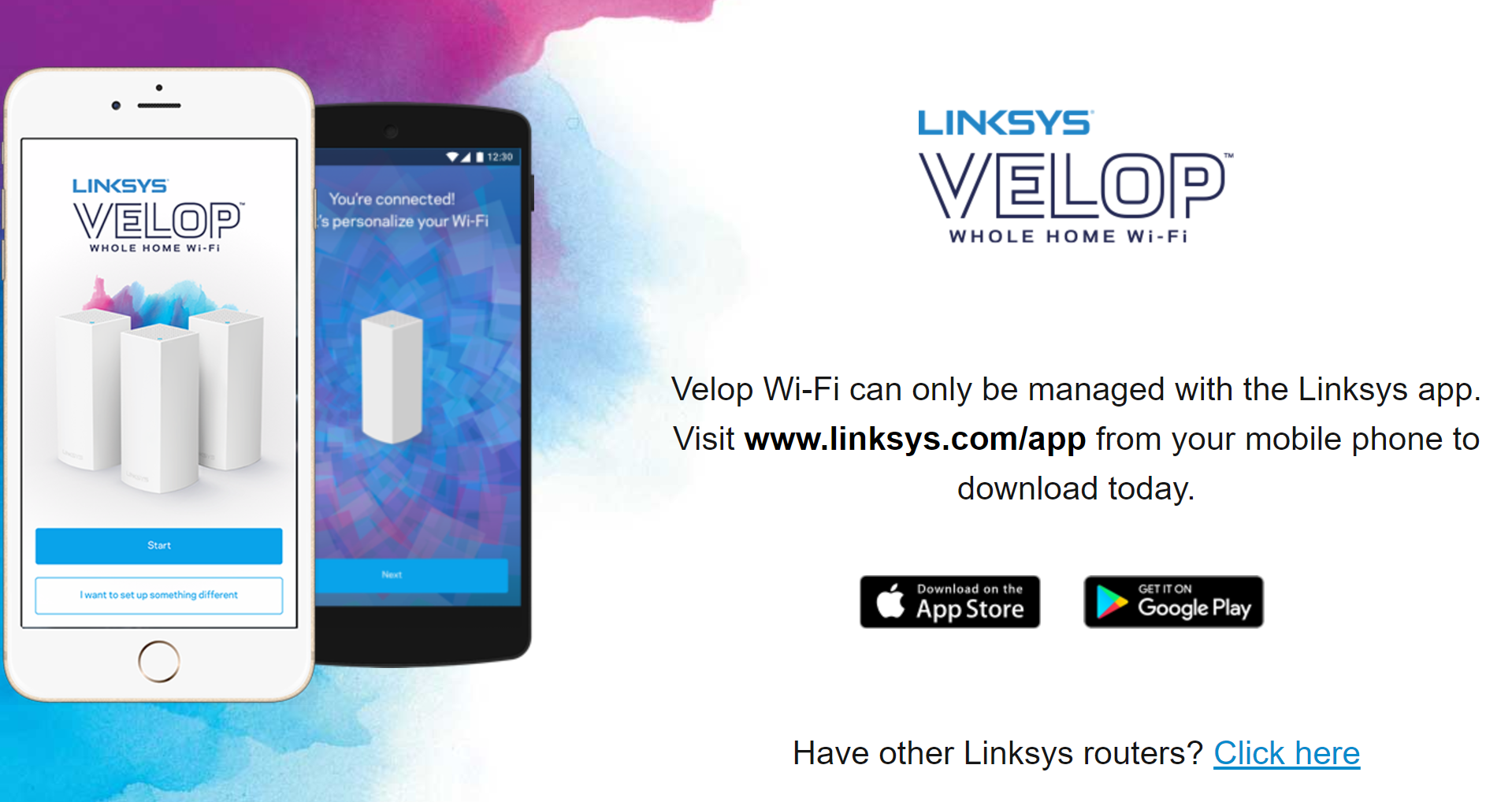
Of course, if you’re prepared to tinker a bit, you can use a Web UI. When you see that page (shown above), click on the Velop logo. When the page reloads, click on the CA link at the bottom of the page, and you can log in via your router’s admin password. Be careful though — tinkering with settings in here can make the mobile app not work properly. At the time of writing, you can access this web UI here, but later versions may remove/change this.
Another downside is the cost; Velop starts at $349.95 for just one node, and for a three pack, it jumps to $799.95. These are not cheap, but they do offer a premium service to your home network that you can’t easily get without a lot of mucking around.
Especially for the average non technical user, who might have NBN and want to use streaming video at either end of the house, but doesn’t know the first thing about an IP address, something like Velop is an absolute must.
Would I recommend it to others? The short answer is yes; as much as I liked the power that my previous network setup gave us, it also added a number of layers of complexity. This setup takes a number of devices out of our network, saving on power consumption, messy cables around the place, and points of failure when things can go wrong.
The pricing could be a little more competitive, when you consider that the triple pack is available in the US for $449.99, or $597 in Australian Dollars. Even factoring in GST, that takes us to about $660, which is still well short of the $799.95 asking price.
Australia tax, as it is (affectionately) known is definitely in play here, but there’s things you get for that price, including 3-year warranty, local support etc. that make the value proposition a lot more worthwhile. For power users, though, and those who aren’t afraid of running some cables and setting things up by hand, you can likely achieve what Velop offers at a more affordable price.
Disclosure Statement
The Linksys Velop review unit will be kept in the Ausdroid office to monitor updates ongoing.







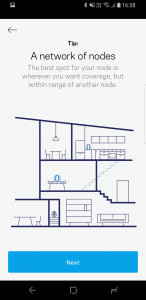
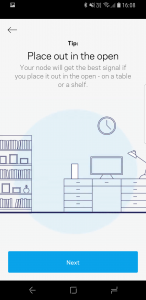
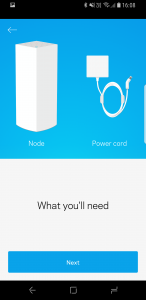
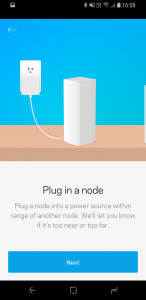

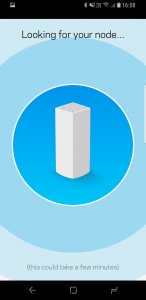
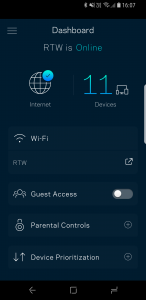
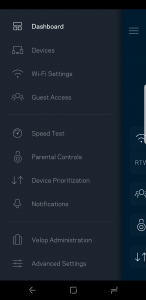
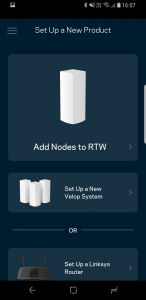
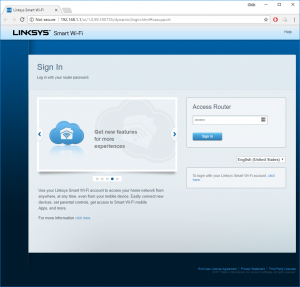

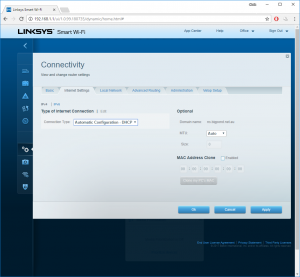



You want to hope the neighbours don’t get these systems. With broad bandwidth requirements for high speeds AND the need for as much again to have the backhaul mesh work – these really are the routers that eat all the (bandwidth) pies.
Use gigabit wires if you want to stream 4K video signals from one end of the house to the other. You, and your neighbours, will be better off – plus it will be a fraction of the price.
I don’t disagree there; running cables is far, far cheaper and requires next to no additional hardware (besides a decent switch). However, that kind of thing isn’t for everyone, and won’t suit every house.
Woah, the $800 three-node price is appalling given the lack of power-user features. You’ve been generous with those scores, Chris.
In comparison, $600 buys you Ubiquiti’s AmpliFi HD kit with three nodes, highly regarded app and power-user features (btw, I have no association to them)
I guess this product might turn up in a couple of particular stores on George St in Sydney.
The price is high, there’s no doubt about that, and I’ve given that feedback to Linksys, too. At $200 less, these would be a no brainer to recommend, and that score would undoubtedly be higher.
Yes, there’s cheaper products which do the same thing (or even more things), but I have to review the product as is. Putting the $$s aside, the product is excellent, and offers 95% of the features that 95% of potential users will care about. That deserves it a good score.