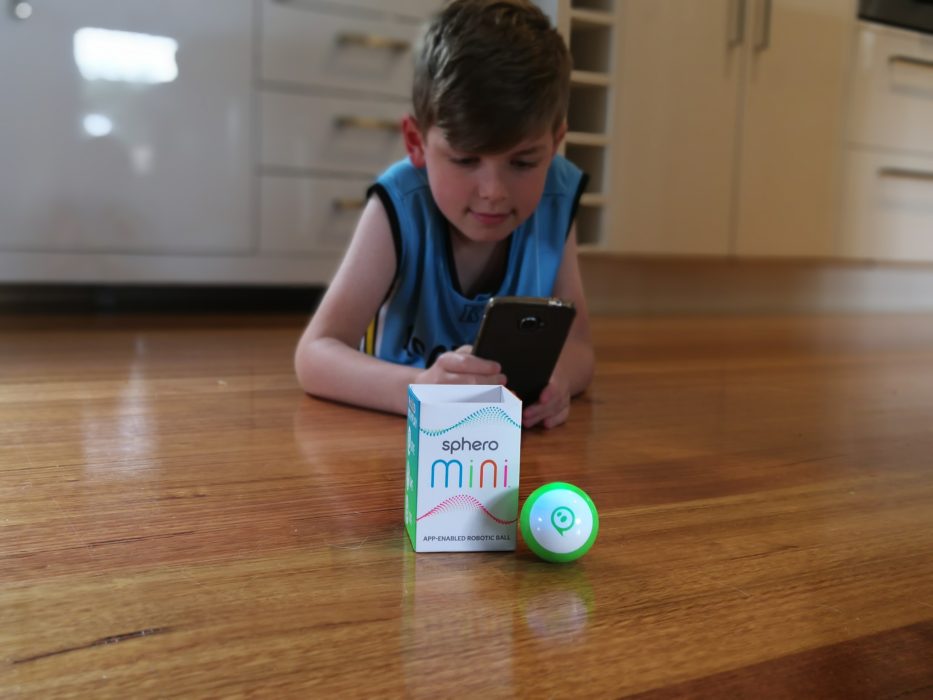
Introduction from Scott
I’d like to introduce my son, Adam. You may have seen him in some of my reviews in recent times. He is 8 years old and in grade 2 and loves his tech. He, like so many kids, watches far too many YouTube videos and plays far too much Roblox on my old gaming laptop. He, like his Dad, is very interested in tech and cool things. I gave him the Sphero Mini robot to review, afterall, that is who this is aimed at, kids.
The Sphero Mini is a robotic ball the size of a golf ball that is designed to make coding fun and accessible for the whole family. The Sphero Mini is a smaller version of Sphero’s educational SPRK+ product which provides the users with opportunities to “create, contribute and learn” while having fun with the robot.
The Sphero Mini comes with interchangeable colour shells and includes a 6-axis inertia sensor, a gyroscope, an accelerometer and LED lights. It is compatible with devices running iOS 10+ and Android 5.0 and above. It’s battery life of 60 minutes seems a little short given the time it takes a child to program it before running the program but it charges relatively quickly and let’s face it, the attention span of kids these days rarely lasts a full hour.

The robot is charged by opening up the shell by squeezing it in the middle and taking the top cover off. It connects to your device using Bluetooth — at first from within the app but if that doesn’t work you can connect from the Bluetooth menu relatively easily. The motor inside the robot drives the robot along the floor although on our floorboards it tended to slip at times — but no less enjoyment out of it due to this.
You do not have to use the Edu app though, the basic Sphero Mini app is good enough for just moving the robot around and having a bit of fun– especially with controlling it’s movements with facial expressions. Included in the box are some mini witches hats and bowling pins to set up an obstacle course to steer through.
What follows is the review entirely written by Adam (I did the html code to format into WordPress it but he wrote the content) — yes I am a very proud Dad. I gave him the headings and off he went. Read on to see if this could be a great stocking filler for your child come Christmas time.

Sphero Mini robot
The robot looks pretty cool on the outside (with the different shells), but wait until you see the inside!
It has:
- A Bluetooth antenna
- Batteries
- Wheels
- A charging cord
- Motors
And that’s only the basic parts.
The Sphero Mini app
The Sphero Mini app has lots of options including:
- Different games (More information later in the review)
- Face drive, joystick, slingshot and tilt aim, so the robot doesn’t go out of control
- Settings (Colour change, music etc.)
I liked the way the app worked. It was kind of easy to use, sometimes going out of control. I LOVED it although I didn’t like how it sometimes went out of control. It kind of worked properly, but the aim kept switching around and doing the opposite of what you want it to do.
The facial expressions on this were my favourite. Smile meant up. Frown meant down. Tilted smile to the left was left. Tilted smile to the right meant right. SO COOL! The facial expressions worked good although were a bit inconsistent at recognising the facial expression (Editors note: the front facing camera detects the facial expressions and drives the robot in the direction as required by the detected facial expression).
The Sphero Edu app
The Sphero Edu app had lots of options like:
- Blocks (My personal favourite)
- Drawing
- Text
Now let me tell you about the blocks. They are separated into categories. Ed: Each movement is associated with a block which is effectively a line of code. These blocks for different actions can be stacked one after the other.
My favourites are Movement, Lights and Sounds and Controls. In Movement they have Roll, Stop, Speed, Heading, Spin, Raw Motor, Stabilization and Reset Aim. In Lights and Sounds there is Main LED, Sound, Speak, Fade, Strobe and Back LED.
Roll means it rolls in the direction you want it to roll. Stop means the robot stops. Speak is where you can type your own words for the robot to say on your phone. I liked how the setup of the blocks was pretty easy to work through, even though some are long.
Next there is Drawing. You can draw on your device’s display where you want the Mini to go. Once started the Mini will then follow that path. Just make sure you have a spacious area to drive the robot around in otherwise you will hit walls and chairs. You can change the colour of the robot by clicking the colour circle.
In text, well, this is for the advanced user — this is advanced code. I would not recommend this if I were you, unless you are a pro at coding. And don’t lie, this is not just hard, it is really really hard! Ed: It is obviously something you can build up to by looking at the code the robot used after building with blocks or drawing and then learning what each line of code does — a great introduction to learning how to code.
Sphero games
Now onto the games. The games I tried were made by Sphero and were really good. Three I tried were Round Trip, Lightspeed Drifter and Exile II.
Round Trip is basically just ping pong, but with more players. You have a colour — hit the sides with that colour. Be careful to keep it inside the circle, or you start a new trip!
Lightspeed Drifter is a game where you have to dodge obstacles, collect stars and reach the end! Collecting stars gives you a shock-wave, touch the screen to activate it. The shock-wave makes obstacles go away but then they come back. You can see how many stars you have in the bottom right corner of your phone. This was my favourite game because it was really hard and challenging.
Last but not least, Exile II. Exile II is a shooting game that keeps moving. You shoot asteroids with missiles and get points. Upgrades are found throughout the game. If you get far, yellow robots come along and you can shoot them as well.
Conclusion
Overall, I think the Sphero Mini is really great! The fact that it’s programmed just like the Sphero, but pocket-sized, is amazing!
Should you buy it? (by Scott/Proud_Dad)
As outlined by Adam above the robot is great fun and at the same time can be used to learn (if the child wants to). The basic app is great fun, especially the facial expressions and is super easy to use. You can not only move and drive the robot but you can have fun with it playing games.
The next step in the robot evolution with the Sphero Mini is the Edu app which helps the child (or adult) learn what each step does and introduces them to coding the more advanced they get.
Overall I think this is a great device for young kids who have shown an interest in technology, or any child actually. Let’s be honest, who doesn’t love a robot, even one with out arms, legs or a face. My Sphero Mini reviewer gives this robot the full two thumbs up and highly recommends it for anyone of any age.
The Sphero Mini is available in JB Hi-Fi, Australian Geographic, EB Games, Harvey Norman, Myer, Kogan.com.au, and Macaddict.com.au from October 6 for AU$79.99.






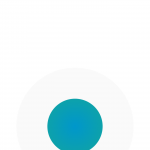
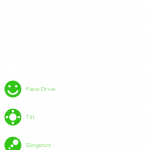
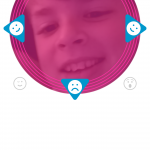

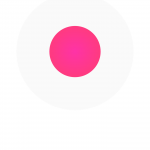
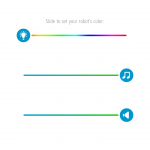
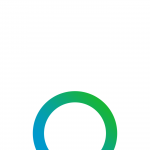

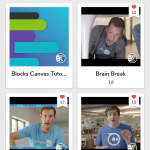
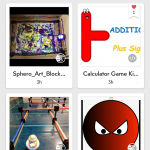
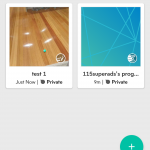
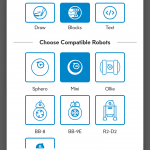
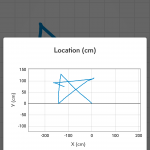
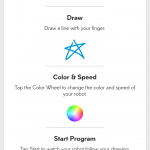

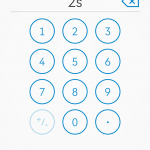
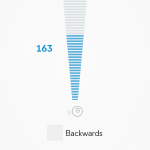
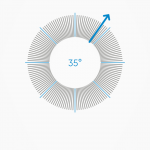
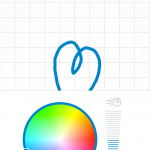
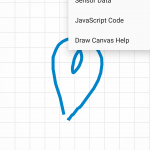
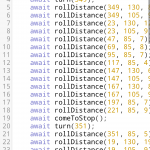
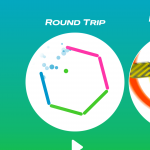
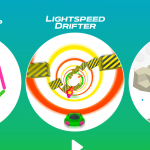
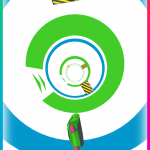
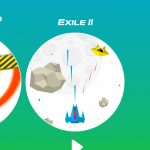
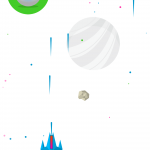






If deciding between the mini and the sphero 2.0, beyond price is there any particular reason to pick one over the other? Looking at a gift for a 9 yr old who’s coding experience is limited to scratch at this stage.
Adam will be a tech geek for sure in future.
I am Adam! I legit wrote this review
Great job Adam, keep up the good work. Do you reckon your Dad will buy the Pixel 2 XL or the Mate 10 Pro?
After today’s issues with the Pixel 2 XL display he will most likely be looking at the Pro… wonder if the V30+ will have better displays although they are apparently produced on the same line as the Pixel 2 XL displays so we will have to wait until we have one in hand to see…