For the longest time, I avoided using a dual-screen setup. I simply had no need from one, mostly working from a laptop and – often – not even at a desk. However, with a more desk-based job, a dual-screen setup in the office became a must have, and I wanted one at home too.
However, as anyone who’s used a dual-screen setup can attest, it’s not only a big, bulky affair but takes up a lot of room, is quite heavy, can be expensive to put together, and isn’t remotely portable. What if you’re on the go?
Well, that’s where ASUS’ ZenScreen Touch can help. It’s a 15.6-inch second monitor for your laptop/desktop/smartphone and it works really really well. When the latest model was announced at Computex earlier this year, I knew I wanted one, and eagerly awaited the opportunity to review one for Ausdroid.
Now I’ve been using it for a few weeks, I can share with you some thoughts.
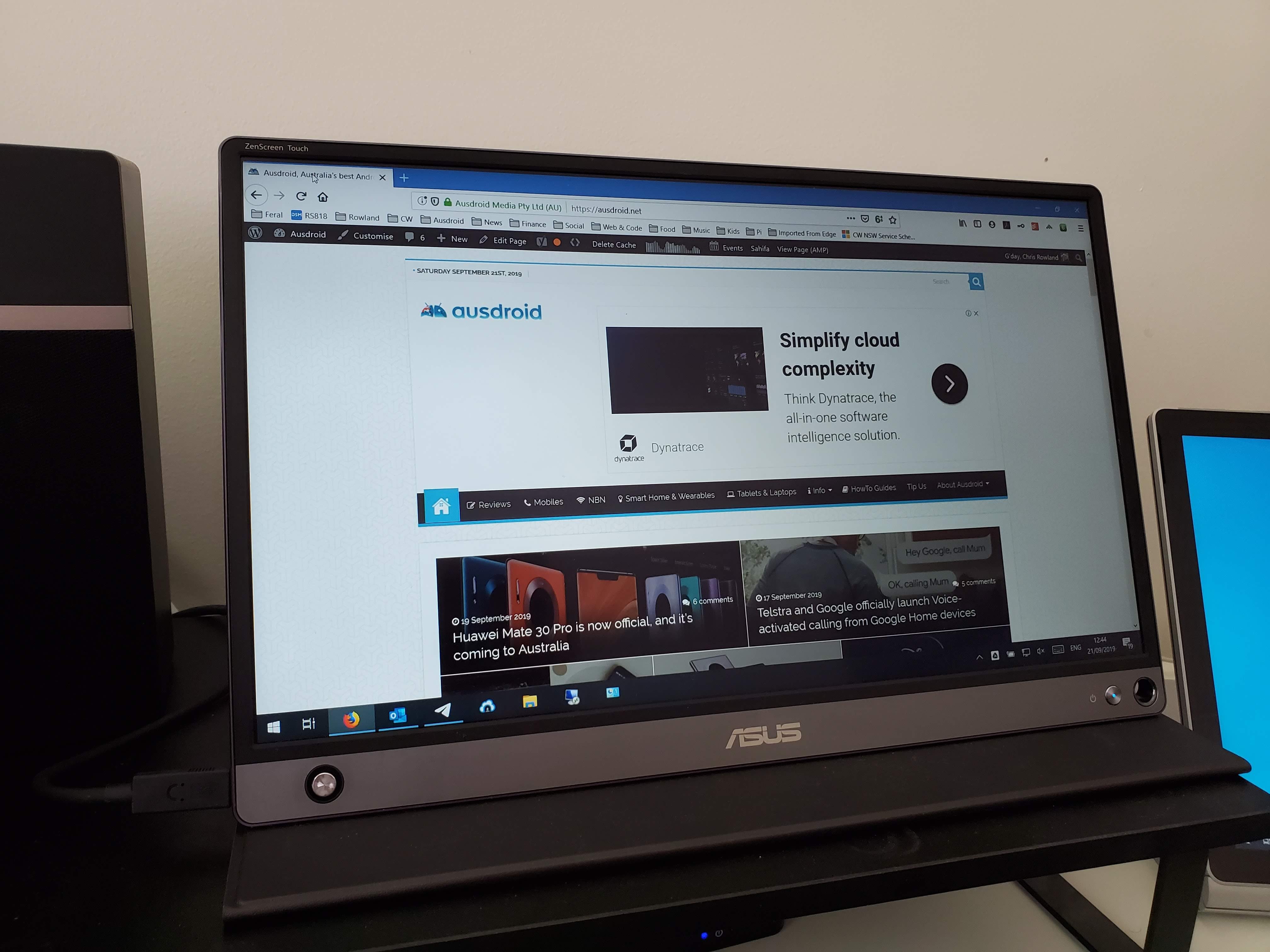
What’s it good at?
For starters, for a 15.6-inch monitor, this thing is tiny. It’s barely larger (in length and width) than my SurfaceBook 2, and definitely thinner. This means you can carry it around in your bag quite easily – and I have done, which I’ll go into below – but it’s equally at home sitting on your desk at home. That’s where mine usually sits unless I’m out and about and in need of two screens.
Better yet, it’s far from bulky or complicated – all it needs is a single USB-C connection to your laptop/desktop, and this provides power and the HDMI signal as well. Better yet, ASUS put a built-in battery in the ZenScreen Touch so you can use it without draining power from your connected device (which doesn’t matter in the office so much, but good for when you’re travelling away from power).
I love that it gives me a second screen to use at home, which is touch enabled to boot, but if I’m travelling, I can have a dual-screen display virtually anywhere on earth. I tried this out most recently attending IFA 2019 in Berlin, and I guarantee I was one of the few journalists travelling with a dual-screen setup in their hotel room.

Granted, you might think a dual-screen display needs to be a dual-26-inch monster, but as someone who has used both, let me tell you that this is better. Instead of having to move my head constantly to see what’s on both displays, with my setup, I can see both barely turning at all, which is better for when you’re trying not to hurt your neck and your eyes.
I also find that, being a bit smaller than a full-size monitor, it lets me focus on what I’m working on instead of having 30,000 windows open – it’s great for sitting down, getting on with the job, but most importantly, then finishing it and moving on to something else.
The fact that the ZenScreen Touch is touch enabled – alongside by touch-enabled SurfaceBook 2 means I can independently scroll two windows – without moving the mouse – and really zoom in on the information I need.
When you’re writing news, live-events, sponsored content or really anything else that requires you to refer to a source while you work, this setup is just ideal. That I can take it with me anywhere makes it only more so.
Best feature? If you forget the leather folding case, you can use any pen or pencil to hold the display up by sticking it through the circle in the bottom right corner. I’ve tried this and it works perfectly .. albeit on flat surfaces. If you’re roughing it, this just won’t do.
I’ve focused my review on USB-C connectivity with a laptop, but it can do more. What if your laptop doesn’t have USB-C? Can you use it with anything else?
Well yes, you can. It has an HDMI input as well, but it uses a smaller Micro HDMI plug, so you’ll need to use the HDMI converter included in the retail box. With this, you can run the display off any HDMI device, including a laptop, DVD player, video game system etc. However, as HDMI doesn’t provide power, you’ll be using the ZenScreen Touch’s internal battery – and it’s rated to last a few hours in this configuration.
When connected over USB-C, of course, your laptop / whatever will provide power, so you can essentially forget about charging the internal battery. It’s never been an issue for me.
What’s it not so good at?
Generally speaking, the answer is “nothing”.
ASUS’ ZenScreen Touch is perfect for use with my laptop, but it also functions as a second screen for my smartphone too. Samsung’s DeX works brilliantly on this, and if you add in a Bluetooth keyboard/mouse, you can have the entire experience without a laptop at all.
Granted, most people won’t use the screen this way, but if you’re on a budget and don’t want excess electronics hanging around, a compatible smartphone with ASUS’ display is all the computer you’ll need for basic tasks, such as web browsing, emailing, and even Office tasks (which work great on the big screen).
Probably my main annoyance is that the display doesn’t automatically power up and start with your connected device. The previous USB display I used – also from ASUS – didn’t have an internal battery (it was bus powered) so when plugged in, it turned on.
The ZenScreen Touch, on the other hand, almost always requires you to press the power button on the right to turn it on. Fortunately, it powers up in mere seconds, and then you forget about the inconvenience, but if there’s one, it’s that.
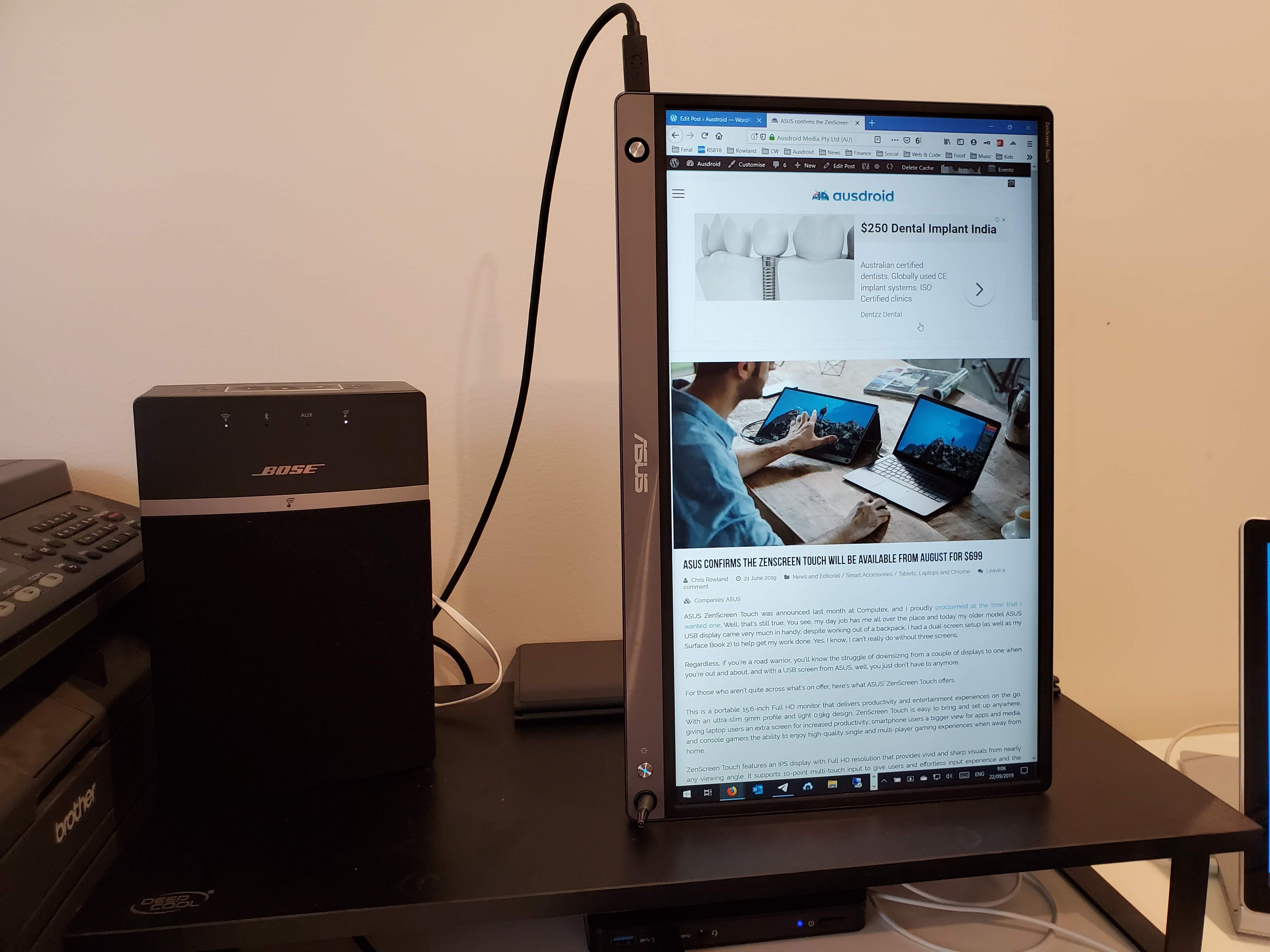
Would I buy one?
The answer is a resounding “hell yes”. However, at $699, it’s definitely in the realm of “optional purchases” that many people probably wouldn’t be prepared to buy.
While it might be a bit more expensive than a second display, stand and the like, it offers more, too – it’s portable for one, and that’s huge. It requires only a single cable, doesn’t need a separate power supply, and doesn’t require a bulky monitor arm to hold it up either – just a slim case, or even a pencil if you forget the case.
If you’re doing long form writing – like this review, for example – you can easily rotate it 90 degrees to read your work in portrait format. It makes it much easier to see where you’ve been, and what you’ve got left to write.
For my workflow, $699 is a small price to pay to get the functionality on offer. If you’re remotely like me, you’ll probably agree.
For everyone else, there are cheaper options, but few as powerful and simple as this.





More stuff not in the review.
Does its touch functionality work when connected via HDMI?
Does it work with a Chromebook, including touch screen?
Does touch work with HDMI? No, because there’s no control channel back to the source.
Does it work with a Chromebook? Don’t have one in the office to try, but given it uses standard USB-C protocol (emulating an HDMI display and touch interface), there’s no reason to suggest it wouldn’t work.
Thanks Chris 🙂
Sorry but I agree with Tom. I don’t usually criticise free content (albeit ad supported) but there are a lot of glaring grammar and writing ‘style’ errors that just took my mind away from the actual content.
Definitely need another set of eyes reading through this stuff before publishing.
Screen sounds good but at that price I’ll give it a miss.
Thanks for the feedback.
Can I suggest you lead with the price, makes it easier to know if i even need to read the rest!
Hey Chris, you’re a pretty bad writer and this story really needs an editor going over it.
Sorry.
Thanks Tom, I appreciate the feedback.
Resolution? Integrated speakers or microphones?
Sorry, they were in the announcement post, but not in the review. It’s Full HD (1920 x 1080), integrated speakers yes (but they’re not very loud), no microphone afaik.