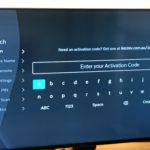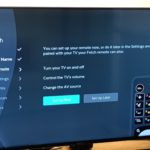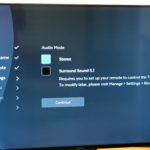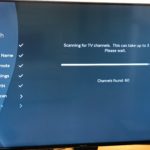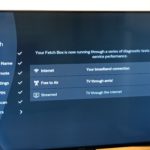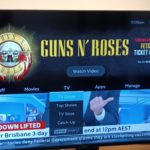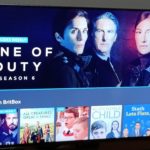I’ve been testing Fetch TV Australia’s new Fetch Mini 4K model H671T during the Easter long weekend and can report that it’s a substantial improvement over the previous generation (now 5 year old) Fetch Mini model H626T which only outputs video at HD 1080p.
Considering the Fetch Mini model H626T costs $169 and the Fetch Mini 4K model H671T is $199 there’s no reason to buy the old one unless it’s on a runout sale for less than $100 and you’re going to connect it to an old 1080p TV.
Unboxing
Inside the box you’ll find the Fetch Mini 4K, the new Fetch voice search remote incl batteries, quick start guide, power cord and an HDMI cable.
Make sure you use the supplied HDMI cable, Fetch boxes are fussy about that. Using my own HDMI cable I couldn’t enable HDR. Switching to using their own HDMI cable I could.
Setup and Hands on experience
The setup process is pretty easy. Connect the back of the Mini 4K to your TV antenna cable, HDMI cable, power lead and an ethernet cable if possible. It can also connect via Wi-Fi just fine but I prefer to use network cables for any devices that let me. Optical audio output is also possible if you prefer that.
After you pair the remote, you need to enter your activation code, choose advanced remote options, audio output type, scan for free to air TV channels and check your TV and internet signal is strong enough.
I had to manually set to 4K because initially after setup the box was set to 720p. To make the change press Menu on the remote, Navigate to Manage, Settings, Audio & Visual, Video and choose 4K – 2160P. Next scroll across to Advanced and check HDR mode is On.
HDR10 output wasn’t enabled until I used the Fetch supplied HDMI cable. Using my existing 4K HDMI cable HDR10 refused to enable, even though my Mi Box has worked fine for years outputting 4K HDR10 with my existing HDMI cable.
Once setup the Fetch Mini aims to be your default TV interface, for watching free to air TV, any optional premium Fetch channels you’ve subscribed to like National Geographic and streaming apps like Netflix, STAN, Amazon Prime Video and Britbox.
Generally speaking navigating through the Fetch Mini 4K interface and apps is faster than both the old Fetch Mini and Fetch Mighty.
Catchup TV apps are available for all the free to air channels eg: ABC iView, 7 Plus as well as for some of the premium Fetch pay TV channels you subscribe to.
Should you want to rent or buy a new or old release movie (because let’s face it cinemas are dying post-covid) you can also do that via the Fetch Movie Store. Similarly there’s a TV Store for buying/renting TV series and access to Optus Sports (subscription required) if you’re a soccer fan.
While it can’t record free to air or pay TV like it’s bigger brother the Fetch Mighty, the Mini 4K has 8GB of storage that can be used to pause live free to air or streaming premium channels like BBC First for up to 15 minutes and then resume, fast forward within the buffer time etc.
The main apps that are missing are Disney+ (work is underway on this) and the Foxtel apps. Unfortunately Foxtel and Fetch are enemies so Foxtel Now, Binge and Kayo will not appear on any Fetch platform anytime soon unless the ACCC makes them.
Handily if your house has a Fetch Mighty on the same network you can play Free to Air TV recordings stored on the Mighty hard drive via the Fetch Mini in a different room. I tried it and the process was seamless.
In the process of testing the new Fetch Mini I watched
- Britbox – Line of Duty Season 6 (Full HD). No fancy HDR etc but far better quality than the DVD’s I’d watched of the previous seasons.
- Netflix – Star Trek Discovery Season 3 (Full HD HDR). The HDR detail is appreciated in scenes with darkness and high range.
- Netflix – Altered Carbon and Lost in Space (4K HDR). These excellent sci-fi series have great story lines well worth watching and visuals that are enhanced by HDR.
- Free to air – ABC HD and SBS HD. Free to air is 1080i at best no device will magically make that look better. There won’t be any HDR etc for a long time.
- Fetch Movie Store – The Furnace (a great recent Australian movie). While only available in HD the video quality was good and portrayed the desert travels of the protagonists well.
The new Voice remote is handy to use and has lots of possible commands. Press and hold the Microphone button on the remote while pointing at the Fetch box. When you see “I’m Listening…” on screen, keep holding the voice button and ask Fetch to do something.
You can say “Fetch action movies” or “Play BBC First”. Or you can just say the name of the program, app or channel like “Bluey”, “Netflix” or “Discovery Turbo”. Note while you can launch apps like Britbox using voice commands, you can’t control or search using voice commands within apps.
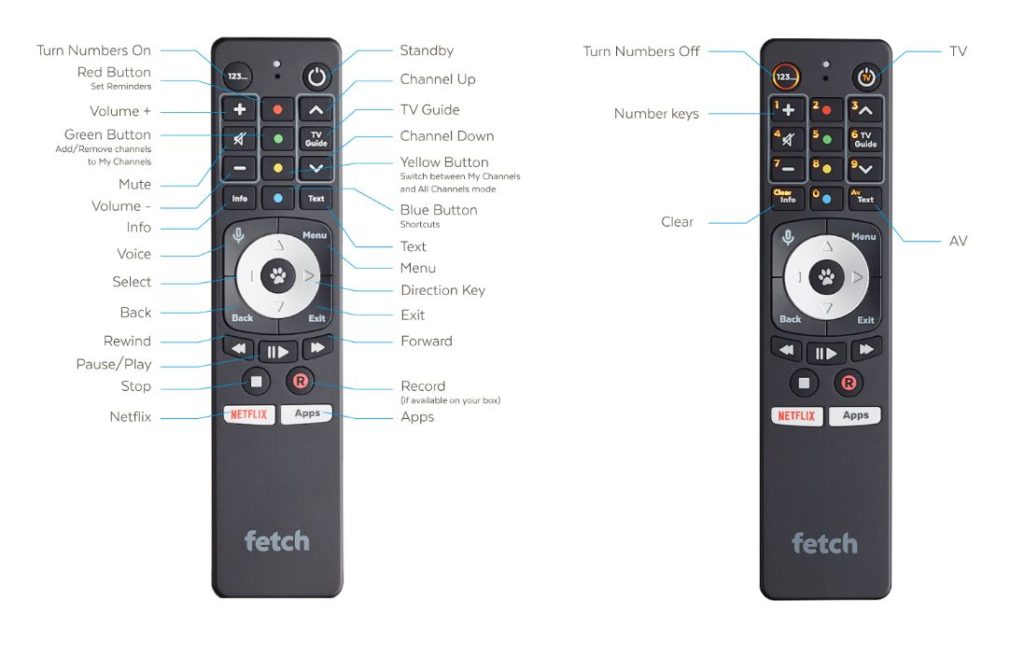
Should you buy it?
I like the interface on my Mi Box but when Android TV/Google TV is built-in to a TV the frequency of updates is not that great. The major TV manufacturers like Samsung, LG, Sony and Hisense all have their own smart TV operating system but they only tend to be updated for maybe 2 years. Importantly none of them have an interface by which you can subscribe to premium channels like ESPN and National Geographic.
The beauty of Fetch TV is that it incorporates access to free to air TV channels, premium Pay TV channels like BBC News, popular apps like Netflix, Catchup free to air apps, pay per view movies/TV shows and Optus Sports all in one easy to use interface that is user friendly for young and old.
That’s why Fetch is my standard suggestion for anyone who wants to quit Foxtel or isn’t interested in Foxtel but wants to be able to make their TV “smart” and access streaming apps and or Pay TV channels. Usually the only other app people want is Kayo for sport and you can access that via a cheap Chromecast.
For $199 outright from major retailers like JB Hi-Fi, Good Guys and Bing Lee the Fetch Mini 4K is excellent value. If you don’t want to buy it you can rent it through quite a few ISP’s like Aussie Broadband and Optus.
Note Fetch devices rented from an ISP like Optus will not work together with Fetch devices bought retail from a shop like Bing Lee as they’ll be on different Fetch accounts.
To use them together eg: play Fetch Mighty 4K hard drive recordings from a Fetch Mini 4K they both need to be retail purchased on the same Fetch login or both need to be rented from the same ISP on the same login.
If you leave your ISP and you’ve rented a Fetch box from them you have to return it as it will be disabled and you’ll lose any Fetch Movie Store/TV store purchases you’ve made. That’s why I recommend buying Fetch boxes outright retail.
Technical Specifications
I’m still waiting for Fetch to confirm these technical specifications however to the best of my knowledge the main technical changes between the Fetch Mini original and the new Fetch Mini 4K include:
- Full 4K support including Dolby Vision, HDR, HDR10, HLG
- New Voice Remote Control (Bluetooth)
- The addition of AV1 to video decoding ability: MPEG4 HD H.264 AVC H265 HEVC AV1
- Double the flash memory (now 8GB) for Pausing & Rewind Live TV only
- Wi-Fi 6 AX 5ghz or 2.4Ghz, upgraded from Wi-Fi 5 AC
- HDMI V2.1 port with HDCP 2.3 Support, upgraded from HDMI 1.4
Disclosure Statement
Fetch has allows Ausdroid to retain the Mini 4K to keep track of software updates and platform changes over time