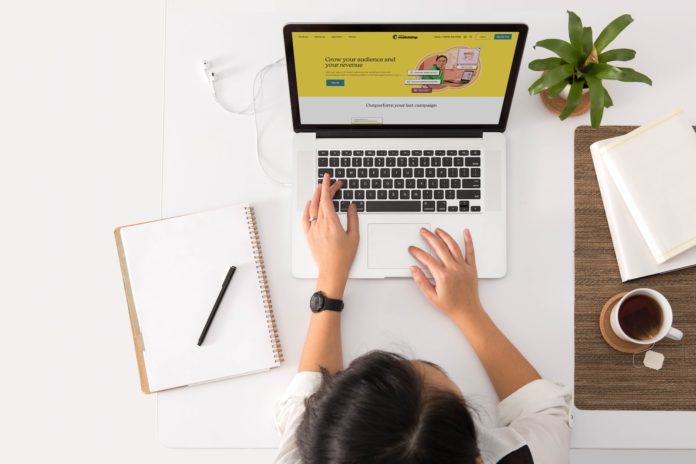Before selling computers, smartphones, or different old tech, guarantee that the new owners won’t find remains of your data. A factory reset seems enough, but advanced system recovery software could restore old files.
People might also skip the factory reset and manually delete files. This approach is prone to error, as users can miss data, or the new owners could restore deleted documents.
Thus, we supply a checklist for how to wipe a computer or smartphone before you sell, donate, or recycle them.
First steps before selling computers or smartphones
Reinstalling operating systems is critical before giving away or selling devices. It should permanently delete all documents, files, applications, and other digital assets.
However, you could choose to hand over your device with its existing operating system. This option is less practical as it requires a lot of manual work.
Here are the main reasons not to sell a computer or smartphone without reinstalling its operating system:
-
You can miss important files while deleting them one by one from your device.
-
It could be possible to restore some deleted files.
-
You could forget to clean your browser data like saved passwords.
-
You could forget to log off specific accounts and applications.
-
Various digital footprints through network connections and running device processes could remain.
Thus, choose a factory reset and wipe devices off all your personal data.
Keep your new device safe
You might consider making certain changes to how you manage your next device. For instance, consider a cloud storage option for having all your data in one location. Thus, you can simply perform a factory reset, without worrying about your data when selling it.
Another option is to install trusted antivirus and VPN tools. The latter stands for a Virtual Private Network, and it encrypts your internet traffic. Furthermore, after you download VPN apps and connect to servers, it hides your IP address. So, antivirus and a VPN introduces a more secure and private way of going online.
Difficult to remove data from SSDs
Modern SSDs feature Solid-State Drive Toolbox. It complicates things if you wish to erase data from SSD permanently.
Furthermore, data in SSD moves from one block to another. So, to securely remove information from SSD, you have three options:
-
You can perform an SSD reset to get rid of all data by running commands.
-
SSD manufacturers might have introduced a removal tool suitable for their product.
-
You can encrypt your storage drive. It means that all data within the SSD won’t be available without a decryption key.
Encrypt your storage drive on Windows
Encryption on Windows could be active by default. However, you should check whether this is true:
On Windows 10:
-
Open Settings.
-
Select Update & security.
-
Find Device Encryption.
-
Try searching for Device Encryption in the search bar.
-
Enable Device Encryption if it is not on already.
On Windows 11:
-
Open Settings.
-
Go to Privacy & Security.
-
Look for Device Encryption.
-
Turn Device Encryption on.
-
You might find options for BitLocker instead. Explore its capabilities, as it can assist in encrypting flash drives and external drives.
On Mac:
-
Open System Preferences.
-
Open Security & Privacy.
-
Open FileVault.
-
Click the lock icon to make changes.
-
Turn on FileVault.
-
Complete the other necessary steps.
Back up data before reinstalling the systems
Donating, recycling, or selling computers and smartphones could mean accidentally deleting some crucial data. While erasing personal files is essential before selling devices, you should back up this data.
So, transfer files to your new device if possible. If not, you can back up data and upload it to your new device later.
Back up important data on Windows
File History on Windows can automatically back up documents to an external location. You will need to connect a drive, like a flash drive to your computer.
File History lets you choose from which locations to transfer files. However, you can also manually move files to your external drive.
Transfer data to an external storage device on Mac
You can back up your data with Time Machine, a built-in feature on Macs. iCloud can also be the storage option for keeping your files. Furthermore, iCloud means you get to access documents on all devices.
Migration Assistant on Mac can also help you transfer files from the old to the new Mac.
Back up data on Android
-
Open Settings on Android.
-
Tap on Google and open Backup.
-
Choose the Back up now option.
Backups of your files are on Google servers, and your Google Account password protects them.
Back up data on iOS
The most user-friendly option is to move all your files to iCloud.
-
Open Settings.
-
Tap on iCloud.
-
Find iCloud Backup.
-
Open iCloud Backup and choose Back Up Now.
How to wipe a computer off all data
Remember to reset your operating system before selling computers or smartphones. Also, ensure that you have transferred and saved all the necessary files.
Factory reset on Windows computers
-
Open Settings.
-
Navigate to the Update & Security tab.
-
Choose Recovery.
-
Click Get started.
-
If you plan on selling your computer, choose Remove everything to reset this PC.
Factory reset on macOS
-
Restart your computer.
-
Press and hold Command and R keys until the Apple logo appears.
-
Your Mac reboots into a recovery menu.
-
Pick Disk Utility and click Continue.
-
Select Macintosh HD.
-
Click the Erase button.
Factory reset on Android
-
Open Settings.
-
Find Factory Reset.
-
Tap on Erase all data.
Factory reset on iOS
-
Open Settings.
-
Move to General.
-
Tap Transfer or Reset iPhone.
-
Pick Erase All Content and Settings.