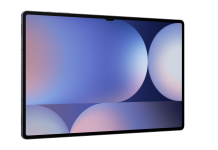In today’s digital age, reading eBooks on a Kindle reader has become one of the most popular ways of enjoying books. Having easy access to thousands of books on a single device is an incredible convenience. However, in order to get the most out of it, you need to ensure that the eBooks have been optimized.
File format is a key factor, with MOBI being the best. Still, it’s common to get books or documents in different formats, especially PDF, that won’t display as well on your reader. When that’s the case, there are some solutions to your problem, and we’re about to teach you just that.
Why and How to Optimize Files for Your Kindle
The main reason for optimizing your eBooks for Kindle (or other similar devices) is simply to make reading a smoother process. Different devices display content in different ways. For example, tablets differ from e-readers, which are distinct from mobile phones. So, if you send PDF to Kindle without any conversion, you’ll quickly discover that things don’t align as they should and reading becomes quite uncomfortable.
The problem is that PDFs are static and cannot adapt to different screen sizes. However, eBook-specific formats ensure that text and images flow with the screen. For instance, if your primary e-reader is a Kindle, converting PDF to MOBI is the way to go. This ensures your eBook will display correctly and be able to use features like text reflow and adjustable font sizes.
The best part is that you can turn PDF into book-friendly formats in several ways. Some are quicker and easier than others, though all are pretty doable by anyone.
Converting Using Specialized Tools
The quickest and easiest way to convert PDF to MOBI is by using specialized tools like PDF Guru. Such web apps don’t require any download and allow you to turn several formats to and from PDF. For instance, you won’t need to find a different MOBI to PDF converter if you require this kind of operation.
Though different tools have different steps, the basics to transform your PDF into an eBook-friendly format are as follows:
- Select the type of conversion you need
- Upload your file by either dragging and dropping or browsing your folders
- Hit the button “Convert” (or similar)
- Download your converted file
Having done that, you can simply send the file to your Kindle and open it as you’d typically do with any other eBook. It’s a very simple operation that doesn’t require any technical knowledge. Also, being entirely browser-based, you don’t even have to worry about operating system compatibility.
Converting Using the “Send to Kindle” System
You can also try Kindle’s built-in conversion system if you have spare time. Though we could summarize it as “email Kindle,” this method is longer and more complicated than we’ve seen before. At least, it’s a free solution. Let’s start by dividing this way to convert PDF to Kindle format into two phases: set-up and conversion.
Setting up Your Account
First off, you need to make some changes to your Amazon account. After logging in, follow these steps:
- Go to “Account & Lists”.
- Choose “Content and Devices”.
- Select the “Devices” tab.
- Click on “Kindle” and select the account you want to use.
- Select “Edit”.
- Change the address (the part before “@kindle.com”) to something of your liking and take note of it.
- Go to the “Preferences” tab.
- Select “Personal Document Settings,” which you’ll find at the bottom of the list.
- Add your email to the list of “Approved” addresses.
- Click on “Edit Archive Settings” and verify that “Archiving is Enabled”.
Send the Email
Even if sending an email is an easy operation, you need to take care of a few things to convert PDF to MOBI with this method. This is how to do it:
- Log in to the email you added to the “Approved” list
- Create a new message
- In the “Subject” field, type “Convert”
- Attach the PDF that you want to convert
- Send the message to your edited “@kindle.com” address
Once you do this, connect your Kindle to the internet (if not connected already) to allow it to receive and convert the file. You’ll find your eBook (or document) in your library.
Conclusion
Having a well-organized eBook isn’t just about appearances. It also contributes to your overall reading experience. To this end, proper formatting, readable texts, and easy navigation are essential to an enjoyable read. So follow our suggestions above, and you’ll be able to take full advantage of all the features of your online Kindle reader.