 You might find yourself thinking that the ASUS Transformer Book T100 is a Windows 8 convertible laptop, and wondering what on earth it’s doing on Ausdroid. Well, I sometimes wonder things too, and when ASUS offered us the opportunity to review one of these, I thought hey — I wonder what it’s like? Just because it’s not Android or Chrome doesn’t mean we can’t take a look. So I did.
You might find yourself thinking that the ASUS Transformer Book T100 is a Windows 8 convertible laptop, and wondering what on earth it’s doing on Ausdroid. Well, I sometimes wonder things too, and when ASUS offered us the opportunity to review one of these, I thought hey — I wonder what it’s like? Just because it’s not Android or Chrome doesn’t mean we can’t take a look. So I did.
At the outset, I should say that this was new for me. I haven’t used a Windows machine for quite some time, much less one running Windows 8. Besides my Android phone and tablet, I use a Macbook Pro as my main machine, hooked up to a 27″ display, and that’s about as adventurous as I get.
The T100 might not be new on the market; it’s been around a few months now. However, I’ve never really tried out these hybrid laptop/tablet devices, and I was keen to see what the fuss was about.
Pros
|
Cons
|
Hardware
While a convertible laptop/tablet sounds like a great idea, and it might be for some, it’s not without its drawbacks. The saying that a jack of all trades is a master of none is apt here; while the T100 feels alright as a tablet and as a laptop, it doesn’t feel great as either.
As a tablet, the T100 is a little thicker than what I’m used to — it’s nowhere near as svelte as an iPad or a Nexus 7, but equally, it’s far more powerful. The tablet is where all the power of the device lies; the laptop dock is really just a keyboard and a couple of extra ports, and little more.
Inside the tablet side of the equation lies the processor (an Intel Bay Trail Quad Core 1.33 GHz CPU), 2 GB of RAM, and 32 GB of flash storage. There’s a few other bits and pieces around the unit as well, including a 1.2 MP front-facing camera for video conferencing, a Micro HDMI and Micro USB port on the right hand side, some built in speakers and a microphone, and a 31 Watt Hour battery, which is rated up to 11 hours of use.
By itself, the tablet weighs just over 500g, so while it isn’t too heavy, it’s not exactly light either. By way of comparison, it’s just a touch heavier than an iPad Air, and a bit lighter than a full iPad.
That, really, is where the comparison stops though. While the iPad features a bit more in the hardware department, including a better capacity for 3D graphics, GPS, accelerometers and the like, the T100 has none of those things; it really is just a normal laptop shoved into a tablet form factor.
The laptop dock transforms the T100 (hence the name) into a laptop, but it doesn’t do the job perfectly. Perhaps its because all the electronics are in the tablet side of things, but when mated together, the T100 in laptop mode feels top heavy and it just doesn’t sit comfortably on your lap (though on a flat desk, it’s okay). This is surprising, as the dock and tablet are of (approximately) equal weight, but the balance is just off centre.
The laptop dock also expands the T100, giving it a USB 3 port, full keyboard (albeit one with fairly small keys) and a trackpad. While the USB 3 port does what it should do (transfer big files quickly), the keyboard and trackpad are a little disappointing. As I’ve mentioned a couple of times, the keys on the keyboard are just a bit small for my liking, and while it’s comfortable to type on for short periods, I wouldn’t want to be typing a lengthy document here. It’s just not comfortable, nor accurate. With my ham-hands, I made frequent typing errors and found the experience frustrating.
The trackpad, however, is a reasonable size, it’s just that it doesn’t feel as responsive as it should. This might not bother you too much though, because with a touch screen, the need for a touchpad is far less, and I found myself using the screen more and more for interaction rather than the touchpad, resorting to the latter only when a very precise (or small) movement was required.
Software
At the outset, I’ll say that I don’t propose to fully review Windows 8.1 here, because I really wouldn’t know what I was talking about. I haven’t used Windows enough to know the ins and outs, and frankly I’m sure I’d say something that’s just outright wrong.
That said, there are some things to really like here. Windows 8.1 is clearly engineered for a touch-based environment, and it shows. Most interactions can be accomplished without using the keyboard or touchpad, making it a very tablet-like experience. Switching between apps is easy, changing settings mostly intuitive, and navigating your way around the operating system is (mostly) a breeze. Windows 8.1 isn’t without its confusing aspects though; swiping in from the side of the screen does different things depending on which way you swipe, and there are other inconsistencies in workflow as well. Some apps are designed to make the most of the Windows 8.1 motif, and integrate with the Start screen wonderfully; others, like Google’s Chrome, look and work far more like normal Windows apps of yore, and while they work perfectly fine, they just don’t look as polished.
This split personality of design was a little annoying, but really it’s just superficial; everything works the way it should, and it’s very Windows-y.
Being a full Windows device (unlike the much maligned Windows RT which graced a few tablets over the last couple of years), you can install whatever Windows apps you like, from the Windows store or from elsewhere around the web. I had no difficulty at all in installing Google’s Chrome and Drive Sync apps from the web, as well as Tweetdeck, Evernote Touch and OneCalendar from the Windows store. The Windows Store install process is a little odd (as it doesn’t always make it easy to find out how long there is to go until your app is ready) but for the most part, using the Windows Store is just like using Apple’s App/Mac Store, or Android’s Play Store.
Windows 8.1 has more built-in tools than I remember coming in previous versions of Windows, and it (to me, at least) seems much more like the Mac experience. Out of the box, the T100 (as would any Windows 8.1 device) comes with a mail client, calendar app, address book, and a wealth of other apps for taking and editing photos, playing music, reading the news, and interacting with scanners and printers.
I know, I know, this really isn’t awe and wonderment material, but it really has been a long time since I’ve used Windows, and I remember the experience being a lot less friendly.
There’s other cool things that “just work” as well, taking a lot of thunder away from the catch-cry of Apple users of times gone by. My home network, for example, has some interesting hardware — a networked printer/scanner combo, a UPNP media server (Plex), and some other networking stuff. The T100 detected all of this, was able to print and scan using native apps without installing any drivers, it could access Plex and play my media back, and even give me vital stats about my router and wireless access points.
For someone coming from a Google environment, where my email, calendar, contacts and the like are all in the cloud, moving to a Windows device wasn’t too hard; Mail and Contacts quickly picked up my Google content and synched away happily. Calendar was less successful, as Google and Microsoft seem to be engaged in a bit of a spat there, so the built in Calendar app doesn’t work with Google Calendar at all. Installing a third-party calendar app (like One Calendar, which is free, and great) solved the problem quick smart.
Concluding thoughts
The ASUS Transformer Book T100 is a great little device, and I know a few people who use these regularly. Two in particular are my (younger) brother and sister in law, who each use one of these laptops for their high school stuff, and as I understand it, they both quite enjoy using them. They’re small and easily portable, and don’t take up nearly as much room in a bag as do maths text books.
That portability, small size and convenience come at a price though; while the keyboard is probably more than adequate for a smaller hand (or even two of them), for an adult male’s hand, like mine, it’s just not comfortable to use for a lot of typing. I started out trying to write this review on the T100, but just eventually gave up; it was too hard to type accurately and I wanted to just give up and walk away.
Once we get past the keyboard issue (which will vary widely between people) the rest of the device is a joy to use. It takes a little while to charge, but the battery life is pretty good and easily lasts a few hours under reasonable conditions. Do anything too involved though, like playing games or consistent internet browsing, and you’ll find the battery life melts away a bit more quickly.
The screen is nice and bright, and easy to read despite the small size, and as a tablet, the T100 isn’t too shabby either. The on-screen keyboard is a bit hit and miss, especially for someone like me coming from Android where minor typos are automatically corrected; not so in Windows 8.1! I wouldn’t want to use the tablet for a lot of textual input, but for browsing the web on the couch, reading my email, and maybe tapping out a brief reply, it’s fine.
Where the T100 could do really well is where you need to prepare content and then show it to someone; for example, a student showing some work to a teacher, or in the workplace taking a document in to your boss to have a chat. There’s no need to email the document or print it.. just un-dock the screen and take the tablet with you, and browse the document and edit it as needed. It’s actually rather cool. When you get back to your desk, plug it back in, and carry on.
For a device that isn’t Android or Mac, and thus a device that is rather confusing to me, I found the T100 quite enjoyable to use, and it’s certainly giving me food for thought on whether I’d look at a higher-spec Windows 8.1 device for more regular use.


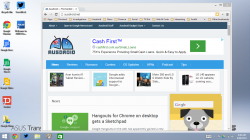
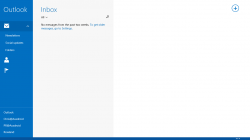
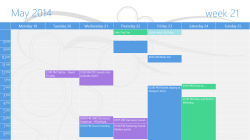
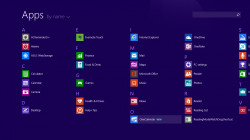
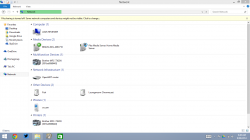
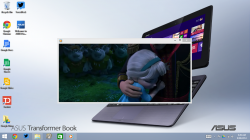



Great review, thanks Chris.
The TF101 is starting to get a bit long in the tooth and been looking at replacement. We run Android on all our portable devices but I was considering this, along with a Chromebook or a 10″ tab + BT kb, as a replacement.
Is this article old? Charging was already resolved through an update ages ago. Takes about 4 hours to charge WITH the machine on.
I would rather this than a chromebook as it fits my needs better since I don’t run anything in the cloud and have no intention of doing so. No I’m not a fanboy, I own a nexus 4 but doesn’t mean google has to be my way of life.
Not an old one, the T100 was reviewed using the current system supplied from Asus.
Slow charging is an understatement. You pretty much have to turn the device off to charge it in less than 5-6 hours. It also struggles supply enough power when the screen is on and often when the device is in sleep (I cant figure out what it would be doing) I left it over night on charge and it gained 10% when I was last on holiday and that put me in a bad spot. The tablet portion is far too heavy causing it to tilt back under its own weight after the hinge loosens a little or easily tip… Read more »
Nice to see review of other platforms….. This shows how Android users welcome other platforms growth
I wanted a cheap and basic laptop for uni and bought one of these earlier in the year. My main complaints with it are long charging times (good battery life though) and no backlit keyboard. Navigating Windows 8.1 and the lack of apps in the Windows Store makes me wish the device could dual boot into Android, but overall I’m pretty pleased with it.
Good feedback Shane. The charging time is ridiculous.. But charging over microusb was always going to be slow. The app situation i agree with, but only if you’re looking for tablet style apps; windows as a platform has a huge range of apps that you just can’t get on an Android or an iDevice.
I wonder just how far more usable that device would be, if you put Android, or ChromeOS on it.
I would say it would be much worse. Android doesnt really work great in a laptop form factor. In my opinion it just isnt designed to be used as a laptop or desktop OS. Chrome would be fine on here, but why bother? It would be an expensive and underwhelming Chromebook.
Ugh nowhere near as usable lmfao.
I feel so dirty reading this……..
windows hardware hmmmm might be preaching to the wrong crowd there lol
I didnt think so Scotty. We all love Android but we have to use something for a desktop or laptop device, and it wont always be Chrome. I enjoyed the T100 in that context.