I have an admission to make here. I haven’t really used Chrome OS before, so I don’t have a Chromebook, ChromeBit or a Chrome desktop. Like many, I mainly use my MacBook or Mac Mini, though I am familiar enough with Windows as well.
Sure, I have been into JB HiFi when they used to stock Chromebooks and had a play, and from that brief experience with a Chromebook I didn’t mind the idea, but using a system in store for a few minutes isn’t the same as reviewing one.
When the opportunity arose to review the ASUS C202 Chromebook, I took the leap and jumped right into the deep end as my curiosity on ChromeOS has been building lately. I did do a little bit of research beforehand to find out more about the C202 Chromebook and I have to say it did look impressive at least based on what I could read and see.
So for me, the biggest question was could the ASUS C202 Chromebook make me want to replace either my Mac Mini or my Macbook as my everyday personal computing device? Could it assist me in my day to day internet usage and social networking? That’s what I set out to answer.
ASUS C202 Hardware
When I took the ASUS C202 Chromebook out of the box, I have to say I was a little interested but also excited to see what the feel and weight of the Chromebook would be against my Macbook, and instantly I was a little surprised. The C202 Chromebook did certainly feel a heck of a lot lighter than my plastic 2009 version MacBook, and perhaps this isn’t surprising – most Chromebooks are fairly light.
The C202 Chromebook is smaller than my MacBook – only 11.6-inch – and this is one of the major selling points from my view; having a lighter laptop which can fit into most carrier bags or backpacks is probably one of the top priorities should you need to use your Chromebook (or any laptop) on the road.
Construction wise, the ASUS C202 Chromebook is a polymer/plastic hard-shell design with white or cream sections, and the plastic is textured which is nice. The only way to describe what the texture looks like exactly is with the pictures but to describe it would me little tiny humps formed from the polymer plastic.
Around the edges though it’s little different, with an more fine rubberised material and I actually like it as the dark blue band of rubber helps in my mind ensure you get a great grip of the device. No one wants to drop a laptop, and having one that feels a bit easier to hold on to is great.
The ASUS C202 keyboard is well set out, and apparently it’s also spill-resistant (though I’ve not tested it). This is a welcome feature, as many have spilled water on their keyboards in the past, and they quickly cease working afterwards. That the ASUS can avoid this watery death is welcome.
Other things to note are the 11.6-inch display, a 720p webcam top and centre, and overall dimensions of 11.5 x 7.9 x 0.88 inches. Yes, it’s not especially thin, but it’s not too thick either.
ASUS C202 Display
As described above, the C202 comes with an 11.6-inch screen which offers a 1366 x 768 pixel viewing. It isn’t the sharpest nor clearest display – compared again to my MacBook – but this isn’t the selling point. It’s a decent, capable small display, and for ChromeOS, it’s just fine. I did find the colour reproduction a little bit off, however, where greens were a little dull, reds tended towards pinkish at best, and whites were a little bit beige.
This sort of thing is a little more disappointing, but again, every display is different — compared side-by-side with a more premium (read: expensive) display, you might be a little disappointed here, but equally, when considered on its own, there’s really nothing to be upset about.
Probably one major gripe, though, is that using the C202 outdoors can be a little tricky as you do have to play with the display settings but that’s really not too bad. Basically, the display is prone to glare interference if when using it outdoors or with bright lights behind you. Avoid these, and you’ll experience few issues.
ASUS C202 Keyboard and Touchpad
I found the keyboard on the C202 both interesting and confusing; anyone who has used a Chromebook keyboard before will know there are subtle changes to where things are; caps-lock is replaced by a search button, and function keys work a little differently to what you might be accustomed to. However, it didn’t take too long to learn where keys were, what the shortcuts for various activities were, and how to use it efficiently.
Just as coming to Mac from Windows can require learning new key combinations, so it is coming from either of those to Chrome. It’s a learning curve, but it’s a shallow one.
ASUS C202’s keyboard has keys with 2.1 millimetres of travel, and they require 60 grams of force to press downwards. All this is to say the keyboard felt natural and comfortable, and really (besides slight layout differences) no different to anything else.
The touchpad was equally high quality, responded well, was appropriately sensitive and easy to adjust to.
Probably the one thing I would have liked, coming from a different platform, is a tutorial on keyboard shortcuts and services, but really, you can pick this up easily enough, and Chrome’s online help does have this information available, even if it is a bit unintuitive to find.
ASUS C202 Battery Life
The battery life with the C202 surprised me, and outperformed my own expectations. To say the least that I found that the C202’s battery could last up to and between 8-9 hours which is a good thing should you not want to carry the power cord around with you or your kids while they are at school.
From coming off charge at 9am, and lasting through to about 4-6 PM, the C202 dealt with some medium to high usage. Being a bit unsure, I carried the power cord around with me in my bag, but didn’t find myself needing it too often, unless I was really using the Chromebook quite a bit.
The reality is you can mostly leave your power cord at home, unless you’ll be using the C202 all day long.
ASUS C202 Audio
I have to say that the audio experience on the C202 wasn’t too bad. It has loud speakers on either side of the keyboard, near the USB ports. The sound did amaze me, as it was loud and clear, and enjoyable without headphones. Of course, depending where you are, it’s far more socially acceptable to use headphones…
Even with headphones, the volume and quality was great; nice and crisp, and loud enough when some devices can top out a little low.
ASUS C202 Ports and Webcam
The C202 Chromebook comes with a 720p front facing camera which is somewhat okay, but it’s clearly designed for video use rather than taking great photos; selfies showed a bit of noise, and colour was fairly washed out. For general video calling either say via Skype or Google Hangouts, the front facing camera is sufficient, but for anything else, don’t bother.
The left-hand side houses the majority of the ports available on the C202, including 1 x HDMI Port followed by USB 3.0 Port, then he 3.5mm audio jack and then to round out the ports, we have the SD Card slot. Just down from there there is a oblong cut out which is 1 of 2 speakers which I went into above further in the review.
The right hand side of the C202, we have a Kensington-style security lock port which is located at the top right hand side and just located directly down from this port we have the power cord port and just down from there we have the final USB 3.0 port, making a total of 2 x USB 3.0 ports, 1 x HDMI Port, 1 x 3.5mm Audio Jack port and 1 x SD Card slot/port.
ASUS c202 Performance
The C202 comes with a 1.6-GHz Intel Celeron N3060 processor and 4GB of RAM, which isn’t especially powerful, but equally, it’s more than capable for word processing, writing reports, manipulating data in spreadsheets, browsing the ‘net and responding to emails.
The real test of performance on a Chromebook seems to be how many tabs you can have open before things start to fall apart. I found that even with more than one tab open in Chrome, things started to notably – but in a small way – slow down. If you have five to ten tabs open at once, then you can notice things slow a little more obviously.
I hunted about for some good benchmark tests for ChromeOS and didn’t find too many, but those I found suggested that the C202’s performance is probably better than average:
- I ran the C202 through the SunSpider JavaScript test where the C202 did perform quite well, finishing the test in 725.4 milliseconds. From what I understand that’s quite good.
- JetStream, a newer JavaScript benchmark software, gave a score of 48.85, which appears to be okay.
- The last benchmark test I put the C202 through was a test through Browsermark (or now known as Basemark Web 3.0) – the C202 scored 94.81 which is good but could be a whole lot better.
Overall I would sum up this section with saying whilst the C202 processor and RAM aren’t that fast they certainly have proved that they can handle most simple functions or day to day life without feeling too weighed down if you catch my drift.
ASUS C202 Conclusion
There are a couple of trade offs with the C202, but I have to say that its durability and functionality are the key drivers here. When I consider how easily I could pull the C202 out, fire it up, get through some emails, write a story for Ausdroid, etc, I was quite impressed — this is a main factor for me, at least, when considering a new portable.
With a durable frame and case, along with spill-resistant keyboard, long battery life, and its mixed performance, the C202 is something worth considering both as an everyday laptop or using it at school/college or university for next year if you’re already keeping an eye out for back to school hardware.
The ASUS C202 Chromebook is available through ASUS global retail partners for the recommended retail price of $399.

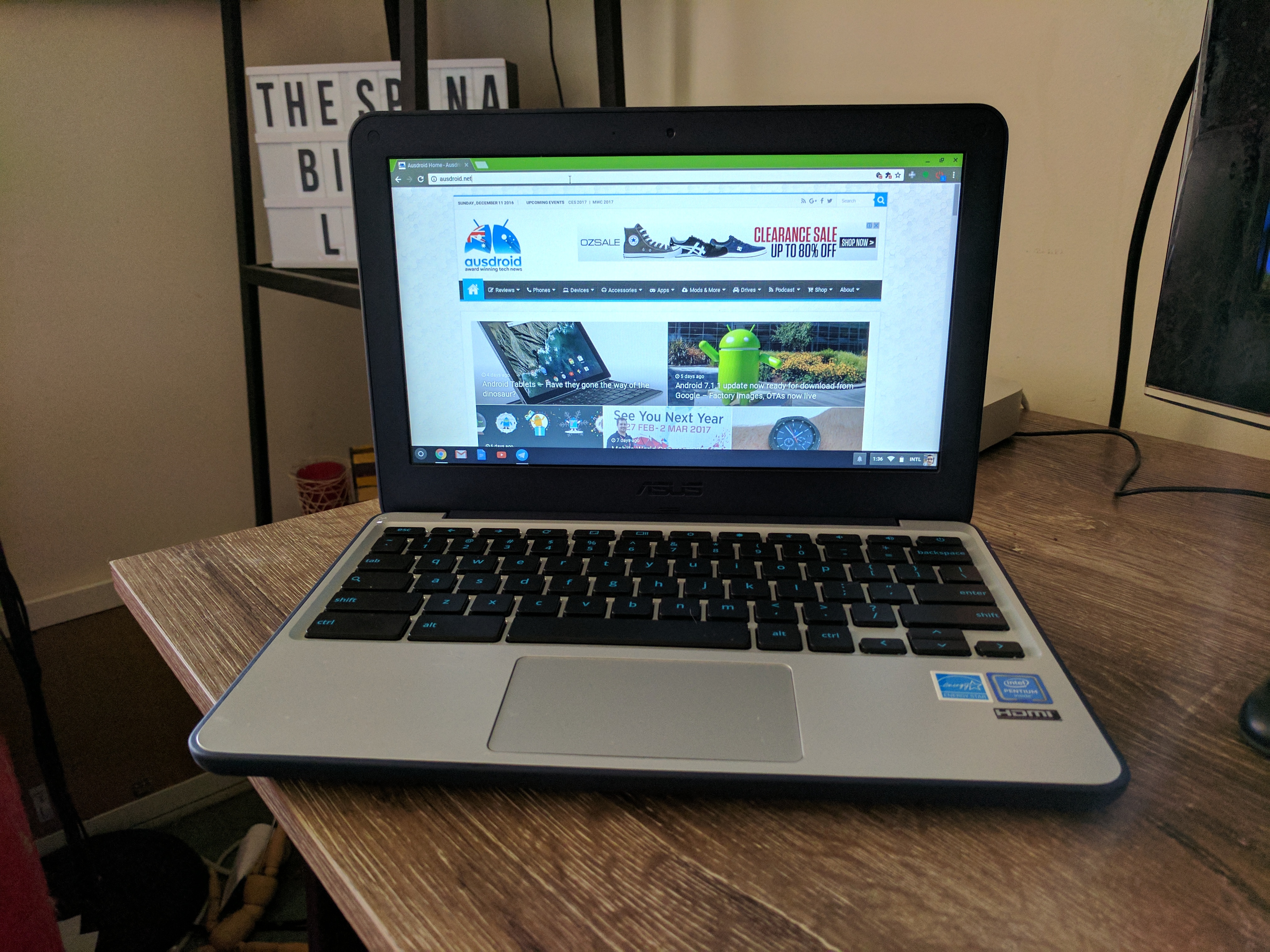









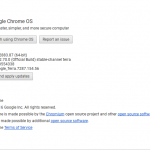
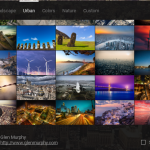
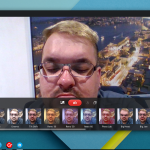
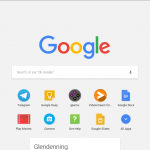
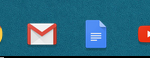
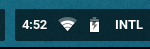
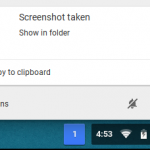
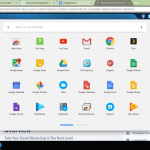
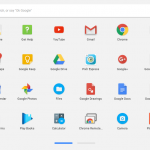
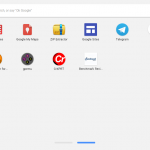



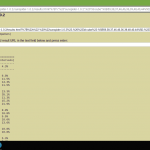
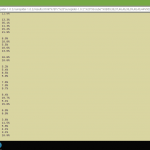
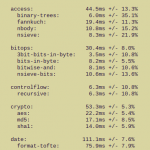
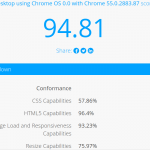



Wow, that SSID… is… unique.
I don’t see why you’re even trying to compare it to your Macbook, we’re talking a $400 machine versus a $1600 one; but when you say it’s “smaller” than your Macbook you must only be talking about the screen size, because for a machine that has minimal internals, that machine is THICK :/. I can’t say I’ve seen a laptop with that amount of bulk in a long time – not that I’ve really kept an eye on them outside of Apple and Microsoft ones
In fairness he is comparing to his daily driver, and while the 2009 Macbook was a svelte laptop for its time, as the owner of one I can tell you it’s a bit of tank compared to the current line up.
Might want to blur out your SSID, it’s a bit cheeky, bro.
May want to check the spec sheet – pretty sure it doesn’t come with a 5.3″ QHD display 😉
It’s such a shame that Chromebooks continue to come out with 1366×768 displays. I would think that 1080p would be the minimum, even for “budget” devices such as these. Then again, I’m not averse to spending the extra cash and getting a 3200×1800 panel on a HP 13″.
The thing is that ChromeOS, for some odd reason, still doesn’t scale very well outside of that res.
The only way I can run my Chromebook Pixel at native res and maintain a UI with decent scaling is to boot into Ubuntu…
I guess how well it scales is a matter of opinion. For me, it absolutely does, on the right panel.
I can’t run my Chromebook in anything less than 1800×1012 – I tried, but everything comes up so large. I prefer having extra screen real estate. My eyes are still good enough to see everything on screen.
The only issue I have running that resolution on my HP 13 is that Android apps don’t scale quite as nicely (they typically come up really tiny, even when I scale up to 1800×1012).