Welcome to the second instalment of our Into the Wild series, where we take a look at ways of keeping in touch in places where modern smartphones fear to tread (at least, by themselves). We’ve already taken a look at the Thuraya SatSleeve, which basically turns your Android or iOS device into a satellite communicator, and this week, we’re taking a look at the Iridium Go! Before we jump in, let’s quickly check in with what Iridium actually is.
What is Iridium?
Iridium is a satellite communication network that was established twenty years ago.
Unlike some other satellite services, Iridium uses a network of low-earth orbit (LEO) satellites which fly overhead fairly quickly, and this means that you’re fairly likely to get a signal wherever you happen to be on earth. This means there’s no hunting for certain directions or places on the horizon; you just aim at the sky and off you go.
There’s 66 of these satellites in service at the moment, flying around in space about 780km above the surface of the earth, and at a speed of some 27,000 km/h. At this height and speed, each Iridium LEO satellite completes an orbit of the earth every 100 minutes or so, meaning that wherever you happen to be, there’ll be a satellite overhead (or within range) almost all the time, though there will be limited periods between orbits where your connectivity may drop.
There’s a range of ways to access the Iridium network, including fixed and mobile handsets, but this time around, we’re using the Iridium Go! which is about the same size as a large wallet or a pack of cigarettes, and provides both audio calling capability and (limited) data connectivity as well.
What is the Iridium Go!?
The device itself is fairly simple; there’s a battery and SIM card slot under a protective cover on the back, and on the front there’s a little display, two buttons and the stubby antenna on the left. Really all you need to worry about is (a) keeping it charged via the MicroUSB port on the right, and (b) using the antenna to turn the device on and off. The rest of the things on the device you can basically ignore.
The battery is rated to last about eight hours or so of continuous use, but the reality is, you’ll probably only use it for a few minutes at a time, and in that configuration, it might last a good number of days, or perhaps even weeks, depending on your usage pattern.
Provided by Pivotel, the Iridium Go! has a standard Australian mobile number starting with 04, meaning that your friends and family can call you for the same cost as calling any other mobile — on most modern plans, it would be effectively free to call you, wherever you happen to be. This is a huge advantage; while making satellite calls has been and still is kind of expensive, it’s effectively free to receive them, and pretty close to free for your contacts to call you.
This means you can stay in touch for next to nothing; if you’re going caravanning or travelling in far away places, there’s two easy ways to stay in touch for next to no cost:
- Send an SMS to the person you want to speak with, and ask them to call you back. The only downside is the SMS might take a little while to be received, but hey, it doesn’t much to send a message, and what’s a couple of minutes wait?
- Have pre-set times when you’ll have your satellite device turned on and able to receive calls — e.g. tell your folks at home you’ll be reachable at 6pm each night if they want to call, and if you don’t hear anything, you’ll turn it off at 6.30pm or so. Saves battery, and means people can call you easily if need be.
Separately to all this, you’ve got data connectivity as well, allowing you to stay in touch with the real world via email, and (a limited version of) Twitter or Facebook.
The Iridium Go! isn’t a stand-alone mobile terminal though; you will need a smart device to use with it, and basically anything that runs iOS or Android will do the trick just fine. Unlike the Thuraya SatSleeve, though, you can mount the Iridium Go! just about anywhere, even with a power supply, and run an external antenna to the roof or somewhere with a view of the sky, so you can have it wired into your caravan, yacht, or even your car, and use your phone from anywhere within WiFi range.
All in all, the Iridium Go! offers a great bit of promise, so let’s see how it performs in the real world.
Setting up the Iridium Go!
First things first, you’ll need to install the Iridium Go! app on your chosen smart device. You should also install the Iridium Mail & Web app if you plan on using email, weather or browsing the web.
There’s one last app you may need, if you’re going to give browsing the web a go; you’ll need a dedicated web browser designed for use over a limited satellite connection, and the one Iridium Go! uses is called XWeb:
Right, so you’ve installed all these apps. How do you get your Go! working so you can use it? Take it outside where there’s a good view of the sky; preferably no tall buildings or heavy tree cover overhead. I managed to get the Go! to work in my front yard, though there are a number of buildings around which make the sky visibility a bit less. If you’re out in places where you’d need something like the Go! though, you won’t have much trouble.
Flick up the black antenna on the left of the device, and once powered up, you’ll be ready to start.
The Iridium Go! creates its own WiFi network which you can access with your smartphone. Join that network, then fire up the Iridium Go! app, and you’ll be greeted with these screens:
By default, you log in with the username/password of ‘guest’, but you can change them within the app under Advanced settings. Once logged in, you’ve got a simple phone menu that allows you to access satellite features, including calls, SMS, sending tweets (using a short code, you’ll need to register your Iridium phone number with Twitter first) and activating GPS tracking.
Using phone features — calls and messaging
Making phone calls is fairly easy; you simply dial the number (with the full country code, e.g. +61 for Australia), and off you go. Connecting can take a few seconds to twenty or so, and — in my experience, at least — you’ll often miss the other party saying hello. The only way you’ll know you’re connected when this happens is that you stop hearing the ringing tone and it sounds a bit silent, so start talking at that point, and the person you’ve rung will hear you and hopefully talk back.
The voice quality varies a bit, depending on the strength of your satellite lock; if you’ve got five bars, you can expect a fairly low latency call with fairly good audio quality. It mightn’t be the same as the HD Voice we’re now used to on 3G/LTE networks, but it’s more than enough for an easy conversation with family and friends. However, if your satellite signal isn’t so great, audio quality can fade off a bit and eventually your call will drop out.
There’s a number of factors which can impact on satellite lock; excess tree cover will cause problems, as will tall buildings and even the earth (if you happen to be in a bit of a ravine). However, unlike geo-synchronous satellite systems, you don’t have to move to get a better signal; just wait until a satellite moves into a better place, and you’ll benefit from it. The flip side of this, though, is that the satellite you have great visibility to will move off, and eventually you’ll get handed over to another satellite, or worse, your call will drop and you’ll have to call back.
Like any other phone system, Iridium Go! lets you send and receive SMS, too. Sending can take a little while, and it might be a minute or two before the messages appear on your receipient’s phone, and it’s the same coming back — satellite SMS can hardly be considered instantaneous, but it does seem to work fairly reliably (if not slowly).
Receiving calls, at least with the Iridium Go!, can be a bit hit and miss and this is due to the system’s design. In order to receive a call, you need to have the Go! powered up, and your phone connected to it and logged in. Without this, your call simply won’t reach you and you’ll probably end up with a voicemail to check (yes, it has voicemail and it works fine). The best bet is to arrange via SMS to have someone ready to call you at a pre-determined time, and then have them call you — it’s much cheaper for people to call your Iridium Go!’s mobile number (Pivotel offers 04xx numbers as a unique selling point) than for you to call them.
Data Connectivity
Using the Iridium Go! to connect to the internet reminds me of the old days (and I mean, going back a good twenty years) of dial-up internet. You know, the kind with your 14.4kbps modem, Trumpet Winsock on your Windows 3.11 PC, and sitting back while a connection is established. Except, with the Iridium Go!, it’s 2017, your connection speed is a (maximum) of 2.4kbps, and while coverage is almost global, connectivity can’t exactly be assured.
While you can, theoretically, access the mobile web while using the Go! you’re best advised simply not to bother unless it’s absolutely crucial. With a 2.4kbps pipe, your internet speeds are going to be painfully slow, to the point that all but the most crucial browsing will not be worthwhile. However, you can access the basics of connectivity fairly easily over the Go! internet connection, and while it might not be quick, it does a good enough job.
It pays not to think about using the Go! anywhere that there’s a terrestrial mobile network available; the average LTE connection speed around any somewhat built up area is about 33,000 times faster and will make mince-meat of your browsing needs. However, if you’re in the middle of the desert, or sailing in the middle of the Pacific Ocean, those speeds simply aren’t readily available — in fact, you won’t have a mobile network or a WiFi access point anywhere near you.
It’s in those places that the Iridium Go!’s limited internet connectivity may make all the difference. You can send and receive short email messages quite easily, access weather forecasts, and even share statuses on Facebook and Twitter. You can — if you’re very patient — browse the mobile web, upload photos and more, but it will take quite a while. Compared to not being able to do any of those things, the Iridium Go! offers the true wild traveller a lifeline — literally and figuratively — allowing them to stay in touch with the civilised world.
Setting it up
Here’s how it works — the Iridium Go! app is used for telephony features, and you use Iridium Mail & Web for everything else. Before you go adventuring, though, you’ll need to create an online account so you can access the features. It doesn’t take long.
When you first set up Mail & Web, you need to pop in your name, and the username/password from Mail & Web online. Then, open the Connection settings, auto-detect your router, and you’re ready to go. If you want to use Facebook and Twitter on the go, my advice is to link those accounts before you head out as well — it will make things a lot easier.
Once set up, you’ve got a simple menu of things you can do:
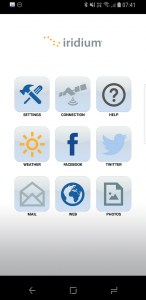
Most of these options are self explanatory, and while the user interface is a little dated, it’s fairly intuitive — while there is help available, I didn’t need to consult it to get things working. Shown below are use of the weather report feature, and also the email function. It’s important to remember that you use Mail & Web to access this stuff; you’re not using your normal email client or weather apps, for example, because over the Iridium Go! limited internet speed, they’d be painfully slow to use.
Using the email feature
Sending an email, is fairly quick. Tap out your email in the composer window, and hit send. It will then queue this message to send next time you connect. That way, you can reply to a few emails if need be and then send/receive as a batch rather than one by one. You have to remember, this is a very small pipe, and you need to keep it brief. Sending an email as long as this review would take a couple of minutes, compared to a few seconds for a short one or two sentence reply.
The good thing is that you don’t even need to be connected to the Iridium Go! to draft all your emails, so you can draft them from the comfort of your bed, tent, whatever, and get them all ready to send before you worry about getting a connection.
At that point, simply raise the Go! antenna, aim it at the sky, give the device a minute or two to power up and get a satellite lock, and then you can send your emails, get any new ones, all within a couple of minutes. Then you can get back to doing whatever you’re doing, be it sailing across the ocean, driving over the mountains, or hiking through the forest.
By default, Iridium’s Mail uses an email address you create as part of your registration, but what if you want to access your other email accounts? You can set Iridium Mail to fetch email from external servers and drop new messages into your Iridium mailbox for you to receive there. Better still, instead of checking for emails constantly, you can set Iridium Mail to send you SMS alerts when a new email arrives, so you know whether to connect up and read your emails or not.
Using the web
This section will be rather brief, because my advice is “please don’t”.
We installed Xweb and tried browsing the ABC’s mobile news website over the Iridium Go! connection.
After about five minutes, the page loaded minus imagery, CSS and layout. In short, it looked pretty awful. However, you could at least get a feel for what the top news headlines of the day were.
At that point, I gave it a bit longer, and then gave up. The same ABC mobile news website opened on my smartphone in mere seconds, fully rendered, with images and more.
Just because you theoretically can access the internet to browse websites with the Iridium Go! doesn’t mean you should, and in fact, unless its absolutely dire, you’re better off avoiding it or being very, very patient. For satellite internet access on the go, there are simply better options available.
Conclusion – should you buy one?
In simple terms, in places where you’d be used to having no connection to the world whatsoever, the Iridium Go! gives you that lifeline, for the emails you simply can’t miss, and for sharing those Facebook updates that just won’t wait.
While smartphones these days are so painfully easy to use that your grandma can figure out how to use Facebook, satellite comms aren’t quite that simple. There’s more steps in the process, and more places where things can go wrong. We found this in our use of the Iridium Go!, with situations like these cropping up a few times:
- Having full signal, commencing a send/receive process, and then having no signal, having to wait minutes for it to re-establish.
- Having full signal, but nothing happens, having to drop the connection and start again.
- Having no signal, and none forthcoming, for quite some time depending on prevailing conditions.
It’s not flawless, it’s not seamless, and it’s not all straightforward, but it isn’t as difficult as it could otherwise be. You just need to remember, a 2.4kbps pipe isn’t much at all — little more than a tin-can and string, by modern standards — but the fact that you can get that connectivity anywhere on the face of the planet without too much effort … to me, that makes the Iridium Go! absolutely amazing.
Will it be useful to me?
Do you have to be a grey nomad or international yachtsman to make use of the Iridium Go!? Not really. Here’s a number of activities where the Iridium Go! might be useful:
- Do you like bushwalking on weekends, in places where there’s no mobile signal? The Iridium Go! could sit in your bag for you to use if you happen to get stuck, injured or if you just need to hear a familiar voice.
- Do you work in remote areas where there’s no cell service? The Go! could be your lifeline.
- Do you like go camping in far away places? Get away from civilisation a bit? The Iridium Go! could let you check your emails while you’re in the most remote parts of Australia.
What’s it cost?
Of course, there’s the price to consider. We’re reviewing the Iridium Go! thanks to Pivotel, and you can buy the device itself for $1,299 (though you might be able to find an ex-hire or second-hand one online if you look around). On top of the device, you’ll need a service plan, and Pivotel has a few to choose from.
If you’re not likely to use the Iridium Go! too often, then the Pivotel Iridium Classic Casual plan might be the best option, as it offers a low monthly cost offset by higher usage costs:
| Connection fee | Monthly fee | Calls / Data | Incoming calls |
|---|---|---|---|
| $110 | $22 | $3.30 / 30 seconds | $3.30 / 30 seconds |
The important thing to note here is that you pay for incoming calls, too, so this is really only a viable option for you if you don’t plan on using Go! much at all. If you do, then you might want to consider a higher plan with better value:
| Pivot 40 | Pivot 50 | Pivot 75 | Pivot 99 | |
|---|---|---|---|---|
| Monthly fee | $40 | $50 | $75 | $99 |
| Included value | $5 | $15 | $45 | $75 |
| Calls per 30 sec | 99c | 60c | 60c | 40c |
| Flagfall | 40c | |||
| Incoming calls | Free in Australia, $1.21 / 30 sec elsewhere | |||
| Iridium Go! apps | As per call rate | |||
With these plans, your incoming calls are free, and your outgoing calls are significantly cheaper. As a means to stay in touch — if you can arrange for people to call you — the Pivot 40 may be all you need. However, if you want to check your mail / browse the web a bit, then you’ll probably find the Pivot 50 or Pivot 75 plans offer the best mix of price and inclusion, as there’s sufficient value included for a fair bit of call/data time.
You might’ve noticed that unlike your mobile, Iridium data isn’t charged by the MB (and if it was, it’d cost a fortune); it’s charged by connection time instead. In my testing, the average connection time for Iridium Mail & Web apps (e.g. to send/receive a couple of emails, check the weather etc) is probably 30 seconds or so though it will be longer if you’re sending photos, for example.
What are the alternatives?
While Iridium Go! is great for calls and use of the Iridium Mail & Web apps, there’s a few downsides — for one, it requires a smart device to make it work, and if your iPhone / Android goes flat (and you can’t charge it), the Iridium Go! is mostly useless. Secondly, the Iridium network really isn’t designed for data use; being 20 years old, the network is optimised for voice and data is really an afterthought. This isn’t to say that Iridium Mail & Web doesn’t work well — it does — but you’re using modern technology over a communications network that hasn’t changed significantly since it was launched 20 years ago.
If you’re a heavier data user, or you want to use real apps like Telegram, Whatsapp, your own web browser, or Gmail/Inbox etc, you might be better off with something using the Thuraya or Inmarsat networks. These are more modern, offer significantly faster data speeds (around 400kbps), but they do cost a bit more too, both in usage costs and in the cost of the data terminals.
If data isn’t your thing and you just want a reliable way to call people and be called, a more traditional satellite phone might be a better choice, and there’s options from Iridium, Inmarsat and Thuraya to consider. Iridium is the most expensive, but it also offers the best chance of coverage anywhere on earth. Thuraya’s coverage is not global, and while Inmarsat’s is almost global, you do need to have a good view of the sky to make it work.
Final verdict
The Iridium Go! requires a bit of a change of thinking from today’s smartphone era, but it offers something that no smartphone (alone) can offer. Connectivity, for calls and accessing the internet, anywhere on earth — from the middle of the Pacific ocean, to deep in the French Alps, or the middle of the Amazon jungle. Of course, it offers that same connectivity basically anywhere in Australia, too.
It can be a little fiddly to set up, and the use might not be quite as intuitive as your usual smartphone apps, but considering what it offers, you can put up with that to remain in touch wherever you happen to be.
If you get off the beaten track, or like to adventure in places where cell towers stopped a hundred kilometres ago, then the Iridium Go! is an essential piece of travel kit.
This is the second of our Into the Wild series, where we’ll take a look at satellite communication options for those of you who like to get … into the wild! Let us know if you’re keen to see more of this kind of content. A big thanks to Pivotel for making this series possible.





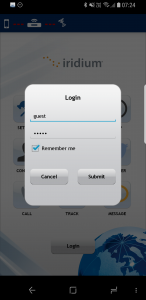

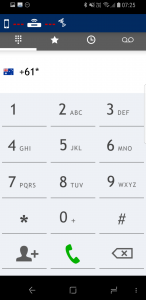

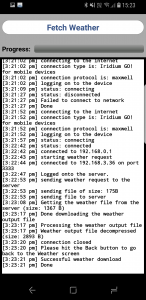

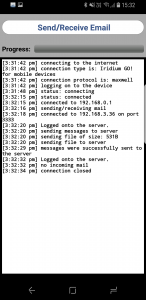
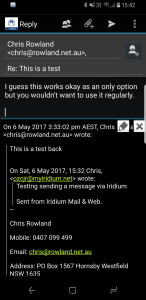



These words: “…the kind with your 14.4kbps modem, Trumpet Winsock on your Windows 3.11 PC…” Ha! Clear as day.