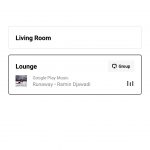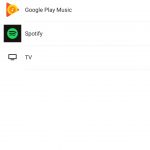Earlier this month, Sonos added the Sonos Beam sound bar to its product range. It’s Sonos’ second sound bar, smaller and more compact than its older Play Bar and its related Play Base product. Beam appeals to consumers who aren’t looking to kit out a huge home theatre. It’s aimed at those of us with more modest living spaces and simpler requirements, and carries a price in line with this position. It’s a sound bar for the rest of us.
In my case, I have a decent sized living room but neighbours on all sides (& above). I’ve got a couple of Sonos Play:1 speakers throughout the apartment that I use to play a bit of music, but I’ve not looked to attach a beefy sound system to my TV (mainly because I like my neighbours).
Given that I’m already in Sonos’ ecosystem, Beam is an excellent choice that ticks the boxes for me in terms of technical capabilities, sound quality and affordability. When an offer to review Beam came through, I jumped at it.
I’ve had Beam connected up to my TV for a week and a half now, during which time I’ve watched some dramas on Netflix and Foxtel Now, streamed some World Cup soccer, rented Deadpool from Google Play Movies & TV and watched a bit of broadcast TV. Being a Sonos speaker, I’ve also been streaming a fair bit of music to it from Google Play Music. I think this is probably fairly standard usage for someone over the course of a week – if anything, it’s probably a little higher than usual for me (I’ve been working from home a lot of late). I note it here so you know what I’ve been doing with Beam during the review period.

Beam is a fairly inconspicuous addition to your TV setup. It’s an unassuming black bar about 60cm long with rounded ends, a fairly standard soft speaker mesh all around, and a subtle Sonos logo on the front. It rises around 7cm off the bench top, and has about 10cm depth. There’s subtle capacitive touch volume, play/pause and microphone on/off controls on top, too – in fact, everything about the Beam says “subtle”. It’s designed to disappear into your setup.
With its compact dimensions, it seems Beam is designed to sit in front of a smaller TV, but you shouldn’t let that put you off – it works just as well in front of a larger one. It’s more about the size of room it’s going to fill.
Setting up Sonos Beam
It’s worth showing what my living room looks like at this point so you can see the kind of environment in which I set up Beam.

There’s a Play:1 just off camera to the right, from which I normally play music while writing a review, or working from home. The walls are pretty bare (it’s a rental of course), and it’s a wooden floor with a rug around the couch area. Its a little over 5m between couch and TV – I’m really lucky to have that much space.
I’ve considered moving the couch off the back wall to allow me to place rear speakers, but I’ve stopped short of actually setting up a surround sound system.
And of course, a pretty shot of the setup, augmented by some Hue lights (spoiler – review coming soon!):

Of late, I’ve found that I’ve had to crank the volume on my TV up closer to its maximum level based on the relative volumes of the different streaming devices I’ve got connected to the TV. Or, maybe I’m getting old and I just can’t hear as well. Or both. Either way, I’ve considered adding something to my setup to boost audio output for a little while, but I still needed to stay on the right side the noise pollution rules of my apartment block.
My TV isn’t especially notable (its a low-end Hisense 55-inch 4K model I picked up on clearance about 3 years ago), and I’ve had a cheap sound bar connected up to it before which didn’t work very well, so I was worried that Beam might have trouble with it. I needn’t have been concerned.
Beam needs just two connections – power, and your TV’s sound output. It prefers to connect to the ARC (Audio Return Channel) HDMI port on the TV, but also ships with an optical output adapter if that’s your thing. On the back, you’ll find those two inputs plus an ethernet socket – I use wifi for my Sonos devices, so that’s not needed in my setup – and a control button for use during the pairing process.

Setting up Beam is dead simple. The Sonos app will detect the device and take you through the setup process step by step, starting with connecting the power cable and ending with you learning how to speak to Amazon’s Alexa voice assistant.
The app holds your hand through the process admirably, although it has to let you out to the Play Store occasionally to install some software but throws up a couple of notifications to get you to come back when needed.
Recyclable Packaging
Special note also goes to Sonos for their effort in environmentally-friendly recyclable packaging. Beam comes packaged in a brown box with black lettering on it. Inside, the box is padded with further cardboard inserts and the sound bar itself is wrapped in a white cloth.
The HDMI cable and power cables come in their own plastic bags and I only needed to unstick around 6 pieces of tape to get the device up and running. Practically everything about the Beam’s packaging can be recycled. Kudos.
Voice Commands
Just a few months after debuting their One speaker with Alexa, Sonos has brought Amazon’s voice assistant to Beam where she’ll carry out her usual duties but also allow you to control Beam – and to an extent, your TV – with voice.
Beam is peppered with microphones and can really hear you no matter where you are when you say “Alexa”. It’ll lower the volume of whatever’s playing so you can talk to it. I’ve fallen into the habit of changing volume or turning the TV off with a voice command very quickly.
Yes, it’s only shipping with Alexa support. As much as I’ve enjoyed using voice control on Beam, I’m an Android guy and I’m Google’s ecosystem so I look forward to the day I can switch it over to the Google Assistant. It’s coming, but Sonos is still working on it.
The voice controls in general work well for what I’ve used them for (volume and TV power control), although there’s a few gaps that make you stop and wonder. “Volume Down” works well, but “Channel Down” doesn’t. It couldn’t turn my TV on via ARC despite the fact that I’d turned the option on, and despite the example given I couldn’t get “Tune to Channel 9” to work, either – although these might be peculiar to my TV (Alexa complained she was missing a skill). You’re not going to be able to ditch the remote completely, but it’s nice to not have to fumble about for it.

It’s important to note that I’m not an audiophile. I’m a software developer by day, and I can’t even remotely pretend to be able to advise on audio quality. I can only describe what I’ve experienced in using Beam.
I’ve been listening to music on single mono speakers in the background while I work for so long now that I think I’d forgotten how to fill a room with stereo sound and hear the details within it. No matter though, Sonos will do it for you with a minimum of fuss.
Beam gets loud. Real loud. All my talk of neighbours above stopped me cranking it to full blast for all but the briefest of tests, and instead I usually kept it at around 50-70% volume, depending on what I was doing.
Deadpool’s opening highway battle scene warranted pushing the volume up a little, and it rewarded impressively. I’m not used to hearing so much while watching TV in my lounge room. Similarly, Netflix kindly released a new season of Voltron soon after I installed the Beam, which shone pumping out the show’s fantastic soundtrack and awesome space battles.
My music tastes usually see me playing soundtracks in the background while I work, so my Beam has been cranking out music from Doctor Who, Westworld, Star Trek Discovery and Agents of SHIELD rather than chart hits. I’m very familiar with how these albums sound on headphones in an office environment, but hearing them out loud on the Beam has brought out details I’ve not noticed before. This sounds like a cliche, but it feels like there’s extra instruments that have been quietly playing away in the background of these scores that weren’t there.
Sonos has a particular quality to its sound output that’s an intentional goal brought about by its engineering team, which includes sound mixers who’ve worked in the music and movie industry for a long time. They believe they know how this media should sound, and it’s hard to find fault with this logic. Beam has a confident but restrained sound output – it doesn’t pump the volume for the sake of it, but rather feels more like it’s filled out the body of your music so you can hear more without having to crank it up. You can enhance the sound profile by tuning it for your room too, although disappointingly the TruePlay sound tuning feature is only present in the iOS version of the controller app.
With that, it’s time to talk software. Sonos ships a controller app for both iOS and Android, and you’ll get some different features on your platform of choice. The most egregious of these is Sonos’ full support for Airplay 2 on the Apple side, but nothing approaching it on Android.
Sonos has had a longstanding partnership with Google for Play Music that allows their devices to show up in the app as a pseudo Cast target, without actually implementing full Cast support. The same kind of thing happens via Spotify Connect.
It’s disappointing that I can’t cast a podcast from Pocket Casts (or any other app with Chromecast support) to Beam – it’s been this way for a really long time, and I’m not sure if Sonos ever intends to support Cast on the Android side of things the way they eagerly jump in with Airplay on iOS.
Notably, the brand new YouTube Music is left out in the cold and can’t send its beats to Beam – yet another reason to just go in on Cast support.
You’ll also find a major feature – TruePlay, which calibrates the output from Beam to suit the space in which your speaker is placed – completely absent from the Android controller app. If you find a friend with an iPhone visiting, borrow their phone, install the Sonos controller app, and use it to set up your TruePlay calibration – it’s worth it. A disappointing omission from full Android support.
Besides taking a few pot shots at protocol and standards support though, let’s talk about two great features of Beam that you’ll find in Sonos’ controller software. When playing output from the TV, Beam’s hardware can be used to enhance speech or level out audio for night listening.
Speech Enhancement
With a tap of the speech bubble button, Beam amplifies and focuses on voices in your TV’s output. It’s a subtle effect, but once you hear the difference you’ll wonder how you’ve ever lived without it.
It brings spoken words that little closer to you without needing to crank the volume up to hear them. It’s fantastic for drama series where you need to listen in on every word (eg, Westworld) but it’s useful for anything else besides as well. I’ve found it surprisingly useful for sports where commentary might sometimes get a little bit lost in the sound mix.
To be honest, I’m just cruising with this feature on all the time.
Night Sound
While Speech Enhancement brings features of the audio out, Night Sound pushes it all in and attempts to level off the sound to avoid waking people up while you watch your regular shows.
Night Sound works at the lower end of the volume scale, and brings back huge audio features so that they’re no louder than a couple of characters speaking to each other. Because it works at quieter volumes, it’s a more subtle effect that you might miss depending on how “into” whatever it is you’re watching you are.
Both are great enhancements to the audio output from your TV through Beam, and they work really well. As I mentioned at the top of the review, I’ve been feeling the need to amp up the volume a little more rather than tone it down, so I tend to keep Beam’s volume set around 50-60% with Speech Enhancement turned on.
Besides this, Sonos’ controller app remains easy to use, and it provides comprehensive instructions to set up, manage, group and update the firmware of your Sonos devices.

My time with Beam has been short, but I’ve really enjoyed having it in my lounge room. It’s saved me from the basic rear-firing speaker on my TV, and brought a welcome boost in sound volume and quality.
The Beam is, frankly, a surprise given Sonos’ usual premium product positioning and pricing. It’s the price of two of its smaller One’s, but it’s way more capable – it pumps out so much more sound, is built with stereo (and indeed, surround) output in mind and it takes output from your TV. At that point, what else are you even going to consider spending $599 on?
For me, in Google’s ecosystem for music, I might get a sound bar from another manufacturer and add a Chromecast Audio – but given the sound quality I’m getting from Beam and the software integration, there’s just no contest.
You might also choose to build your sound system up over time. Beam plays well with other Sonos products, so you can add the company’s Sub ($999) to add deeper bass to your setup – when you’re ready – and you can also place a couple of Play:1 ($458 for two) speakers behind you to get proper surround sound. Sonos has a long history of providing support and updates for their devices.
Adding Sonos Beam to my lounge room has seen me listen to more music, and enjoy more TV shows and movies. You couldn’t ask anything more of the product. It brings Sonos’ sound quality well down from the Play Bar’s $999 price point, and there’s no reason you shouldn’t have one under your own TV.