LG have been in the display business for a long time and as such it is no surprise to often seen them at the pointy end of the innovation on monitors. Their LG 32UL950-W monitor is one such monitor that although it has been out for a while now is still ahead of so many others out there on the market.
So what is it?
As you may have gathered from the model number it is a 32-inch monitor, in white (hence the W notation). The monitor has a 4K (3840 x 2160) resolution IPS LCD display in a 16:9 display ratio. The refresh rate is capable of 60Hz and can be adjusted based on your usage and preferences.
Connectivity-wise it is ahead of its time with 2 x Thunderbolt 3 (USB-C) ports, 1 x HDMI 2.0, 1 x DP 1.4, 2 x USB ports (USB 3.0). There is even a headphone jack if you lack Bluetooth headphones or want to plug speakers directly into it. There are also dual stereo 5W speakers built into the monitor.
What do you get with it?
Inside the box, aside from the monitor is a stand which is extremely easy to put together and set up. There are a multitude of cables included which are a Display Port cable, a HDMI cable, one Thunderbolt cable and one USB-C cable. The cables look to be of decent quality and not the cheap versions you get with many monitors — they also match the style of the monitor in that they are all white.

What is also white is the power cable and power brick — and that power brick is massive! You would think that with a brick that large turning the monitor on would cause the lights to dim in your entire state but not so. It does use 1.2W/hr in sleep mode and 0.3W in off mode — I think I’ll be opting for the off mode after learning that. Typical power consumption is 70W with a maximum of 200W at highest brightness, refresh rate etc settings.
Design and ergonomics
The monitor is not an ultrawide display which I do prefer but a nice 16:9 display ratio with dimensions of 718mm X 45mm X 414mm without the stand and 488mm to 598mm high with the stand.
Gone are the days of big wide bezels around displays — not just smartphones and TVs but also monitors, at least for LG that is. The bezels on the LG 32UL950-W are nearly non-existent, measuring around a centimetre at the most making for a very immersive experience.
The design itself is a nice stylish white on the rear but let’s face it, who looks at the back of a monitor. The stand which can be seen continues the stylish design with a curving silver plastic crescent.
The stand itself does leave a bit to be desired in the ergonomics of using it. There is a tilt up and down of forward -5 degrees and backwards 20 degrees. As for swivel, forget about it — not a single degree. Park yourself directly in front of that stand because it ain’t turning anywhere which is disappointing to say the least.
It can be turned into a full portrait mode while on the stand though which is a preference some people use when using it as a second display to a main monitor. The stand, although it won’t swivel left or right does move up and down 11 cm which is handy to get it to the correct eye level position to aid in its ergonomics.
The build quality is nice and solid and it certainly feels like a monitor that will last and last and last. One thing that is nice to have is a standard 100mm x 100mm VESA mount interface which is easily removable and locked into place — that is how the stand locks into place as well. That is one thing that nearly every single monitor should come with but in saying that the last monitor I reviewed did not arrive with one.
Software and on screen controls
The LG monitor settings are controlled using an on-screen display OSD and the joystick located underneath and in the middle of the monitor (in the middle of the two 5W speakers). This has been the case for several generations now and we don’t see any reason to change. It is hidden from view but easy to reach and use.
With the joystick you can alter quickly the input source and enter gaming mode. The other options are to head into settings or simply turn the monitor totally off.
Settings in the OSD menu are broken down into Quick Settings where you can quickly alter brightness, contrast and volume, input where you obviously can change the input source but also the aspect ratio used and edit the picture by picture mode — ie. split up the display into two sections.
Picture mode where the options are DCI-P3, SRGB, FPS, HDR Effect, Vivid, custom and more. Here you also can finely tune the picture settings such as brightness, contrast, sharpness, turn on the super resolution which optimises “your screen for watching HD videos or playing games with a clearer picture (high setting), middle or low which is for watching low-motion videos or photos with a smoother picture, DFC and uniformity can also be changed.
Picture mode also has a setting called Game Adjust which allows you to change the response time of the monitor based on the amount of motion on the content. You can also adjust the black saturation levels to make dark images stand out better in dark scenes. Those who really like to tweak their monitor can adjust the colour settings as well changing up the gamma, the colour temperature and the RGB settings.
General settings also allows you to change the smart energy saving level, turn the power LED on or off, turn local dimming on, off or auto. The joystick can also alter volume settings quickly by moving it to the left or right rather than pressing on it.
LG have also included support for their OnScreen Control app which allows for various screen splitting (although I prefer to use WinSplit Revolution), some changing of monitor settings — similar to the OSD but not as detailed, update the monitor software, set certain monitor settings as defaults for various apps, and also change game mode settings.
I used the monitor with two sources using the PBP mode and the LG OnScreen Control app and it worked great. I was able to have two browser windows open on the left side of the monitor from one source and the right hand side for displaying a page on the other side of the monitor — this is extremely useful for times when you really do need to multi-task.
Professionals who use this monitor for image manipulation and creation etc will want to take advantage of a lot of these settings to calibrate the monitor to how they wish. It is relatively easy to do and the number of possible controls should make even the fussiest happy.
How is its functionality?
Let’s face it, no matter how good a monitor’s design is or how many settings it has in its menu if it does not function well — ie. looks bad — then it is junk. Luckily this LG is not junk, far from it actually. It looks great with great colours, brightness and contrast.
Because we lack the hardware required to test the monitor to extreme levels we have relied on others’ results from around the web and have summarised them here.
The native contrast of the monitor is 1336:1 which is decent but unfortunately the local dimming feature does not boost the contrast ratio (as you would expect it to). Local dimming on the LG 32UL950-W is not its greatest feature with the darker areas not being dimmed at all well and it struggles big time with fast moving objects.
For those in bright work areas peak brightness is important with the LG 32UL950-W excelling here with a peak brightness of up to 442 cd/m2 in HDR mode and 403 cd/m2 in SDR mode.
Viewing angles are decent in horizontal and you would hope so seeing as the monitor does not swivel on the stand to the left or right. Vertical viewing angles are great with good contrast but the colours decrease in accuracy as the image fades — how often are you really going to need amazing viewing angles either way anyway. You sit fairly close to the middle no matter what and if you don’t you should.
Colour accuracy out of the box is pretty good although the gamma does not follow the curve at all. Once calibrated though the accuracy was excellent with gamma following the target curve well. Colour gamut and volume were also excellent in custom HDR mode.
The response time of the monitor was measured by all as great as was the refresh rate. The 60Hz refresh rate was great with support for AMD FreeSync and NVIDIA’s Adaptive Sync mode (not officially but it does work). The input lag was measured at 9ms which indicates that gamers will not suffer latency delays although with only 60Hz refresh rate this is not the monitor for competitive gamers.
As for using the monitor in an everyday experience, in a bright room with windows reflecting it has its moments but if those windows are shielded by blinds etc then it is an amazing monitor to use. Although the reflections on the monitor can be annoying there are few times when I had to adjust the monitor or window shade to account for the reflection — ie. they did not stop me using it, it was just annoying and not ideal. A curved monitor may result in a more immersive experience with less reflections if that is something you must avoid. The monitor is a matte style finish though so this “glare” was minor at most.
Final thoughts
The LG 32UL950-W monitor is designed with the content creator in mind but it can do so much more. It may not be the most perfect gaming monitor but it can do it and do it well. The calibration out of the box may not be the best for the most discerning content creator but for a vast majority of people it is fantastic — and for those discerning creators you can easily calibrate it yourself using the on-screen controls.
The two Thunderbolt 3 connections along with both HDMI 2.0 and DP 1.4 ports there are enough ports to plug in several high quality sources. The Thunderbolt 3.0 ports can provide up to 60W output to charge your laptop while it runs off it while also daisy chaining a second monitor from the other Thunderbolt port.
The LG 32UL950-W monitor’s 4K resolution along with the HDR experience provides for some eye-popping images and scenery. The monitor is both bright and crisp with decent contrast. If you are interested in any form of content creation then this is a great option for you and although the RRP is around the $2600 mark you won’t have to look too hard to find it for under $1700.
Disclosure Statement
LG has allowed Ausdroid to keep this monitor to monitor future products and software updates.












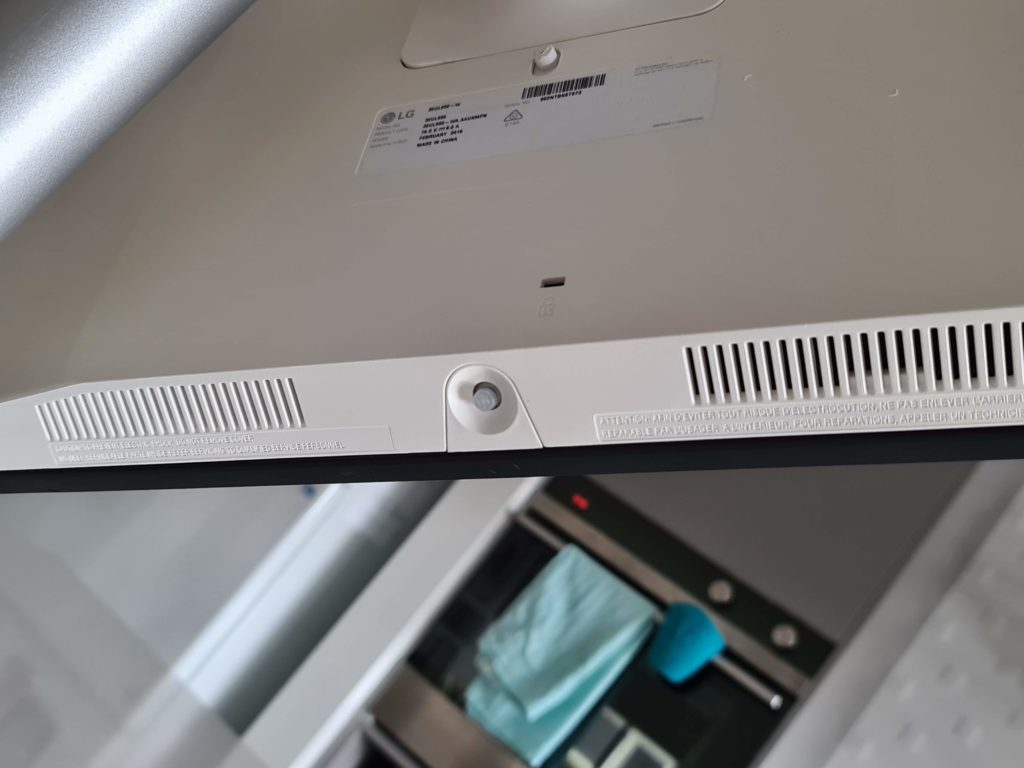
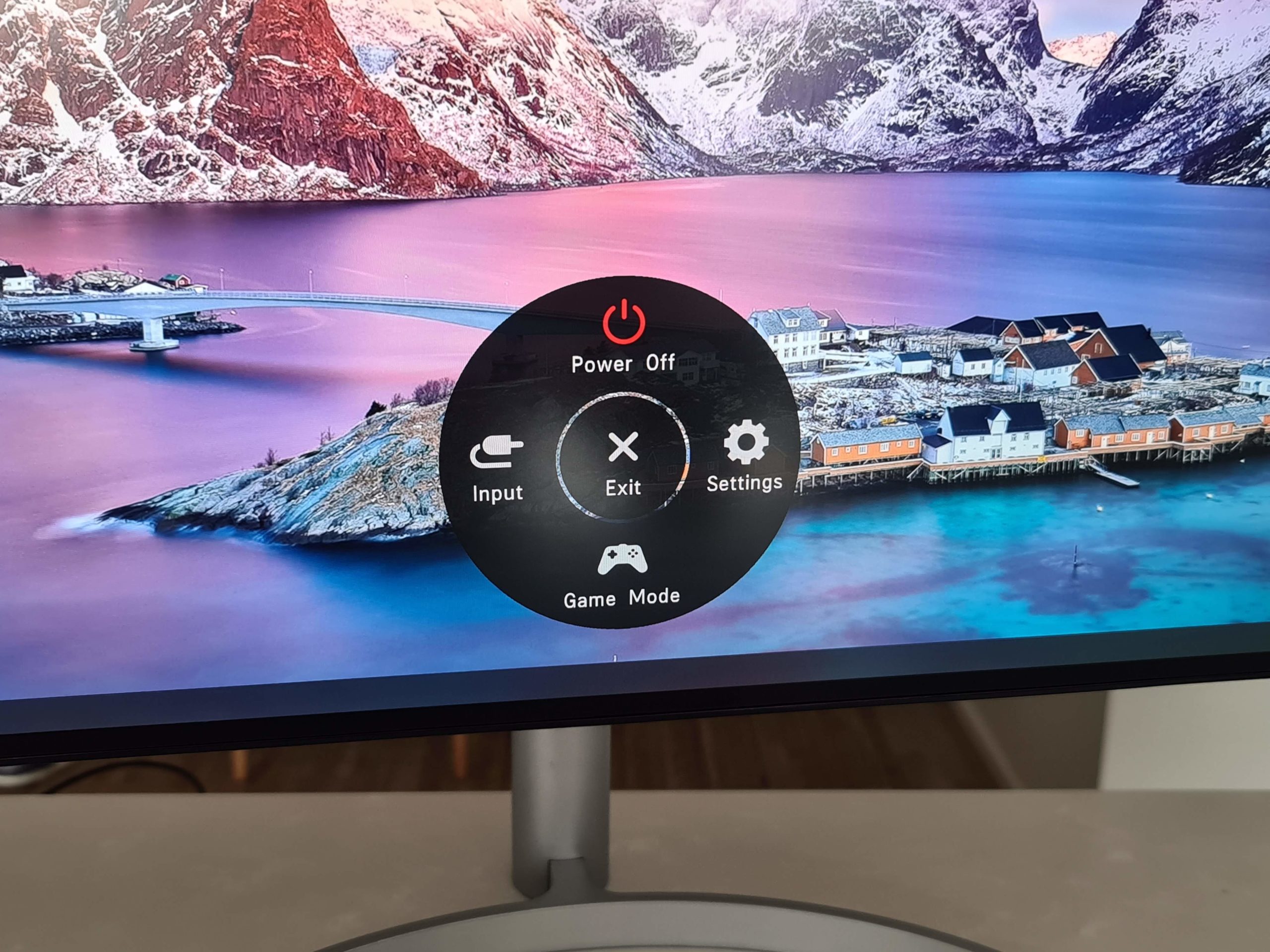
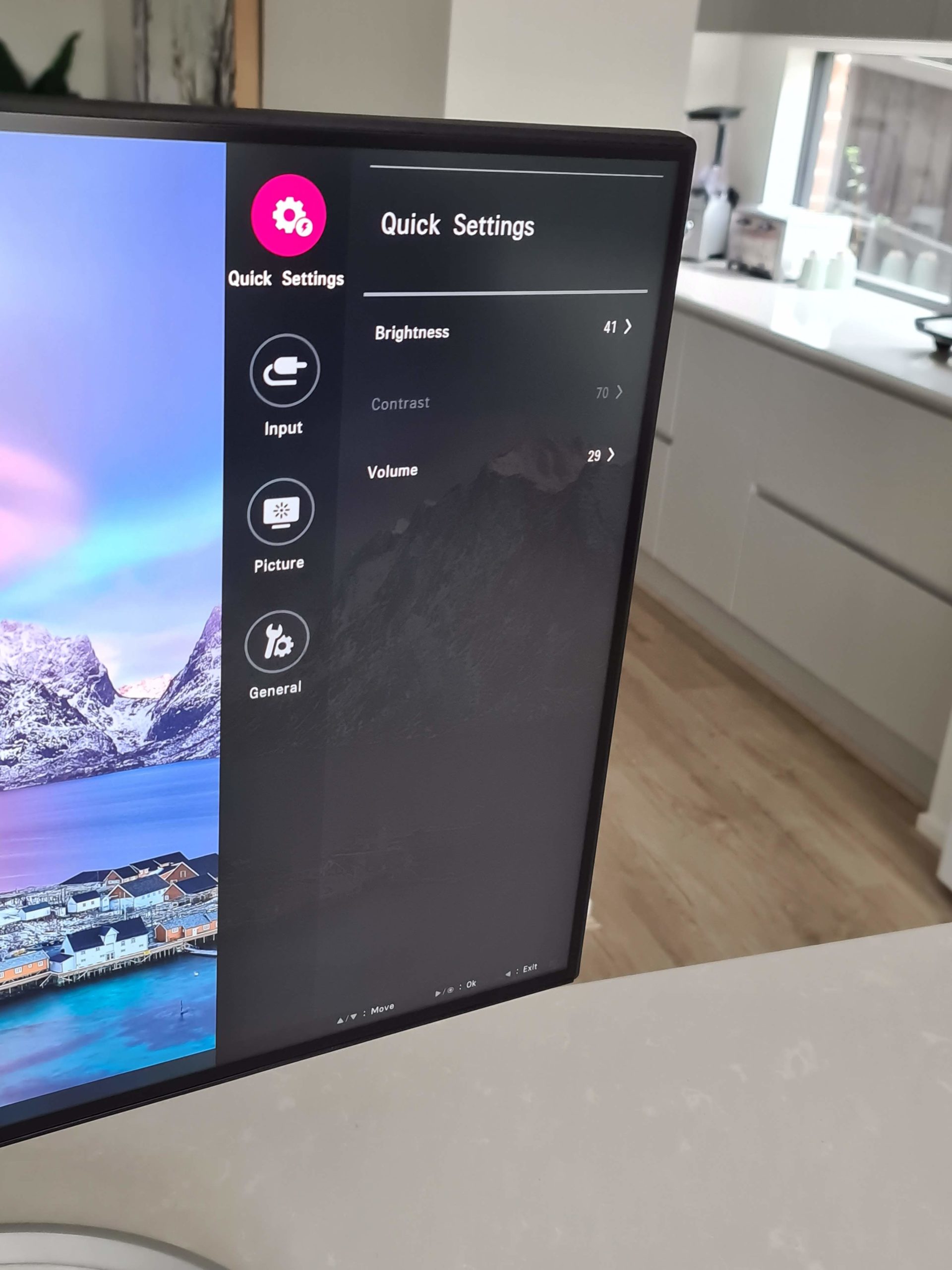

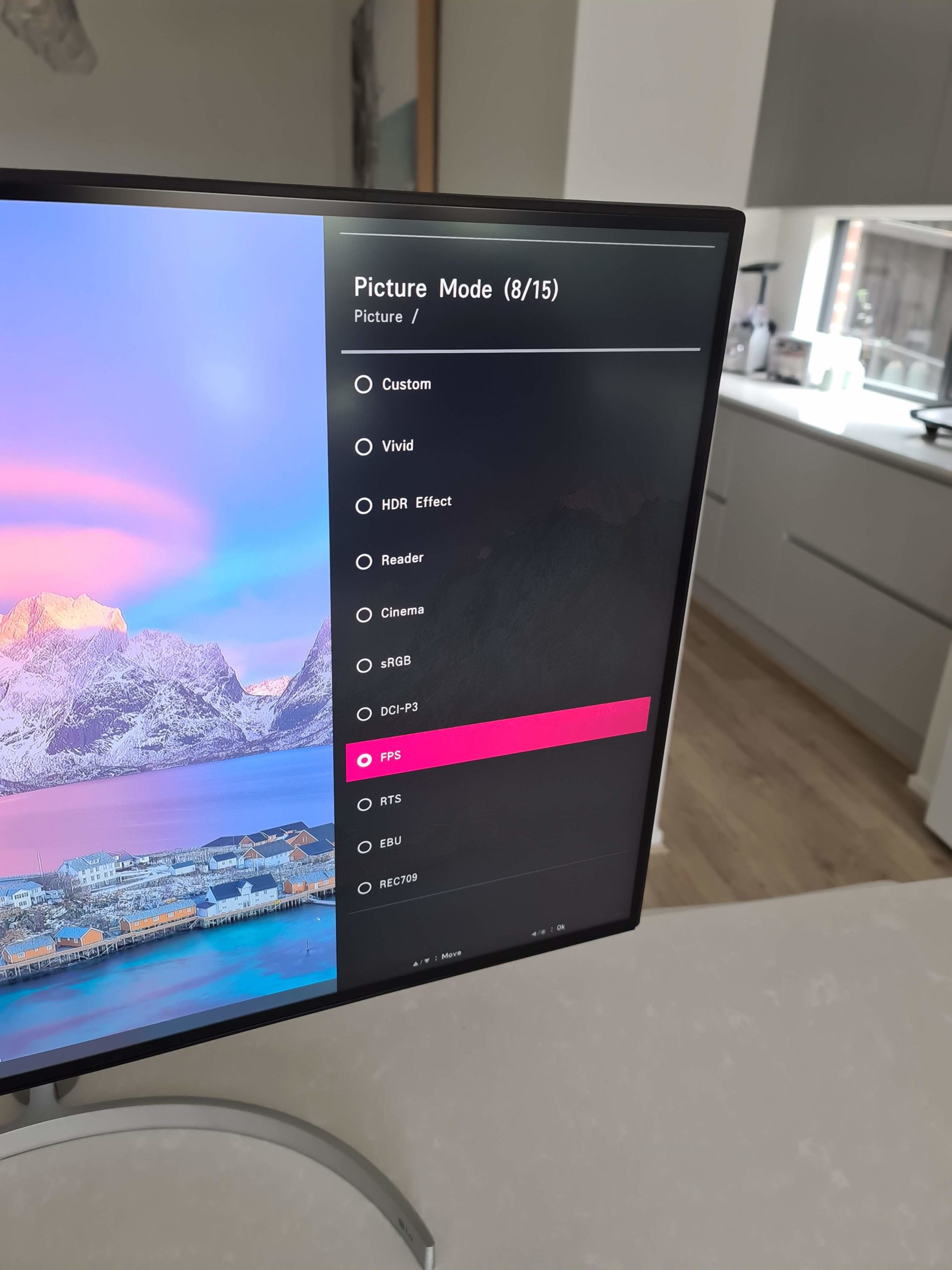
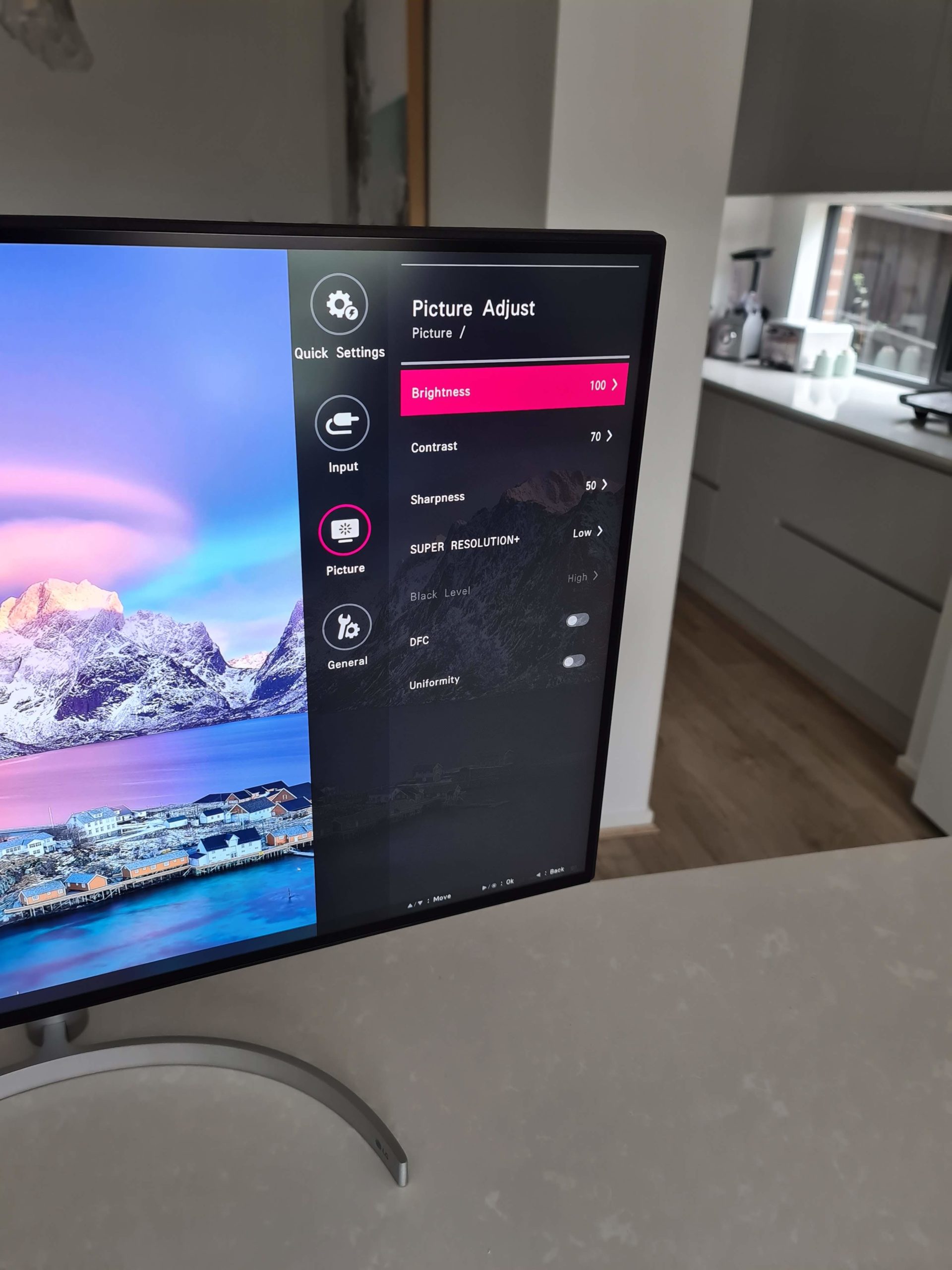
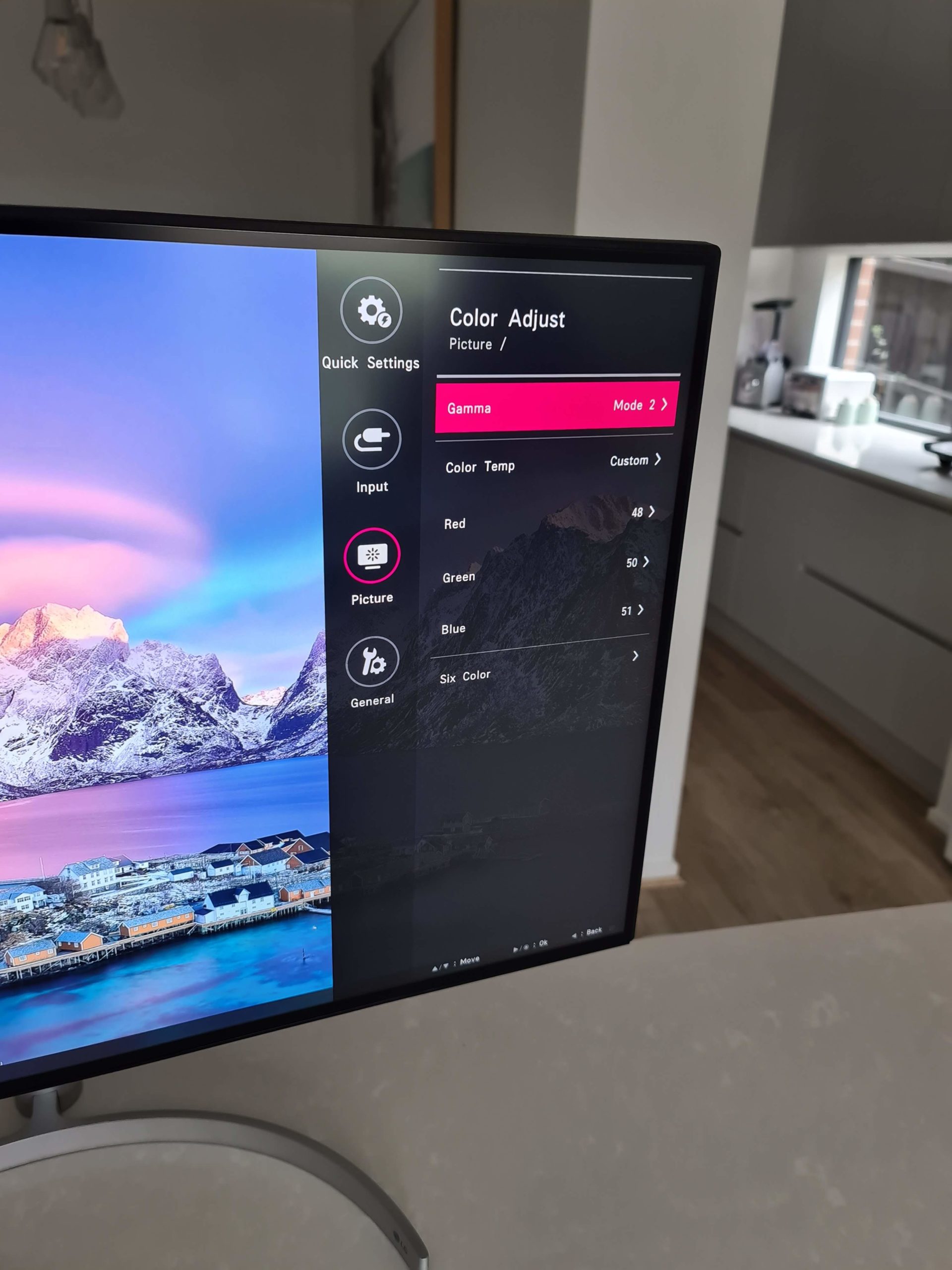
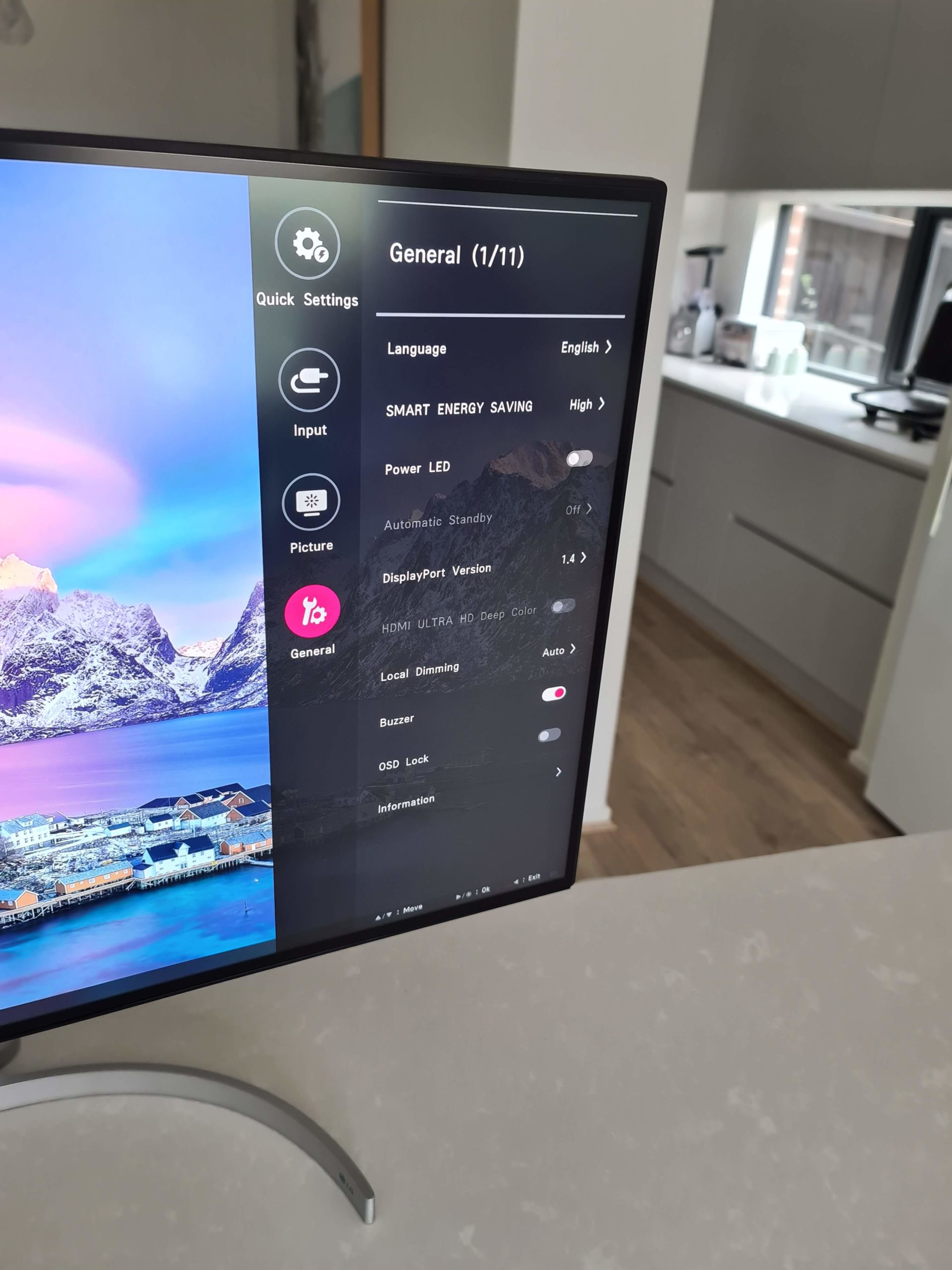
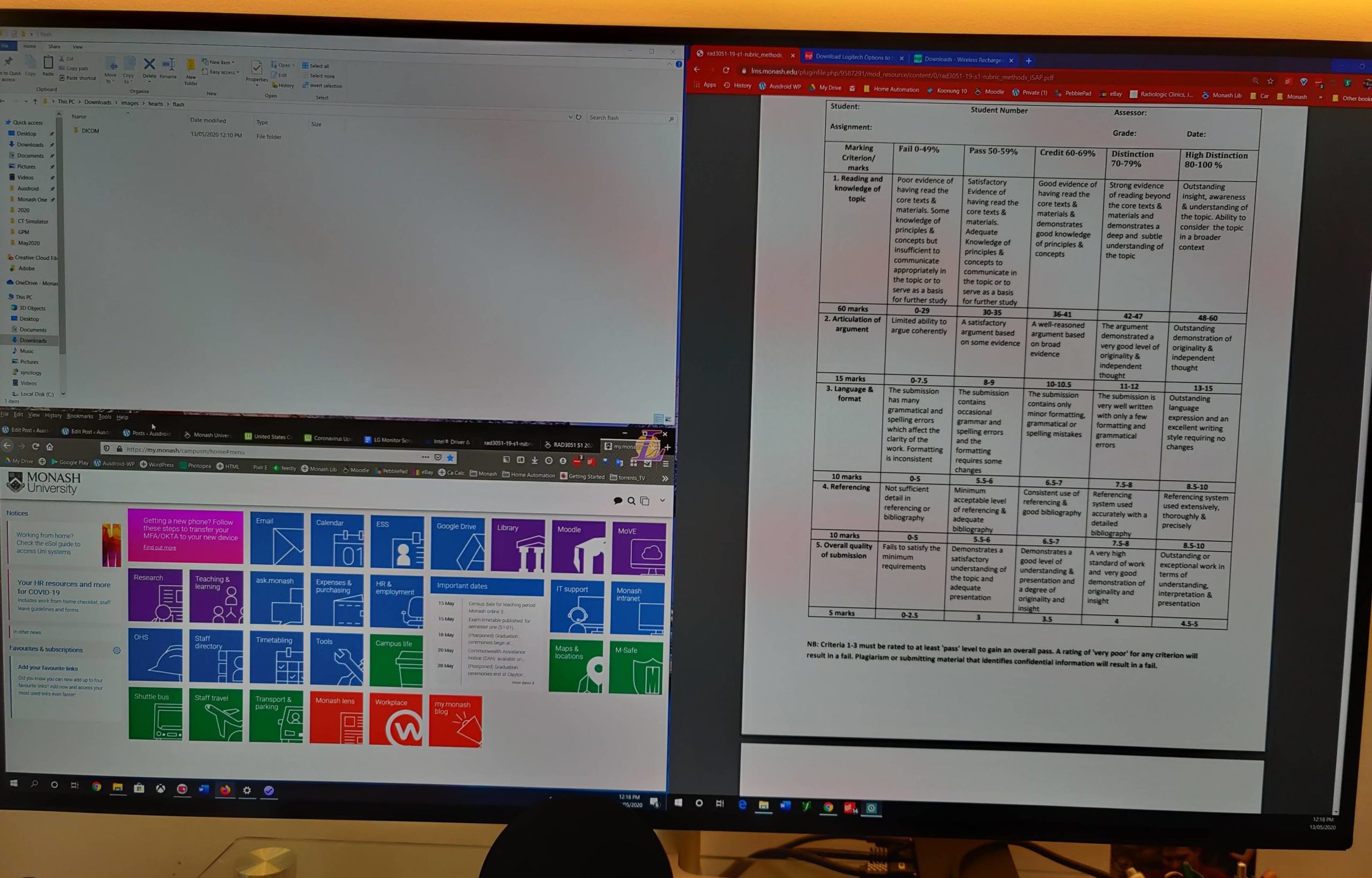




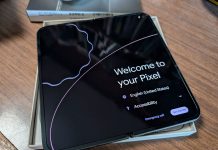
Once you go ultra-wide you never go back.
Good luck finding stock anywhere as I found out….
Why oh why do more manufacturers no include cameras in their monitors??
I am still on an Old Apple Thunderbolt display which I can only use with my macbook pro because there are so few options with webcams built in… grrrrr….
that would have been really nice tbh — i’ve had to borrow one from a friend for all of these sudden zoom meetings etc
exactly – no doubt loads of people in the same boat now! Call me pedantic, but when you get a lovely new monitor with no bezels and classy presentation, there is just something not right about putting a big black pimple eye on top of it… with a cord you then need to find a place to hide.
Gotta say one thing about apple, when they do something, they generally do it well… expensive…but well.
Is WinSplit Revolution better than Dell Display Manager? I have an LG Widescreen and their software is not really as good a DDM. WinSplit might be an option to replace both since it can handle mulitple monitors.
I honestly have not used Dell Display manager. I’m happy with winsplit — give it a go
Use the windows button and arrow buttons to push windows left or right to split across the screen. powertools is really good for windows 10. Widescreen is the best though,