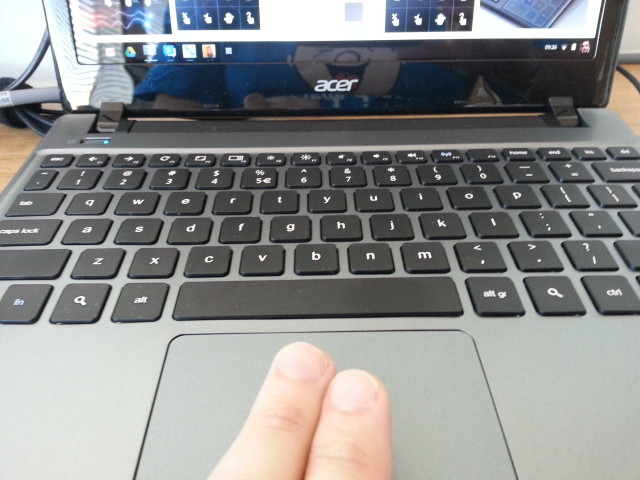
One of the multiple sacrifices that are made with Chromebooks in order to minimise their footprint and maximize mobility is the physical size of the device, depending on the device you purchase the touchpad size can be one of these sacrifices. With the smaller touchpad comes the need to reduce buttons so the manfacturers rely on gestures to replace otherwise normally button based functions.
There are a number of “how to” and “get to know” guides both on the web and within Chrome OS to assist you on your journey, the internal guide on ChromeOS is in your apps tab labelled “get started”.
Like a huge percentage of users you’ve probably either skipped or glossed over these in your excitement to play with your shiny new Chromebook so here’s a short list of regularly used touchpad gestures:
Mouse movement and left click/single click are as you would expect. Movement is by placing a single finger on the touchpad and moving it, left click is a single tap on the touchpad.
Scroll Gesture: Similar to Mac OS for those who have used it, scrolling is achieved by touching 2 fingers on the touchpad and sliding them up and down the pad as required.
Right click: To trigger a right click event, tap the touchpad with two fingers.
Drag and drop:With one finger, tap and hold the item you wish to move. With a second finger, move the item to the location you wish to move it to. When the item you’re moving at its intended new location release both fingers.
Have you got any other touchpad tips for Chromebooks? Let us know in the comments below

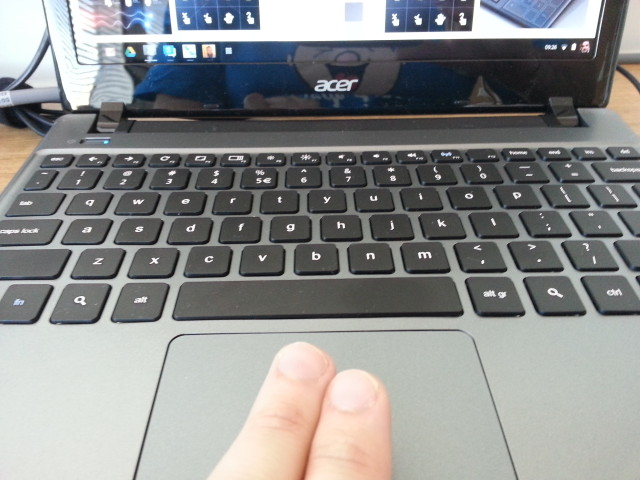


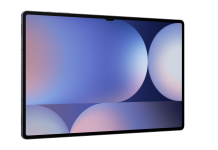
Some info – When I was at the chromebook meetup at google Sydney last week, playing with the pixel, https://plus.google.com/u/0/+MelissaDaniels mentioned due to long turnaround that google is now doing chromebook touchpad driver/stuff in house. I don’t know if this is for all models or just the pixel.
PS Melissa has 13 chromebooks
PPS pixel touchpad moves when you do a left or right click, it is very nice device.
13?!?! I have two. Finally got my Pixel yesterday.