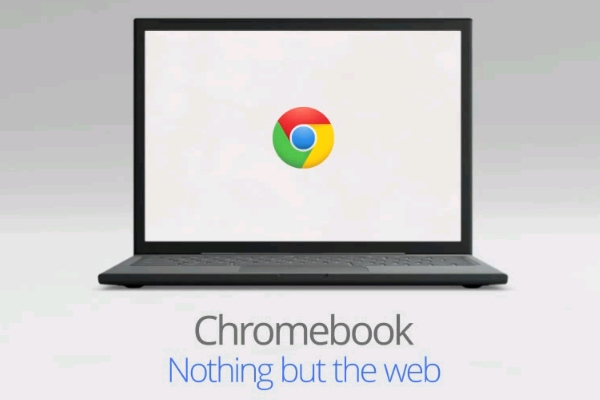
In the world of laptops, you’ll eventually be required to wipe the software and re-install everything back to the way it came from the factory. You may have gotten some malware you just can’t be rid of or you may just be selling the machine. Within the relative safety of ChromeOS you don’t have to worry about malware but you may need to sell your Chrome device eventually, so how do you wipe it?
In Android you simply choose the factory reset option in settings and it’s done for you, Windows requires you to have a CD or use the files on a seperate partiition. With ChromeOS you use the ‘Powerwash‘. Now, before we proceed a little warning :
A Powerwash wipes everything on the device. Your account remains in-tact in the cloud but it will wipe the accounts from the machine. If you have data saved on the hard drive/SSD then you will need to back them up
- Open Chrome
- Go to the Settings page.
- Scroll to the bottom of the settings page and Click ‘Show advanced settings‘
- Find the “Powerwash” section and click Reset.
- A dialogue box will open, just click ‘Restart‘.
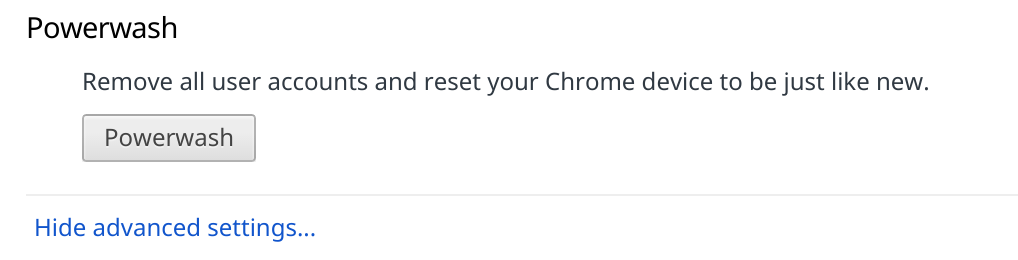
There is an alternative, if you’re at the sign-in prompt and you want to wipe your device simply hit Ctrl+Alt+Shift+R then click ‘Restart’.
That’s It. When your Chrome device reboots you’ll be asked to go through the setup of the device as if you’d never used it before.

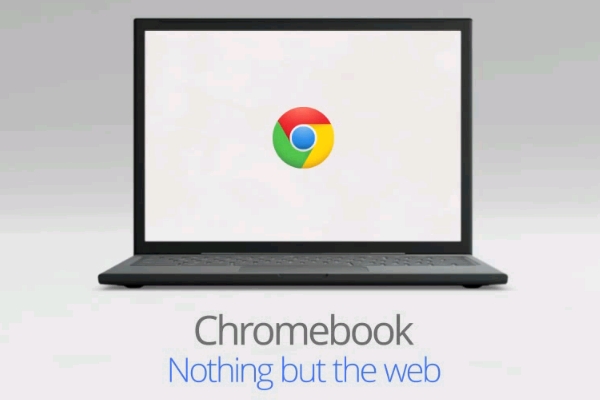


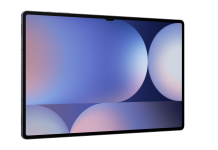
cool, shortcut from login screen seems extreme, but you would only lose locally stored files. If they are important they should be backed up. I am running the dev version on my chromebox, If I change back to the beta channel, it will not get back to beta until the the beta ver is greater than my current dev version. You can change channels under the more info in chrome://help/ Doing a recovery from usb/media will get me back to the current stable. It is handy for me to have a usb key with an image on it, can be… Read more »