The Tablet and 2-in-1 market is a fairly staid end of the market. For the last couple of years it hasn’t been terribly exciting, but at IFA this year Lenovo introduced the Yoga Book which made many tech pundits, myself included, sit up and take notice.
The Yoga Book is different from most 2-in-1s on the market, but even calling it a 2-in-1 really under-values what Lenovo has created with the Yoga Book. The Yoga Book can run either Windows or Android – or if Lenovo comes through, possibly Chrome OS as well down the track.
At it’s core it’s part tablet, part laptop, part notepad. The device is a convertible, so it can be all of those things, but what really sets it apart is the unique bottom layer which features what Lenovo calls the Halo Keyboard. It’s a non-permanent light up keyboard that can also be switched with a tap to a graphics tablet that lets you use the included stylus to write or draw on the surface and have that digitised on-screen.
We’re obviously looking at the Android version of the tablet which starts shipping later this month from Lenovo for $799 with Android, you can also get a version running Windows 10 for $999.
At IFA, the Yoga Book really was a big talking point. The uniqueness of the concept is what catches your eye but the proof is in the longevity of the device once you get it in the hand.
Design and Build
The first thing you think when you pick up the Yoga Book is how deceptively light and comfortable it is to hold. The outer shell is made of an aluminium and magnesium alloy and it feels just lovely to hold.
The front has a Lenovo logo on it which is oriented in portrait which supports the idea of carrying the Yoga Book like an actual book. It’s that use-case which Lenovo seems to want you to think about when using the Yoga Book, it’s around the same size as a hardback book, but infinitely lighter, and at a shade under one centimeter thick, it’s thinner and more comfortable to hold.
The two panels of the clamshell design are hinged with Lenovo’s 360-degree watchband hinge which is so simple a concept but works so functionally you have no second thoughts about opening it, flipping it around in its full 360-degree rotation or sitting it upright in a laptop style orientation.
The two panels meet so well that there’s obvious precision engineering in the design. The panels are angled to create a ‘v’ which lets you easily open the Yoga Book up – again that watchband hinge offers just enough resistance to make it feel solid, but not enough to be difficult.
The design is somewhat broken up by the everyday necessity of buttons and openings required for speakers and ports, though these are on the ends so you still get that clean look. On one side you get a microUSB port for charging, mini-HDMI output for connecting to TVs and a microSD card slot on one end and a 3.5mm headphone jack, volume rocker and power button on the other. There is of course grilles for speakers on either side to support the Dolby Atmos sound system inside.
The device is almost devoid of logo’s or other ephemera like a rear camera, except for the inevitable FCC ID stickers which can be easily removed. In short, Lenovo has made the Yoga Book a simply beautiful, sleek and streamlined device.
Hardware
Performance
A device this beautiful and thin is also apparently very powerful with Lenovo apparently pulling out all the stops with the Yoga Book. The Yoga Book is a work horse as well as having the looks of a runway model.
An Intel Atom x5-Z8550 clocked at 2.4GHz with 4GB of RAM powers the Yoga Book. 64GB of storage and a microSD Card slot means you can pretty much store enough entertainment for a long haul flight, as well as any business documents you want to work on.
That combination of processor and RAM adds up to a smooth, buttery experience. It’s one of those setups which makes you appreciate the thought that went into engineering this experience.
Display
The 1920×1200 fullHD resolution display is gorgeous to look at. It’s a 16:10 aspect ratio which is fairly normal for Android tablets and it’s relatively bright too with a 400 nits brightness rating.
The IPS LCD gives good viewing angles and the 224PPI pixel density looks great with text or graphics.
There is a little too much bezel around the screen for my liking but we can’t have everything.
The screen is a gloss, slick surface while the lower panel is a matte finish. The glossy screen can show up fingerprints a little too much for my liking, but we’ve all been using touch screens long enough for this to not be too much of a problem.
Connectivity
All your usual connectivity specs are here, including Wi-Fi 802.11a/b/g/n/ac as well as Bluetooth. There is a mini-HDMI port as well but the decision to include that one eludes me with Chromecast or even Miracast options for wireless a better option than tracking down a mini-HDMI cable.
I couldn’t find NFC on the Yoga Book, It’s not like I`m going to whip the tablet out at the supermarket and Android Pay with something but it’d be nice to have. What I have used NFC for a fair bit in the past is for instant pairing to accessories.
I have to say I don’t actually have a microHDMI cable any more. It’s not a standard cable that most people have around, but you can buy them fairly cheaply on eBay if you really need to output the screen to a bigger monitor…or you could always use Chromecast.
Camera
While there’s no camera on the outside of the Yoga Book, that’s not to say you don’t get one – well, you actually get two.
The two cameras are fairly low-rated, an 8MP camera sits up built into the screen while a 2MP camera is built into the lower half of the unit.
The 8MP main camera is incredibly hard to use as it’s front-facing so taking happy snaps isn’t going to be the focus of this camera, instead it’s more about video conferencing. You can in theory flip the screen around and then tap the screen to take a shot, but talk about awkward. You can spin the camera round to use the lower camera but at 2MP it’s probably not worth it.
The 2MP camera on the lower panel is basically for taking pics of buisiness cards or blackboards according to the overlay you get on the screen when you scroll through the various camera modes and reach what Lenovo calls ‘Smart Capture’.
I don’t actually interact with whiteboards on a day to day basis, so my sons had to do.
To be honest, it’s actually pretty impressive. You take the shot, move the wireframe around till you have the blackboard or whiteboard in there and the software does the rest.
Battery
The battery inside the Yoga Book is 8500 mAh in size which Lenovo claims offers up to 15 hours of battery life. I can confidently state that this was spot on. I used the Yoga Book a lot during my time and it held up to a full day of use and then carried on into the night watching videos and surfing the web.
The battery may get a little more use if they release a 4G model here in Australia, but at this stage the Yoga Book only comes in Wi-Fi so there’s no worries there.
Charging the Yoga Book is achieved through the MicroUSB connection. We’re in a weird transitional phase right now where so many things are starting to use USB-C that finding a brand new device that’s as innovative as the Yoga Book is that uses MicroUSB is a bit of a surprise.
Lenovo includes a 5.2V/2A USB to microUSB adapter with support for 110/240V in the box for you to use so there’s that, but USB-C would have been nice.
Create Pad
The bottom panel on the Yoga Book is called the Create Pad. It consists of either a keyboard or you can long press the ever present pen button on the Halo Keyboard to bring up pen support.
The Create Pad surface is matte, and though you can see the ever-present keys unlit when in ‘Stylus Mode’ they’re dull enough not to distract if you’re just writing, drawing or doodling.
Halo Keyboard
The Halo Keyboard is a big feature of the Yoga Book. The keyboard shows up black on the Create Padwhen turned off, but the keyboard is semi-permanent and you can see the letters waiting to be backlit when turned on if you look at the panel.
In terms of typing there’s definitely a learning curve, there’s just something a bit weird about typing on a flat surface with no physical give when you tap a key. The Yoga Book does vibrate with haptic feedback so you get that.
That haptic feedback can be adjusted in settings, or turned off completely. You can also turn off the fairly annoying touch tones when you tap a key. The Settings also let you change your typing speed as well as the brightness of the Halo Keyboard when it’s either active or idle
We’ve all been typing on touchscreens for a while now so typing on the equivalent is not completely alien, but it’s a bit weird to start with as you have no idea if your fingers are in the right place or not. Once I was used to it, this took about 3 days of playing around before I realised I was touch typing on it without really concentrating, but then I was typing almost as fast as a standard keyboard.
The keyboard is an almost standard QWERTY keyboard layout – though with an Android Home key in place of the usual Windows Start menu key between the CTRL+ALT keys. There’s also a few weird button placements like the slightly too small enter key or the square shaped backspace button.
While touch typing was achieved, the size of the unit combined with the non-physical keyboard made it a little more difficult. It’s a choice to make to use the Yoga Book hard, if you’re into it simply accept it’s a little smaller and you’ll be fine.
While I was happy to touch type on the keyboard I did have to take time to look at any other key I touched.
Also on the panel is a trackpad for you to use to control the on-screen mouse cursor. It take a little getting used to to navigate Android using a mouse but it works.
You can navigate around with a tap to select, or if you’re in a text editor select text but it’s a bit awkward to then bring up the cut/copy/paste menu (you long press on highlighted text to do this).
There doesn’t seem to be any gesture support on Android like swipe to go back or swipe down to get your notifications etc. If there’s one feature to add to a wishlist for the Yoga Book it would be some sort of gesture support on the trackpad.
Stylus
I’ve been enamoured with Stylus since I first really got involved with PDAs back when the Palm III was a thing and Compaq was doing IPaq’s. When Samsung brought the Note out I was even more impressed with the incorporation of a Wacom powered stylus. Lenovo has used a Wacom stylus for the Yoga Book, but rather than have it working on the LCD it’s designed to work on the Create Pad.
The Stylus, which Lenovo call the ‘Real Pen’ is powered by a technology from Wacom called EMR or electro-magnetic resonance (EMR) which basically lets the Stylus, or electronic pens as Wacom calls them to operate cord-free and without batteries.
The pen itself is comfortable to hold, a little thicker than your average BIC or around the same thickness as a nice fountain pen, but it is definitely comfortable to hold when writing, though feels a bit light.
The pen comes with a Stylus point as well as three pen tips you can use to write. Actually swapping these over is a pretty average experience. To remove the tip you use the hole at the top of the pen lid to insert the nib in and angle the lid till you can just pull it out, then replace with the tip of your choice.
A note here, you can actually just write on the Create Pad with a ballpoint pen – but that leaves a trail of ink on the Pad which I cannot stand. You can wipe it off the matte finish fairly easily, so if you’re Ok with that go ahead, but it’s not for me.
Switching to ‘Stylus Mode’ on the Create Pad is as easy as long pressing the pen button that’s ever present on the pad.
There’s a disconnect at first between writing, doodling or drawing on the Create Pad and seeing your work appear on the screen – but damn it’s cool and it takes only a few minutes to get used to it and start creating.
That stylus is incredibly sensitive too with up to 2,048 levels of pressure that means if you’re a little heavy handed on the page with the Stylus it’s reflected on-screen. It works too, I could do fine lines with a light touch or really put some pressure on and get a thicker line when writing.
There’s two main apps used for capturing data from the Create Pad, the Note Saver app which you can save your transcribed notes, or new notes or Art Rage, a drawing app that Lenovo has included on the Yoga Book.
I`m not terribly arty but given 5 minutes with the Yoga Book and the ArtRage app a friend of mine was able to whip up something half decent which he said could be improved with some more intimate knowledge of the app and the settings.
As far as transcribing notes, you can write on the Create Pad with the Stylus, but the more comfortable way to do it seems to be to close the Yoga Book to simply having the Create Pad facing up and either put a blank sheet of paper over it or use the included Note Pad with the magnetic strip that fits over the Create Pad.
I`m a much bigger fan of just writing on paper for transcribing notes, but luckily the Yoga Book can capture notes written on a pad up to 1cm thick.
Notes are saved in the Note Saver app and it’s pretty good. It’s got basic tools for graphics editing as well as drawing. Note Saver is pretty good, you can double tap the pen button or double tap the volume button to get a new page whenever you want. Once finished you can share out pages or notebooks to apps installed on your tablet.
The only note I have about the Stylus/Pen is that there’s no real information from Lenovo on how much replacements of the notepad and pen refills will be. That will likely follow soon once the Yoga Book is available widely.
Software
Android
The Lenovo Yoga Pad comes with Android 6.0.1 with the July 1st 2016 Security Patch.
Lenovo has left the Yoga Book largely untouched with regards to Android, but it’s not ‘stock’ by any means. The notification panel and settings are essentially stock, and even the home screen appears stock, but there’s a subtle difference with a row of icons on the bottom left on a status bar are included to make navigation a little easier.
The icons on the left are a nod to the Holo style of Android introduced with Google’s first tablet interface on Honeycomb – an interface I actually found rather intuitive for use while on a tablet.
The status bar has the usual Android navigation buttons: Back, Home and Multi-tasking, however it also includes the menu button.
The status bar also shows recently used apps allowing you to quickly switch between them.
Lenovo has also implemented their own multi-window mode on the Yoga Book. In the Lenovo version of multi-window you’re not limited to 2 apps, side-by-side, instead you can use multiple apps on-screen at one time moving the windows around as you please.
If you’re in an app you can double tap on the top bar and it drops into a Windowed mode. You can have more than one app open at a time, it looks a little busy, but you can get quite a few on there if you want to.
Not every app is compatible with multi-window mode, it’s a fun feature to use though and allows for a lot more functionality.
Apps
In terms of ‘bloatware’ the Lenovo Yoga Book is surprisingly sparse. There’s not much I’d consider bloat on the device, though there are some, including McAfee Anti-virus.
Word is that Lenovo is shipping the Microsoft Office suite with the Yoga Book and while it wasn’t installed on the review unit I can see the benefit of the Office Suite being installed on a machine that can so easily transition to business use.
The standard Google Apps are also present if your workplace prefers Google Docs, Lenovo really hasn’t done much in the way of replacing standard apps like the contacts apps etc.
What you do get installed is the Lenovo Note Saver app, Art Rage and a Lenovo folder on the home screen. The folder contains a File Manager (one thing Google desperately needs to improve in Android), as well as a User Guide and Introduction to the Yoga Book app which has great instructional walk-throughs for introducing you to your new device.
There’s also some other utilities like a sound recorder, Dolby sound tuning app and Lenovo also includes an ‘Accessory’ app which lists a heap of accessories you can’t buy – such as the refills for the pen and note pad – with all links going to the US.
Conclusion
They’re coming to take the Yoga Book away….and I`m sad. This device is so nice to use that it’s really weighing on me.
For the last few weeks I’ve edited photos, watched movies and YouTube videos, surfed the web and created content on the Yoga Book. With the added functionality of multi-window and the QWERTY keyboard I’ve also typed up Ausdroid articles, doodled on the CreatePad (so has my son), and the utility for it is there.
The Yoga Book also fits comfortably into the STM satchel I have which I carry around with the ephemera of being a parent like tissues, snacks and random Pokemon toys etc. It’s a device that carries a lot of utility in a compact, and oh so sexy exterior.
There’s little things that aren’t perfect like the camera setup and the keyboard is a little too compact, but it works and I love it. My only regret is that there isn’t a 4G model which I can buy on a plan from a carrier partner, because I would be willing to sign up to one of those to get one.
Hardware wise Lenovo has almost nailed the Yoga Book perfectly. There’s some idiosyncracies with software that could be ironed out, but software is easier to update than hardware and overall it’s a killer device that should be on your list to check out
The Yoga Book is a big step for Lenovo, they’ve taken a bold step in design and set a high standard for themselves which they can only improve on.









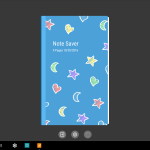
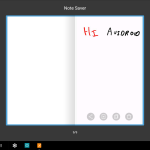
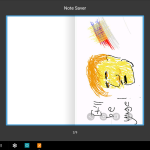

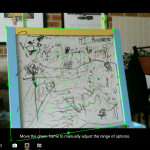
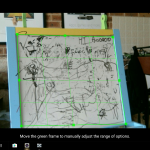

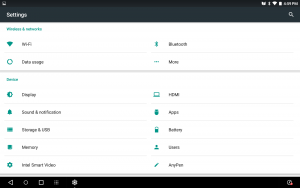
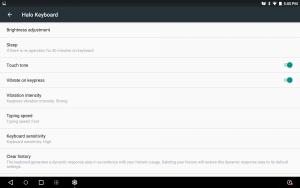
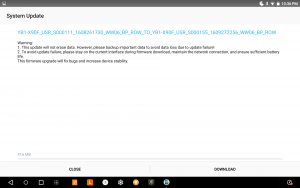
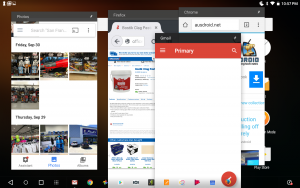
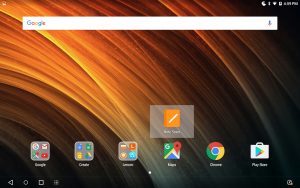
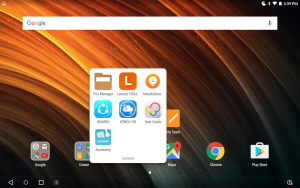



I saw one of these at JB yesterday. It grabbed my attention with it’s futuristic looks. I thought the touchpad was broken until I realised it was also a touchscreen. Very impressive hardware and portability. My Tab S2 is nervous!
Love the hardware, very disappointed with the software. Most of the apps I use on my phone crash on the Yoga Book – facebook and last pass won’t launch and One Note is flaky to say the least. I’ve gone back to my iPad but will keep updating the Yoga Book in the hope that it will work OK at some point in the future.
Oh thank god for this review, my tablet is loosing pixels by the dozens every day and I’ve been looking around but nothing was grabbing me… I’m slightly more excited now..
One of the most exciting devices of the year. If they bring out a ChromeOS version, I’m pretty sure I’ll be buying it for my Mum.
I’d buy one for me.