Home Hub has been a part of my home network and smart home setup for a few months now. It’s the 4th version of Google Home, Google’s hardware play to get their voice Assistant into your lounge room, kitchen, study, bedroom … actually, any room in your house.
The new hardware brings an upright tablet-like touchscreen to the experience with on-screen controls for smart devices and a hands-free recipe experience that’s designed to help in the kitchen. Above all, it’s priced ridiculously close to impulse-buy territory.
What’s not to love? It’s time to go beyond the first impressions.
Hardware
Home Hub is an evolution of Google’s hardware design that fits in well with the other Home devices in the company’s portfolio. It’s a cute and compact piece of hardware whose diminutive size is a result of the 7-inch touchscreen on its front, a contrast to the 8- and 10-inch screens offered by Google’s competition (and partners).
The display technology is worthy of special mention. The back light illuminates when you’re interacting with Home Hub, but stays off when it’s idle. However, whatever’s on the screen is still quite visible from across the room despite the lack of backlight. This really helps Home Hub blend in as a piece of furniture, as there’s no dim screen glow in the dark.
The best way to demonstrate the feature is a side-by-side with the backlight off (“Ambient EQ” mode) vs the backlight. Balancing a lit screen with an ambient light source is usually a problem for a camera (also sometimes our human eyes), and this really shows how well the Home Hub’s Ambient EQ works.
The touchscreen looks like you could detach it from the wedge-like base, but that’s sadly not the case – gotta give Home Hub 2 somewhere to go, after all.
That base houses a single rear-firing speaker, perhaps Home Hub’s weakest point. Besides lacking bass, it also means you’ll miss out on stereo sound and makes Home Hub better at some things than others. Still, at least you can use Bluetooth from any Google Home device to bring some smarts to some of the simpler speakers in your house.
Home Hub comes in a variety of colours that, paired with the friendly curves and appliance-like white bezels of the Home Hub’s front, helps the hardware fit into a living room effortlessly. Nothing about Home Hub screams “look at me”, and it seems that’s exactly how Google wants it.
Choice is good, and Google’s made theirs. Home Hub is Google’s version of pairing Google Assistant with a smart display, but you can choose other manufacturers’ hardware if you so desire and get the same software experience – to a point.
Home Hub glosses over some of the privacy concerns raised over smart devices by omitting a camera entirely. It’s simply not there. This makes Home Hub’s price a little lower, but also positions the device to be less focused on communications than something like an Echo Show, with its built-in Skype calling features.

The back of the device is pretty light on features. There’s an AC power input (curiously NOT a USB-C plug) and there’s a volume rocker and mic on/off slider positioned centered at the right side and top of the device.
Setup and Positioning
As with any Google Home devices, you set up Home Hub with the Google Home app on your phone or tablet. We’re pretty familiar with this process by now.
The main addition to the setup process is owed to Home Hub’s display – the selection of an album from Google Photos to function as the photo album for display on the device when idle. This was easy enough, with the Home app showing a list of albums from Google Photos.
Once you’ve set up Home Hub (or maybe before), it’s time to work out where to place it. I failed a bit in this regard, simply replacing a Home Mini on a side table with Home Hub. It works, but it’s no better than a Mini in this scenario as you’re not looking at the screen regularly and you won’t interact with the touchscreen very often.
Google’s promotional materials for Home Hub show it sitting on a kitchen bench, and that’s really where it’s best – placing Home Hub in a highly trafficked area that’s easy for you to get to will encourage interaction with the device. You might place it at the end of the kitchen bench or on a shelf at eye level, although you’ll have to be careful with its power cable – it’s about 1.8m so you might need an extension to get it to the outlet.
One thing you won’t have to worry about though is Home Hub hearing you. I’ve been able to reliably activate the Assistant from across the room, although from more than a few metres away you might need to raise your voice a little.
Home Hub in Use
Home Hub – like the rest of Google’s Home range – is ultimately an interface for the Google Assistant, so it will generally do everything that other Assistant-powered devices will do.
The screen does add a new dimension to your interactions with the Assistant, although it ultimately doesn’t really change that much – you can now interface with Assistant with touch as well as the voice commands with which you’re familiar, although sometimes it’s better and easier to just reach out and touch the display (say, when scrolling a list).
Google Home devices can act as Cast targets for audio, and Home Hub is no different. ! I’ve often arrived home with a podcast playing and switched the podcast output to Cast to Home Hub. It’ll start up the Cast app for the service just as the Chromecast connected to your TV would do. You could also use this as a surrogate for Casting to bluetooth speakers.
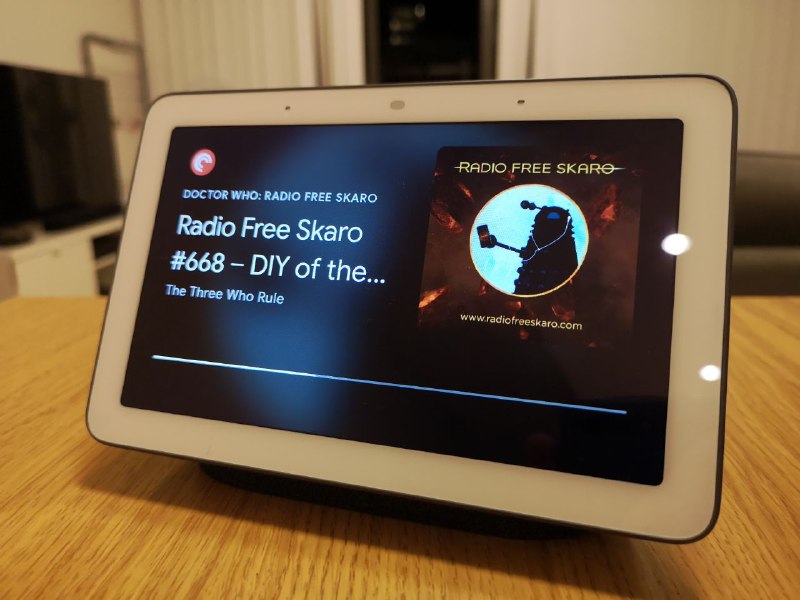
Home Hub’s display also means it cast be a Cast target for video. While Netflix’s slightly nonstandard Chromecast receiver app doesn’t work on Home Hub (we did expect this), other services like YouTube and Kayo work just fine. It’s not the largest screen in the house for watching video on, but it’s nice to have an alternative if the main display is in use.
Smart Device Control
My main use for Google Home in any form is for voice control of smart devices in my home, and in that respect Home Hub features exactly the same compatibility and voice control features as any other device in the family. The big difference is the touch control interface on Home Hub’s display.
Home Hub’s touchscreen places big round buttons to control state (on/off), brightness (from 0-100%) and colour (a large scrolling list) either individually, by room, or overall. It’s a simple interface, as long as your home setup is simple.
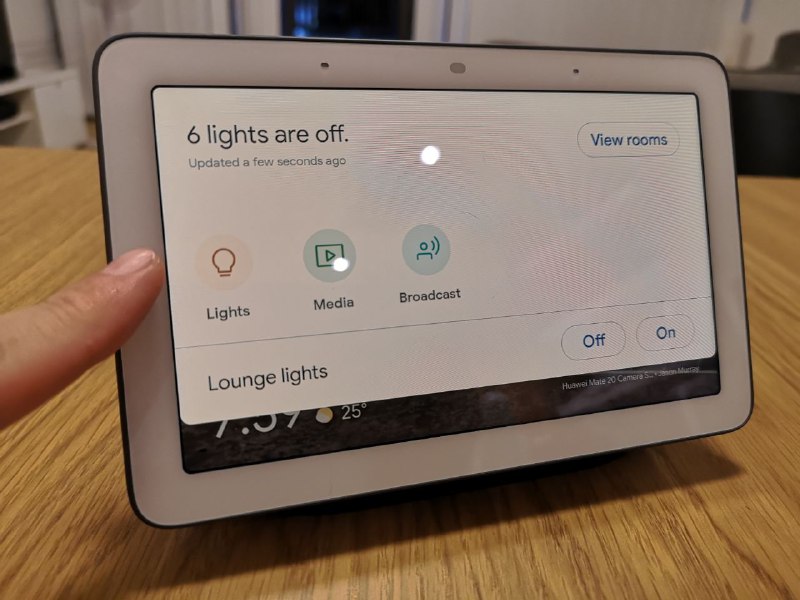
I’ve got an open plan living room, so it’s a big room that functions as combined Living Room, Dining Room and Kitchen. I could just place all my devices in the one room and turn them all on and off, but I’d like to be able to turn the lights on/off individually by section as well (eg the lights around the TV). Home doesn’t let you list a device in multiple rooms, and it’ll address the lights configured in the same room, making my desired setup a little difficult to achieve without using a Routine to fire off multiple commands.
One other thing to be aware of – if you’ve got devices of everyday intelligence (let’s not call them dumb) connected to smart plugs, Home doesn’t always think of them as lights – you might need to turn them on individually. I’m sure I used to be able to control smart plugs along with lights before, but now I need to say “devices” or omit the designation entirely to turn on everything in a room.
By contrast, Amazon doesn’t really prescribe how this stuff should work, and lets you create as many Groups as you like featuring whatever combination of devices you like.
This is more an issue with Google Home than it is Home Hub specifically, but it also affects Home Hub’s on screen display of controls. You can easily turn on lights on the same room as Home Hub, but that might not include switches.
The other qualm with Google’s smart home controls is that they’re kind of slow. Bringing up a light often takes some time to display it’s brightness level, and dragging the slider to change it will usually see you waiting around a few seconds to see the change take effect. While this can differ by manufacturer, asking Alexa to do the same thing is uniformly faster.
Kitchen Helper
Sensing that Home Hub would be placed on the kitchen bench (or maybe sensing their marketing campaign for such), Google’s put a lot of work into the cooking experience on Home Hub, “Cookbook”. It needs a bit more work though.
The Assistant can search for recipes and show you a list and you can select the recipe you want to go with, but the voice commands are a little particular on that front.
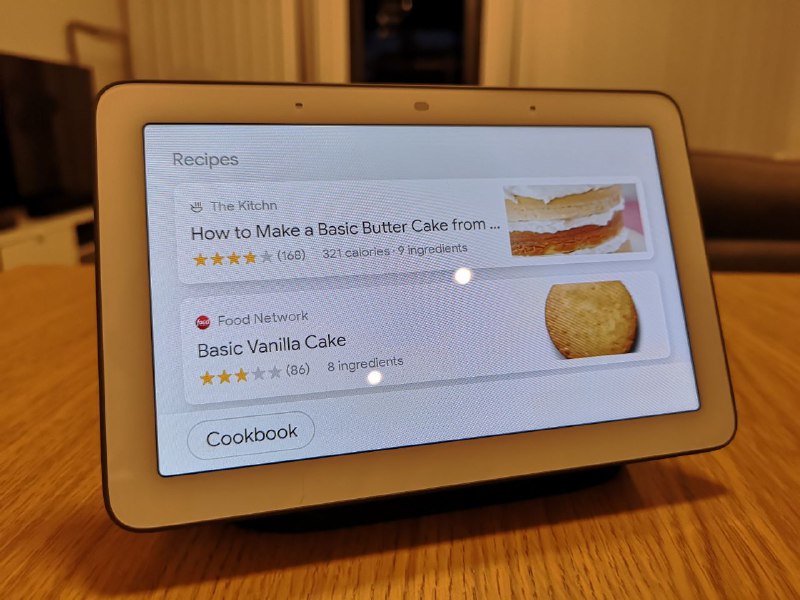
“Show me the Basic Vanilla Cake recipe” doesn’t work at this point, but “Show me the second recipe” does. Annoyingly, “Show me recipe number two” bailed out of the whole process — still some work to do on that natural language interface.
When you’ve selected a recipe, you can step through the preparation instructions and ingredients. Items are displayed on screen with big friendly text and there’s voice prompts to move about so you don’t need to touch the screen. During all the demonstrations of the feature, the recipe was displayed in a native Assistant-style layout, but not all recipes get the premium treatment – you’ll often end up looking at the website in a browser. Assistant can at least identify the ingredients list and steps on the page and read them out.
Some of the recipes I found used some pretty unfamiliar terminology (I’m not familiar with a “stick” of butter, for example). Conversion between units and ingredient substitution was not great, and despite everything being set up in Australian units I still got Fahrenheit oven temperatures over Celsius (the Cookbook app wouldn’t convert it for me, but the Assistant did take me to a page that offered me a formula).
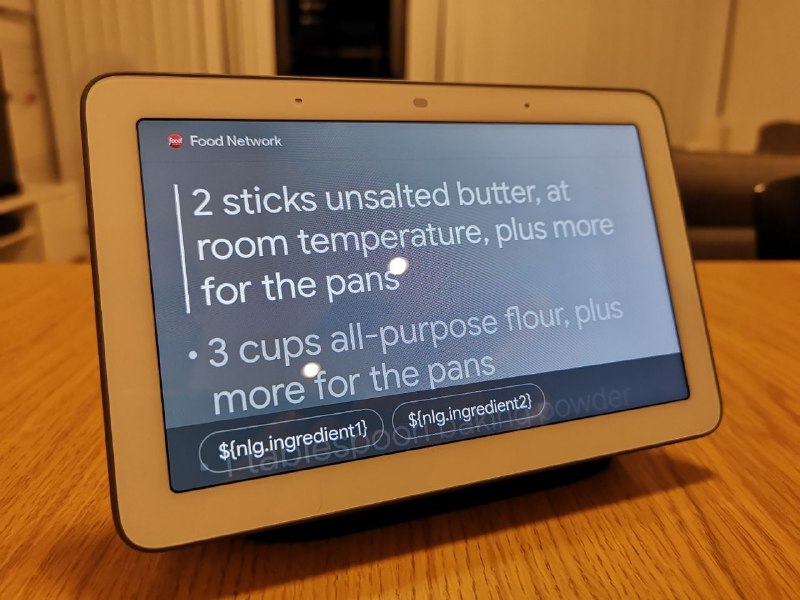
I also managed to break the interface.
What About Doing Nothing?
While Amazon’s Echo Show has the home touchscreen equivalent of an arcade “attract mode” with news stories and calendar updates flashing across the screen, Home Hub is relatively stoic with the Google Photos album chosen during setup calmly scrolling through its contents.
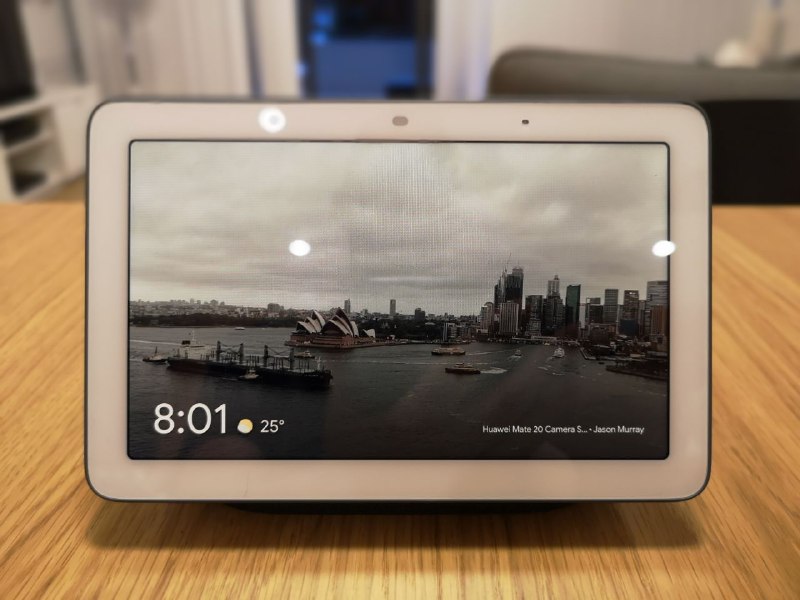
It’s been said elsewhere that Home Hub is the best digital photo frame you can buy, and that’s certainly working for me. The main annoyance with all the digital photo frames we’ve been sold for years now is actually updating them, and Home Hub is internet-connected and using my own Google Photos albums. What more could you want?
Is it worth it?
If you’ve already set your household up with Google Assistant and a Google Home or two, Home Hub is a bit of a no-brainer – with its extra smart home controls and touchscreen interface it’s sure to find a useful place in your house even if you don’t use its voice assistant features regularly, like me.
If you’re just starting out with the Google Assistant though, you might want to go for a cheaper option like a Home Mini and try it out before you graduate to the touchscreen option. That’s fine, the Home range has something for everyone.
Home Hub’s asking price is $219, a good sight cheaper than its main competitor (Amazon’s Echo Show carries an RRP of $350). It’s a shame you’ll never really be able to use this device to make calls (nobody I know uses Duo).
It certainly pays to shop around too, as you’ll find it as low as $180 on sale from some retailers without much effort – and that’s what I’ve done, with the touchscreen Assistant now taking pride of place in a couple of rooms of my house and even displacing a Mini or two. Maybe you’ll do the same.

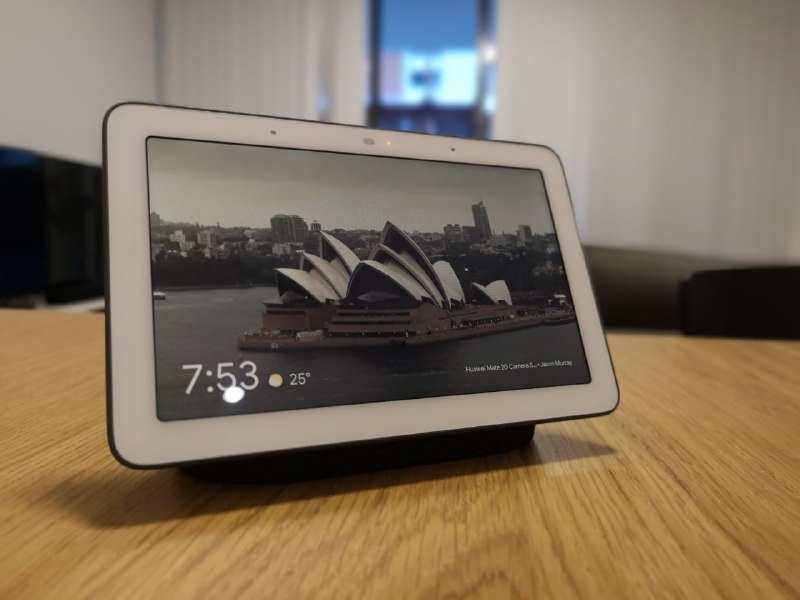





With the Amazon Echo, you can set plugs to be lights. Pretty handy and I wish Google would let us do this.
We’ve had one in the kitchen for about six months and we love it. The striking thing is the excellent choice of images from my “family and friends” google photos collection. Sure we use it for lights and timing cooking, but the happiness it brings each day by gently showing the best photos from my collection makes it a must have gadget.
I think the JBL Link View is a good buy, and has many advantages over the Google Home Hub.
The JBL has the camera that the HH lacks, and that feature alone makes it a worthwhile buy as a communication device. The JBL has better sound, so it’s great for music, videos and other content. And the JBL is splashproof, so you can safely use it in the kitchen to play content while you cook. And the JBL still comes with the Google Assistant, which is better than Alexa, Siri and Bixby.
Yes, the Hub needs a camera. As for sound, I have made a bluetooth speaker the default for the Hub. Most of my gripes are with Assistant itself. The Hub simply doesn’t seem to remember facts that I’ve fed into it (and my phone) nor does it have access to the same info that my Home Mini possesses, even though all these devices ( I have a Chromecast and a Chromecast Audio as well) are linked to my Google account (of course) and on the same wifi network. I could go on . .
After owning and wrestling with one of these since xmas, I would say ‘No, I wouldn’t recommend owning one – yet’. A lot more work needs to be done by Google to make this a pleasant experience. Perhaps in a year or two, the bugs may be ironed out. I could list all of my individual gripes with the Home Hub here, but it would be a long list. Sadly, one has to buy a Hub and set it up before one can experience its many shortcomings. There is no way of knowing what it can and can’t do beforehand.