The D-link COVR-X1873 3 piece mesh Wi-Fi system is a solid mid-range option. It’s not the fanciest Wi-Fi 6 mesh system available and there aren’t lots of LED indicators and superuser options but it’s quite affordable and includes most of the features and specifications needed by the majority of non technical homeowners.
Dual-band vis Tri-band Wi-Fi mesh Systems
The D-Link COVR-X1873 is a tri-band 3 piece Wi-Fi 6 mesh system that retails for $549.95. In comparison the NETGEAR Orbi WiFi 6 AX4200 Mesh System (RBK753) is a dual-band 3 piece Wi-Fi 6 mesh system that costs substantially more at $1299.
Each mesh node in both systems shares about 600Mbps between 2.4ghz Wi-Fi devices and 1200Mbps between 5ghz devices. However while the D-link COVR AX models are dual band, the Netgear top end Wi-Fi 6 mesh models are tri-band.
The third band provides a big performance boost for mesh systems when used without ethernet cables connecting the nodes together because it enables a dedicated fat Wi-Fi pipe for data transfer between mesh nodes.
Otherwise the mesh nodes have to compete with your phones, tablets and other Wi-Fi devices for bandwidth to send data between each other.
If the mesh nodes are not connected via ethernet cable between each other than a tri-band Wi-Fi system should beat a dual band system every time.
However if your home or office has network ports everywhere connected by ethernet cable back to a central location then the tri-band system’s main strength isn’t used at all and the cheaper dual-band mesh is a better choice that will save you a lot of money.
Unboxing, Setup and Usage
Inside the box you’ll find 3 mesh Wi-Fi nodes, their power adapters, single short Ethernet cable and the usual paperwork including a quick set up guide.
Each mesh node is about the height of a litre of long life milk and a bit thicker.
The power adaptor is bit wider than I like because of the click in Australian socket adaptor, so it might take up more than 1 spot on your power board
If you like connecting your network devices scattered across your home/office via cables you’ll be glad to see that each COVR AX mesh node has 4 gigabit network ports as well as a WAN port to optionally connect to a wall network port / ethernet cable to the main mesh node.
In a handy move D-Link has made it’s setup wizard smarter by including a drop down menu for all major Australian and NZ Internet Service providers.
If you have chosen a customer friendly NBN ISP on your Fibre or HFC connection and they allow you to use your own router and Wi-Fi system, the main COVR-X1873 mesh node can connect directly to your NBN Fibre NTD wall socket or HFC black Arris modem socket.
It doesn’t need another router even if your ISP requires a VLAN ID tag to be set (Dodo, Internode, Future Broadband, TPG etc).
During setup you have the option to extend your existing Wi-Fi network or setup a new Wi-Fi network.
Unless you already have a Wi-Fi 6 main router, the correct choice is to setup a new Wi-Fi network. Once the D-link mesh system is setup and working login to your cheap ISP router (if you’re forced to use one) and disable the built-in Wi-Fi) so it doesn’t clash with the D-link.
I suggest placing the COVR mesh units no further than 2 rooms away from each other, as high as possible and with a minimum of obstacles and walls between the COVR points. No not in a cupboard, not in a desk drawer, not hidden behind a decorative clay pot. All of these will block some of the Wi-Fi signal.
Setup could have been easier to be honest. D-link used to sell mesh Wi-Fi systems so that the main node was labelled slightly differently from the others. Previously the main node was labelled A and the others B etc. With this system they all look the same and you choose a random node to be the main one to setup first.
Another factor is that D-link likes to be minimalist and only have 1 LED on each mesh node that communicates different things depending on it’s colour and whether it’s solid or flashing.
Setup would be much faster if there were more LED’s eg: 1 for indicating your NBN connection is functioning, 1 for strength of signal to the other nodes, 1 for indicating that the nodes are connected by ethernet cable or Wi-Fi.
To make ethernet backhaul work you need to setup the main mesh unit first. Then connect the two other units back to one of the 4 ports on back of the main unit via your patch panel.
Once they’re plugged into power and have connected to the main mesh node either by ethernet cable or through the air the 2nd and 3rd mesh nodes will first display red, then flashing orange then a solid white on their LED. When the status LED light turns a solid white on all 3 mesh units that signifies successful setup.
Many common settings are available via the D-link mobile app eg: Parental controls, Guest W-Fi etc but to access more advanced functions you have to login to the portal http://covr.local. , Yes there is a dot at the end which makes the address annoying and non standard. I couldn’t load that link on any mobile web browser but it did work with Chrome on my laptop.
Oddly, disabling Smart Connect (auto band steering between 2.4ghz and 5Ghz) also disabled the 2 other mesh nodes and left just the primary mesh node emitting a WiFi signal. I’m informed that’s by design. So you can’t run a pure 5Ghz network with ethernet backhaul which is my preference.
What about the performance and Wi-Fi signal strength you ask?
For context our federation era home is a nightmare for Wi-Fi systems because all the walls interior and exterior are solid old double brick. It’s a 3 bed room rectangle about 5m wide, 22m long, with a walkway on the side and gardens at the front and back.
Any Wi-Fi system that manages to cover our whole home with a strong signal gets a tick and that Wi-Fi system would be able to provide signal to a much bigger house with modern thin interior gyprock walls.
When connected to each other via Wi-Fi the mesh nodes managed to provide 5Ghz Wi-Fi speeds (several 100 to close to 1000 Mbps) to about 70% of our interior and 2.4Ghz Wi-Fi speeds (about 50-70Mbps) to all of our interior and into the garden.
With the 3 mesh nodes connected to each other via ethernet cable they managed to create a solid really fast 5Ghz Wi-Fi signal along the full width and length of the house and 5 metres in the front yard and 7 metres into the back yard (about 34 metres length total).
As an example this speed test screenshot was taken at the front edge of our home. The speed, ping and jitter are all excellent with no packet loss.
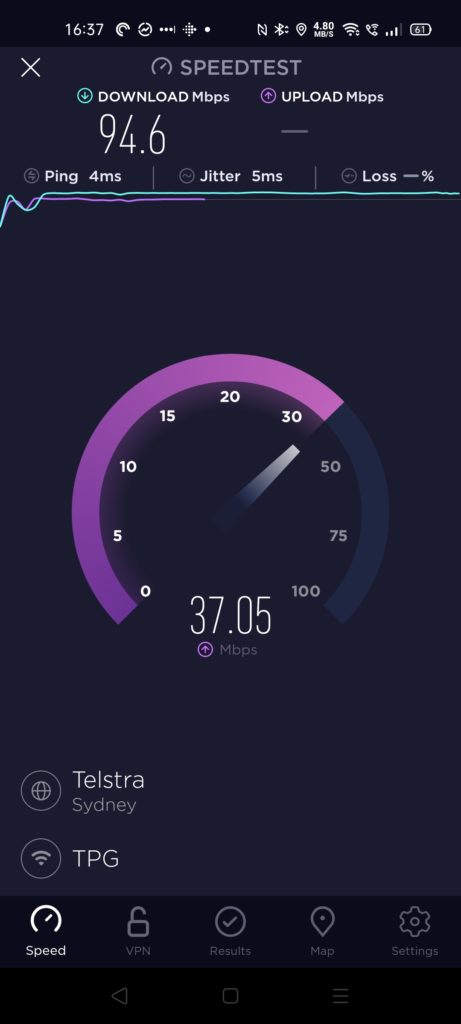
If I wanted to I could signup for NBN 250/25 or 400/50 and get that full speed with any 5Ghz capable Wi-Fi device everywhere in the house, sitting in the front yard or the back garden.
Key Specifications of the COVR AX range
- Wi-Fi 6 technology provides faster speeds, greater capacity and less network congestion
- Speeds up to 1.8 Gbps (574mbit 2.4Ghz + 1200mbit 5Ghz)
- Coverage up to 740 sqm for the 3-Pack
- 4 Gigabit Ethernet LAN ports provide optional wired connectivity (per unit)
- D-Link Wi-Fi Mesh offers one unified network experience that auto connects you to the strongest signal
- OFDMA and MU-MIMO technology communicate more data to more devices while simultaneously reducing latency
- BSS colouring helps organise data packets, making your network more efficient and improving Wi-Fi 6 performance
- Increased battery life of connected devices with Target Wake Time (TWT) technology
- Supports the latest WPA3 encryption
- Built-in Speedtest powered by Ookla
- Voice Control via Google and Alexa
Should you buy the D-Link COVR-X1873?
If you can have ethernet cables connecting all of your mesh Wi-Fi nodes together then the D-Link COVR-X1873 is an excellent choice to create a seamless fast Wi-Fi 6 mesh signal across your house for about the same price as 1 premium Wi-Fi 6 router.
If you’re relying on the mesh nodes to connect to each other wirelessly then the D-Link COVR-X1873 is still a good choice if you have modern thin gyprock walls in your house between rooms.
On the other hand if you have an older home like me where all the exterior walls and the interior ones between rooms are double brick and you want NBN 100Mbps or faster available throughout the house then you:
- need to either pay a registered cabler to run ethernet cables to the places in your home where Wi-Fi nodes can be located equally distant from each other, or
- buy a tri-band Wi-Fi system that enables the further away secondary nodes to be faster.
The COVR AX range is available from www.dlink.com.au, www.dlink.co.nz and from all authorised D-Link Partners and Retailers in Australia and New Zealand:
COVR-X1873 (3-Pack) – AUD$549.95, NZ$599.99
COVR-X1872 (2-Pack) – AUD399.95, NZ$499.99
COVR-X1870 (Single Router/ Add-On Point) – AUD$249.95, NZ$279.99
Disclosure Statement
D-link has allowed Ausdroid to retain this Wi-Fi mesh system to test it's reliability over a longer period


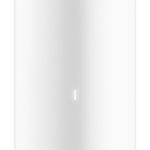
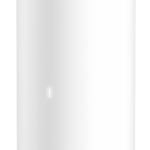








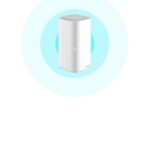
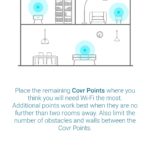
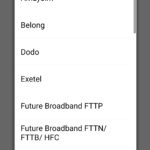

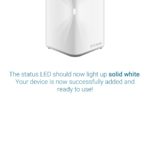
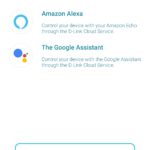
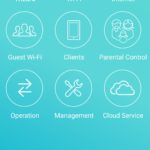
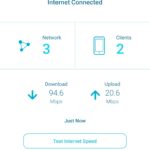
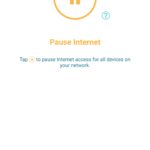



I bought one of the two-unit devices. Seems to be ok now I have it up and running. But setup was frustratingly difficult. I think the admin UI is so overly simplified that it’s difficult to get right for your own situation.
I found it was better to do through the D-Link mobile app than the web UI.
I wonder if this is compatible with Telstra smart modem, as in not loosing the ability to use the home phone (I know lot of people don’t use it, but I still do)
Call D-Link and ask. Should be ok AFAIK
Once the D-link mesh system is setup and working login to your Telstra modern and disable the built-in Wi-Fi) so it doesn’t clash with the D-link.