
Android wear is still somewhat in its infancy, but with Google quickly iterating on the platform, OEM’s such as Asus are jumping on board quite swiftly to offer their own unique design for the platform.
Asus has previously worked quite closely with Google, building both the original Nexus 7 tablets (2012 & 2013 editions) along with the (as yet to released here) Nexus Player. Based on Asus’ history with some quite unique, and at times beautiful designs, many were hoping for a smartwatch that was elegant, user friendly and would take full advantage of the Android Wear platform. So when Asus announced the Zenwatch at IFA in September last year, a number of users and the tech media were pleased to see a watch which outwardly appears to fulfill their wishes.
Asus was one of the last major tech companies to announce their Android Wear smartwatch – we’re still waiting on HTC. With that in mind, the question of whether Asus had left it too late to announce the Zenwatch, given most other OEM’s had announced and launched their Android Wear devices much earlier, has been asked.
With Australian release still up in the air, Expansys Australia have been kind enough to supply a review unit to us for review. So let’s see how the Asus Zenwatch is able to cope with the hustle and bustle of the everyday life, as well as check out the Asus modifications which make the Zenwatch stand out.
- Lot of bezel
- Screen quality lags in high sunlight
- Google Now search is tricky at best
Hardware
The Asus Zenwatch is made from beautifully brushed polished stainless steel which is banded around the sides with what can only be described as a sort of copper coloured brushed stainless steel, the overall look to my eye, perfectly compliments the suede coloured leather band.
The Zenwatch is, to my mind, the most refined design to date out of the more ‘square’ looking smart watches currently on the market. There’s pros and cons for each design, with the round watches gathering a lot of fans early in the Android Wear piece, but for me, the more rectangular looking Zenwatch is a winner in terms of aesthetics.
The Zenwatch is quite a good looking piece of kit. The corners of the watch have been gently rounded off, sloping naturally down to match the curve of your wrist, which adds to the more stylish nature of the watch and an air of sophistication. The curves beautifully encapsulate the 1.63″ AMOLED display which packs 278ppi thanks to the 320×320 resolution.
The Asus Zenwatch is rated to a IP55 water and dust resistance rating, meaning it’s not tough as the Sony Smartwatch 3, but you will be safe if you’re caught in a rainstorm at least.
Under the hood of the Zenwatch, is almost identical to its Android Wear counterparts from other manufacturers. The Zenwatch is powered by a Qualcomm Snapdragon 400 processor clocked at 1.2GHz processor and comes with 512MB Ram and 4GB of on-board storage.
Asus have included a stitched Italian leather watchband with a unique clasp design. On release Asus announced three coloured bands would be available, but what we’ll what happens with those bands upon release in Australia. The Zenwatch though has a standard 22mm pin, while Asus Australia wouldn’t provide any information on this, it appears that you should be able to attach most standard watch bands to it.
Similarly to other Android Wear watches like the G Watch, Asus has placed the power button on the back of the watch. This is a little frustrating to use when trying to power the device up for the first time, eventually requiring the assistance of the edge of bankcard to powering it up for the first time. As with the G Watch, the Zenwatch has 4 copper contacts which connect to the Zenwatch dock, help charge the device.

While the front of the watch is clear of branding, the Zenwatch does have the Asus logo underneath, but we’ll forgive them this vanity due to the concealed nature.
Display
Asus have included an Amoled display for the Zenwatch, which does allow for a much more brighter screen. The display is slightly curved by about 2.5 degrees, which adds to the curved design of the Zenwatch as a whole..
Resolution wise, the display has the same 320×320 resolution as a large majority of Android Wear watches, but still seems to be a little pixelated when it comes to displaying texts on the amoled screen. But at the end of the day, it doesn’t hamper or cause any issues when using it.
The only other criticism I have with the Zenwatch is that trying to use the sunlight mode in full daylight can be a big issue. The suns glare can make seeing notifications, calls, texts extremely hard. Asus have tried to combat this by installing a sunlight mode, however this can only be activated by swiping down and then swiping to the right three, but while a nice idea, this mode only lasts for about 1 minute or so. An ambient light sensor could have been a better option, following in the footsteps of Motorola, perhaps next time around..
Battery
The Zenwatch comes with a 1.4Wh Polymer battery which gives a full day of heavy usage, or with medium to light usage can last well into the night without the need for charge.
Sadly though Asus have decided not to go down the QI wireless charging path, instead relying on the same charging dock design as the LG Android Wear watches, and the Samsung Gear Live. While the Gear Live dock has seen a number of issues with its charging dock, the Zenwatch is quite easy to connect and shouldn’t see as many issues.

An option to purchase an additional charging dock wouldn’t go astray, however you aren’t able to purchase an additional charging dock/cradle at this stage.
Software & Features
The Zenwatch runs Android Wear, which is updated directly by Google. The Zenwatch is running the latest version of Android Wear – 5.0.1 – and you should see updates relatively quickly for the platform as Google iterates.
As Google has previously discussed, OEMs are not actually allowed to modify the look of Android, instead focusing on tweaking the functions available for their hardware with their own Android Wear apps. Their ‘Sunlight Mode’ is a simple example of baseline modification though, and they of course include their own Android Wear watchfaces. But there’s other functions which Asus has included.
Again, as we’ve found with a number of Android Wear devices, voice search is an issue. Searches failed regularly and it seemed as though the Zenwatch couldn’t understand my voice. This has been a small but irritating issue we are aware of and the problem could simply be related to either our Aussie accent. This is something Google will have to work on fixing pretty quickly, given competition will heat up within the next few months in the smartwatch marketplace.
The Zenwatch does come with a heart rate monitor built into the watch, unlike other Android Wear watches though, Asus has included their sensor on the top of the watch, built into the bezel. To take a reading you have to place a finger on the sensor and the Asus Wellness app will then log your heart rate into the Zen Wellness app.
That said, it would also seem there is some integration with Jawbone’s UP fitness app, which is a little strange given that Asus have their own fitness app. Though the only part of integration seems to be a single notification giving you a rundown on the total steps you have completed versus the steps normally undertaken by UP fitness participants. I suggest that you may want to consider installing Jawbone’s UP app and seeing which fitness app you prefer. To some degree I would have to side with the UP app, but I shall leave that decision for yourself.
All these notifications can be managed by the Asus Zenwatch manager app which can be downloaded from Google Play for free.
The Wellness app tracks your fitness, as well as your ‘Wellness’ meaning it tracks your energy levels on a daily basis. It does this by tracking your overall fitness, including heart rate, step counts, calories burned, activity duration, heart rate, exercise intensity and relaxation level. It’s a hit and miss affair but goes some way to differentiating themselves in the Android Wear health tracking space.
The Remote Camera app is quite the intriguing app. It offers a remote way to see the viewfinder on your camera. The app offers features like remotely activating the timer function on the camera, Zoom (if your camera supports it) and enables you to capture a shot by flicking your wrist.

Asus has also included some remote PC functionality with the Zenwatch, in an app called Remote Link. Requiring an additional app installed on your PC and an active bluetooth connection, Remote Link allows you to perform functions on your PC such as interacting with PowerPoint and Windows Media Player. It’s a handy app to have if those functions are what you’re interested in.
Asus have also included their own take on instant messaging with Omlet. The app is a private social media chat where you can send GIF’s as reactions to messages, start party or group messages with friends, share locations and map directions within chats as well as create photo albums with individuals or groups. You can also link your photos to your Box, Dropbox or Baidu accounts. (Omlet link: https://play.google.com/store/apps/details?id=mobisocial.omlet)
Additional apps which can be downloaded from the Zenwatch Manager include the Asus MyWater wallpaper app, which changes the background water level display based on your battery percentage on your mobile device.
The other app which can be download is Asus MicroFilm, which enables you to select certain pictures and create a slideshow which can be shared both online but also through messages. This feature does remind me of other apps like Instagram, Vine and Flipagram. Again this is an additional “recommended” app and it is up to you whether you should download it or not.
I did find that having both the Android Wear app from Google and the Asus Zenwatch Manager app to be cumbersome. That said, Asus has managed to include a number of exciting features into the Zenwatch Manager app which add a variety of functions to Android Wear which would be exciting to see added to the Android Wear system by Google in the future
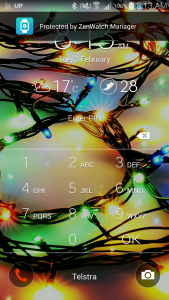
Security wise, Asus have included a feature similar to trusted Bluetooth devices in Androd 5.0. The feature automatically locks your smartphone with a PIN once you roam more than 10 metres away from it. While this is a feature of Lollipop, Asus has brought this feature to devices who haven’t yet received their Lollipop update. To me this is a pretty useful if not important feature given that security is paramount these days.
Google search function on the Zenwatch can be a bit tricky, especially in busy or loud locations, but even in a normally quiet office or home environment, I found that asking for the Zenwatch to search items was tricky if not down-right frustrating at times. Resuls vared as has been .
The Zenwatch Manager also has a couple of features which I did find very helpful. These features include Find My Watch, which when activated, would wake the Zenwatch up and make it vibrate with its screen turned up until it is found and turned off. The other feature was an SOS function which would send an emergency text to any emergency contact you have selected.
There is also a flashlight function which turned your Zenwatch display up as high as possible to turn it into a flashlight along with a compass function which really speaks for itself.
Answering calls from the watch is quite simple. When someone is calling in you can either answer the call by swiping from the left hand side of the Zenwatchs screen or to ignore the call by swiping from the right hand side of the screen. Of course you can also send pre-defined texts to the caller by simply swiping from the bottom of the screen upwards to send the text you think is most appropriate. You can also cover the Zenwatch with your hand to mute the call and stop the vibration but also send the call straight to your voicemail if you have such a service.
There is also a setting to keep the Zenwatch screen on or off, although I did find having it off and having to either active the screen by touching it or flicking your wrist over to see the screen better for the battery life during the day.
Finally, the Zenwatch and the manager app have about 13 preinstalled watch faces which you can choose from. These watch faces included Perfection, Orbit, Master, Minimalist, Gravity, Citrus, Sheen, Duet, Professional, Explorer, Freelancer, Vigor and Lateral. Personally there was only a couple of watch faces I used before heading over to the Google Play to see what other watch faces where available.
Asus Zenwatch Specifications:
- 1.63” AMOLED display (320×320)
- 2.5D curved Corning® Gorilla® Glass 3
- 1.2GHz Qualcomm Snapdragon 400
- 512 MB RAM
- 4GB eMMC Flash memory
- IP55 Water Resistance
- 9 Axis Sensor/Bio sensor
- Bluetooth V4.0
- Polymer 1.4Wh Battery
- Dimensions: 51 x 39.9 x 7.9 ~ 9.4 mm @ 50 g
The Asus Zenwatch certainly is a worthy addition to the current range of Android wear smartwatches, despite some of the flaws namely with Google voice search and with the battery.
Overall the design of the smartwatch, is very pleasing on the eye and the price, being slightly lower than the LG G watch R & Moto 360, makes it worth some consideration.
There are minor gripes such as the inability to obtain an extra charging dock, which wouldn’t go astray. Still it’s a minor issue but one which could be rectified by Asus quite easily, we’ll have to wait and see what happens when, or if the watch launches in Australia
I like the design of the Zenwatch. It certainly does look, as well as feel elegant and smart and with some really intelligent software features on board, it’s made me fall in love with the watch as a whole. Whether it can compete in Australia is something we’ll have to wait and see, with Asus not yet choosing to release the watch in our market. Luckily, Expansys Australia have taken up the slack, supplying the review device to Ausdroid, and if you choose, you can also purchase the Asus Zenwatch from them as well.





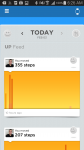
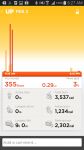
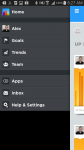
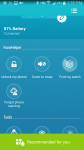
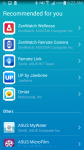
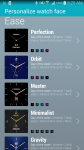
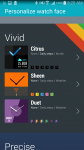
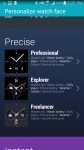
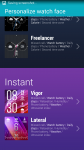
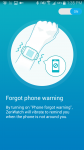
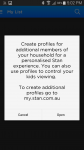
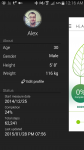

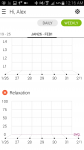
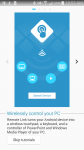
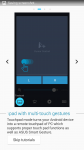
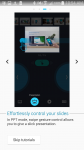
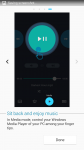
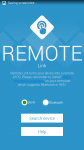
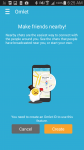
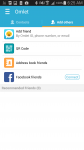
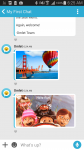
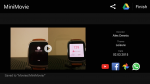
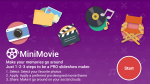
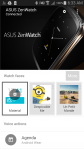
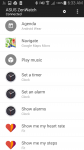
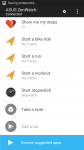
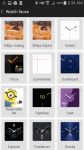
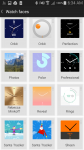
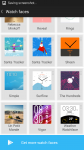
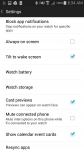
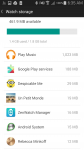
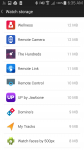
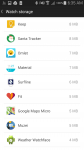
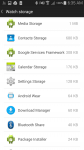
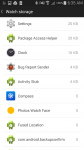
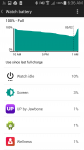
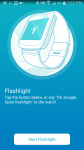
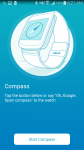
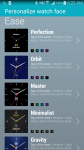
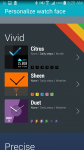
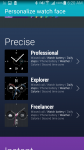
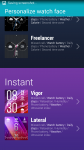



Great review, I’m keen to get one but I’ll wait till next month to see what’s announced at MWC. I’m hoping HTC has something in the works.