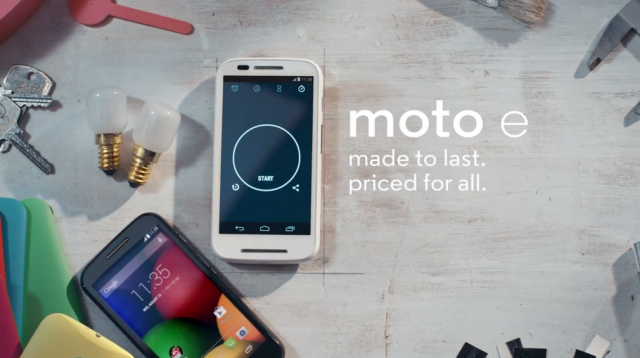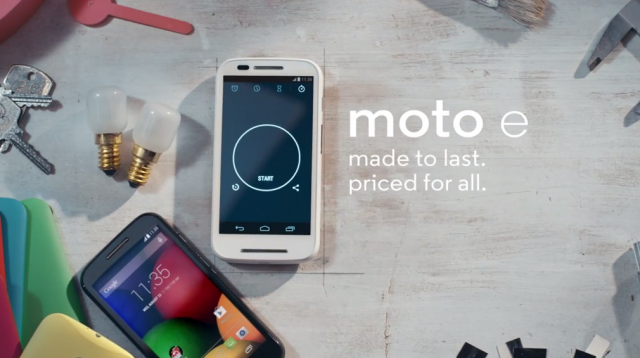
Motorola is continuing to update their phones to Android 5.1. The now Lenovo owned company began pushing Android 5.1 updates to the first and second generations of the Moto X, as well as the still unreleased in Australia 2nd gen Moto E last week – and now it’s the turn of the original Moto E.
A user in India has forwarded screenshots of the update hitting their Moto E to Android Police, who have posted the shots on their site.
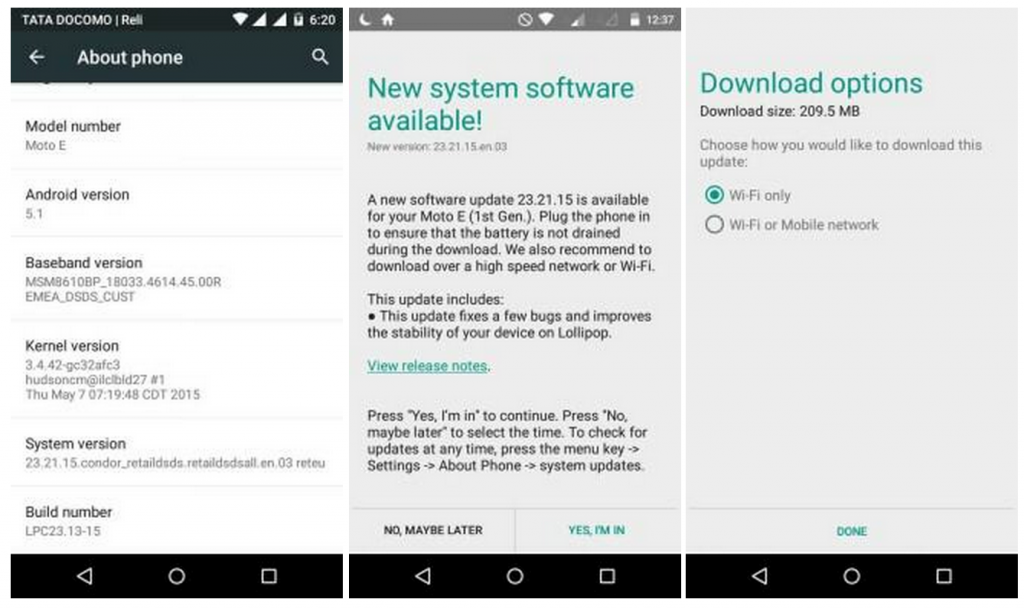
Motorola has posted a changelog of the update to their support site, which reads quite similarly to the one released for the Moto X (gen 1/2) and Moto E gen 2:
| Material Design | You will quickly notice a whole new colorful look and feel to your device – from fluid animations to new application and system themes, colors and widgets. |
| Notifications UI & Priorities |
In order to alert you to the most timely and relevant information, the format and behavior of notifications have evolved:
|
| New Interruptions & Downtime Settings | You can tailor how interruptions behave, choosing to allow all, none, or only priority interruptions. You can personalize what counts as a priority interruption (reminders, events, calls, messages) and even tailor them to be from only contacts you specify. The Downtime setting will allow only priority interruptions during the times and days that you specify. e.g. allow only priority interruptions on the weekend. |
| Recent Apps (Multi-tasking) | The redesigned Overview space (formerly called Recents) will include both applications and separate activities within those applications. For instance, each open tab in Chrome will also appear here along with recent applications; both your Gmail Inbox and a draft email message will appear as separate cards. This provides a consistent way to switch amongst tasks. |
| Ambient Display | While your phone’s display is off, Ambient Display can show notifications without turning on the full display. This will be triggered when a notification arrives. You will see notifications similar to that shown on the lockscreen. You can turn this feature on in the Display menu in Settings, and note that it will increase the power consumption of your device. |
| Motorola Assist and Downtime | Motorola Assist integrates the new Downtime settings to control when you don’t want to be disturbed. Motorola Assist also now uses the new Interruptions settings so that you can customize exceptions, such as letting only people on your starred contacts list get through. |
| Flashlight | Lollipop includes a new flashlight option as part of Quick settings (swipe down with two fingers from the status bar to see it). |
| Quick Settings | You can quickly select different Wi-Fi access points or different paired Bluetooth devices with a new pull-down menu on each tile. Conditional settings tiles that only show if you use the feature – like “Invert Colors” or “Hotspot” – can now be hidden via a long-press on the tile. |
| Pin a view/app | Screen pinning allows you to keep a specific app or screen in view. For example, you can ‘pin’ a game and your child will not be able to navigate anywhere else on your phone. |
| Battery | The Battery settings panel now shows an estimated projection for how much time you have left while discharging or charging. You can also enable a new battery saver mode that will save power by reducing performance and most background data operations to extend your battery life. |
| Smarter Internet Connections | With Android Lollipop, your phone will not connect to a Wi-Fi access point unless there is a verified internet connection. This feature improves hand-offs between Wi-Fi and cellular connections, helping to maintain your video chat or voice-over-IP (VoIP) call as you switch. |
| Performance | Your phone now uses the new Android Runtime to help optimize application performance. After upgrading to Lollipop, your applications will undergo a one-time optimization process. Note that the optimization for ART requires more space. |
| Smart Lock (Trusted Devices) |
Android Lollipop adds native support for allowing trusted devices to keep your phone unlocked (such as your Moto 360, a Bluetooth car kit or headset, etc.). Smart Lock replaces the prior trusted device capability in your Motorola phone. Note that you will need to add your trusted devices back after the transition to Lollipop in the Security settings menu under Smart Lock. |
The update weighs in at a relatively minor 209MB in size, and Motorola Australia have advised we here in Australia are on the same rollout schedule for updates as India, so we should begin seeing this update here soon.
Have you received your Android 5.1 update on your Moto E? What are your thoughts?