The Nexus phones were originally intended to be developer reference phones. They were to run the latest and greatest version of Android, free from manufacturer UIs and carrier add-ons, and they’ve tended to be used predominantly by the more technical of smartphone users. Google seem to be trying to push for their newer Nexus devices to be adopted by more mainstream consumers, and it does seem odd that one of the options on the main settings page was ‘Developer options’. There are some neat options in there that are really helpful for developers, or advanced users who know what they’re doing, but average Joe smartphone user sees ‘Background process limit’ and assumes that lowering it will make his phone run faster, and then complains when things don’t work properly.
So with Android 4.2, Google have decided (quite sensibly in my opinion) to remove these settings from the menu. They’re not gone completely, you just have to know how to enable them. Android Central has posted a video that walks you through it, but basically here’s what you’ll have to do when your shiny new Nexus arrives:
- Go to the settings menu, and scroll down to “About phone.” Tap it.
- Scroll down to the bottom again, where you see “Build number.” (Your build number may vary from ours here.)
- Tap it seven (7) times. After the third tap, you’ll see a playful dialog that says you’re four taps away from being a developer. (If only it were that simple, eh?) Keep on tapping, and *poof*, you’ve got the developer settings back.
Not too hard, but it should keep our parents from enabling settings that kill their launcher every time they open an application, and the subsequent frustrated phone calls asking for help.


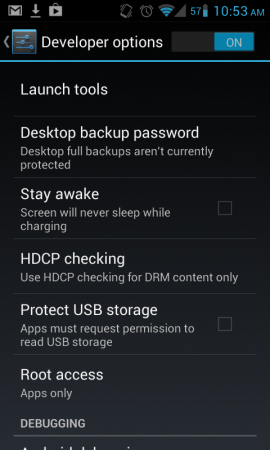



Now all they have to do is put unknown sources in it and then there won’t be illegal app markets.