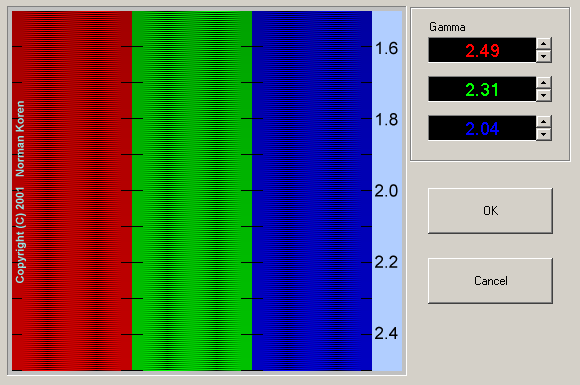
When it comes to screen calibration Google have never had much success when it comes to their Nexus device. Whether this is due to poor process or just not having the resources/expertise to do it is unknown. As with many things Nexus related, the developer community are attempting to provide a solution. Developer Myfluxi has come up with kernel code that can be used to reverse engineer the kernel drivers for gamma for the Nexus 5. In keeping with the open source spirit he has made this available to all and from this Faux123 has created an app/tool to adjust these settings so that the Nexus 5’s screen gamma can be reverse engineered and thus used to properly calibrate our Nexus 5 screens.
So what is gamma and why is it important?
The relationship between the input signal and the luminance of a monitor is not linear but exponential with gamma being the exponent. A gamma value of 2.2 has become the de facto standard in Windows, the Internet and the digital photography. This means that only monitors with a gamma value of 2.2 will produce a correct output. quickgamma.de
In a nutshell, to get true colour representation of the input to the screen the output gamma should be 2.2 for all colours. Using the app provided by Faux123, N5 Gamma Calibration the outputs of different colours can be adjusted. At this stage not much is known about what each number does and it is a collaboration attempting to provide proper calibration. Throughout the XDA thread there are examples of differing settings people have used to obtain 2.2 gamma (or close to) for all colours. As not all screens are created equal I recommend you head over and test out each one for yourself and see what works best for you (or you could attempt to adjust it specifically for your own phone if you have enough time). The best results have been seen adjusting the values for row 1/column 1 and row 2/column 5 for each colour. Some users have been adjusting row 3/column 1 as well although when I did this although the gamma was nearly perfect for 2.2 the banding was messed up and my images looked terrible. My best results were achieved using the settings in the thumbnails below.
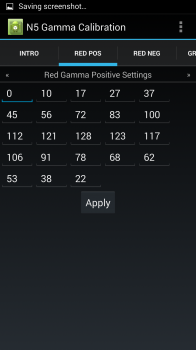 |
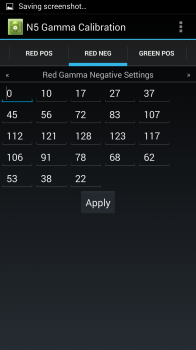 |
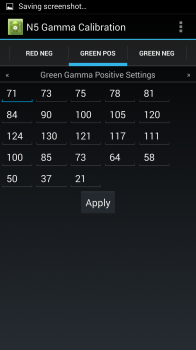 |
 |
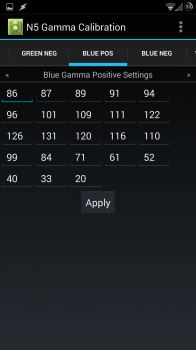 |
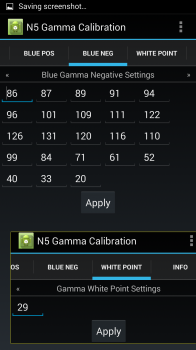 |
So what do you need to do to perform this calibration? Firstly you need to have root access to your device (do I need to remind you to perform a nandroid backup again?). Next you need to be running a custom kernel that has the correct committs. At this stage that means a Faux123 beta kernel, a Franco kernel and an Elemental X kernel. Then install the app in the first post of the XDA thread. To test each setting you need to enter the values you want then hit apply. The screen will not change until you turn it off and then on again. To check the gamma output download Display Tester from the Play Store and enter the Gamma detection section. The level your gamma is at is indicated by the bar that is closest in shade to the background colour on each page.
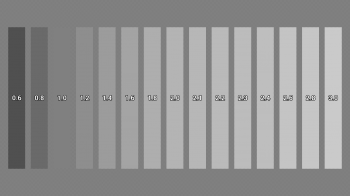 |
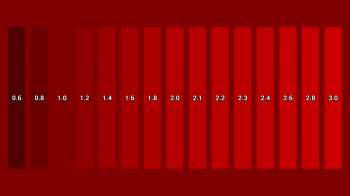 |
My screen does seem a lot brighter now although that could be the placebo effect. Give it a try and let us know how it goes. As usual please make sure you read through the first post on the XDA thread at least once, perform a nandroid backup and then proceed cautiously. If you manage to achieve 2.2 gamma and feel it made a difference to how your screen looks put your settings you changed in the comments below for others to try. Good luck.




I’m running vnir ROM with franco r30. After installing the N5 Gamma Cali, I’ve noticed that all of my settings are exactly the same with yours (even though I haven’t adjust anything!?) except the white point (32 not 29)?!
And most of the results of my gamma test except the white and yellows one seem to be at 2.3 – 2.4 (not exactly 2.2 like … eh… last week.. before flashing the new rom and kernel I guess). Is it good or not?
Any setting suggestion to get the color like the iphone5-profile in faux123 (on N4)
“When it comes to screen calibration Google have never had much success when it comes to their Nexus device.”
The very first sentence of the article is wrong : The Nexus 7 2013 has very good calibration out of the box.
This was an issue with the N4, not the N5.
I’ve got both, and my N4 was calibrated when I received my N5. The screen on N4 looks sooo much better after calibration, and so will N5 I hope.
So are we suppose to enter the values from the above screen shots to get 2.2 Gamma? Also its worth noting the Franco kernel already tweaks the contrast and colours.
yes. you could try my values although your results may be different. They work well for me. Franco’s tweaks are more hit and miss. This app is effectively to help the developers understand how colours etc are set for the screen and eventually hopefully they will be able to include profiles in their apps/kernels
Goodo . The only thing is I have tried Franco and Faux. Phone played up a little bit with both of those. I will wait till the kernel are further along the line. Profiles would be great 🙂
Franco kernel r15 and higher has permanently removed the default gamma/contrast tweak… IMHO it made the N5 screen look incredible. See the thread on XDA for the technical reasons why.
I haven’t even been able to come close with the faux tool… 🙁