
As you can see, we’ve got a new toy in the Ausdroid office this afternoon, and its a doozy. Readers, I’d like to introduce you to HiSense’s latest Vision range of televisions, and this one’s a (meagre?) 50″ large. They come in sizes up to 80″, and they’re razor thin, but that’s not the coolest thing. You see, the HiSense Vision runs Android.
We’ve taken a look at the HiSense Vision earlier this year, and now we’ve got one to play with, and first impressions are pretty good.
Hardware and Setup
The HiSense Vision 50″ (HV50 from now on) was easy to set up. As you can see above, it’s got two silver feet which are fitted with two screws each. Once these are in, plugging in everything takes mere moments, thanks to the multitude of inputs on the back:
- 4 x HDMI Inputs
- 3 x USB sockets
- Ethernet / LAN
- SPDIF Optical / Digital audio output
- Component Input
- RCA Video/Audio input
- RF Tuner
- VGA
As you might imagine, I don’t use all of those here — we’ve got Foxtel iQHD, PS3 and a BluRay player taking up 3 of the HDMIs, and the fourth is taken up by a Chromecast. Curiously enough, on that last point, the HV50 actually emulates some Chromecasting functions, allowing you to throw YouTube content straight to the TV from your computer, without the need for a Chromecast. It doesn’t work with everything – e.g. Google Play Music can’t see it – but the fact that YouTube can is pretty cool.
Once you power up the HV50, you get a set-up process something akin to setting up an Android phone or tablet, but a little different. You set up your remote, tick the same privacy consents, log in to your Google Account, and you can scan for TV channels. After that, you hit the main screen.
Software platform
Underneath the hood, the HV50 basically runs Android 4.4.2 with a custom launcher. The setup process refers to the HV50 as being Google TV compatible, and for the astute observers, you’ll note that this isn’t quite the same thing as Android TV which was announced at Google IO earlier this year.
That said, the HV50 platform does pretty much everything you’d want it to do. We’ve only found a couple of things that aren’t as perfect as they should be, but overall this is one killer piece of kit. Let me take you through some of the features.
As you can see above, the HV50 has a custom home screen / launcher that makes accessing main functions pretty easy; better yet, you can customise what’s on this home screen to display whatever you like.
Familiar things — like the Chrome Browser and the Play Store — are accessible without any special trickery, and everything works. Chrome isn’t the fastest experience, and on a large TV, web pages look pretty low-res and tacky anyway, but at least you can use it. The Play Store allows you to install just about any app you like.
As a side note, sideloading apps is possible, but not particularly straight forward. The easiest way to do it is chuck the APKs you’re interested in (e.g. NetFlix) on a USB stick, pop that in the side of the TV, and use a file manager to load the files. It’s not intuitive, but it does work, though interestingly NetFlix didn’t work too well — audio didn’t play. I need to experiment some more here…
The app drawer which is accessible from the home screen shows all the apps that come with the HV50, as well as any you choose to install yourself. The most-used apps will automatically jump to the top, and you can access everything else below.
Out of the box, the HV50 can browse UPNP media servers (such as a Plex server), and you also get access to Google’s built in services. We’ve taken a closer look at Google Play Music below.
You can access weather instantly from the home screen once set up (hint: you’ve got to open the Weather app and set it up properly before the home screen integration works), and it gives you a nice forecast, as well as showing the weather at the top of (most of) the home screens. You even get a drop-down notification drawer; any apps that you install that provide notifications will appear here.
While things like Gmail or Hangouts are not installed out of the box, you can actually install them if you’re so motivated. I don’t know about having my email and messages on our shared lounge room TV though, and I’m sure not everyone else wants them there either.
Google services like Play Music look like they’re going to work, and the interface is actually pretty cool; it’s reminiscent of using a large tablet layout. However, like Netflix, Play Music doesn’t seem to work too reliably. It’ll play, and look like it’s playing, but there’s no sound. I need to experiment a bit more with this and see whether it’s just a ghost in the machine, or whether there’s an actual issue there.
The remote is compact and easy enough to use. You can readily access the home screen and select the functions that you want. Better yet, the remote doubles as a Bluetooth ‘air-mouse’, allowing you to control a pointer on the screen. You might have seen the pointer in some of the photos above.
Early gripes?
No first experience is flawless, and we’d be remiss if we didn’t point out a couple of quirks that you, too, might encounter when first using the HV50.
The first issue is that switching between HDMI inputs — a common activity — really isn’t very intuitive. For example, our Sony 42″ TV has a remote with a dedicated input switching button, so flicking from Chromecast to Foxtel is a cinch, and back again. On the HV50, you have to open a context menu, scroll down to ‘video input’, click, then scroll to select the appropriate HDMI input, and select again.
It’s not too difficult, but it’s not so simple that anyone could pick it up and figure it out.
Some apps don’t seem to work too well, as noted above. Play Music doesn’t actually play music (though it looks like it should, there’s no audio), and while Netflix was happily sideloaded onto the TV, it too didn’t play audio when a video started. I don’t imagine HiSense have much to say about the latter, given Netflix shouldn’t be in Australia anyway, but for those of us who are ‘enthusiasts’, we want to make sure we can use all the services we want, not just those we’re told we can use.
I can see myself having quite a fun time with the HV50, and even now, I can see myself wanting to keep it come the end of the review period. It’s very slick hardware, and (for me, at least) the Android interface laid over the TV is really well executed. About the only thing that could improve the interface would be a more feature-rich remote with a mini-keyboard on the back.
What are your thoughts? What would you like to see us test out?

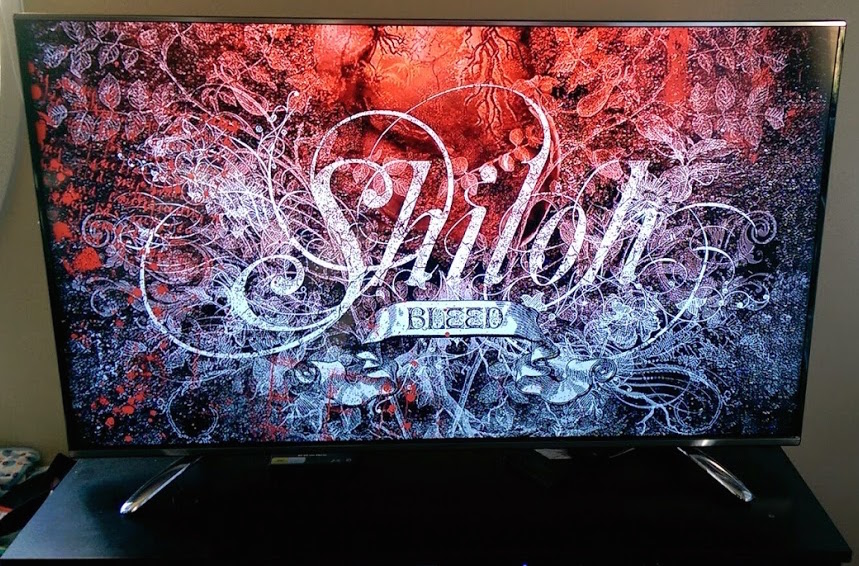
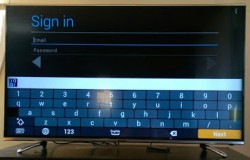



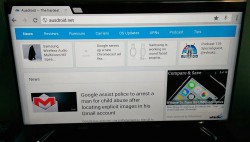
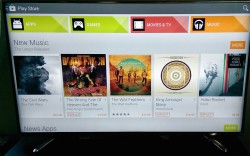

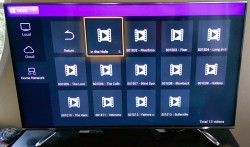

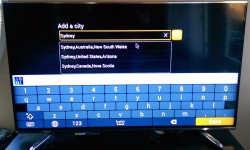
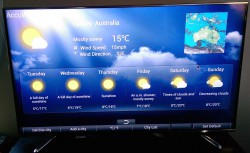

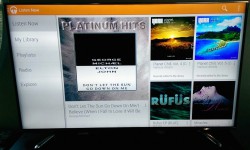





Great review, Chris! I recently purchased the exact same model, and I’d agree that not all apps work as expected (ex the Heart radio app – it doesn’t have sound though the interface seem like it’s playing). Also, the Youtube app buffers a lot (or maybe it’s just my bandwidth). :-s
I seriously hope Developers come up with more Launchers for this TV.
So far, I’m lovin’ it!
Has anyone worked out a faster way to change inputs yet??
Chris. Thanks for the review. It was interesting. FYI had a look on the Hisense website to confirm Android version. It’s 4.2.2 like most android tv sticks/boxes.
Does it work better than say a LG / Samsung Smart TV performance wise? My new LG is pretty poor and slow.
Having my time again I would poor all my money into getting the best screen for the price and then continuously upgrading my Android box that I subsequently bought (Minix). Keeps me in the latest hardware without upgrading TVs for approx. $130 mark.
Great review! I’ve got the 55 and love it. The picture is outstanding, considering the price. I’m having the same issue with Netflix not playing any audio. I can’t figure it out. Also the Plex app keep disappearing every time I switch off the TV… very strange.
Would be awesome if you could change some of the home page launcher icons!
Are those apps using different sound classes? Do you get the normal android volume controls that let you browse through the volume classes? Eg notification vs media vs phone call vs Bluetooth? Perhaps one of those is muted?
If Hisense can debug the audio problems, then the Vision series will be great.
One question comes to mind from reading up about the HP Android AIOs, Chris. How does the Vision TV handle portrait only apps? On the HP Android AIOs, the portrait only apps are displayed in a vertical letterbox.
Got some examples I can try Jeni?
Sound problems were just a glitch. Reboot fixed this and hasn’t repeated.
Hey Chris – what version of Netflix did you side-load?
3.7.0 I believe.
I do, Chris. I won’t post the Google Play links, so my post becomes hidden by the system. I’ll give the app name and the dev mob, though.
game – 3D Bowling – Italy Games
game – Another SameGame – MARAUD3R
app – CommBank – Commonwealth Bank of Australia
app – Flight Specials – Virgin Australia Holdings Pty Limited
Hope that helps with the testing.
Thanks Jeni I’ll have a look this afternoon.
How did the testing of those portrait only apps turn out, Chris?
How did the testing of those portrait only apps turn out, Chris?
*JeniSkunk prods Chris
How did the testing of the portrait only apps go?
How’s the Plex app? Do things play with sound?
Plex works perfectly Greg both through the built in UPNP media browser as well as the plex app.
Just installed the Plex app and it works great. If only I could work out how to move the Plex icon to the home screen.
I recently just got one of these, I agree that changing inputs gets pretty annoying other than that it’s great.