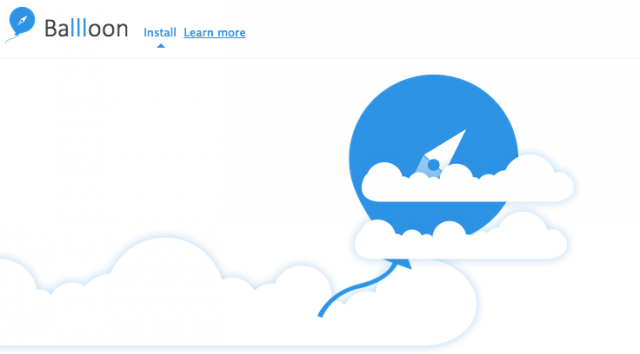
Do you live on your Chromebook? Perhaps you use a number of machines (laptop, desktop, work pc, tablet and/or mobile phone) regularly and struggle to maintain your workflow across your disparate systems. Many people live in the cloud these days, but use a variety of different cloud storage providers for various purposes, but accessing them can be a pain.
We’ve found a solution to this, a common sense Chrome extension called Ballloon (that’s not a typo, three “l”s in there). What Ballloon does is allows you to log into any or all of your cloud storage providers and Save webfiles (image, link) to them. All of the big names are supported, including:
- Google Drive
- Dropbox
- Box
- Microsoft One Drive (formerly known as Skydrive)
While this isn’t anything beyond a common sense approach and there are other plugins out there that can do similar already, this is the first one I’ve found that has multiple cloud storage providers linked to the same extension and can set the default save location for files.
The other really handy feature I have found myself utilising is the hover to save feature that allows you to save images to your cloud storage by simply hovering over the image then single click on the provider you wish to use.
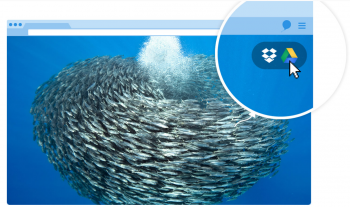
Clearly this isn’t going to be useful for everyone, but if your life is in (or migrating to) the cloud Ballloon is a Chrome Extension that you’ll find quite useful.
What really useful Chrome Extensions couldn’t you do without?





I got an email from the publisher last night saying they now support 2 more providers
Copy and sugarsync
Theyre doing well I think
I use Ballloon for saving my Humble Bundle eBooks to Google Play Books. Use Balllon to save the PDF/ePub (at least if it’s under 100MB!) to Google Drive, then upload to Google Play Books from Google Drive *then* save them on my tablet for offline reading when I want them. Means I never have to download & upload all those eBooks, just the one I want once. My biggest pet peeve is you can’t have the icons turned off by default. Everytime I restart Chrome they come back and I immediately disable them again. When I want to “Ballloon” something,… Read more »
Hello Peter Massey, this is the switch page for the hover icons http://ballloon.com/hoveroptions, there you can deciede whether to enable them not. Or you can disable the hover icons by triply hitting the “L” button on your keyboard in one second, I think this is a very useful function
useful 🙂
Very!