[dropcap]H[/dropcap]uawei’s flagship P-series phones have gone from strength to strength in recent years. After finding their groove design-wise with the P6, the company gained the confidence to evolve its premier smartphone in a few notable ways in the years that followed. We saw bigger screens, better quality components, better materials and technical innovations like one of the world’s first dual camera systems, delivered in partnership with German photography powerhouse Leica.
Despite the technical prowess, it’s been a bit of a struggle for the P series phones to be seen as a proper premium flagship every year. The phones usually don’t hit until midyear, by which time it’s often seen more as something “you should also consider this” rather than a top contender for the consumer’s dollar.
Things may play out a bit differently this year, though. Samsung’s Galaxy S9 is on the market, but there’s not much else out there at the high end. LG blinked and will be launching the G7 … soon. It feels like the market might be there for the taking, and the market is certainly showing interest in Huawei’s latest and greatest.
Huawei’s gone back to the drawing board and completely reworked their camera – or, to be correct, cameras – and evolved its industrial design further. The result is stunning technically and visually, gaining attention around the world. Gasps went around the room the first time we saw the P20 Pro in person.
It’s warranted. It’s beautiful. The P20 Pro has a fairly unassuming design from the front, but flip it over to the rear and it’s party time. With a new glass treatment on the back of the phone that seems to owe a little to HTC’s 2017 “liquid surface” design (just like everyone else’s new phones this year), the P20 Pro turns heads with a number of options for super shiny colourful finishes, but it’s really the Twilight version with its stunning purple/blue gradient that catches everyone’s eye.
Our review unit is just the standard single shade of blue, but it’s still capable of turning heads. No, really … it is.
Okay, so we’re disappointed we didn’t get the Twilight version of the phone. Let’s move on.
Huawei P20 Pro at a glance
Review Contents
The P20 Pro is a phone with a 6.1-inch screen. Before you freak out with huge phone syndrome (thats usually my thing), know that the screen has an 18.5:9 aspect ratio that extends right up to the top of the phone’s face, so there’s no bezel at the top of the device and it’s narrower than you might be used to holding – in fact, it’s quite comfortable, and feels like this size might be just the right screen size for newer “full view” style displays.
There is an infamous “notch” up top that cuts into the screen, housing the front-facing camera and proximity sensor (they’ve got to go somewhere, after all) and there’s a few software tricks on board to sway the notch-averse.
Huawei shied away from producing a true “full screen” phone though, and instead opted for a front-facing fingerprint sensor at the bottom. This seems like an unfortunate misstep on the design front, but it does give some symmetry to the design.
Also notable (and this probably helps with the phone’s phenomenal battery life – spoiler!) is that the screen is not running at a spectacularly high resolution – it’s the 18.5:9 extension of a 1080p display (1080 x 2240). It’s also an OLED screen, so there’s some power savings to be had when running darker UIs, but there’s no “always on” display options. Our review unit picked up a few phantom touches too, a problem we’re sure will be absent from the retail units.
The glass on the front has a pleasant 3D curve on every edge that leads almost seamlessly into the phone’s aluminium frame and on to the rear, where the phone’s gorgeous colour glass treatment will draw everyone’s eye.
The slick glass finish comes with a caveat attached, though – this phone is Slippery. It’s so slippery I added a capital S to the word. It’s slid off things with the slightest encouragement. It’s a phone that needs a case, so it’s a good thing there’s a basic soft plastic case in the box… although no such case was delivered with our review unit. Look for an enthusiastic roundup of cases in the near future!
Let’s talk about the rear for a minute. You’ll find a fairly big camera bump in the top left corner of the phone, which makes the phone impossible to use on a flat surface without something to counter it and keeps attracting pocket lint and dust.

The rest of the rear is unadorned, letting the slick glass finish speak for itself. There is a Huawei logo, perpendicular when you look at it in your hand. This seems like a playful design choice, and it’s not until you hold the phone horizontally to take a photo that you realise it’s been done to make the brand more obvious when you’re pointing the camera at someone.
It’s no slouch on the internals, either. The P20 Pro rocks Huawei’s latest Kirin processor (which first appeared in the Mate 10 Pro) along its AI Neural Processing smarts, 6GB of RAM and 128GB of storage – but sadly no Micro SD expansion. As you’d expect, it makes short work of anything you throw at it, and apps install and launch quickly.
This is all well and good. It’s a powerful phone that looks great and fits well in the hand. We can just take that as read, because everyone’s really here for the primary feature of the phone – the Leica triple camera.
Cameras
A couple of years ago, Huawei partnered up with Leica and delivered one of the world’s first dual-camera systems for a smartphone. That setup has become a standard unto itself with a few notable holdouts, but in the P20 Pro Huawei and Leica have extended their technical lead even further with not two but three cameras on the back of the phone.

The P20 Pro features a 40MP f/1.8 RGB sensor, a 20MP f/1.6 mono sensor and an 8MP f/2.4 RGB sensor that can deliver 3x zoom that. It’s also got a colour sensor that can help it pick up the ambient light temperature and drive white balance, alongside fairly standard dual flash and laser autofocus systems. On the front there’s a 24MP f/2.0 selfie cam. Let all those stats sink in for a minute.
This setup can deliver stunning low light photography that illuminates your subjects as you’ve never seen with a phone before, or it can capture some pretty amazing detail in the dark. It does this without having to drop the aperture below the main camera’s f/1.8, seemingly proving that the drive for lower apertures might not be where the industry should head.
The P20 Pro’s camera app has borrowed a bit from a Leica camera with its dark texture, chunky font and yellow highlights. Like so many other camera apps now, the main modes are in a scrolling list that, if you blur your eyes and think about it a little, kind of mirrors the mode layout you might see on a DSLR camera’s dial. It allows you to switch between them easily – Aperture, Night, Portrait, Photo (Auto), Video, Pro, and … More.
The “More” mode presents a list of other modes that run like sub-apps – when you run them, you have to press an X to get out of them and go back to the main camera UI. These sub-apps are Slow-mo, Panorama, Monochrome, Light Painting, HDR, Time-lapse, Filter, 3D Panorama, Watermark and Document Scan (which works surprisingly well).
You can of course also download new camera shooting modes (I could swear “Good Food” just recently appeared for download as I was writing this review), although it seems unlikely these sub-apps would ever be developed by anyone except Huawei, so you really need to wonder why they’re downloadable and not just pre-installed.
It’s a bit of a shame that you can’t re-order the modes and apps into your preferred order, but at least you’ll learn how to quickly switch to the mode you want.
In general, you’re looking at flash, colour mode and settings on the left edge of the screen, zoom controls along the top edge (with a tap to jump between 1x/3x/5x modes) and mode switcher, front/rear switch and the most recently taken photo alongside the big shutter button in the control area. You’ll get different options as appropriate for your current shooting mode. It’s a shame that the left controls aren’t simply toggles – they open fly-out menus that require a second tap to actually switch modes.
It’s notable that the P20 Pro doesn’t let you activate HDR in auto mode – it’s instead buried in the “More” sub-apps mode. The triple camera system actually delivers shots that are so good you really don’t need to switch on HDR, but it does give you a switch between “standard” “vivid” and “smooth” colours. It’s the “vividness” and evened-out exposure that people like about HDR shots in general, so you just need to think about it a little differently.
Some experimentation with these colour modes can produce pretty much the same results you might expect from a normal smartphone’s HDR mode.
Zoom zoom
Zoom can be a bit fiddly – it’s difficult to move it in small increments to go from, say, 2.3x to 2.4x zoom (its more likely to miss the fine jump and go to 3.0x).
While we’re talking zoom though, it has to be noted that whatever black magic Huawei’s cooked up in the software to deliver clear shots at 3x and 5x zoom, it’s working really well.
Zoom works really well with lots of light. As you lose the light, you’ll also lose some definition as you zoom, as you can see in the 5x zoom below:
You shouldn’t be afraid to use the zoom on this camera, as long as you’re mindful of your subject and environment (also, if you zoom in on your cat for long enough he’s probably going to notice).
The shortcut that isn’t a shortcut
Huawei has gone against the grain and skipped out on the now-standard Android camera launch shortcut (double-tap on the power button), and instead gone with the way worse option of a double-tap on the down-volume-button.
They’ll tell you they had this shortcut before Android adopted the double-tap, but it doesn’t matter. In 2018, it’s now non-standard, and it also means that you can’t quick launch the camera while the phone is unlocked (but you can certainly knock the volume down a couple of notches).
It’s a shame that this isn’t even offered as an option to users who might be coming from other Android phones and now have to re-learn the camera launch shortcut. Worse, it means you need to think about whether your phone is unlocked or not in order to launch the camera.
Ironically, the fastest and most reliable way to launch the camera is to actually lock the phone with a tap of the power button and then double tap the down volume button.
This is pretty ridiculous, and needs to be addressed in an update.
Auto mode
Auto mode lets you leave the settings for exposure and focus up to the camera if you like. You can actually see the settings changing as the software makes adjustments in terms of ISO and shutter speed.
Of course, you can tap to focus and long-tap for exposure control, and you can swipe up/down once focused to adjust brightness.
You can shoot at 40MP in Auto mode if you want to by switching resolution in the menu. By doing so you’ll lose the ability to use the 3x/5x zoom modes, but depending on the shot you’re going for, you might appreciate the extra megapixels. You’ll also not benefit from any stabilisation smarts (the 8MP camera does have OIS, but the main camera doesn’t), so you need to choose your subject carefully.
A final little niggle with Auto mode is the constant post-shot dialog that tells you its not finished taking the photo yet and it’s “sharpening the image” – it’s still possible for you to mess up the shot at this point by moving the device for a split second after your shot has been taken.
Nitpicks aside, the results don’t lie – the P20 Pro shoots some of the best photos you’ve ever seen come from a smartphone and you don’t have to do anything other than put it in Auto mode.
Master AI
In Auto mode, you’ll quickly find Huawei’s AI controls kick in. The camera is always watching what you’re pointing at and analysing it to see if it recognises a known object and can adjust its settings to get an ostensibly better photo. This is “Master AI”, and you’ll either love it or hate it.
At its simplest, if you point the camera at an object surrounded by blue sky it’ll recognise the blue sky and adjust the colour temperature to amp it up. This will either be exactly what you want, or it’ll wind up delivering you a shot that’s got so much blue in it that it looks unnatural.
Master AI is a little more subtle in other cases. It’ll recognise dogs and cats (although I’m not sure exactly how it changes the scene settings for each), but also work out when you’re pointing the camera at food, plants, and many other items.
Sometimes it’ll force the camera to switch modes just as you’re ready to take a photo though, and it’s there that it’s likely to infuriate and get itself turned off. Switching modes takes time you might not have, and Master AI switches mode for you rather than just making the suggestion.
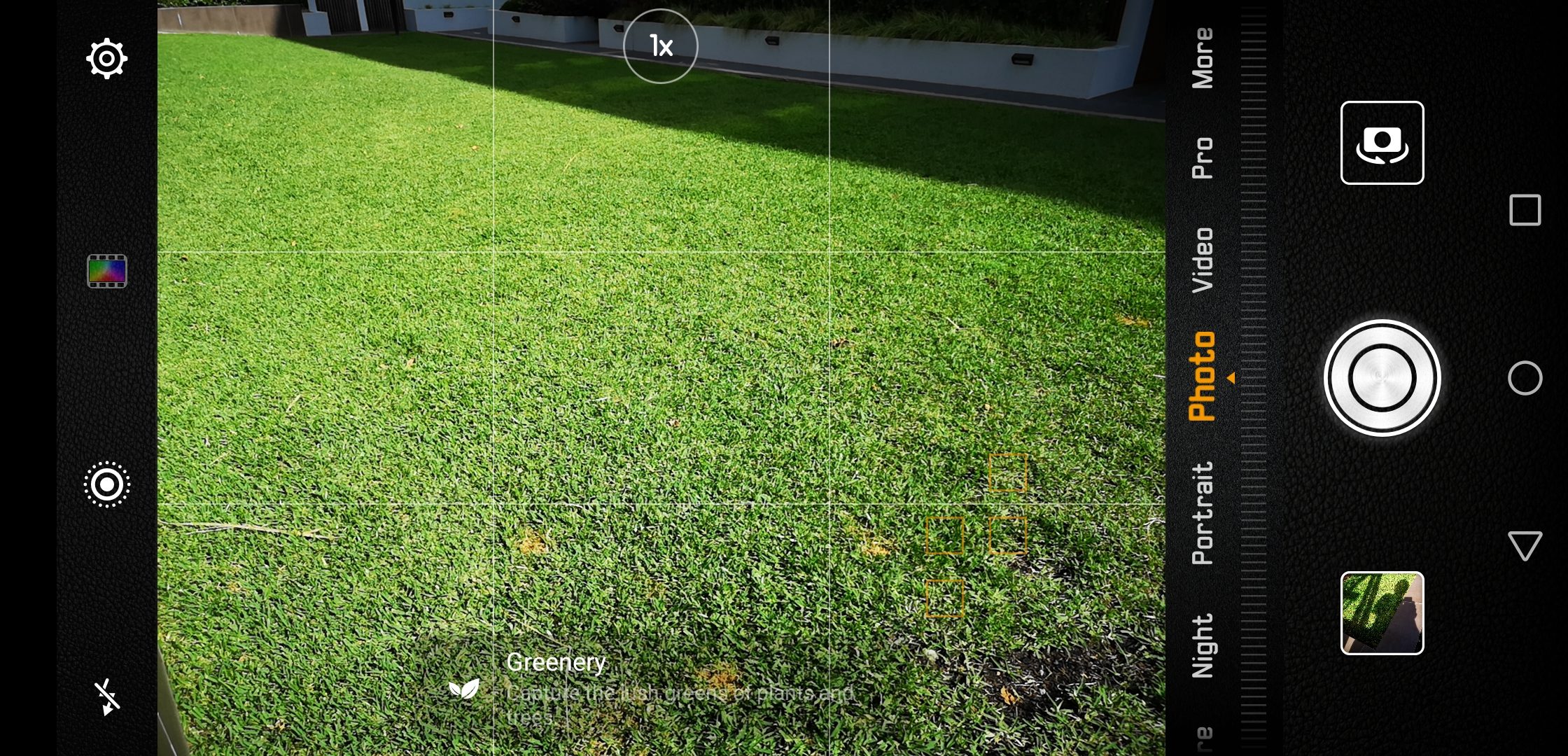
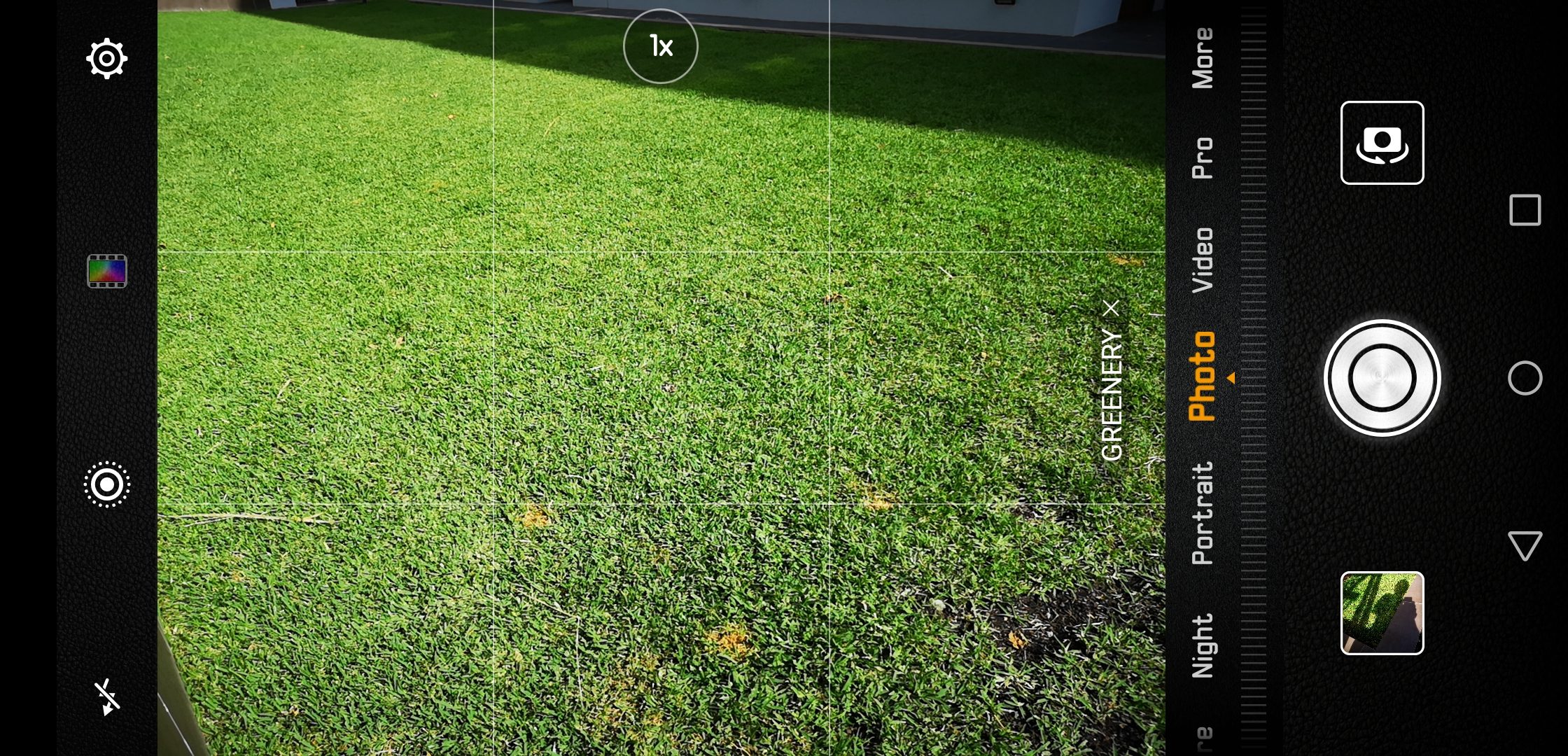
Night Mode
It’s when you switch to Night Mode that some of Leica’s professional photography influence becomes apparent. While it’s called “Night” mode, this is actually a bracketed exposure mode, or HDR in all but name. You can use Night Mode during the day for a “proper” HDR shot as well.
Night Mode takes amazing shots in the dark, but be aware that it’s going to try to brighten up all the shots so you can see in the dark and that might not be your intention. It also uses 4 pixels as one in the main camera (less if you zoom), reducing its effective resolution from 40MP down to 10MP. But my, how it works with those 10MP!
It’s great at shooting buildings in the dark and exposing dramatic images of clouds above your subjects in the night sky.
Unsurprisingly though, it’s less effective on moving subjects and you might end up with some motion blurs if people are moving in your shot or a car goes past while it’s shooting. There’s really not much you can do about this, other than choosing your subjects well.
One of the “AI” features touted at the launch of the P20 Pro is the ability for the camera to carry out a 6 second long exposure handheld, with software eliminating all the bumps and shakes from the resulting image. You can see this working in practically every Night Mode shot. It works astonishingly well.
When you press the shutter button in Night Mode, the P20 Pro works out the ISO to use and the length of time each exposure will last, but it only does that after you’ve hit the shutter button. Usually its about 4-5 seconds, but sometimes it’ll decide that it needs 20s, and that’s way too long to hold the camera still.
You can get some amazing results without worrying about the exposure time by placing the camera on a tripod and using a remote shutter release (probably a bluetooth controller). I took the P20 Pro on a tripod into Westerfolds Park in Melbourne at 9pm and aimed it at the treeline in almost pitch black darkness. I was amazed at the result:

It’s not all sunshine (or moonlight) and happiness though. Night Mode can have some trouble focusing, depending on your subject. The P20 Pro’s laser autofocus is useful for objects up to 3m away, but beyond that (and lets face it, most of your Night Mode subjects won’t be so close) you might find it hunting for focus, or you might need to tap a few times to get the focus right for the shot you want to take.
That is, again, but a nitpick. The majority of the time, Night Mode works, and it works well. It’s a great tool to have in your arsenal and can take some pretty amazing photos. The result of proper exposure bracketing lends a somewhat surreal, movie-like sense to the scene and you’ll have trouble believing the photos came from a smartphone.
Aperture Mode & Portrait Mode
With all the cameras on the back of the P20 Pro, you can expect a few neat tricks in the camera beyond long exposures, and its in Apterture and Portrait modes that these tricks come out to play.
Essentially, you can hold an item in focus in the foreground and change exposure, effects and bokeh blur on the background. The bokeh blur lets you simulate a lower aperture than the phone actually has, and it’s extremely effective. In some cases I’ve definitely gone overboard with it and blurred the background so much that the sharp focus on the foreground object looks fake and surreal.
As with everything else, you need to learn to use it in moderation. Fortunately, you can go back to the original photo and re-adjust its background bokeh or effects if you decide you’ve gone too far.
One of my favourite ways to use this is to bring an object into focus in the foreground and apply a monochrome effect to the bokeh’d background.
In Portrait mode, it’s all about the human face. Once the camera finds your subject’s face, it’ll apply a suitable bokeh for you as well as a bit of a vignette to bring them out, and it’ll allow you to simulate different lighting on your subject’s face – you can pretend you’ve got studio butterfly lights on either side of the subject for example. It’s all very clever.
There’s also a beauty mode that likes to reset itself to on after a reboot. Beware.
Pro mode
To really take control of your photographic destiny, you’ll want to hit up Pro mode. This offers you control over all the settings like metering (matrix, centre and spot), ISO (from 50 to 3200), shutter speed (1/4000s to 30s), exposure compensation (-4 to +4), focus (one-shot, continuous or manual) and white balance (a range of presets and a custom setting if you know the temperature of your lights for example).
In Pro mode, you can also get the camera to save out RAW files (.DNG) which show you exactly what the sensor saw instead of whatever zooming / cropping you apply to the photo in the app. Applications like Snapseed can open these files and provide you with some nondestructive editing tools to adjust things like brightness and contrast in the image.
I’ve been using a light box to photograph items recently. As you’d expect, the P20 Pro does a great job in this environment, but I found myself having to put a bit of effort in to remembering my settings between sessions as there’s no way to save presets – bit of a shame.
Video performance is also great, with shooting modes ranging from 720p up to UHD (4K). Zooming in video shooting mode is a little jumpy, but the software stabilises your shot to compensate for your footfalls and other bumps as you wander around.
I was very happy to see that the light painting mode introduced in the P8 is still a feature of the camera. It’s a neat point of differentiation for Huawei’s phones and lets you get pretty creative. I had some fun exposing some light trails around freeways and roads at night for some 10/20/30 second exposures, but I lacked the patience to really get star trails to photograph well (there’s always something else to shoot!)
Finally, the P20 Pro can shoot motion stills (where the camera records a little video before you take the shot), a feature thats been seen for some time in iPhone-land, but recently arrived on Android via Google Photos the Pixel 2, but the P20 Pro’s Motion Stills don’t seem to be compatible. 🙁
If it was all about the camera, the P20 Pro would already be a home run. So much of what I do with my phone these days comes down to the camera, and this camera is super fun to use.
The P20 Pro has built its throne atop the smartphone heap when it comes to the camera.
Software – Android and EMUI
Huawei has stuck with its EMUI system of Android customisation, but EMUI in 2018 is a pretty different beast to when I last looked at a Huawei phone. EMUI these days is a pretty light skin over Android Oreo, and Huawei’s own launcher (these days you can choose whether or not you have an app drawer, too).
The main differences between a “stock” Oreo experience and Huawei’s EMUI can be seen in the settings page layout (but then, nobody can agree on a standard way of doing settings anyway), and Huawei’s love of hovering white panels, and Quick Settings.
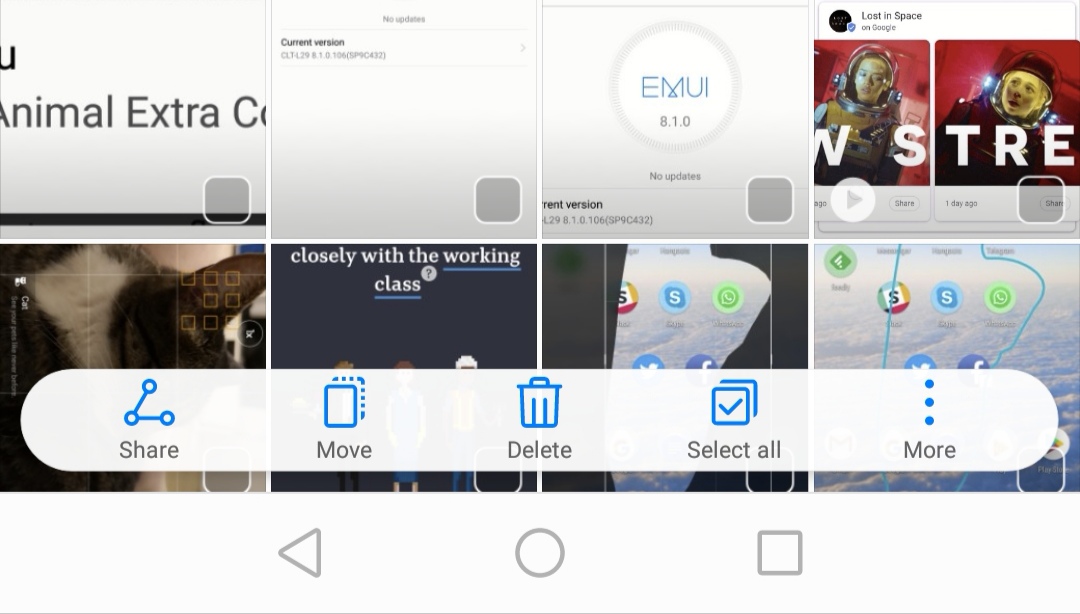
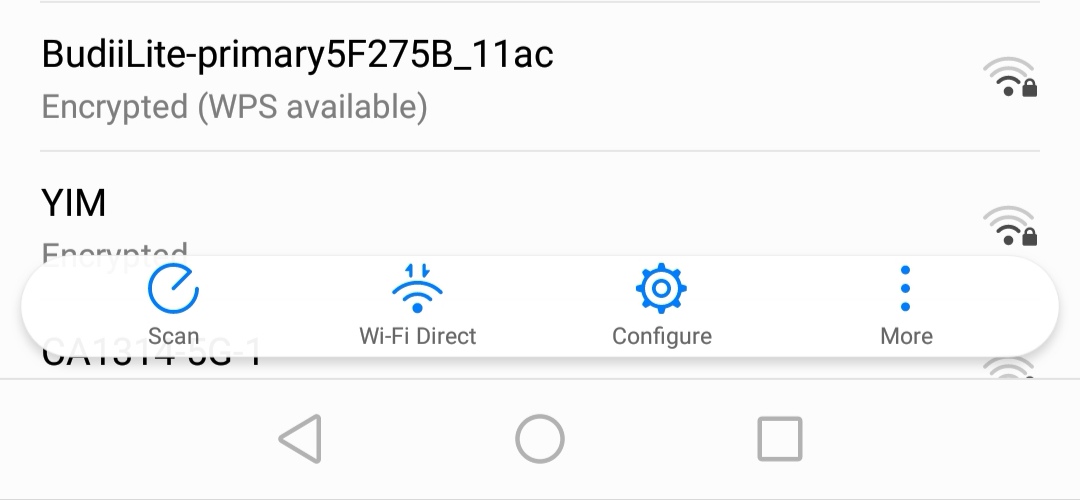
Quick Settings is a bit disappointing – it’s a throwback to the Jellybean/KitKat days with 5 buttons across the notifications panel in a list that can add rows down the screen. It’s fine, really … it’s just not as fresh as you’ll have seen in other flagship phones this year.
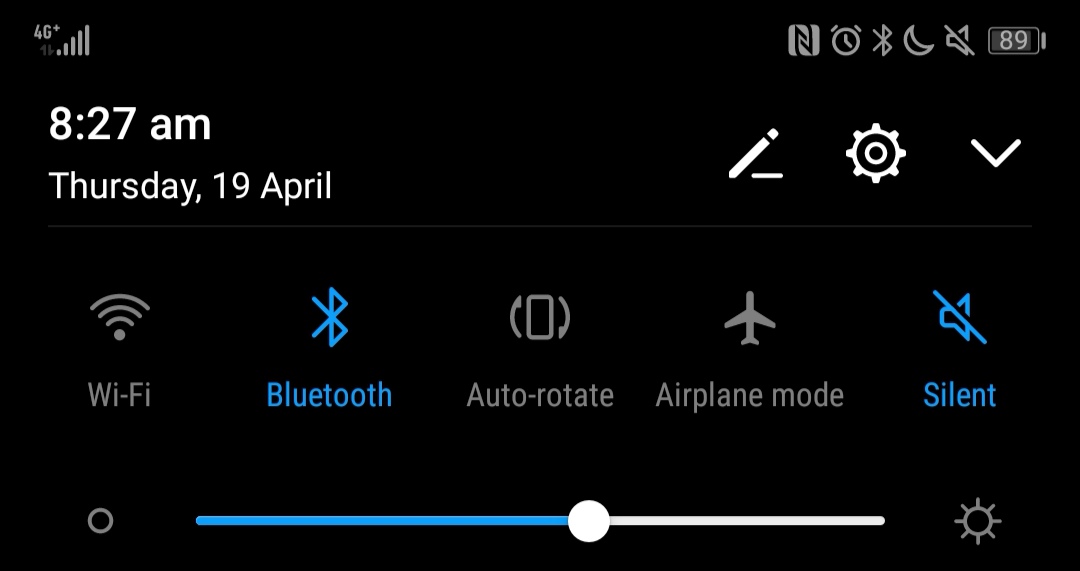
I will admit that I very quickly replaced the default keyboard (SwiftKey) with Gboard, and the launcher with Nova. Those are personal preferences though, and the phone didn’t penalise or warn me about making such changes.
One of my favourite “nice touch” functions is present here – when you take a screenshot, the OS immediately offers you some edit functionality. This is something I’ve been really fond of on other manufacturers’ phones for a while and it shows that they’re paying attention to the workflow most users go through when they take a screenshot.
More confusing is the “knuckle to screenshot” functionality – you can draw around the screen with your knuckle instead of your finger to capture a part of it instead of the full screen. Okay … (or, you could just do a normal screenshot and edit it!). Occasionally the screen will pick up a normal touch as a knuckle though.
Huawei’s also tried to make the fingerprint sensor function as all three of Android’s on-screen navigation buttons. You can swipe across it and perform different gestures to do different things. Frankly they needn’t have bothered – I looked up each of the gestures at the start of this paragraph and I’ve already forgotten how to do them. I just leave the standard Android on-screen navigation buttons on.
Huawei’s App Gallery also needs a mention. Its the latest manufacturer-specific app store you’ll probably ignore. It’s unremarkable on the surface, but there’s a reason to check it out if you like to experiment with AI – most of the developers building apps for Huawei’s AI neural processing SDK in China and unlikely to publish their apps on the Google Play store, so it’s in App Gallery that you might find some neat AI experiments. Huawei partnered with photo effects app Prisma to deliver an AI-enhanced version of their app for the P20 Pro, and it’s here you can find it available for download. The company says there’s hundreds of developers building apps with their SDK, so watch this (or, that) space.
Overall, it’s nice to see a not-completelyreimagined set of Android UI customisations (uncommon amongst Chinese manufacturers), and it feels like Huawei’s software team might need to take a little closer look at where Android manufacturers’ standards have been going, but it’s not very far off the mark.
The Notch
The P20 Pro’s screen has a notch cut out of it dead center at the top to house the front-facing camera and the proximity sensor. This has caused some controversy as the Android community in general seems to react poorly to notches on phones despite the fact that practically every phone to be delivered this year will be adopting the design.
In a standard configuration you’ll have the phone’s UI extend into the spaces around the notch … and you’ll get used to it. If you really dislike the notch though, Huawei has a neat feature to get around it.
You can instead choose to darken the top line of the display to black (which, being an
OLED screen is basically off), and display notification icons, battery level, time etc as grey icons over that black. It does bring about a few compatibility issues with certain apps though (you need to remember where Instagram’s “Next” button is), which will hopefully be solved with a software update.
I’ve been using the phone with this configuration for most of the past month. It’s not that I dislike the notch, more that I really like the look of those icons etc hovering above my screen instead of within it.
Your Face Here
I mentioned earlier that the fingerprint sensor shouldn’t be on the front of the phone. There’s a really good reason for that – Huawei’s face unlock is so good and so fast that I only bothered to register a fingerprint last week after using the phone for a month.
The face unlock feature isn’t powered by any iPhone-like auxiliary hardware (it’s just using the front-facing camera), but it’s doing such a good job of recognising facial features in a fraction of a second. It is thwarted by back lighting (understandably) but it’s not confused by eyewear.
One feature I haven’t seen on any other manufacturer’s face unlock yet is the ability for it to work at any angle – everyone else’s face unlocks need to be done in portrait orientation.
It’s a shame then that Android Oreo doesn’t recognise face unlock as a substitute for a fingerprint (this is ultimately what lead me to finally register a fingerprint – so I could unlock LastPass and CommBank with it). I believe this is coming with better overall support for biometrics in Android P.
Keeps Going and Going and Going
Something I was completely unprepared for going into this review was the P20 Pro’s battery life. It’s amazing.
My day often starts between 6/7am, and with regular usage on 4G with my normal apps, the phone would regularly make it through to midnight with 6, 7 or 8 hours of screen on time and a little battery to spare.
That’s without even needing to activate battery saving features, although using the wifi hotspot feature and bluetooth headphones during the day would make a dent in that time.
One thing that might be the key to this long battery life is that I usually run the screen at about 50% brightness, but being an OLED screen that’s a-ok and perfectly readable.

Audio: USB vs the Headphone Jack
Like other manufacturers before it, Huawei’s killed the 3.5mm headphone jack and ships a USB-C to 3.5mm adapter in the box. Unlike other phones with these adapters, the P20 Pro worked with all three adapters in my house (Huawei, HTC and a random AliExpress adapter) – this appears to be due to the presence of a DAC inside the phone itself, rather than relying on USB hardware to do the conversion. Hopefully this becomes more common.
I found myself using the adapter the other day when my bluetooth headphones ran out of battery halfway to work, and it felt a bit flimsy hanging out the top of my jeans pocket. Surely there’s a better way to handle this, or a more sturdy adapter or something?
While we’re talking about audio, special mention does need to go to the phone’s ability to act as its own speaker when playing audio. It’s crisp and clear even at loud volumes. You may not need to take an external speaker with you on holidays any more.
This is a feature that excites me greatly – A number of phones in the last few years have made huge progress in getting big audio out of a small device, and I couldn’t be happier about it. I usually throw a UE Boom into my suitcase as I leave on a trip so I can have some music in my hotel room. No more.
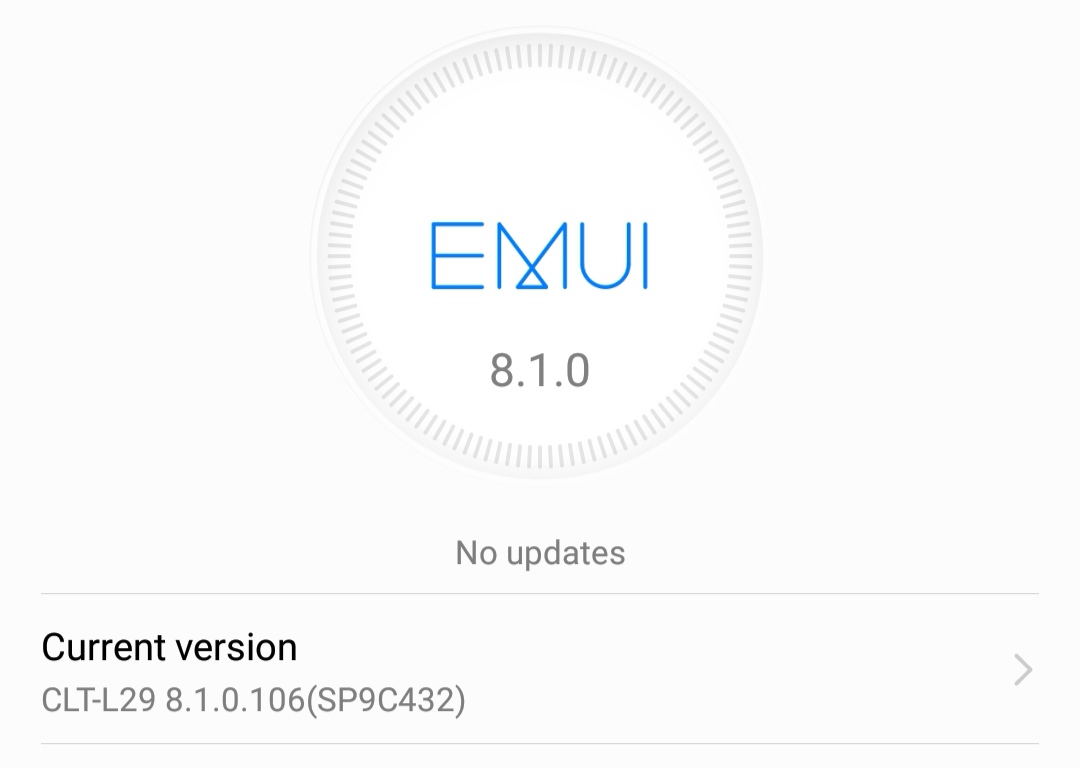
The Huawei Update Conundrum
It’s got to be said: Huawei has a reputation for being tardy with updates.
The P20 Pro ships with Oreo 8.1.0, and the review unit received an update to March 2018 security settings … in April. That’s not the worst track record we’ve seen on security, although the April patches are nowhere to be seen yet.
It’s not good enough to bring a high end phone to market in 2018 without a clearly articulated strategy and timeline for both platform updates and security patches. Top tier manufacturers charge top dollar for their phones, and customers expect to be kept up to date and protected from security threats for that asking price.
Huawei needs to make a commitment to keep pace with security updates, and needs to be held to account by the industry.
I’m not saying you’re never going to get your updates, but you need to know that the P10 only got updated to Oreo in March 2018, a good 6 months since its release. That’s a long time – we’re already talking about the next next version of Android – although it’s not out of range for some manufacturers and some devices.

The P20 Pro is a slick, modern smartphone with the best camera, a gorgeous design, a generous amount of built in storage and a super fast processor. It’s an amazing phone, but it’s not flawless.
Every phone has its own quirks and idiosyncrasies. You need to decide whether you can look past them for purchase, or whether the things you get for your money outweigh those quirks.
The P20 Pro’s camera is going to exert an outsized influence on your buying decision, in that you simply cannot find the same experience elsewhere. It doesn’t really matter whether the company has a questionable update history or whether or not you like EMUI or the notch in the screen layout. If you want the P20 Pro’s camera experience, you’ll pay the asking price.
What we don’t quite know yet is the official Australian RRP, but it’s likely to up around the $1,200 mark. That’s not really out-of-band for a flagship smartphone in 2018, but it does put it squarely within range of the Samsung Galaxy S9 or the Note 8.
As to the more personal question of whether it’s going to remain in my pocket… at this point I feel the answer is yes – the camera is amazing, and EMUI feels familiar enough that I’m comfortable using the P20 Pro as a proper Android device.
As if you needed any more encouragement, lets close the review with a photo of the Twilight version of the phone up against the black, taken at the launch event.


















































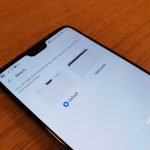
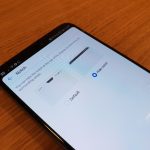



What do we think of the brutal P20 review that went up on news.com.au recently?
In a word? Misguided. I bought a P20 Pro myself, and I’ve (a) never seen the WiFi / mobile data issue and (b) the photo quality has never resembled an “oil painting”. In short, I’m not sure News.com.au’s reviewer did a great job with that review .. but that’s being diplomatic.
Yeah that Wifi/mobile data thing in particular smacked of something unusual – I just can’t picture a way that that would be set as default on any phone ever.
Huawei is spying on us. in todays papers Facebook has data-sharing partnerships with at least four Chinese electronics companies, including a manufacturing giant that has a close relationship with China’s government, the social media company said on Tuesday.
The agreements, which date to at least 2010, gave private access to some user data to Huawei, a telecommunications equipment company that has been flagged by US intelligence officials as a national security threat, as well as to Lenovo, Oppo and TCL. throwing my P20 pro in the bin .go back to my moto z play
Thank you for the comprehensive review, Jason. Looking at the photos is enough to convince me this the replacement for my N6P. Pity about the fingerprint sensor though. The placement of the sensor on the 6P (and replicated by others) is the perfect placement, in my opinion. But P20 Pro, here I come.
For anyone that’s uses Android Auto, Huawei does not support it. I found that out when I got my mate 10 pro last year. That was a deal breaker for me. I sold it, and got a Samsung S8 + in instead.
The Kirin 970 is the disappointment here. I have it here in my mate 10 back in December last here. And the camera is still more than sufficient. They may have upped the camera’s and AI but not having A75 cores + A55 nearly mid 2018 is eh. Should have delayed the phone until it got them.
The 970 is still a monster chip. Not sure what you’re complaining about. Huawei releases the new chips at the same time as their Mate release, then the P releases are a refresh 6 months later. The Mate and P series are their premium phones which are just released 6 months apart, but always with the latest SOC.
Knowing the mate 20 will be out in a short time with a better 2018 chipset does make it a tuff buy .
Great review thanks Jason! And that night shot of Westerfolds Park is amazing in terms of low light.
Quick question – can you do the ‘hide the evil notch’ tweak when running Nova launcher?
Can someone give Huawei and Voda a kick in the arse please? The complaints here reminded me that my Mate 9 is still on 7.0 with January 2018 patches.
This… so much this. The sad thing is that it’s not Huawei’s fault. It’s Voda. My phone isn’t even on Voda anymore because I decided that I can’t support a company who is so tardy with security, so I switched to another network.
Sadly the region branding by Huawei means that it doesn’t make a difference.
Oh well… I think I might rebrand with Funky Huawei in the next few weeks – that way I will get fast reliable updates and security patches.
For anyone interested in the carrier variant, Optus have not updated the mate 10 pro for 3 months.
Man, those are some amazing photos – and an awesome Bane! I like the hidden notch version, and the twilight edition.
and the donnie darko frank! my main take-home from this review was that melbourne supanova looks awesome