Chromebooks have certainly taken off, not only here in Australia but around the globe, as people continue to need to work from home.
A few Chromebook 2-in-1 form factors have been coming out as consumers demand more flexible options that are able to function like a laptop but also be portable and utilise not only Chromebook specific apps and services but apps as well.
This is where the HP X12 Chromebook/Tablet comes in, offering the look and ultra-portability of a ‘Surface Go’ style laptop/tablet whilst still being able to be just as productive on the go. So can the HP x2 11 Chromebook handle a typical days usage and productivity requirements whilst on the go, let’s have a look shall we.
What’s in the box
The box contains the HP x2 11-inch Chromebook tablet, a keyboard that becomes a cover for the front of the device and a rear cover that also acts as the kickstand for the Chromebook tablet when in use.
The design
The HP X2 11 Chromebook has a metal and glass design, with the front offering an 11-inch IPS FHD display (2160 x 1440) which has slim bezels surrounding the front display. Built into both sides are Bang and Olufsen front-facing speakers, and a subtly placed front-facing 8MP camera is located at the centre of the screen.
The HP X2 11 comes with 2 USB-C ports, one of which doubles as the charging port. They are located on the right-hand side, along with the volume control and SIM and SD card tray.
The power/standby button is on the top of the device and doubles as a fingerprint sensor. The right-hand side of the Chromebook tablet has a dedicated stylus pen wireless charging port, which utilises magnets to keep the stylus in place. The HP rechargeable USI pen is sold separately through the HP Australian website for $116.
The rear of the HP Chromebook is where you will find the rear 5MP camera. Personally, I have found that the inclusion of a rear camera on any tablet is generally useless. Granted, there are occasions it might be useful, to help include others into video meetings or to maybe show surroundings, however, I find taking videos or photos with a tablet pointless.
The keyboard connects to the bottom of the device via 5 copper pins which ensure a snug fit and are strongly secured with magnets, which are also used to connect the back cover.
Under the hood of the HP x2 11 Chromebook is a Qualcomm Snapdragon 7180 Processor chip, 8GB of RAM and a Qualcomm Adreno 618 graphics processor. There is also 128GB of board storage. Connectivity-wise, the HP x2 11 Chromebook comes with Wi-Fi 5 (802.11 ac), 4G LTE mobile broadband connectivity and Bluetooth version 5.0.
Interestingly, HP has designed the x2 11 Chromebook without a 3.5mm audio jack, meaning the only way you can listen to movies or music or attend virtual meetings without using the built-in speakers, is to connect Bluetooth earbuds or headphones to the device.
What’s it good at
The HP x2 11 does come with the option to insert a data SIM to be able to connect to the internet instead of relying on a Wi-Fi connection. This for me is great, I was away from home for Christmas and didn’t reliably have access to a Wi-Fi network as I would have at home. The mobile internet connectivity I experienced was fast, but connection speed can vary depending on your provider. I was using Optus and I did notice the occasional lag connection wise, but being in a tourist area this was to be expected.
From basic productivity apps like Docs, Emails, and drafting documents (including this review!) to the entertainment side watching Netflix and other Android apps like Disney+, Stan and other streaming apps like YouTube, the HP X2 ran smoothly and I would say that is due to the processor and RAM which are of much higher spec than other Chromebooks I have used in the past.
The HP x2 11 Chromebook comes with a 2-cell, 32 Wh Li-ion polymer battery which HP states can last up to 11 hours and 15 minutes. I did find that the battery life was quite strong between uses during the day, with the battery having about 70-80% battery remaining after 4 or so hours of light to medium usage. Though if using on LTE 4G connectivity, the battery life can suffer a little, which is to be expected compared to Wi-Fi-only connectivity.
What’s it not so good at
Listening to the music on the HP x2 11 is ok, not something that I was wowed by. They are sufficient for video meetings or online training videos but lacking when listening to music, despite HP stating they have worked with Bang & Olufsen on them.
The keyboard is very usable but it is a little flexible if you aren’t using it on a hard surface. When trying to type on my lap, I would find difficult sometimes to hit the right keys. Also, the trackpad would occasionally click and move the cursor when I was trying to type on my lap or on softer surfaces.
If you are used to a typical Microsoft keyboard, you might find an adjustment necessary on the X2. There were two keys that kept tripping me up, where you would normally find the delete button there was instead a lock key, and where the shift key would normally be on the left-hand side is a dedicated ChromeOS function key. Granted these are just some small issues and if you’re a regular ChromeOS user, unlike myself, you might get used to this but it was a bit of a small annoyance.
The cameras, both front and rear, are absolutely terrible in low light or bright environments, have an extremely slow shutter speed, and produce pictures with a fair bit of noise, over or underexposure, and lacking in clarity.
The downfall of the rear cover is the hinge, located in the middle of the back cover it only protrudes out slightly, but it’s enough that if you try to lie this flat and use the tablet, the Chromebook will rock slightly.
I would implore HP to look at a better alternative going forward to fix this minor yet annoying issue.
Lights, Camera, Action
The HP x2 Chromebook 11 comes with a front-facing 5MP camera which is fine for video conferences and meetings. you might want to be in a slightly brighter room as in low light, the camera can suffer from some noise and under-exposure.
The rear camera is a single 8MP camera which again is fine but in low light, the rear camera really does suffer from a lot of grain, loss of clarity and noise. It does remind me of a cheap camera on a budget phone from about 5 years ago.
Exposure is the Achilles heel of these cameras, as photos can be either overexposed or underexposed, noise and grain. I feel for the price tag that HP is asking for, these could, at least for the front-facing, be of higher quality.
Also trying to take photos with either the front or rear cameras, there is a about 5-10 second delay between pressing the button and the device taking the picture, so trying to quickly take a snap or even use the camera to act as a scanner for scanning documents can be awkwardly slow and painful.
Should you consider buying one?
Whilst I was impressed with the build quality, hinge and camera issues aside, the user experience from the software side is flawless and lightning fast. I just wish the HP rechargeable USI Pen was included as it is in other countries, rather than having to fork out an additional $116.
This is a premium Chromebook and it comes with 4G LTE coverage, unlike most other Chromebooks which are limited to Wi-Fi connectivity. However, I feel there are some other alternatives and similar Chromebooks such as the original Lenovo Duet Idea-pad Chromebook – $374 through to $399, and the newer Lenovo Duet 5 – $599 to $799.
However, if you’re after a more premium Chromebook that can last the day, keep you connected on the go with 4G LTE and have a flawless user experience and performance, then yes I would recommend the HP x2 11 Chromebook.
The HP x2 11 Chromebook is available through your local JB Hi-Fi store or the JB Hi-Fi website on sale currently for $974, but the regular retail pricing is $1,299.












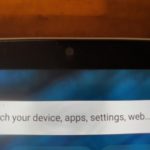












So I bought one of these last year and love it! But….. I was really annoyed with the pen not being included. I actually bought the one referenced in this review but it isn’t the one that comes with the X2 11 overseas. It’s does not recharge via the charging strip on the side of the tablet and the magnets in the pen are not alligned with the magnets in the tablet. The pen that is included overseas is not available for seperate purchase here or anywhere I can find. Any USI will work but being able to magnetically attach… Read more »
My thoughts regarding cameras in tablets is simple: If they won’t put a PROPER camera into a tablet, then they should not put any camera at all into a tablet. Using a tablet to take photos works VERY WELL indeed, when a GOOD camera and good software are used. Before it died, I would regularly use my Samsung Galaxy Tab A 10.1 (2016) P585, as my main camera, for taking photos. The stock Samsung camera app worked well for most stuff, and when I wanted to do close ups or macrophotography, I used CameraZOOM. A good camera and lousy software… Read more »
They really need to start putting better processors in Chromebook tablets. I was hoping this was going to be my next main portable device, but the Snapdragon 7C isn’t good enough. Looks like the Galaxy Tab S8 Ultra is going to be the better option. Dex is highly underrated on a tablet and is awesome when you need to get some serious work done.