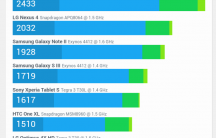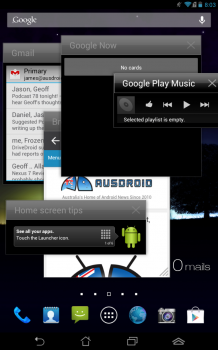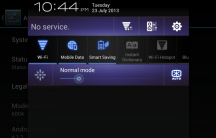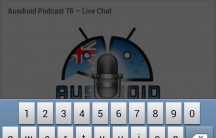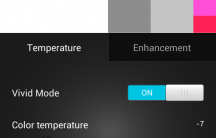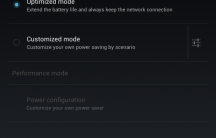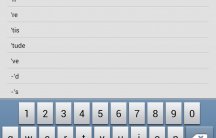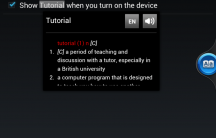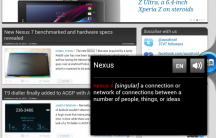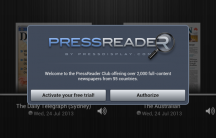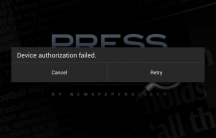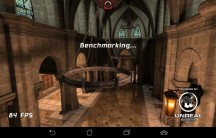Unequivocally, the most successful Android tablet to date has been Google’s Nexus 7, manufactured by Asus. But what would happen if you took the Google out of the Nexus 7, and replaced its NVidia Tegra 3 with an Intel Atom CPU, adding phone capabilities along the way? Well wonder no more, as the Fonepad is exactly that. Intel has yet to break into the mobile market in any significant way, so it’s interesting to put a device that uses an Intel CPU to the test.
The trend lately has been towards larger, and larger phones, phablets if you will, but few have actually got up to 7-inches, which is definitely considered tablet-sized. There’s obviously a market for these larger-sized phones, as Samsung’s Galaxy Note devices have shown, but is there a point that it’s considered too far? That the inconvenience and awkwardness of the larger device outweighs its potential benefits?
- Super-long battery life
- Large screen
- Almost stock Android
- (Relatively) low res screen
- Feels stupid holding against your head to make phone calls
- 3-megapixel camera
Hardware
When you first see the Fonepad, you’d be forgiven for mistaking it for a Nexus 7. After all, both devices were made by Asus and the former definitely takes design cues from the latter. There are some significant differences between the two devices, internals aside, most noticably perhaps is the metallic rear casing, rather than the soft-touch plastic of the Nexus 7. While the Nexus 7’s front was very plain, housing only the front-facing camera and sensors, the front of the Fonepad has a big, silver speaker grille at the top, accompanying the front camera, proximity and light sensors; and a shiny Asus logo at the bottom.
Like the Nexus 7, the bottom is the home of the micro-USB and headphone ports, and one of the two noise-cancelling microphones the Fonepad uses for HD audio. The power and volume buttons live on the left-hand side of the device, and the right side is completely empty. The mostly-metallic rear has a speaker at the bottom, the second noise-cancelling microphone at the top, and the 3-megapixel camera and obligatory Asus and Intel branding, along with the FCC certification logos. The top portion of the Fonepad slides off to reveal the microSD card and mini SIM slots.
Internals
The Fonepad comes in two versions, and we were offered the 32GB version for review, which is powered by Intel’s 1.6GHz Atom Z2460 processor. There is also an 8GB version, which is powered by the lower-specced 1.2GHz Atom Z2420. Disappointingly, both models only have 1GB of RAM, but I will give credit to the Fonepad which performed much better than the Nexus 7, which also has just 1GB RAM.
Display
Another disappointing aspect of the Fonepad is its screen, which has the same 1280 x 800 resolution of the Nexus 7, which on a 7-inch screen gives a pixel density of 216 PPI. It isn’t horrible by any means, but it is hard to go from the 468 PPI screen in my HTC One back to one that’s comparatively low-res. It would have been great if Asus had managed to fit a higher resolution panel in the device, but the Fonepad is clearly not aimed at the high-end market, so the choice is understandable. It’s also worth noting that more pixels requires more processing power, and I don’t know if the Atom would have the power to handle 1080p.
The Fonepad’s IPS LCD display handled colours well without oversaturation, and one of Asus’ software features is a display calibrator, which lets you adjust the colour temperature and saturation to your preference. One of the reasons the high-res displays on Apple’s iPhone and HTC’s One look so amazing is because they are exceptionally-well calibrated, and a lot of manufacturers just don’t bother doing this properly. I appreciate that Asus recognises this, and includes a tool for those who care to do it themselves, or even just to fine-tune to your preference. Ideally, the display would be calibrated properly to begin with, but this is the next best thing.
The Fonepad’s auto brightness setting seems to work quite well, if a little bit on the bright side, which I think is better than always being too dull. Asus have included an ‘outdoor mode’, which boosts the brightness when in bright sunlight to help with outdoor readability, but whether due to Melbourne’s distinct lack of sunlight, or the brightness of the screen already, I never actually had to use the mode.
Battery
One benefit to the Fonepad’s size is the potential to house a great, big battery – and Asus filled it up good. The Fonepad has a non-removable 4270mAh Li-ion battery, which is quoted as having 9 hours of use time, and 751 hours of standby time. In terms of real-world performance, I found the Fonepad to perform exceptionally well – relegated to use as a tablet PC, with no SIM card, with minimal use (reading on the train to-and-from work, news in the morning, email throughout the day) the 7-inch device lasted over two full days, and the best part of the third without needing to be charged. With the SIM card in and used as my primary device, a charge still lasted well over 36 hours, making it through a complete work day, overnight and until about 4pm the next day. The obvious downside to having such a large battery is the time it takes to charge, particularly from a USB port, taking several hours to charge to just over 10 – 20 % of capacity.
Accessories
Like the Nexus 7, the Fonepad does not come with bundled headphones. More often than not, bundled headphones are terrible anyway, so this is probably a good thing, but it’s still a bit disappointing to see. What comes in the box is very much bare-bones – user manual, warranty book (more for international purchasers – we have pretty strong consumer protection laws that nullify most warranty cards anyway), charger and microUSB cable.
As far as I’m aware, there are no official accessories for the Fonepad, and Mobicity’s list of accessories are all fairly generic – SD cards, styluses and chargers. For the desperate, you can probably shoehorn the tablet into a Nexus 7 case, since they’re basically the same design, but be warned that the buttons are all on the other side, and you’d have to cut a hole out of the back for the camera.
Performance
Now we all know that benchmarks mean very little when it comes to real-world performance, but they give us a good indication of the system’s raw power. The Fonepad uses a rather unconventional CPU – Intel’s x86 Atom Z2460 – and I was very curious to see how it performs compared to the more common ARM instruction set used in every other system-on-a-chip. Powering the graphics in the Fonepad is the PowerVR SGX 540 GPU. Benchmark results were terrible – Geekbench returned a score of 572, and the Fonepad scored a paltry 2262 in 3DMark. Despite its lacklustre benchmark results though, I found the Fonepad to perform quite well most of the time.
The main things I use my Nexus 7 for are reading and playing video games, and it doesn’t take much power to be able to read a book or browse the internet. Given the poor 3DMark results, I wasn’t expecting a lot from the Fonepad in terms of gaming performance.
The first game I fired up to test was Cordy 2. For those of you who don’t know, Cordy 2 is a 3D side-scrolling platform game, and it’s super fun. I didn’t really expect the game to be playable on the Fonepad, but was very pleasantly surprised to see it not only run, but it was completely lag-free. Rendering a side-scroller is one thing, but would the Fonepad be able to keep up with a first-person 3D game?
For this test, I used a test application called Epic Citadel, which was created by Epic Games to showcase the Unreal 3 Engine. It renders a full 3D environment including a river, cathedral and medieval castle for you to explore. I was unable to get the game to lag at all, even near the river or in the cathedral with its shiny, reflective floors and cool lighting effects, and the in-built benchmarking tool gave an average of 53.7 frames per second.
Performance in the system itself was a bit sketchy. Generally, it was fine to use – applications loaded and resumed quickly, and scrolling was pretty good also – but whenever there were transition animations involved, such as when you take a screenshot, the device lags like nobody’s business. Overall though, I’d consider the Fonepad’s performance to be quite good, and it shows just how much work Intel has put into the Atom CPU that powers this beast. Good job, everyone.
Connectivity
We’re now more than halfway through 2013, and all three carriers have now launched their LTE networks, so it needs to be said that the Fonepad does not support LTE. That being said, there are a lot of places that still don’t have LTE coverage on any network, and often, speeds on HSPA+ can be almost as good. The Fonepad does support HSPA+ on Telstra and Vodafone, and uses 850, 900 and 2100MHz frequencies so you’ll be right at home on any network in the country.
In terms of WiFi, the Fonepad has 802.11 b, g and n. Bluetooth v 3.0 is on-board, as are sensors for GPS, Glonass, compass and accelerometer. The phone has a microUSB port for charging and connecting to other devices, and takes up to 32 GB of extra storage via the microSD card slot on the back.
Since the Fonepad is basically a tablet masquerading as a phone, we should discuss how it performs as such. Apart from how foolish you feel (and look) holding a 7-inch ‘phone’ to your face, sound quality is actually pretty good, and the device supports Vodafone’s [newly-launched HD voice]. The two noise-cancelling microphones ensure that the person on the other end of your call can hear you clearly without background noise, and they seemed to work quite well in testing.
Software
Unlike HTC or Samsung, who completely overhaul every aspect of Android’s UI, Asus tend to keep their customisations fairly minimal, and the UI on their devices sticks very closely to the AOSP experience. Still, there are still some things that have been added or changed, and these tend to be in the most noticeable of places like the camera, keyboard and notification tray. While their changes to the underlying OS are minimal, Asus sure aren’t afraid of shipping their devices with a veritable swag of additional applications – 10 are included by default on the Fonepad with no way to remove them. Some are useful, others not even slightly, but we’ll get more into that later.
The Fonepad ships with Android 4.1.2, so while it is running Jelly Bean, it isn’t running the latest version. You do get Google Now and Project Butter, but not multiple user accounts or the quick toggles pulldown, both of which came with Android 4.2. Asus don’t exactly have a reputation for timely updates, so don’t buy a Fonepad expecting that you’ll receive a newer version of Android anytime soon.
Asus’ UI customisations
The first change you will notice when you pick up the Fonepad is the addition of a fourth button on the navigation bar which, when tapped pops up a dock containing various floating application widgets that can be overlaid on the screen. By default, this list contains AudioWizard, Browser, BuddyBuzz, Calculator, Calendar, Countdown, Dictionary, Email, Sticky Memo, Stopwatch, To-Do List, and Video Player. The list is customisable, with the ability to add any homescreen widget as a floating window. This is a pretty cool feature, and quick access to something like the dictionary, or a second browser window is pretty useful, but some of the widgets that you can add, like the standard Gmail widget, are simply not useful in this fashion. But it’s nice that Asus let you decide this for yourself.
Like most other manufacturers, Asus have included their own quick-settings toggles in the notification tray. The UI for these toggles is unchanged from its previous iteration on the Ice Cream Sandwich-bearing Padfone, and frankly it looks out of place alongside the more refined aesthetic of Jelly Bean. Fortunately, Asus let you turn off their custom notification tray in favour of the stock Android version, which (to me) looks much nicer, but you do lose the extended functionality of the customised version. It truly comes down to whether you value form over function, and it’s a shame that Asus can’t manage to combine the two, but it’s nice that they let you decide for yourself.
For some reason, Asus decided to overhaul the screenshot function on the Fonepad, which made this review more annoying than it needed to be. Like stock Android, you take a screenshot by pressing volume down + power at the same time, but unlike every other Android device I’ve ever used, the screenshot isn’t saved automatically, rather you’re dumped out of whatever you were doing into an application specifically designed to edit screenshots. If you back out of this before pressing the ‘save’ button, your screenshot is lost forever, and on top of that, often you have to reload the application you were previously in. If Asus felt that it was absolutely necessary to have this utility, surely it would have been a perfect use of the floating application system.
Keyboard
Ask a random group of Android users which keyboard they prefer to use, and you’ll likely get as many different answers as there are people in your sample. Each person’s taste varies in terms of layout, autocorrect agressiveness and general usability, so it’s not possible to determine objectively which keyboard is the best. The keyboards that ship with most devices are horrible – for all their strengths, device manufacturers cannot seem to get keyboards right. Asus is no exception, and while the Fonepad’s keyboard is streets ahead of the abomination that they shipped on the Padfone, it’s still not great. I love the dedicated row of number keys at the top, but there is nothing else good about the keyboard here. The autocorrect generally manages to identify what you were trying to type, but will not insert it automatically for you, even when you type ‘dont’, and the correction is ‘don’t’. You have to tap on the corrected word manually, which is hugely distracting when you’re trying to type out a message or email. I also had a lot of trouble with the space bar key, finding that its surface area was simply too small to be properly detected. This might be largely due to my own typing technique, but most other keyboards manage to figure out that when I type ‘wentbto’, I meant to type ‘went to’. Not the Fonepad. My recommendation here is head straight to the Play Store, and download Google’s keyboard.
Included applications
I mentioned above that the Fonepad ships with 20 of Asus’ own applications. Here’s the list with a brief overview of what each one does:
- App Backup – backup applications and data to local storage.
- App Locker – password-protect selected applications.
- Asus Splendid – calibrate the display.
- Asus Story – make cool albums of your photos.
- Audio Wizard – equaliser.
- Block List – block specified numbers from being able to contact your phone.
- BuddyBuzz – some kind of social networking aggregator. BuddyBuzz is littered throughout the system, and its widget has a prominent place on one of the default homescreens. It supports Facebook, Twitter, Plurk, Weibo and Renren, but I could not get it to sign into Twitter, and it wouldn’t actually download any updates from Facebook.
- Dictionary – well, this one should be obvious.
- File manager
- Instant Dictionary – a floating dictionary and translator that can translate selected text in any application. Actually works well, and is a really great use of Asus’ floating applications feature.
- My Bit Cast – note-taking and snapshot application. Kind of like Evernote, but stores on Asus’ Web Storage service.
- My Library – an eBook reader. It’s nice to have, but Google Play Books is better.
- My Painter – a doodling application. Oddly enough, you can’t take a screenshot while in this application.
- Power Saver – settings to help you save battery.
- Press Reader – this is hands down the worst application ever built. It supposedly lets you read newspapers and magazines from around the world, but even Australian content won’t load. It requires a subscription, and the device comes with a free trial, but since it doesn’t work, it’s completely useless. Oh, and the UI looks like a throwback to an old iOS application.
- Sticky Memo – skeuomorphic note-taking application.
- Super Note Lite – another note-taking application! Why Asus felt the need to include three separate note-taking apps on the Fonepad is beyond me.
- To Do List – exactly what it says. Does not sync with Google Tasks.
- Web Storage – Asus’ own version of Dropbox. It comes with 5 GB of storage, and I don’t know why anyone would use this over Dropbox, Google Drive or Skydrive, since Web Storage ties you to an Asus device.
Camera
The Fonepad ships with a 3 megapixel rear camera, and a 1.2 megapixel front-facing camera, and unlike the 4-megapixel shooter on the HTC One, there are no fancy optics in Asus’ device. The photos taken by the Fonepad aren’t good, and to boot, you feel daft taking them because the Fonepad is a tablet. Night photos are almost non-existent, and even under bright indoor lighting, there is a lot of noise in the images, they are blurry and the colours are all wrong. Photos taken outdoors in bright sunlight turned out acceptably, but there’s nothing to write home about.
The Fonepad’s 3 megapixel rear camera cannot capture 1080p video, limited instead to 720p, which is suitable for most people’s purposes. The quality wasn’t too bad, but the audio was a bit tinny when played back.
Fonepad
Asus
- 7-inch 1280 x 800 IPS LCD display
- Dual-core 1.6 GHz CPU, PowerVR SGX 540 GPU
- 1 GB RAM
- 32 GB RAM (8 GB model also available)
- 3 MP rear, 1.2 MP front camera
- WiFi b/g/n, Bluetooth 3
- 2G, 3G cellular connectivity
- Android 4.1.2 with Asus customisations
- 4270 mAh battery
- 196.4 x 120.1 x 10.4 mm; 340 g weight
I was impressed with the performance and battery life of the Atom, and as a tablet, the Fonepad was pretty good, but at an RRP of $399 for the 32 GB model that we reviewed, it’s $70 more expensive than the 32 GB 3G model of the 2013 Nexus 7 (although Kogan have it for $369). The Nexus 7 will be updated faster, and stay up-to-date longer than the Fonepad, so in terms of the Fonepad as a tablet, it is a hard sell. As a phone, $399 is not a bad price, and the Fonepad performs well, but the sheer size of the device is a deal breaker for me. It doesn’t fit in my pocket, taking photos feels awkward and wrong, and I feel like a right idiot holding it to my head to talk. My daily phone is an HTC One, which isn’t the smallest of devices, but in my opinion 7-inches is simply too large to use as a phone, the device you’re meant to keep on you at all times. If you’re the kind of person who keeps their phone in a bag, or has really big pockets, and doesn’t mind enduring the scorn of strangers on the street, you might feel right at home with the Fonepad.
Don’t get me wrong, the Fonepad was decent – surprisingly so – but it’s too expensive for a tablet, and at 7-inches, it’s too large for a phone.