
Can LG supersize the excellent G2 smartphone and weave the same magic in tablet form?
We haven’t seen a lot of activity from LG in the tablet market, despite its relative maturity. Looking back, LG last dipped its toes into the nascent Android tablet market when Honeycomb was officially A Thing with a number of devices that never really set the market alight. The company likely burned itself so badly with those devices that it removed itself from the Android tablet race altogether.
It’s interesting that the company chose 2013 – when it was known to be working closely with Google on their Nexus 4 and Nexus 5 handsets – to get back into the market, and it’s delivered a quality – if not exactly class-leading – device in the G Pad 8.3.
At a time when Android OEMs seem to be aiming their tablets at either Google’s own 7-inch Nexus 7 or the 9-to-10-inch iPads and Galaxy Tabs, it’s nice to see LG target a different segment of the market. Ostensibly occupying a nice middle-ground between the 7- and 10-inch devices, the G Pad seems to owe more to Apple’s iPad Mini sizewise, a comparison that favours it in some unexpected ways.
- Great for reading – 8.3 inch screen opens up web pages
- QPair integration with your phone works really well
- Nice bright screen with reasonable viewing angles and slim bezels
- Knock-on eliminates the need to hunt for the power button
- Micro SD storage expansion
- Lower pixel density than a Nexus 7 makes it feel cheaper
- Transition from LG’s UI to Android apps is a but jarring
- CPU feels like it’s struggling to keep up, sometimes stutters
- Android 4.2, with no upgrade in sight (unless you get a Google Play Edition)
Hardware
As a tablet in the 8-point-something inch screen class, our white G Pad review unit looks fairly similar to Samsung’s Galaxy Note 8.0. It’s not a bad looking device, although I think I’d definitely prefer the black model instead of the white one. Confusingly, the LG logo on the front and rear of the device suggests a portrait orientation is intended, but the stereo speakers on the rear contradict this, offering L-R stereo if the device is held in landscape mode.
Against Google’s Nexus 7, the G Pad is unsurprisingly larger and heavier, but that’s to be expected and neither of those aspects make it uncomfortable to use. While the Nexus 7 can be comfortably held in one hand, the G Pad is an awkward fit.
The G Pad’s plastic edges, and slight chunkiness to the curves on the rear of the device make the device feel thicker than it really is – in reality it’s actually a fraction of a millimeter thinner than the 2013 Nexus 7, but the larger surface area belies this fact and the chunky edges don’t feel as good as the Nexus 7’s pleasant curves. A weight comparison isn’t so kind to the larger device, weighing in at 238 grams (about the same as the 2012 Nexus 7).
It’s surprising just how much difference that 1.3 inches makes on the screen size, with the G Pad’s face dominated by the 1200 x 1920 IPS LCD screen, with no buttons – physical or capacitive – to be found. There’s about an inch of bezel above and below the screen, and half an inch to either side.
Besides the screen, the glass-covered front features only an LG logo front-and-centre, with gaps for some sensors which really stand out against the white surface of our review unit at top. There are no buttons on the face of the unit – as with the G2, LG has embraced Google’s on-screen software buttons.
Despite some confusing claims to the contrary, the G Pad appears to lack Gorilla Glass protection on its front according to Corning themselves. It’s possible LG has used a different technology to provide scratch protection on the screen, though.
The screen is surrounded by a plain plastic frame, which extends across the top and bottom of the back of the device, with a lightly brushed metallic finish covering the bulk of the device’s rear. While the metallic finish is a welcome design flair on an otherwise fairly plain looking device, it doesn’t really seem to serve much of a purpose – the back of the device certainly can’t be opened.
A small flap at the top of the device provides access to the MicroSD slot, allowing you to augment the device’s built-in 16 GB storage with up to 64 GB of your own. There’s a power button and volume rocker on the right edge of the device, and a USB port (notably, the right way up in the centre of the bottom edge. To the left of this flap you’ll find a standard 3.5mm headphone jack, and over on the right an IR port.
Running the show is Qualcomm’s Snapdragon 600 chipset paired with 2 GB of RAM, a fairly standard and unremarkable Android configuration for 2013 and one that – save the addition of a newer CPU – doesn’t seem likely to change much for 2014.
One neat point of differentiation from most other tablets in this class is the addition of a vibration motor for notifications and alerts. It’s not clear why this is so often overlooked in tablets over smartphones, but it’s a welcome addition in the G Pad.
All in all, the G Pad feels comfortable to hold, but the plastic finish makes it feel just a little uninspired and perhaps a bit cheap. This impression isn’t aided by the noticeable flex in the body when a little pressure is applied, although the review unit has survived a number of rides in my backpack to and from work without problems.
Display
LG’s built a reputation for using great screens in their flagship devices over the past couple of years, and with some caveats the unit in the G Pad won’t harm that reputation. The 1200 x 1920 display is well-calibrated with accurate colour reproduction, and the oversaturated wallpapers built in to the unit ensure you’ll be looking at a pleasantly detailed scene when you power it on for the first time.
If there’s a complaint to be made, it’s probably that we’ve been spoiled by similarly high resolution screens on smaller devices, so the G Pad’s lower pixel density lets it down a little – but only a little. It’s still impressive to see that many pixels on a device you can hold in your hand(s).
As with many other devices that cross Ausdroid’s test bench, automatic screen brightness adjustment can be a little ruthless, likely owing to battery life concerns. You’d probably do better to set it to a level you’re comfortable with and leave it there – you’ll be able to change it quickly in the notification shade if you need to anyway.
Disappointingly though, you won’t get much luck outdoors on a sunny day. You’ll notice the word that was left out of the description above was “bright”. While the G Pad’s screen is fine in indoor environments, it’s almost impossible to see outdoors – at least, during the daytime. You’ll end up relying on contrast rather than brightness to find your way around whatever UI is on-screen, and if you wear polarised sunglasses while out and about, you’ll have an even tougher time seeing anything at all.
Owing to its 8.3 inch diagonal size, the G Pad’s screen is decidedly larger than that of its peers. E-books, web pages, and comics are a joy on the spacious screen — heck, any reading material opens right up in front of you and the 8.3 inch screen gives it plenty of room to breathe. An inch-and-a-bit doesn’t really sound like it’ll make a difference on paper, but in practice the result is quite amazing.
The dirty little secret – and one that no Nexus 7 owner will actually confess to – is that the Nexus 7 is a little too small for reading. Even as I type this it feels cramped. Text looks just a little too small and needs a zoom to be read comfortably. This is a problem that the G Pad doesn’t seek to solve, it just doesn’t happen. E-books, web pages, comics — heck, any reading material — opens right up in front of you. The 8.3 inch screen has plenty of space to breathe, and it feel like you can suddenly see everything in front of you, as if the world has been opened up and you no longer have to awkwardly scroll around a website in order to read it.
Battery Life
While it appears that the device’s automatic brightness levels are designed to preserve battery, LG needn’t have bothered. The G Pad’s larger screen has allowed them to cram in a gigantic 4600 mAh battery, and paired with the older Snapdragon 600 this seems to sip power rather than gulp it.
It’s always hard to predict battery life for a tablet as usage differs from person to person, but if you were to take the G Pad out for a day or two you’d likely have no issue getting it home with battery charge remaining. Using the tablet in airplane mode while travelling reduces the battery usage even more dramatically.
Connectivity
The G Pad features the usual 802.11 a/b/g/n Wi-fi bands, with dual-band support. It also supports Wi-Fi Direct, and can mirror its screen to Miracast adapters.
LG says the G Pad supports Bluetooth 4, although given that the tablet’s running Android 4.2 it seems likely this will be implemented via a custom API and might not work for all your apps and accessories.
The G Pad’s standard Micro USB port supports the SlimPort protocol. The IR port lets you control your TV, DVD or Blu-ray player. by the same QuickRemote software we’ve seen in other LG products.
Finally, there’s also the now-standard GPS+GLONASS support for finding your place in the world. During testing (of course, using Ingress), the tablet got a reliable location fix within a few seconds, and followed my footsteps around the city very well.
Camera
The G Pad’s front and rear shooters are serviceable, but nothing to write home about, and that’s OK. You’ll find a rear-facing 5 MP camera and a 1.3 MP front-facing camera.
Let’s take the rant about cameras on tablets as read. You’re unlikely to find the G Pad the only camera on-hand at any point, so I don’t think it’s important to find the latest camera parts and technology in a tablet.
The G Pad features the same portfolio of software tricks that LG’s been building for the last 18 months or so – you can say “cheese” to take a photo, shoot in burst, HDR, sports or night modes. You get control over focus mode, exposure, ISO and white balance, though you wouldn’t want to have to change them in a hurry. Android Photospheres are supported via the “VR Panorama” mode, although LG’s adjusted the shooting method – you now line up a full frame rather than just a dot, which seems like something Google should have done in the first place.
The photos produced by the G Pad are good enough if you’re stuck shooting with the tablet, but the device lacks Optical Image Stablisation technology and thus can’t approach the quality found on current smartphones – even LG’s own G2 leaves the G Pad’s camera in the dust. Photos sometimes seem a bit overexposed, and lose detail around edges with high contrast. Some more intense detail like blades of grass or leaves in trees wind up a blurry mess of compression artefacts – a sign that you’re shooting on a middle-of-the-road 5 MP camera. While many of the test shots look good in a gallery, they disappoint when viewed at full size.
It’s worth pointing out that LG’s video software has a neat change over other Android video shooters – the Record button turns to Pause rather than Stop, so you can shoot multiple scenes and then press Stop to save the video, instead of saving lots of little videos and having to stitch them together. Smart and simple, it’s a welcome change.
There’s also a Video Editor app tucked away innocuously on the second home screen which is fairly detailed – it handles multiple types of transition and can set images, video and music against each other, and allows you to use a few templates to string it all together. It seems a little like a simplified version of iMovie. You won’t be making masterpieces with it, but it’s also a competant freebie, and worth exploring.
Unfortunately, while the rear camera seems to be OK, the front camera seems to fail the Skype test, which is pretty much the only thing you’d use it for. My sister complained that the picture was decidedly poor and didn’t pick up much light. Standing the tablet up in portrait mode for a Skype call also seems to block the microphone, muffling my audio – whoops! Better luck next time.
Camera Samples
Video Sample
Software
Android
If there’s an area in which our patience with LG is wearing thin, it’s unfortunately got to be the software side of things.
LG’s loaded the G Pad with Android 4.2.2 out of the box, a version of Android that’s now about a year old, and they remain cagey about their plans for software updates on the device. We’re hearing that a late-March release for Android 4.4 seems likely, but LG Australia hasn’t confirmed this.
The fact remains that LG is becoming tardy at best when it comes to software updates.
The Android OS on offer on the G Pad is very similar to that of the G2, which also launched with 4.2.2 on board. This makes sense given the closely aligned release windows of the devices.
Customisations
Ausdroid’s never really considered LG’s Android skin to be worthy of the hatred that’s been poured upon it by other sites. While the customisations might seem unnecessary, they are at least consistently applied across the whole OS so the whole experience holds together quite well. But as time goes on, the underlying operating system moves on, and the dated Android OS becomes less and less forgiveable.
Out of the box, the G Pad is running the same skin as the G2, with most of their Android customisations intact. In fact, much of their UI can be traced back to the original Optimus G. LG’s changed the font, added configurable software buttons (though the multitask button is still absent), redrawn many of the icons and loaded up a frankly concerning number of things into the notification shade.
The notification shade has Quick Settings across the top, then full-width sliders for volume and brightness, then you get to see your notifications. There’s two tiny cogs (one for brightness settings, the other – which is usually the one you’re actually looking for – system settings) and a tiny Clear button, all crammed into one screen.
While we’re on notifications and customisations, a special mention has to go to the amazing guts LG’s shown in making the default notification sound the Vienna Boys’ Choir singing “Life is good!”. It’s bound to be the first thing anyone customises about their G Pad.
There are customised versions of Android’s Alarm Clock, Calculator, Calendar, Camera (of course), Contacts, Downloads, E-mail, Gallery, and Internet apps offered. LG’s UI customisation style flies in the face of what we’ve seen from most major players in the smartphone space. Flat is out, and depth and texture are in… well, if not “in”, perhaps just “still here”. Switches now look like 3D objects with “on” and “off” labels etched into them. The calculator looks like it has moulded plastic buttons. The music player has a brushed metal texture. The notepad app inexplicably borrows the “bookshelf” metaphor. It’s not that any of these particular UI flourishes are particularly offensive or bad on their own, but put together it feels like LG’s unaware of the direction in which its peers are heading.
It’s not that the UI is bad, though. There are some nice touches like the grid display when moving icons and widgets around on the home screen, customisations to sorting behaviour in the launcher and app tray that seem likely to appeal power-users and a number of useful tutorials that present themselves as you start to use the tablet.
The UI also has the same responses to external inputs as seen on the G2. When you plug in a Micro USB or headphone jack, the entire display displaces as a visual representation of the plug you just inserted moves into the screen. It’s a neat trick, and has a “wow” factor the first few times you do it, but it doesn’t ultimately add anything to the user experience — I know what I just plugged in, and I’d rather the tablet just got on with it instead of showing a pretty animation.
One other oddity – considering it’s a device that’s shipping with Google apps installed, it’s weird that Google Play Services doesn’t seem to be included, or at least not an up-to-date version of it. A few apps complain about the lack of Play Services and direct you to download it from the Play store, but when you get there you find it’s already installed. That could be pretty confusing for new users.
On the sum of it all, the G Pad’s Android UI customisations seem a bit safe and samey. We’ve seen this from LG before, with much of the UI dating back to the Optimus G. It’s time we saw something new.
Let’s take a quick tour of some of the headline software features of the G Pad.
Knock On
By far the best trick LG has up its sleeve on the software side is Knock On, which allows you to turn the screen on with a double-tap in the center. Unlike some software hacks that keep the screen powered but backlight off (or a black overlay) or find some other way to power the touch-sensitive portion of the screen, Knock On uses the device’s gyroscope to detect your double-tap.
It’s an elegant solution that we wish more companies would adopt. It’s nice to not have to fumble around to find the power button on the device, but Knock On in and of itself isn’t a system-selling feature and it also doesn’t always work. Because of the way it uses the device’s sensors, if it’s on a flat surface it’s likely to work and if it’s in your hand, moving, sometimes it doesn’t.
Q Pair
Another neat trick is LG’s customised Q Pair application, which pairs your phone and tablet over Bluetooth and allows you to pick up on one device where another left off.
While using the G Pad, I had Q Pair connect the tablet to my Nexus 5, which meant that call and SMS notifications would appear on the tablet – I could also type a reply to an SMS on the G Pad, and that message would be sent by my Nexus 5. This seems exactly the kind of phone-tablet integration that world’s been clamoring for – nothing too deep or complicated, just simple and effective.
Q Pair also shows you the last app run on the other paired device when you unlock your screen. So if you’re using Hangouts on your phone and pick up the G Pad, there’ll be a Hangouts icon waiting for you when you unlock your tablet. It’s a small, friendly and thoughtful touch that makes Q Pair extremely useful.
Q Pair is installed on the tablet out of the box, and you can install it on your phone from Google Play. I haven’t noticed any untoward battery drain from the constant use of Bluetooth on either device. Installation from Play is blocked for other tablets – it’d be interesting to see if Q Pair works as advertised on other devices, or if it relies on any LG customisations to do what it does.
Q Slide
We first saw LG’s Q Slide apps on the Optimus G. Q Slide is a suite of apps – a Video player, Internet browser, Calendar, E-mail, Calculator, File Manager and Memo pad – that can be run on top of the rest of the OS, in their own windows. Each window has a slider so you can change its transparency. You can see what’s happening on your screen without exiting your video player.
When we first reviewed the Optimus G, we wanted to see an API for developers to build their own Q Slide apps. Nearly a year later, users are still stuck with the default apps. It’s not that LG’s own Q Slide apps don’t work, the problem is that they’re just content to be average and play it safe. The Q Slide UI seems primitive compared to something like Facebook Messenger’s Chat Heads system (oh yeah, and there’s no instant messaging application).
As I was writing this review, I said that if LG wants to turn Q Slide into a must-have feature of their tablets and smartphones, they need to let other developers play in its Q Slide sandbox, and that until that happened, Q Slide would remain a curiousity. That’s now happened – LG has released an SDK for developers for Q Slide integration, so it’ll be interesting to see where this leads us.
Quick Remote
As with many devices sold in the last year, the G Pad includes an IR Blaster and LG’s Quick Remote software which promises to turn your tablet into a universal remote. You can control a TV, DVD or Blu-ray player, and keep a separate set of remotes learned for a number of “rooms”.
Quick Remote does its job, and does it pretty well. My TV and Blu-ray player were set up on my screen for them within a minute or so of my launching the app. You can see the remote controls in full in the app, but you can also see a cut-down version in your notification shade, you can use it as a lock screen widget and you can even have it run as soon as you get within range of your home Wi-Fi network.
Preloaded Apps
The G Pad comes with a number of preloaded apps, some of which are from LG and others from third parties. While it’s nice to see some of the features out-of-the-box, in many cases the apps seem to have been developed to a checklist of features rather than with a focus on integrating them with each other or taking advantage of features provided by other apps to bolster functionality.
First up, online storage provider Box is packed in. No surprises there, it’s supplied on a number of devices these days.
LG’s supplied LifeSquare software to aggregate online activity across social networks. It also displays local recordings and media to your social network activity. Unfortunately the Twitter side of LifeSquare didn’t seem to work, and kept complaining that a network wasn’t available (possibly a victim of Twitter’s recent API deprecation).
LG Backup can back up your system configuration, personal data, media, settings and apps and restore from a backup. It can perform backups on a schedule, but unfortunately doesn’t seem to support online storage providers, instead just saving the backup to internal storage or an SD card. I’d want my backups to go to Dropbox or Google Drive, although the SD card option is welcome.
LG Smartworld is LG’s own app store. It seems to offer only free apps in Australia and isn’t really pushed as a focus on the tablet at all. It’s not clear whether LG intends to develop Smartworld to the degree Samsung has done with Samsung Apps, and of course the range of content on offer has nothing on Google Play.
Standard office software pack-in Polaris Office 5 in on hand to deal with any Microsoft Office files you may receive.
Quick Translator offers WordLens-style translations of signs based on the camera, but can also handle spoken word translations as well. It’s pretty hit and miss – camera translation of some Japanese text on a Transformer box didn’t seem to work very well at all, but it recognised spoken Korean very well but translated it to English poorly. Quick Translate also doesn’t work offline, despite recommending I download a dictionary to aid with translations. You can see the results of some of the translation attempts in the screenshots.
A simple todo list manager Tasks is provided. It has online sync integration, although it stangely only appears to support Microsoft Exchange accounts. I see this app being replaced pretty quickly by a downloaded/purchased app if anyone wants to manage their task list on their tablet.
LG’s own Update Center handles updates to the built-in apps and complete system OS updates. It also seems to like to recommend “updates” to apps that aren’t actually installed. As I was getting ready to pack the device up, I accessed the Gallery app and was prompted to download an update – great! There was no information on what the update changed, though – boo.
Video Editor is a competant, but simple video editing tool that lets you edit videos together from on-device resources from scratch, or using preset templates, background music and overlay titles. You might do better with some video editing apps from the Play store, like MixBit.
Finally, LG’s Voice Recorder lets you record and share voice clips. Unfortunately while you can share them to things like the Qslide Memo Pad app, you can’t perform voice-to-text translation on the recording – even though LG is clearly doing this itself with Quick Translate – which would have been a nice touch.
LG G Pad 8.3
V500
- 8.3 inch, 1200 x 1920 IPS display
- Quad-core 1.7 GHz Krait 300 (Snapdragon 600)
- 2GB RAM
- 16GB internal storage, microSD up to 64GB
- 5MP rear, 1.3MP front cameras
- 802.11 a/b/g/n Wi-Fi, Wi-Fi Direct, Bluetooth 4.0 LE
- Android 4.2.2/li>
- 4600 mAh battery
- 216.8 x 126.5 x 8.3 mm, 338 g
There’s no easy way to say it – the G Pad has been a confusing mess of high points and low. LG has excelled in some areas, and completely missed the mark on others. It’s a contradiction that feels like it’s been brought in to-budget rather than to-quality.
While it’s easy to see the appeal of the spacious 8.3 inch screen for reading and browsing the web, the screen’s almost unusable outdoors, and some of LG’s unique benefits are currently married to an old version of the operating system with a previous-generation CPU and an unremarkable camera. Eventually, LG will probably update the OS to KitKat and address at least part of that concern, but there are better tablets on the market that don’t share the hardware issues that mar the G Pad.
The G Pad’s $400 price tag matches its screen size – it’s bigger than a Nexus 7, and it’ll cost more. But with yesterday’s internals and the number of compromises LG appears to have made, if the screen size is important to you then you might be better off with one of Samsung’s 8-inch tablets.
The Google Play Edition version of the device – already running stock Android KitKat – isn’t officially available in Australia. If you have a relative in the USA who can purchase one for you, it might be a better use of your $350-400.























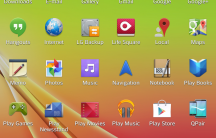
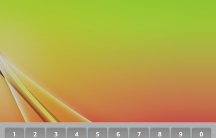
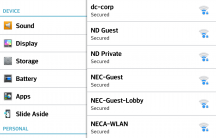

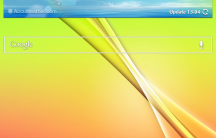
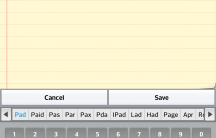

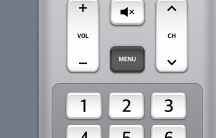
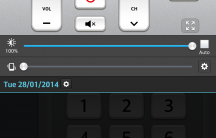
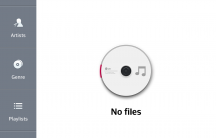
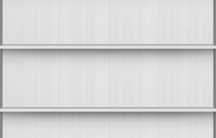
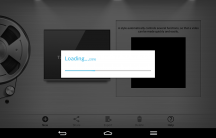
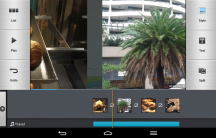
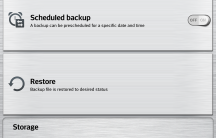
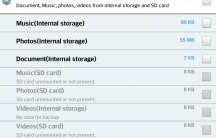
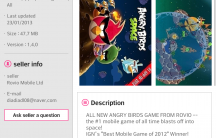
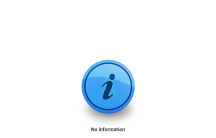
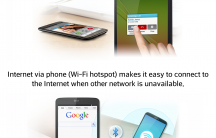
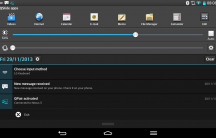
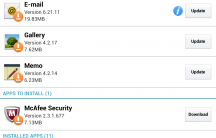
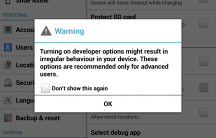
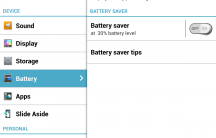
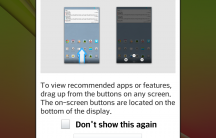
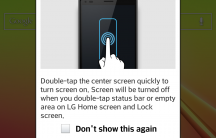



I bought one from JB Hifi back in December. I could have bought it online, but I just had to have it as soon as I laid out the cash. No accessories anywhere except overseas, though. Finally found a case in Hong Kong and the screen protector in The States. I hate that they didn’t sell the black model here…. it looks so righteous! But I’m happy with my LG model V500. I’m a big guy, and I have big hands, and even in a leather cover, it’s a comfy fit. Light as a feather compared to my Toshiba AT100… Read more »
Great review. I was thinking of getting one of these to go with my LG G2 but after reading your review I’m not so sure now. I will definitely be using it outside but it sounds like is almost unusable outside so that’s a bit of a show stopper – is it really that bad? I really wanted to like this tablet!
Low pixel density?!? It has a higher density than the “retina” display on the iPad 3.
I have owned mine for about a month, and so far I’m very happy with it. I also own the G2 and the software is basically the same. However, using them side by side it’s easy to tell which has the S800. Having said that, the S600 is fine 99% of the time, especially since installing Nova Prime. One thing I disagree with in the review is the awkward one handed use. I reckon it’s a perfect size for it and use it that way regularly. Having previously owned an N7 (2012), I find this size MUCH more useful whie… Read more »
Fair comments, I used it one-handed a lot while Ingress’ing and felt that covering the back of it with one hand was a bit of a stretch, and left my hand feeling a bit sore.
How were you holding it? I just had my left thumb around the left bezel, and my right index or middle finger wrapped around the right bezel. I admit, I wouldn’t feel this is secure enough to do excessive walking around as you WILL eventually drop it, but it felt fine for normal use.
Hand size obviously comes into play, although my hands are probably average or slightly above.
Nice review. I’ve got the black 8.3….looks and feel much more premium than the white, so its a shame you can only by the white here in Oz. Definitely worth sourcing the black from overseas/Kogan. I got mine for $360 delivered, so only a few $’s more than my 32gb N7. I’d add a couple of things…I’ve got the LG edition, and initially thought I’d quickly switch to a custom stock android rom. However, there are a couple of useful things that LG add in – IR blaster, Q-Pair, Knock-on. The LG keyboard is also surprisingly good – having a… Read more »
‘Confusingly, the LG logo on the front and rear of the device suggests a portrait orientation is intended, but the stereo speakers on the rear contradict this, offering L-R stereo if the device is held in landscape mode.’ It doesn’t seem confusing to me and hardly relevant information to be included in the 4th paragraph of your review. When I am reading I generally hold my Nexus 7 in a portrait orientation and would be able to read the logo. When I am consuming media that also contains audio I generally hold my tablet in landscape orientation and would benefit… Read more »
Great review, thumbs up.