
Can Toshiba bring their Windows laptop expertise to the Chromebook market
Back when I used to sell laptops at retail — back in the late 90’s, early 2000’s — there was one name that was synonymous with quality: Toshiba. Customers would ask for the best, and I’d recommend Toshiba. There was a premium price on their gear but it was worth it: they were well made, ran well and their after-sales service was fantastic.
Times have changed though, not just for Toshiba but the entire industry. Toshiba still strives to make some of the best laptops on the planet, but fierce competition has lead to a mounting pressure to create the best at a budget price. Thankfully, ChromeOS gives manufacturers a way to deliver a product that is lightweight and still relatively cheap to manufacture, and the Chromebook CB30 is Toshiba’s inaugural ChromeOS device.
So, how does it go?
- Uninspiring trackpad
- Screen is washed out and a little dark
- 2GB RAM is not really sufficient
Design
Toshiba has an elegant design across their range of laptops, and the CB30 is no different. The Toshiba Chromebook is unapologetically made of moulded plastic with rounded corners on all edges, and arrives decked out all in Ice Silver colour, with the soft touch keyboard contrasting nicely in a matte black. The plastic allows for a lightweight body, but one which is still fairly rigid and feels well constructed.
The exterior of the CB30 is textured with a slightly raised dot pattern that covers the top and bottom. It makes it easy to grip the Chromebook when you’re carrying it and with no slick surface, you’re not likely to drop it. The lid has a Chrome and Toshiba logo to make sure people know what you’re using but little else.
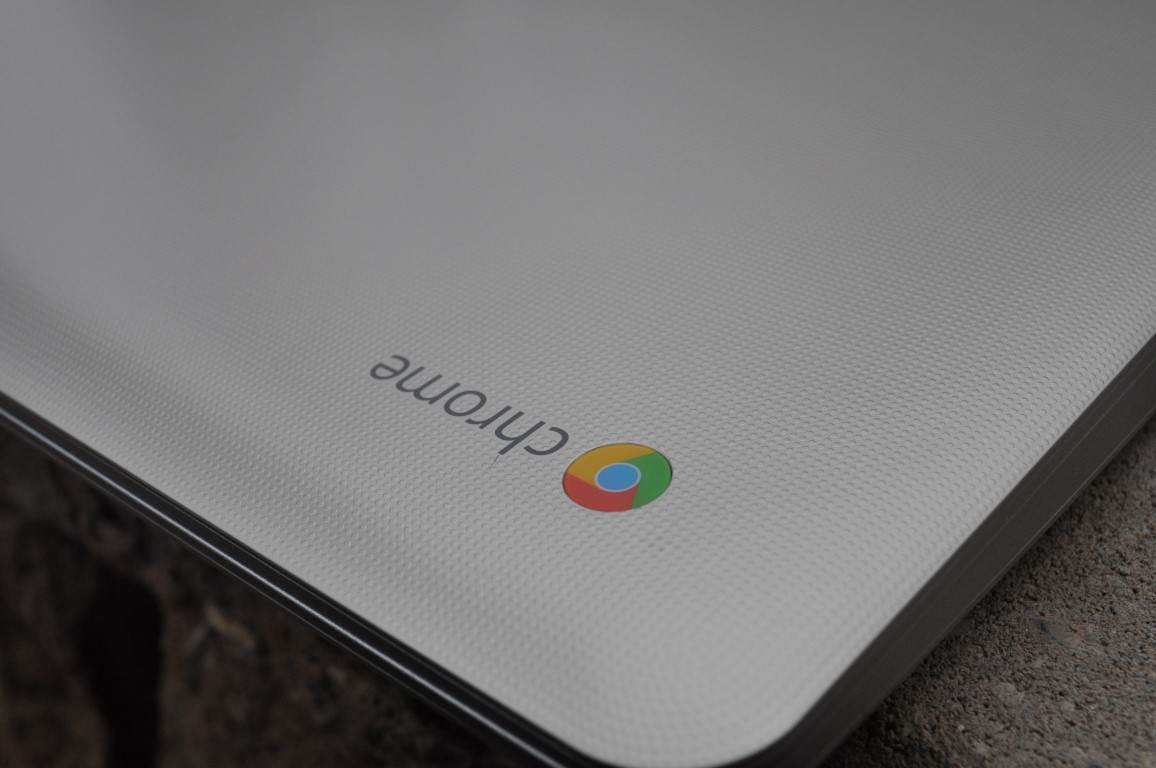
The bottom of the CB30 features four rubberised feet to make it very stable on a desk with no tendency to slide off. This is also where you’ll find the usual Model/Serial # and warning stickers you find on most laptops. The base is also where the vents and dual speaker are located.

Once open, there’s a couple of stickers placed under the keyboard next to the touchpad – Intel Inside and an Energy Star compliant sticker. The lid has a Toshiba logo just below the screen, while above is the HD webcam and dual microphone.
Each side of the Chromebook carries a range of ports, the SD Card slot, power supply and Kensington lock slot are on the left, while the USB 3.0 ports, full size HDMI out and headphone jack are on the right. All-in-all it’s a fairly standard setup.
Display
Toshiba includes the now seemingly standard 1366×768 resolution screen in the CB30, although this time in a 13.3” form factor. It’s a bit larger than the other offerings on the market which measure in at 11.6” but still smaller than the 14” HP Chromebook. The upcoming 13” Samsung Chromebook 2 will be launched with a 1920×1080 resolution screen and though it will carry a price premium, it’s this level that many consumers will want when looking at a new Chromebook.
The lower resolution screen on the CB30 is Ok, but it’s just that – Ok. There’s no wow factor, it’s a little washed out, viewing angles are not the best and it’s nigh on impossible to use outside without the brightness amped right up. For the most part, you’re going to be using the Chromebook inside, except as I do when you occasionally take it to a cafe and for that, it’s perfect. But my lust for higher resolution screens on Chromebooks is still not satisfied.
Keyboard and Touchpad
The keyboard is a fairly standard Chromebook button layout – Caps Lock key replaced with Search and F1-F12 Function keys replaced with ChromeOS shortcuts. In what seems to be a trend with Chromebooks, the arrow keys are half height to squeeze them into the form factor, but are otherwise not offensive and respond well, as does the keyboard as a whole with no real travel in the keys before you feel you’ve really hit the right key.

While the keyboard is pleasant to type on, the touchpad is a slightly different story. The touchpad like the rest of the CB30 is plastic and it’s here where you’re using it a lot and you are dealing with it on a constant sensory level that you notice that it’s a pretty cheaply made implementation. It works, but you’ll really want to connect a mouse if you’re at a desk and have the space.
Performance
Powering the CB30 is the Intel Haswell based Celeron 2955U processor clocked at 1.4GHz. It’s paired with 2GB of RAM and includes Intel’s HD Graphics. It’s a decently good combination that’s been mirrored on a range of Chromebooks from HP, Dell and Acer and for the most part it works.
There’s still issues with the 2GB of RAM installed in the CB30 and there’s apparently no room inside for expansion, which is a bit of a problem, but it’s not a deal breaker. The RAM limitation only starts to present once you open more than 10 tabs, but up till that point you’ll be working like a champion with no issues.
Startup times on the CB30 can only be described as blazingly fast. Hit the power button and you’re up and running in no time – seconds to be exact and that’s just one of the reasons I love ChromeOS.
There’s precious few games on ChromeOS, so there’s nothing to really stretch the Intel HD graphics card. It’s not like there’s a massive amount of 4K content available to try to output from the HDMI port but it may struggle if this is your aim.
Battery life
Toshiba include a non-removeable Lithium Ion battery with the Toshiba CB30. With the low power Haswell processor included, the CB30 is advertised by Toshiba as having a 9.8 hour battery life. The CB30 comes darned close to that.
A full day of use on a Chromebook for me involves — obviously — a constant Wi-Fi connection, a lot of web surfing, typing and the occasional video. With limitations on availability of games on the Chrome webstore there’s not a lot of it, but I do enjoy a game of Command and Conquer in the browserevery now and then.
The CB30 held up to all this. A full day (7-8 hours) would see the CB30 almost empty by the end, but if it can hold up to that it can more than likely do a full day of use for your business based work.
Sound
The best sound I’ve ever had from a laptop came from a Chromebook, it was thanks to the Chromebook Pixel which has speakers mounted under the keyboard which direct sound right up to the user rather than downwards into the desk or lap. Toshiba has taken note of positioning of speakers on the CB30, they’re still on the base of the laptop but are more to the side and facing out.

Sound on the CB30 is crisp, clean and has a decent clarity through the internal speakers. ChromeOS supports lossless FLAC files, but most people don’t download them – but if you do they sound amazing. But if you throw a 320kbps track such as a Google Play Music track at the CB30 and you’ll be pleasantly surprised.
Heaphone support is through a dual purpose 3.5mm jack, which supports microphone/headphones. Like any earphone jack, this is hugely dependent on the quality of your headphones, the $10 cheapies I normally use for running sound ok, but the higher end headphones sound quite good.
Connectivity
The CB30 has a decent range of wireless connections available, Wifi 802.11 b/g/n and Bluetooth. It’s not going to connect to AC based routers, but dual-band 2.4/5GHz Wifi networks present no problems.
Bluetooth works quite handily as you’d expect, I can pair my Jabra Sport Wireless+ headphones to it with no issues. The CB30 also attempted to pair to my Jawbone Up24 and the Chipolo on my keyring when searching, so you shouldn’t have any issues here.
HDMI out is also as easy to use as you’d expect, plug the HDMI cable into the full-sized HDMI port and you’re off and running, although you’ll need to select a few options within ChromeOS for external monitor which are a little clunky as is usual with ChromeOS.
If you’re in need of connections for USB devices, the Toshiba CB30 has you covered, two USB 3.0 ports are included with the Chromebook so you’re set to go, but if you want to push it, a USB-Hub can be connected with no dramas whatsoever.
Storage
The CB30 breaks no traditions when it comes to storage. It appears there’s a standard with Chromebooks which sees almost the entire range, irrespective of manufacturer, delivered with a 16GB SSD and that’s what you get on the CB30. It doesn’t ‘feel’ like a fast SSD but it’s enough to get the job done.
There’s certainly much to be said about having more local storage and if you want more the SD card slot on the CB30 is just begging to be filled with a 64/128GB card. Alternativelu you can use one of the 2xUSB 3.0 ports if you would like to connect an external hard drive.
Another option if you’re able to maintain a constant internet connection is to use the 100GB of additional Google Drive storage that comes with the CB30 and most Chromebooks.
- 13.3″ Widescreen HD LED Backlit Display (1366 x 768)
- Intel® Celeron® processor N2955U (Dual Core 1.4GHz, 1600MHz FSB, 2MB L2 Cache)
- Intel® HD Graphics
- 2GB DDR3L 1600Mhz RAM OnBoard (Not Upgradeable)
- 16GB SSD(iSSD)
- HD Webcam/Microphone
- Touchpad with Gesture
- 3.5mm combined stereo Headphone/Mic jack with Stereo speakers
- Wifi 802.11 b/g/n, Bluetooth™ V4.0, DLNA Compatible
- SD Slot
- 2x USB 3.0 Ports, HDMI TV-Out
- Google ChromeOS
Toshiba has done a pretty decent job with the CB30. It’s an admirable first effort, overall it’s responsive, nice to use and fairly light meaning it doesn’t weigh heavily on your lap when you’re using it and you won’t break your back carrying it around all day with the bonus that it boots up lightning fast.
The screen and touchpad are drawbacks, but you can generally ignore these for the most part if you’re willing to accept the lower resolution screen. They also give Toshiba something to aim for when they hopefully bring out a newer model.
There’s a growing market of Chromebooks out there to look at and at this stage, drawbacks aside the Toshiba CB30 at $338 from JB Hifi is a very good option and is perhaps one of my favourites in the range of Chromebooks I’ve used to date.






Dan, is that a crack in the casing on the front of the device, above the h in Chrome ?
I’m getting the sentences being chopped short bug, again, on Firefox 17.0.1.
Found the same issue here Jeni. Fixed the CSS; it /should/ now have been resolved.
Thanks Chris.
🙂
i wonder that even though chromebook OS is lighter than MAC OS the battery still sucks compared to Mac 🙁
How many cell battery is the Mac you’re comparing to, vs whichever Chromebook? That would be the best question to ask.
Mac air 2013 13″ with 54 watt
Sounds like a larger battery than those installed in the Chromebooks I’ve used.