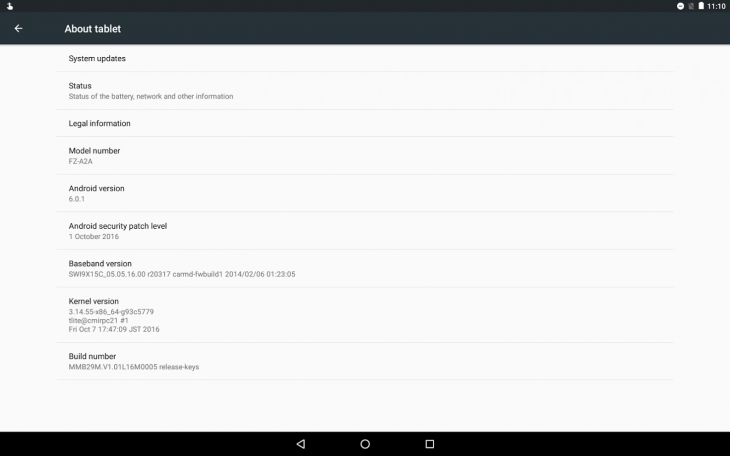There’s not a lot of diversity in the Android Tablet market, and as such sometimes it can be hard to really differentiate devices. This is not a problem the Panasonic Toughpad has, though: the Panasonic Toughpad is an unmistakably rugged device. Make no mistake — this is a enterprise/ business grade device, and it’s designed to withstand a bomb going off. No, it isn’t for everyone, but if you need a tablet and work or play in harsh environments, this is the tablet you need.
From its hard ABS enclosure to its magnesium alloy chassis and backplate and all-enclosed ports the Panasonic Toughbook is exactly that, tough. This thing looks like it could survive a tank driving over it, and I wouldn’t be surprised to find out that it had.
If you’re in need of a rough and ready Android device that can take a lickin’ and keep on ticking this could be the device for you. This could be a great device for the workshop, farm, building/ construction site and any other harsh environments. Chris uses one of these (in a Windows variant) for his day job, and rather likes it … it can literally take an absolute pounding and keep going.
Anyway, that’s enough about how tough it is. Let’s take a closer look and answer the question – can this rugged Android device stand up to the performance tests as well as it seems to withstand the world? Let’s read on to find out.
Panasonic Toughpad Hardware
The Toughpad is the latest Android variant in Panasonic’s tough and rugged lineup of devices. Built to withstand a bump or two while providing top-flight computing. The 10.1” 1,920 x 1,200 device provides a large clear and well-backlit display.
The tablet just screams come on do your worst. I never did any sort of ruggedness testing, 1. That would be wasteful 2. Panasonic would be not to pleased if I scratched and dented their shiny new tablet.
Encased in hard rugged plastic with lockable port protectors protecting every point of ingress I bet you could take this thing swimming, again, I didn’t. The included stylus is always handy to have and I found myself using more than I do on Note devices simply because it was so easy to access.
What’s inside
Powered by an Intel Atom x5 series chip and 4GB of RAM I never had performance issues even when playing mobile games. Overall the specs of the device are good, I never felt the device was rally lacking in any major way for any of the tasks I used it for. Being toughened and with a reasonably large screen, you can do anything you need to with this tablet, from filling out forms, sketching things, navigating through apps… you name it. Probably the only thing it isn’t especially great at — and this is a flaw all tablets share — is entry of significant data. You really would want a keyboard for that.
Check out the full specs below.
Specifications table not found: panasonic-toughbook.Build quality
Tough as nails, yep, this isn’t a pretty device, although it’s appealing in its ruggedness, this is a work machine, designed to get out in the real world and get rough and tumbled. While you can use it on your couch, and I did, this thing should be able to go anywhere with you.
The built-in stylus and its slide-in slot on the side make the device perfect for use while wearing protective gear or for tasks that require repetitive input. Each port is housed behind a lockable door that keeps it safe from weather ingress when not in use.
If the Panasonic Toughpad was lacking in any areas, it would be battery life, and I can only imagine that would be worsened in direct sunlight with the screen brightness jacked up. Battery life wasn’t bad but If I was working on this a lot in a single day I would probably want a changing dock. The Windows variant which Chris has does seem to have better battery life, easily lasting a day, but then again, he doesn’t use it constantly.
Camera
Tablets, in general, shouldn’t be used to take photos, and Panasonic seem to acknowledge this, they have included a 5MP/ 2MP combo allowing you to capture images or use the device as a barcode/ QR scanner whilst not putting a lot of unnecessary cost into the camera.
If you’re planning on taking photos with a tablet you’re doing it wrong, but if you need to snap an image for a report or some other purpose the Toughpad will get the job done.
Panasonic Toughpad Software
The software on the Toughpad was a pleasant surprise: the overall experience was mostly stock, and it’s still running Android 6.0, a fairly recent version of Android and definitely not a lot to get upset about.
What I was less happy about was the October 2016 security patch. I gave the device back in December and at that stage, the security was starting to get a little old. This is a common issue in Android and I would really love to see a public comment from OEMs (not just Panasonic, all of them) about the security update life and cycle for all of their devices.
For a device aimed at the enterprise, as this so clearly is, more frequent security updates would be easy-ish to provide, and would be a strong selling point especially to those IT departments concerned about security.
Panasonic Toughpad Connectivity
Your name it this thing can probably connect to it! From a ports perspective the Toughpad has:
- USB 3.0 x 1
- USB Type C 3.1 x 1
- HDMI Out x 1
- 3.5 mm Headphone jack x 1
- Micro SD card x1 and
- a docking port
Unfortunately, the Toughbook uses a proprietary charging connector, and this makes it difficult to just top up wherever you are. With USB C included it would have been better to perhaps use the USB PD in the 3.1 spec? Maybe the only reason it doesn’t is the power demands are too much; a proprietary charger might have been quite a bit easier for Panasonic to integrate (and they do the same with their Windows tablet too) without the added complexity of USB-C compatibility.
Wireless connections include standard dual band WiFi and Bluetooth. In an unusual move, GPS is limited to an optional expansion module rather than being standard. Perhaps Panasonic see this as more of a workshop/ warehouse style device? Either way, if tethered to your portable hotspot or your Android mobile phone, you don’t really need a built-in GPS anyway, Google Maps will find you accurately enough without it.
Panasonic Toughpad Conclusion
If you’re in need of an Android Tablet that’s tough, I mean really tough then the Panasonic Toughpad may just be that device. With its MIL-STD durability rating, IP 65 intrusion rating and attached stylus this is a one stop shop rugged tablet.
Unlike some rugged devices you won’t really have to compromise on performance either; the Toughbooks performance was perfectly acceptable and I’d say commensurate with most Android Tablets on the market. Sure it’s not running the latest and greatest in Android, however, neither are most phones and unfortunately the tablet market is typically even more behind.
You will know if you need a tough Android tablet, and if you do, then I have no problems in recommending the Panasonic Toughbook FZ-A2. At $2,199, this is definitely a more industry/government focused device than something for the average consumer. Panasonic is very clear about this, but I bet there are going to be at least a couple of consumers out there who’d buy something like this.
I could see this device being very useful in schools, warehouse, factories, building sites etc. Even professions such as architects, researchers and healthcare providers who are often in hazardous environments could benefit from an always connected rugged device. If you’re interested in getting your own Panasonic Toughpad, check out their website here www.panasonic.com.au/toughbook.