In the digital age, storage has become something of vital importance. However, it can’t just be any storage, it needs to be fast, reliable, redundant and always accessible storage. Cloud storage can be great, it’s often free (in limited quantities), it’s convenient, it’s accessible anywhere and it’s normally easy to use. It’s not perfect, though.
When you use cloud storage there are risks. While your data may be protected, it is possible to lose access, temporarily or permanently. If you truly want to own and protect your data then there’s no substitute for a local storage option, but that has to somehow be safe from disk failure.
Enter the NAS, or Network Attached Storage. NAS are typically small to medium devices that can resemble anything from a large external hard drive to small PC. A NAS provides a networked storage drive for your digital goodies.
A good NAS will have at least 2 drives for redundant backup and as you go up the range, you can start to add more and more drives into the mix. The better models also include cloud interfaces, mobile apps and the best even include media servers and high-level tools.
Synology is synonymous with providing top quality industry leading NAS devices, and with their range starting at simple consumer devices all the way up to multi-drive rack mounted enterprise solutions they are backed by some excellent software and services, often available even at the entry level.
We’ve had a Synology Disk Station 918+ 4 bay NAS to review for the past few weeks and I’ve got to say it really is everything it’s made out to be and more.
What’s inside
The Synology DS918+ is a 4 Bay NAS with a Quad-core 1.5GHz CPU, 4GB RAM (upgradable to 8GB), Dual Gigabit LAN ports, two USB 3.0 ports, a SATA port and a NAS expansion port (for adding more drives via an expansion bay).
We’ve loaded up all 4 bays with 6TB (5.46TB usable) Western Digital RED drives with RAID 6 enabled with double data parity. That gave us a single storage pool of 10.91 TB with double data redundancy.
Now, in English. What’s it all mean?
RAID or Redundant Array of Independent Disks is a system whereby multiple discs can be joined together to create a single ‘addressable drive’. The RAID 6 we used allows you to store data across the physical drives. In particular, this setup allows for 2 drive failures (out of 4) with no data loss.
In real-world terms, this means if a drive fails, you’ve got time to go out and buy a replacement, because you’re still another failure away from coming close to losing data.
For many NAS or RAID devices that would basically be the end of it, you get the devices, drop in the disks, set up the volume and that’s it you’re done. But with most Synology devices you get the Synology DiskStation Manager, and with that a world awaits you, with the right Synology NAS you could almost build your own private cloud with everything from messaging, video playback, email, photo storage and the list goes on.
What’s it good at?
To say the DS918+ is good at storage is an understatement. As a pure storage device, it’s options and flexibility and industry leading. The tools for building your RAID storage are simple to use, I easily installed my disks and had the storage up and running within minutes.
The Synology DiskStation platform is so wide-ranging and includes so many options it’s simply not possible to cover them all in a reasonable length review. For this initial look at the Synology DS918+ we’re focusing mainly on storage capabilities and cloud access.
Storage
I know it sounds silly to list storage as something that a storage device is good at, but we’ve all bought products that aren’t very good at what they’re supposed to do. Synology NASs are very good at storage.
As already discussed set up is easy, options are endless if you need them and the finished product is simple and reliable. Unless your grandma is super computer geek it may be a little beyond her, but for most tech-savvy users installing and setting up the drives will actually be fun, I know it was for me.
Once it’s set up I had no difficulties add it to both my windows devices and Android TV. Even windows with its crazy network sharing settings couldn’t make the Synology NAS unusable.
Backup is as easy as 3-2-1
For those of you familiar with the 3-2-1 data backup principle, a Synology NAS is basically a 3-2-1 turnkey solution. For those who aren’t familiar the principle it’s simple, you need at least 3 copies of your data located on different storage devices, you should use 2 different storage formats, and at least 1 copy should be offsite.
Using the Synology system I plugged an external HDD drive into the USB 3.0 port on the DS918+, then using some of the free software management tools I set up a regular nightly backup of the critical data that I wanted to backup from the NAS to that drive. As such if the NAS and it’s 2 redundant drives somehow fail I still have a 3rd local backup of my critical data.
I also use the Cloud backup manager on the Synology to automatically sync the data on the NAS to one of my cloud accounts. This again ensures that my most critical data is backed up online and offsite. With about 5 minutes of configuration (I kid you not) you’ve got a 3, 2, 1 backup.
Synology also includes a myriad of other options and extension for data backup including the ability to mirror 2 Synology devices at different sites.
All of this is simple to set up and once established, you can forget about the safety of your storage. Just save to your NAS and it will all be backed up as per your set up. The DiskStation manager can also send you regular emails letting you that the backups are complete, and more importantly, you will be notified if something isn’t working.
It’s truly a set and forget backup system, with great features and excellent peace of mind.
Cloud
In 2019, we love cloud things, but what if you could have your own cloud at home? With the Synology DiskStation, you can. You can configure Synology NAS to provide a wide variety of traditional ‘cloud services’.
For starters, the Files stored on he NAS can be easily accessible from any browser or via an Android app. Using an easy to use web sharing system you can easily set up access to basically anything with an internet connection and a web browser.
On Android, the Files app becomes just as integrated as say Google Drive, with files being browsable, sharable and savable just like local storage. I have to admit the app may not be as polished as some of the newer material design apps but it’s just as serviceable.
Using Files you can share files, either by sending the file itself or sending a web link to the files on your DiskStation. You can password protect this, and set expiry dates after which the links won’t work. You can also send files to the app and upload them to your NAS on the run.
File management is just the beginning of Synology’s cloud powers, using the Diskstation manager you can also set up an almost complete home cloud server including:
- Messaging
- Photo Backup and Sharing
- E-mail client
- Notes
- Security camera management
- Video Streaming
- Audio Streaming
- Virtual Machines (including Docker)
- And many more.
Technically you could run your own website from your Synology NAS with WordPress offering tools to host a site from the system.
As previously mentioned, the focus of this review is on the storage aspects, however, there is so much to explore with Synology that if you have a specific use case, I’d wager there’s a way to have a Synology NAS run it.
You can see a list of most of the supported add-ons or packages as Synology calls them here.
What’s it less good at?
I honestly have found it hard to put something in the less good at it category. I have found the Synology hardware, DiskStation manager and services to all deliver exactly what I expected.
If I had to find a few things Synology could do better it would be UI design and to do guides on some of the more complicated features. The entire software experience could do with an uplift when compared to almost any modern software. It’s clear that Synology has invested its time into features, and honestly, I’d prefer good features to a nice look, but both would be nice.
While the basic storage and backup functions are easy to use, just under the surface are some immensely powerful tools and features. I’ve dipped my toe into some of them and normally was able to get them functioning, however, again if I was looking for an area to improve it would be documentation around some of these more power user features.
Fortunately, while the documentation can be a bit lacking in some areas, Google has good guides available for setting up most aspects of a Synology Diskstation.
Conclusion
When we got the Synology DS918+ I wasn’t sure what to expect, on one hand, it’s kind of a glorified external hard drive, on the other hand, was Synology’s reputation for making something truly great. Now I could never consider a Synology DiskStation enabled NAS a “glorified external hard drive”, it is a cloud-integrated complete storage and digital management hub.
One of the best aspects of the system has to be the piece of mind. With RAID 6 set up with double parity, external HDD backup and cloud sync the occasional fear I’d feel when thinking, or being asked about the security of my storage is gone. Am I 100% protected? Well, no, something can always go wrong, but I’m a lot safer than I could be without it.
What’s truly exciting is that I have barely scratched the surface of what the system can do. Perhaps next I’ll connect some web cameras and have a local looping back up so I’m not being escorted into the monthly service plans the IoT vendors are charging. Or perhaps I’ll play with the photo backup and image gallery functions.
One thing’s for sure that if all you want is a reliable, connected storage solution Synology’s got you covered, and if you might want a little bit more, there are few others that could come close to the range of options DiskStation can offer.
Would I recommend or buy a Synology NAS? Well anyone who asks me about local storage options in the future is likely to only get one reply, “get a Synology”.
Disclosure Statement
Synology happy for me to keep, ober $1k of my own drives installed






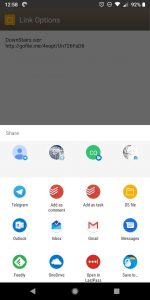
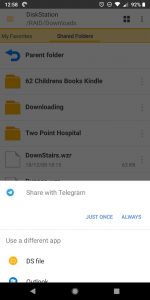
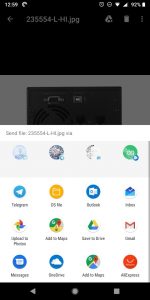
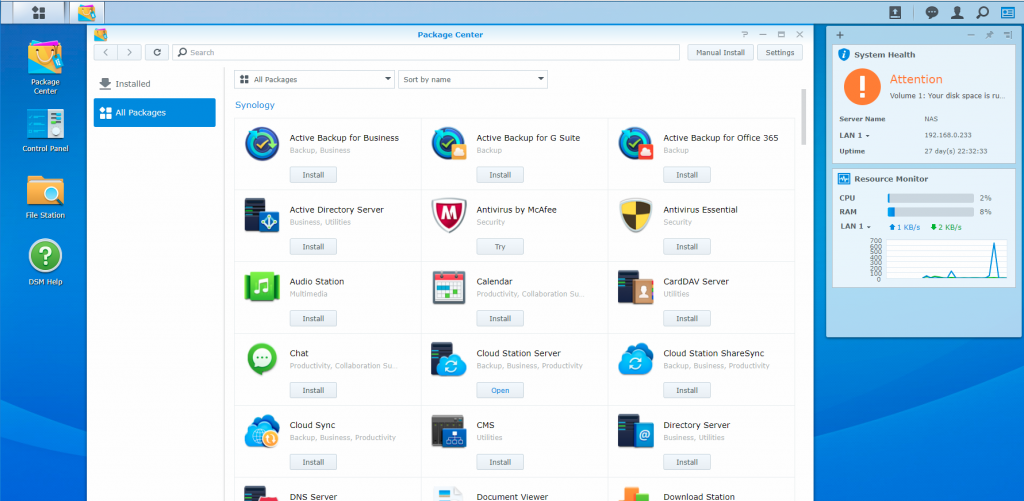



Hope they fixed the windows 10 access which has left a lot of us with almost usless boxes of junk not to long afte buying it and now windows 10 cant see it on the network and neither synolagy or microsoft will fix it
From my experience networking on windows 10 is ordering on unusable. that said I have matched my NAS as a network drive and it works just fine. Well that’s not complicated it does require a little bit of know how
I can see my Ds215j fine from my Windows 10 file explorer, just have it mapped as a drive. Quickconnect on the other hand hasn’t been working for any device for the past week…
Its a windows networking issue. If you map direct to the IP address of the synology it works fine. So rather than mapping to \\synology\folder map to 192.168.1.xxx\folder
If you want to add security cameras to a Synology NAS you should know it comes with a licence for 2 cameras only. If you need more cameras connected you need to buy more licences which are the price of a cheap camera! Still brilliant devices. The 918+ makes an excellent Plex server.
Thanks, Robert,
We had seen the base option started at 2 cameras, we are looking at covering a few of the other features in more depth, the camera functionality is something that we think readers would be interested in.
Or get an HP Microserver, cheaper and more functional. Put whatever OS you want on it.
Hey Chris, I moved to the Synology NAS from a full PC build with an 8 Port RAID card and all the bells and whistles that comes with it. However, it needed time and skill to build, configure and use. The primary advantage of a consumer NAS is the turnkey nature of the platforms. The basic functions are front and centre and the walkthroughs to get basic functions running are good for even an interested basic user. For many people, the idea of building and configuring a device that would do the same thing would be enough to make them… Read more »
Duncan you should try Unraid. Similar to Synology however a software solution. Can do all the bells and whistles with a great front end to boot. And mixed size disks are ok. The only thing that is more challenging is backups and clouds access but doable.