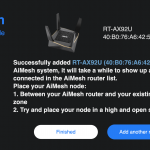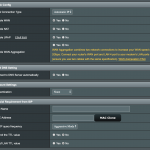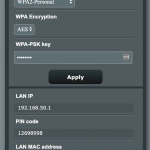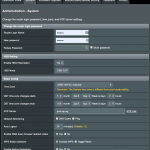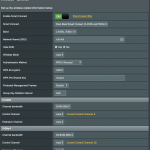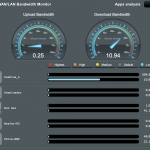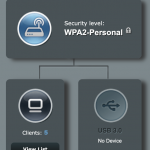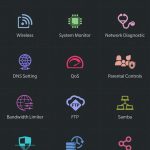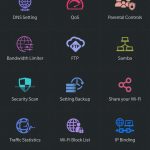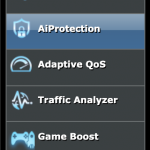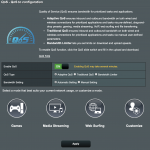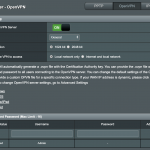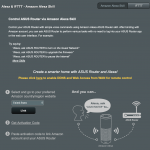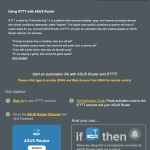Wi-Fi is great isn’t it? When it works! I’ve got some friends (hard to believe I know…) who have struggled to get a decent signal through their home for some time. They’ve tried a few different router options as well as *shudder* Wi-Fi extenders. But despite this, they’ve continued to have issues with the signal in the back end of their house, including on their Chromecast.
There’s a continual evolution of wireless technology and despite this, they’ve continued down the path they were on. Until I introduced them to the concept of mesh routers. Personally I have no need for mesh in my home, our NBN entry point is right in the middle of the house and we have full signal throughout – but my friends home is very long, has double brick and a whole bunch of interference between the base station of the network and their living areas.
In years gone by, the option here would have been running Ethernet through to a secondary point in the home and either adding a switch, or wireless access point (or both) to distribute the signal from there.
The other thing to consider on signal distribution is that Wi-Fi isn’t perfect. If you’ve got a lot of devices, you’ll get some packet collision. If you’re dealing with some routers, they’re slower than others with better coverage and other routers will cause you grief on certain devices. So for a lot of houses the right wireless routing solution can be something of a unicorn…
Or is it?
So what is the RT-AX92U?
We previously took a quick look at the system, which allows you to add multiple nodes to your mesh Wi-Fi system.

Think of it as future proofing your network because the highlight of the system is the Wi-Fi 6 (802.11ax) connectivity that offers support speeds of up 6100Mbps which is beyond what a lot of connecting devices can even handle at the moment. This is delivered through a tri-band setup, one for connection between the mesh points (at up to 4808Mbps) which prevents the you losing bandwidth to keep the satellites connected and two for devices to maximise speed to you.
So you’re not locked to only two distribution points for your wireless signal, you can add a whole bunch if you’re in a home that needs such a setup. In the case of my friends home, they’ve got a 2-pack setup now and it’s really hitting the mark for them.
A quick note on the look of the devices. Some people will love them, others are going to hate them. They’re quite modern looking and probably wouldn’t look out of place as a model for a new Star Wars movie.

Personally I like the look and don’t think it looks out of place among devices on your TV cabinet or on top of a book shelf.
Setup is simple
The setup is really simple, one of the RT-AX92U routers acts as the central routing point for your network. It handles your WAN routing, the device connections and any complex routing such as port forwarding, QOS, Parental Controls and access controls (including bandwidth limits) for your network. Once that is set up and working, during the setup process you’ll be offered the opportunity to add a mesh node which expands your network coverage. During setup you need to keep the secondary node close to your primary router, once it’s set up you can put it anywhere you need to in order to immerse your home in some holistic Wi-Fi goodness.
Once it’s set up and in place, the main router and mesh nodes talk to each other on a dedicated channel. This does a couple of things for your Wi-Fi as a start it keeps the back-haul between the router and satellites separate from your devices. As a result, your latency is minimised and the speed you’ll get to devices which are connected to the satellites is excellent.
A noteworthy point for the capability of these devices is that with the back-haul connection working at high speed, you don’t need to run Ethernet through your home to connect the two stations. Despite this, you can still use Ethernet connections to the mesh nodes if you wish to do so. Honestly though, in my testing – I’m not sure it’s required because the traffic management Asus have delivered is genuinely excellent, but I’ll go into a little detail on that later.
Where to put the Mesh nodes
The router may be a forced position – particularly if you’re on NBN as you will only have one place in your home where you can get the router connected to the outside world.
As a general rule though something I’ve learned in my time working in IT with regards to wireless connections: Height is might! Remember that and you should be pretty right. Essentially the higher you can get your wireless nodes the better.

You also need to make sure that you’re going to get the best possible coverage for your home. This may require a couple of things to happen, some experimentation to ensure that your mesh node/s get a solid connection to the router and you are in fact getting connection through your home. If after some time you’re still finding connection issued, consider if adding another mesh node is worth the investment.
How does Mesh and a range extender differ?
If you’re just surfing the web and only have a few devices on your Wi-Fi then you may not really see the difference. When you’ve got multiple devices, need to minimise latency or want to ensure that you’re not introducing problems to your network then a mesh system is probably the smarter way to go.
As already mentioned – a Mesh system uses a dedicated back-haul channel to communicate between the router and the nodes. This accomplishes what we’re looking for: Reduction of latency, eliminates channel saturation and ensures that devices on the remote nodes are going to see the performance from the network that devices connected directly to the router see.
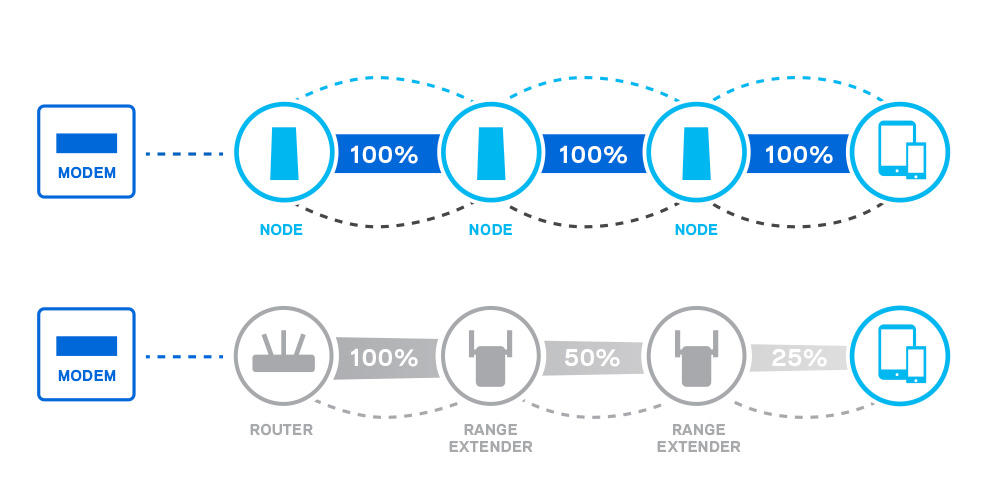
Where adding range extenders adds latency for every hop, reduces speed at every hop and doesn’t just have a detrimental effect on the remote devices but the whole network.
How does it perform?
The honest answer is the AiMesh system works really well. It has delivered with just a single remote node, exactly what Mesh networking is supposed to do. The coverage has been expanded to cover the entire house well with full speed connection to all devices on the network and no more drop-outs. Even fairly simple things like having two devices streaming or playing games like Fortnite has improved drastically in experience during testing.
The whole house now has full or near-full Wi-Fi signal and the Internet works perfectly in every room.
Let me describe the experience prior to installing the RT-AX92U at my friends house for testing. They’re on HFC NBN at 50/20 speed and provided you are either in the main living area with the router or hard-wired to it, you’ll get decent speed. As you move further away from the router, the Wi-Fi signal degraded heavily. This means that even in dining area or kitchen, you’re looking at speeds that are barely sufficient to maintain a stream on Netflix. By the time you get to the far end of the house where the bedrooms are, it’s pretty close to pointless trying to use their home internet.
There’s absolutely several factors at play, starting with the supplied router from their ISP not being what I’d call particularly high quality. The second being a Wi-Fi extender which I suspect causes more problems than it solved. But enough about that, the solution is here.
I shoved a couple of files around the network from my laptop to my tablet, deliberately connecting my laptop to the router and finding that the speed was brilliant. I was copying files around at about 280 Mbps with bursts up to 450 which is the limit that my tablet can realistically handle so the network is no longer the bottleneck.
Switching between nodes is seamless
Having been on some really good and some really bad networks in the past, immediately the setup here falls in the former. The ability to switch between nodes on some wireless networks is clunky at best, sometimes requiring you to manually change but with the AiMesh system from Asus it’s seamless. Moving from one end of the house to the other was absolutely seamless.
While moving about I monitored on the Asus Router app to see which node I was connected to and despite switching nodes automatically, my stream didn’t stall or even buffer.
Advanced settings
What really impressed me was the array of advanced options available on the Asus Web UI. There a lot of functions you can utilise in the Asus system to customise your network to your wants and needs, simple to really complex functions which makes this an attractive solution not only to the simple home user, but also power users who want more control over their network.
I personally don’t use default network settings with IP ranges for a number of reasons: Primarily, I have some devices that have issues with this and second is that by having this type of setup you minimise some pathways for penetration to your network. So straight out of the box, the ability to change your default IP ranges is simple, quick and very welcome.
There’s also a wonderful array of options for VPN connection. Starting with connecting to your home network from outside the building via a couple of potential methods. My weapon of choice is OpenVPN, but you can also use standard connections (PPTP or IPSec) through your chosen VPN client. An important note here is that to make life easier, you will need to setup a DDNS service or arrange a static IP (usually at cost) to enable simple connection.
There’s also a host of other advanced options worth investigating if you are inclined to tinker with your network setup. You have normal functions for static routes, port forwarding and wireless controls (including setup of a guest network). IPv6 and a significant amount of control over your firewall also make an appearance in the settings panels for the AX6100 routers.
For a lot of houses QoS is something that isn’t necessarily going to be known, let alone used. The adaptive QoS is so simple to setup, it’s a toggle on or off. But (on paper) it does a lot of traffic analysis, then can prioritise traffic such as gaming or streaming media to ensure a consistent and good user experience utilising your available bandwidth to full effect.
Integration to Alexa or IFTTT
You know those jokes about if you want to know where your kids are, turn the Wi-Fi off? Guess what, with the integration to Alex or IFTTT on the router – you can do this automatically or by triggers. There’s a lot you can do with this integration and you’re really only limited by your imagination.
Is it worth considering for your home?
If this was being assessed on functions alone, an absolute and heartfelt yes from me. The setup is easy, the functions are brilliant for less technical users through to high end power users. The Wi-Fi capacity is outstanding, with the ability to add further nodes to expand your network as you need to and the speed across your network will be future ready.
The likely deal breaker for a lot of users is the cost of the setup: $659 RRP for the two device pack and expanding costs if you choose to expand your network. It makes this setup a tough sell, but worth the investment if you’re not keen on cabling and simply want an easy setup.
The reality though is that it’s a really simple (the setup process can be followed easily by anyone who can read, seriously!) way to power up your network while removing a number of potential complexities including mismatched devices, routers, switches and the need for cabling in some circumstances.
I honestly believe that while the AX6100 isn’t a cheap option, it offers really good bang for buck given the back-haul capabilities and gives users a strong pathway to future-capable networking in the home or business.