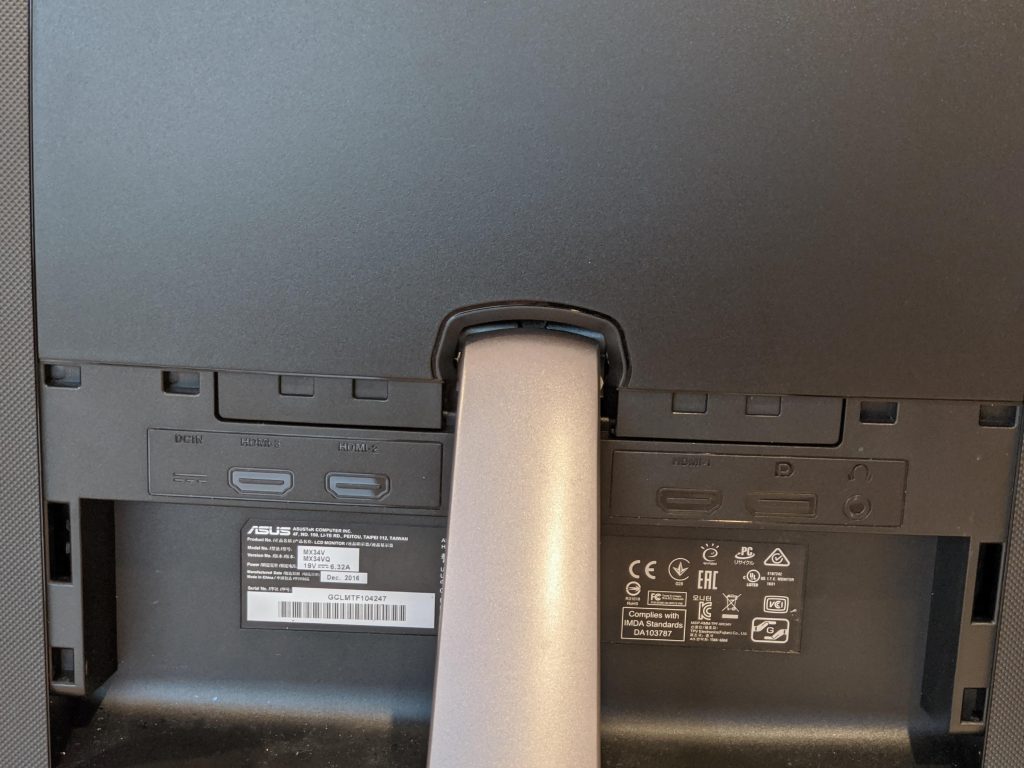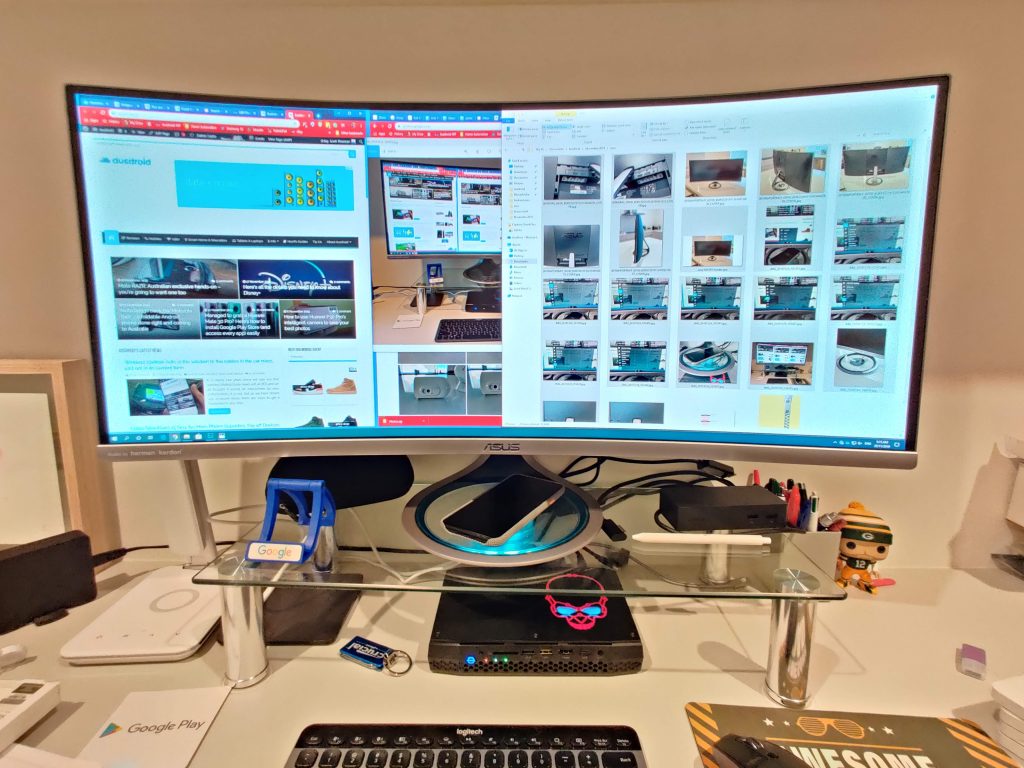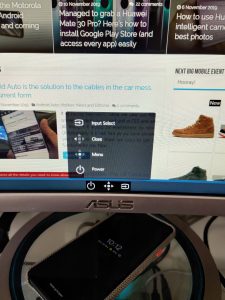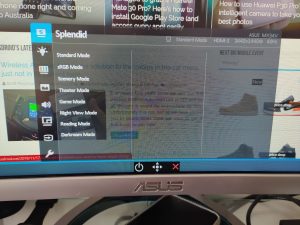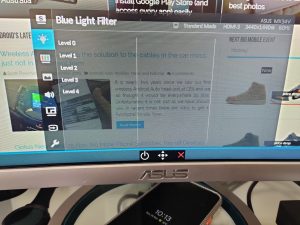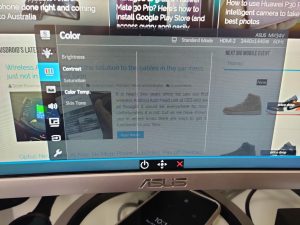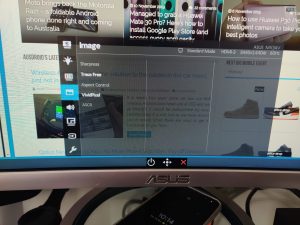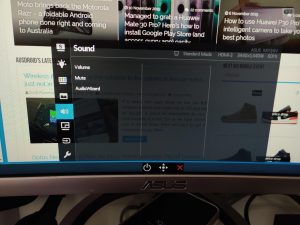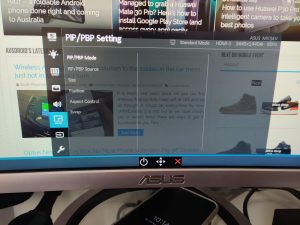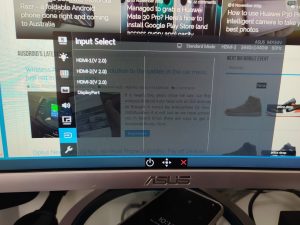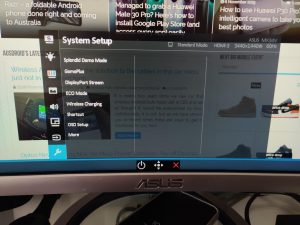Monitors are not something we review here much at Ausdroid but when the opportunity to try out Asus’ Designo Curve MX34VQ crossed my desk I was quick to take up the opportunity — especially when I was in the market for a new monitor.
So what is the Asus Designo Curve MX34VQ and why did I want to check it out so much. I love the immersive experience of working on a curved monitor and it allows me to focus on what I am doing a lot better. The Asus monitor is a great looking monitor with a decent size of 34 inches so why not?
Specifications
As you might expect from the name the Designo Curve MX34VQ is a curved 34 inch monitor. The curve has a curvature of 1,800R which means it has more curve than most gaming monitors and slightly less than some of the everyday use monitors. The curvature of 1,800R means that the monitor’s curve has a radius of 1800mm, which is also the maximum suggested viewing distance. This means that the greater the R value the less curved the monitor is.
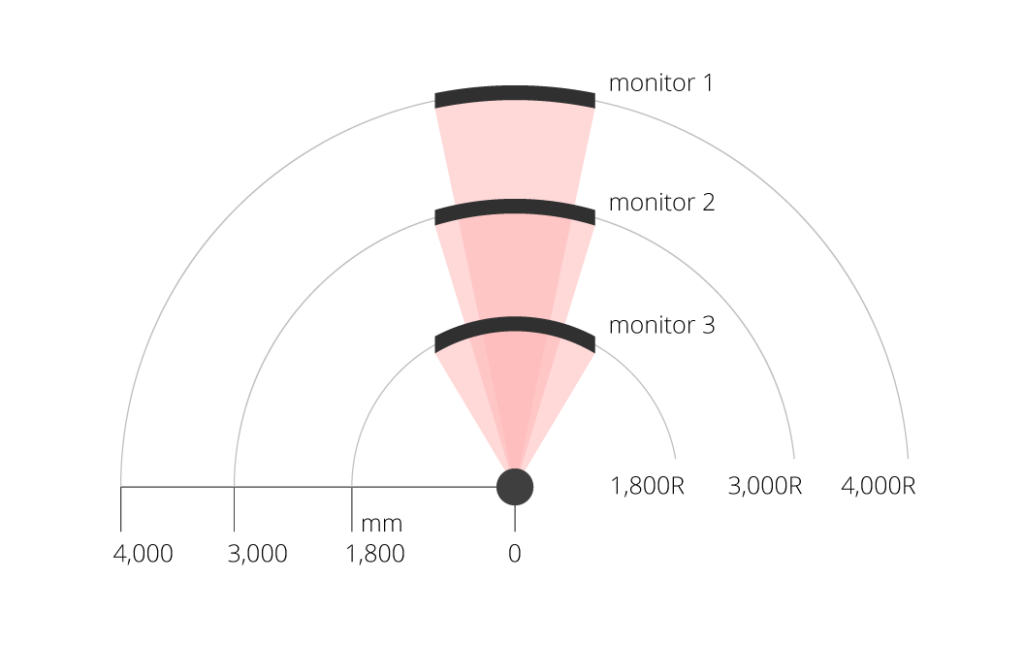
The monitor is thus designed to be sat in front of and function as a workstation. Along with the 1,800R curvature it includes a 3,440 x 1,440 pixel resolution with a 3,000:1 contrast ratio in a 21:9 aspect ratio.
Specifications:
That all sounds well and good on paper but how was it to use?
Design and features
The design of the monitor made it a pleasure to use. It is a stunning design, sleek in fact compared with the black boxes we see for most monitors. The 34 inch screen has a very thin 9mm bezel which is in fact covered by glass making it continuous with the display. The bottom bezel is slightly larger but that does not detract from the design in the slightest.
The sides of the monitor leek sexy too showing a sleek angle to the centre of the rear of the monitor. Even the back of the monitor looks good with the stand fitting nicely into the sexy look.
The curvature of the monitor is a pleasant 1800R making it perfect for those sitting at a desk and not 3 metres away. I sat around 60 cm from the monitor and found it pleasant to use. It would be even better if I was just a tad further back but unfortunately I am limited by the size of the desk in my office.
The rear houses three HDMI 2.0 ports and a single DisplayPort 1.2 which is not ideal in 2019 and heading into 2020. There are no options for USB-C connectivity nor any USB hub at all.
The stand though is where this monitor excels (but also fails). The stand is a great looking stand, looking solid while still maintaining the sleek look of the entire monitor. The base of it is a wireless Qi charger which lights up and glows blue when your phone is charging on it. It is a very slow 5W Qi charger though and you would be best placed to plug your phone into a USB-C port of your PC or just the wall. For those working all day on this monitor it is an easy way to charge your device without plugging it in, so you can still have full operation of it.
The stand though, cannot be removed. Due to the Qi charging included in it the stand is not removable making VESA mounting on a wall or a desk mount impossible (I would not recommend drilling your own VESA holes into the monitor — save that for making headphone jacks in phones). Speaking of headphone jacks there is one hidden on the rear of the device for those wanting to plug in speakers or headphones.
The rear of the monitor also has a pair of 8 watt Harmon Kardon speakers which actually produce some decent quality sound. When I set up my new office I was wondering if I’d need some PC speakers — with this monitor that is not required.
The monitor will not turn left nor right on the stand and can neither go up or down to aid in fitting it to you. It can tilt though, 15 degrees backwards or 5 degrees forward helping with viewing angles. To get it up to my viewing height I did have to sit the monitor on a $15 eBay monitor stand but that actually helps the setup of my desk, giving me more places to put the various things I want close by at my setup.
Display, performance and options
The MX34VQ as part of its sleek design does not have any menu or function buttons visible anywhere. Instead these buttons are located underneath the bottom of the front of the monitor. There, a 5-way joystick is located to navigate the menu system. Pushing it in brings up your options and from here you can go into the menu and functions of the monitor.
Inside the menu system are a raft of features and settings to enable you to get the monitor just how you like it should you have the time.
The Splendid modes are the different colour settings which seem to make it unnatural and make the colours and white balance seem “off”. The different modes are ‘Standard Mode’. ‘sRGB Mode’, ‘Scenery Mode’, ‘Theater Mode’, ‘Game Mode’, ‘Night View Mode’, ‘Reading Mode’ and ‘Darkroom Mode’. The best settings were standard and sRGB modes with the images crisp and colourful without being over-saturated.
Along with the picture settings there are blue light filter settings, brightness, contrast and colour temperature settings, sharpness settings, different audio/sound settings, PIP mode settings and some basic system setup options for the various features such as wireless charging, gameplus and OSD setup.
If you really want to, you could easily dig deep into these settings and calibrate the monitor to just how you like it. The display itself is extremely solid with decent colour accuracy although a bit of calibration could help even more.
So what’s to like about it?
The large, beautiful 34 inch ultrawide display with a full 2k resolution at 100Hz refresh rate makes for a great looking monitor. Add that into a sleek design by Asus with the rear Harmon Kardon speakers and the Qi charging stand and it makes for a very compelling package.
If you are a fairly basic user like myself the monitor looks great straight out of the box but there are plenty of options for those who want to tweak how it performs with some high level calibration.
What’s not to like about it?
Those who want or need to mount their monitor due to lack of room on their desk will find this monitor unworthy of their hard earned dollars. The inability to remove the stand due to its incorporation into the Qi charging is a fail in my opinion. An ability to remove the stand and give up any Qi charging for the sake of mounting the monitor would make for an all round recommendation.
I don’t have a heap of room on my desk and have had to make do with the monitor on top of the glass monitor stand I purchased previously. It sits a bit closer to me than I would prefer but I have learnt to get used to it and to sit properly in my chair — no more slouching for me.
Speaking of slouching, the monitor did not have many ergonomic options to aid in your comfort and the ability to tilt the monitor was it. This is far from ideal, especially when you cannot mount the monitor so you basically are stuck with the height it is unless you prop it up on something.
Would I recommend it?
Overall the monitor was very enjoyable to use with an extremely large display making for plenty of workspace and the ultrawide curved nature of it helping to immerse me in my work — surely you have noticed the quality of my Ausdroid work improve over the last two months or so?
The Qi charger addition is great, especially if you work at one for a long time — just sit the phone there and let it charge while you work and you don’t have to worry about plugging it in, ever. The monitor is not cheap but there aren’t that many ultrawide 2k monitors around and this one looks better than most others. It’s price is comparable with other high end 2k 34 inch ultrawide monitors and deserves to be compared with them.
It has found a home on my desk and fits in very well with the rest of my equipment. I am very happy with it and can definitely recommend it to anyone after such a monitor.
The stylish Asus Designo Curve MX34VQ can be purchased from most good retailers for around the $900 mark (1,2) and more information can be found on the Asus website itself.
If you are in the market for a good 34 inch ultrawide monitor with a heap of bells and whistles that looks great sitting on your desk then the Asus Designo Curve MX34VQ should be one you consider before parting with any funds — just make sure you will have enough room on your desk because you will not be mounting this beauty.