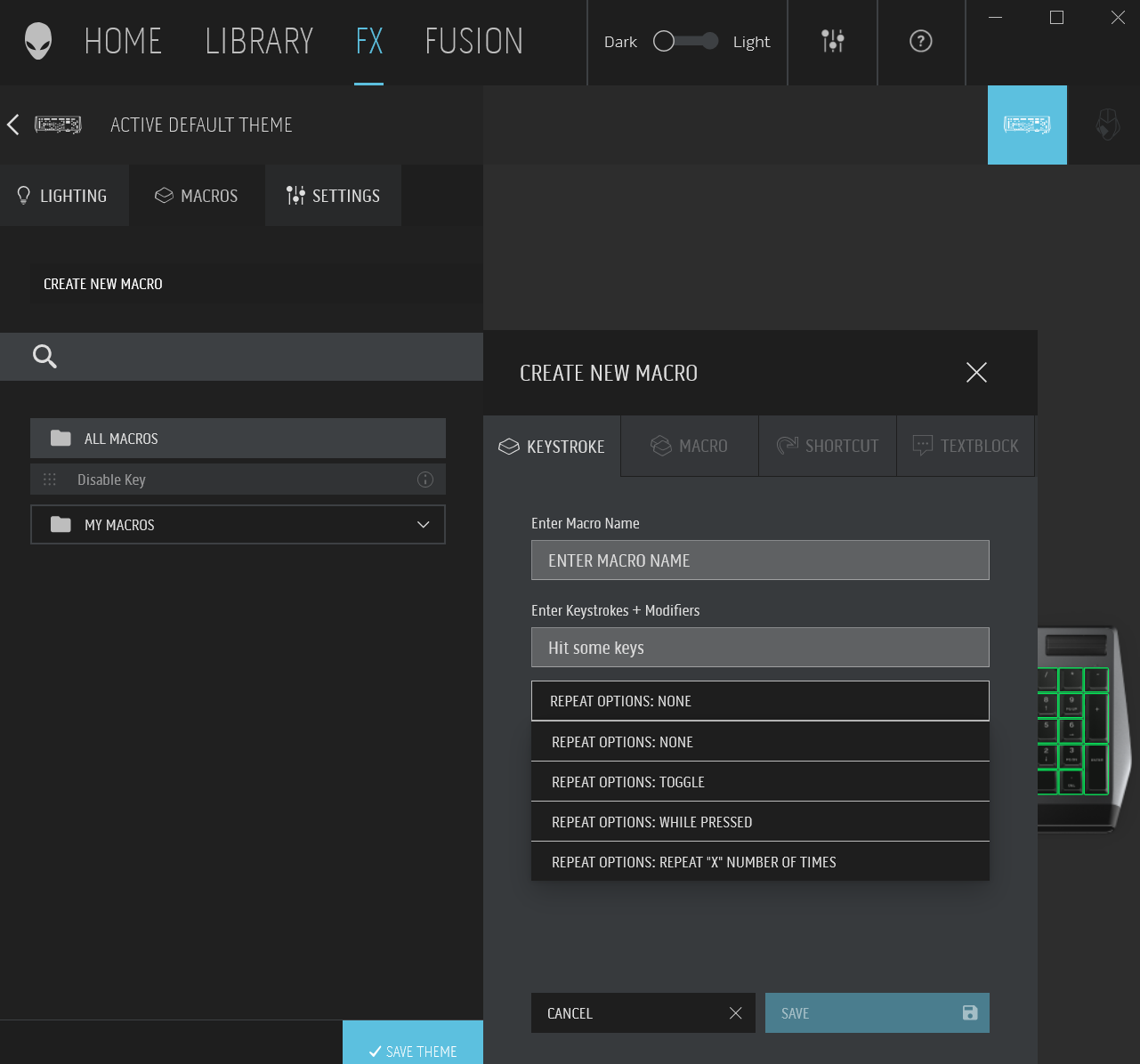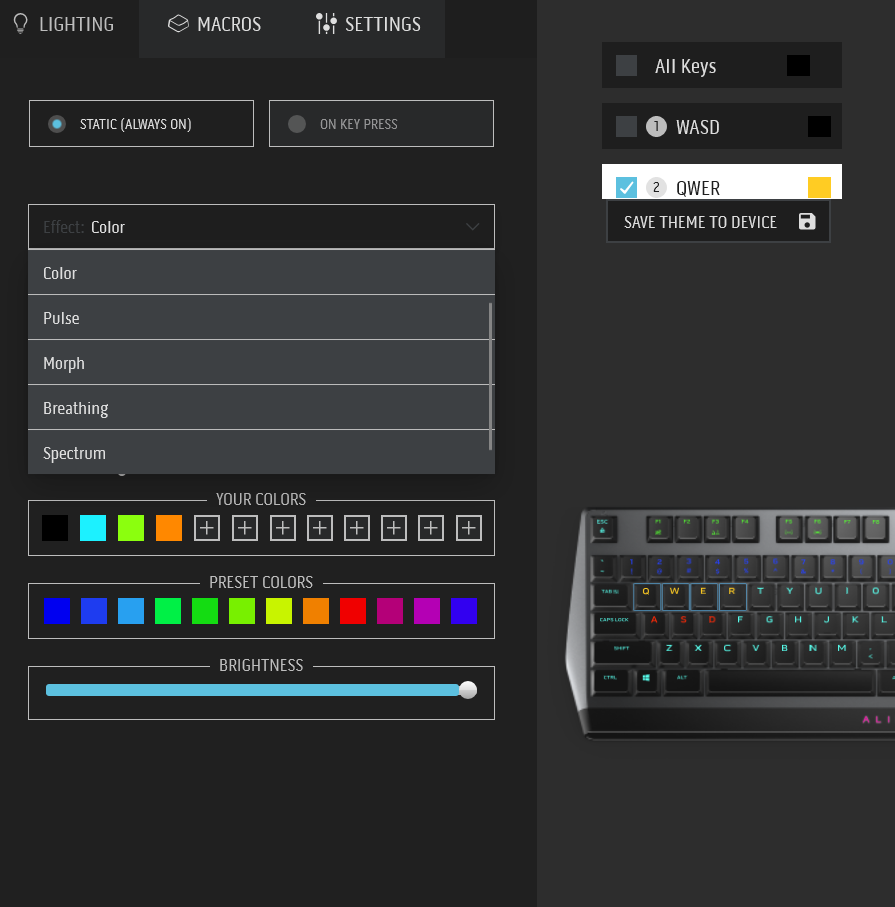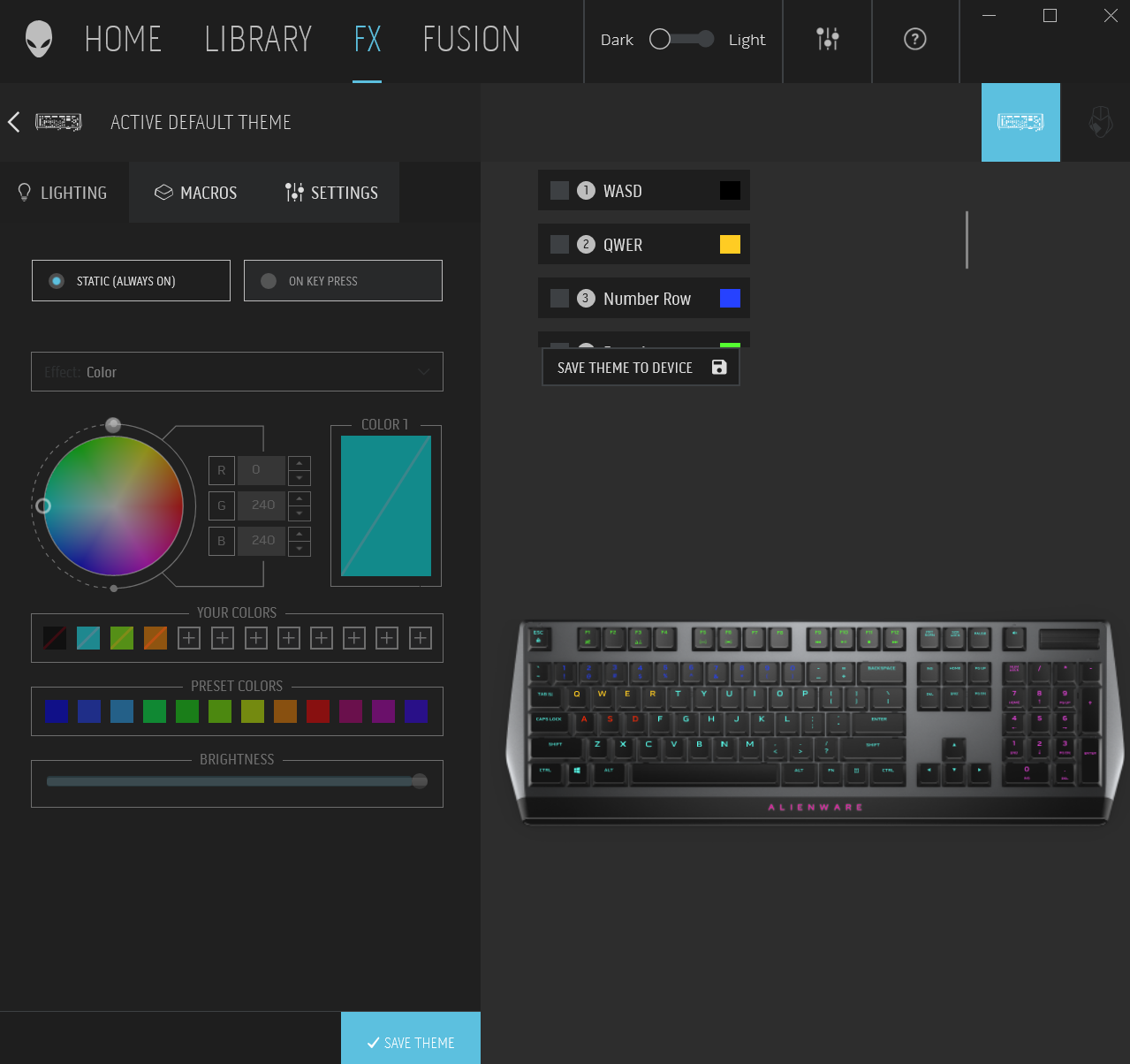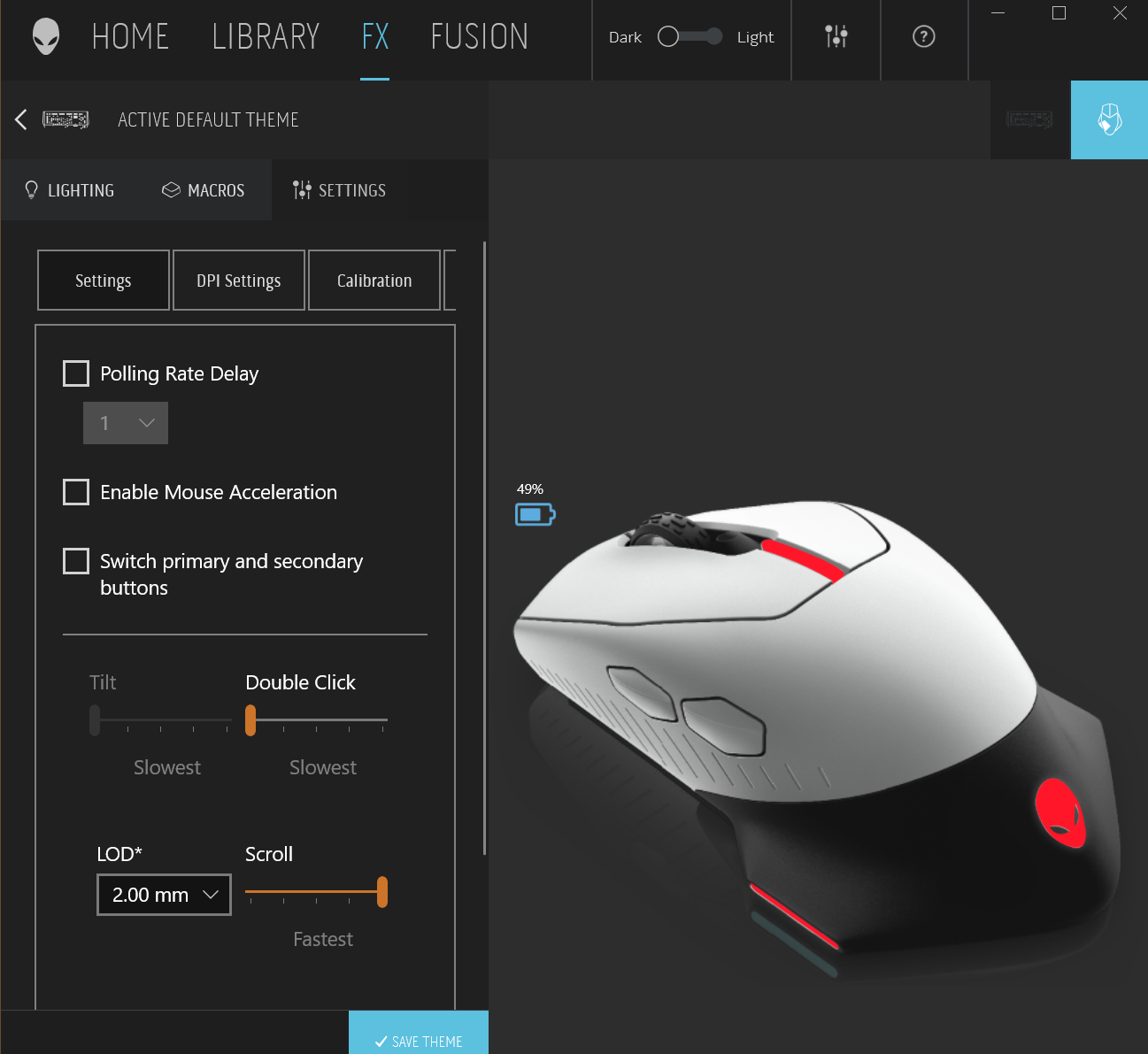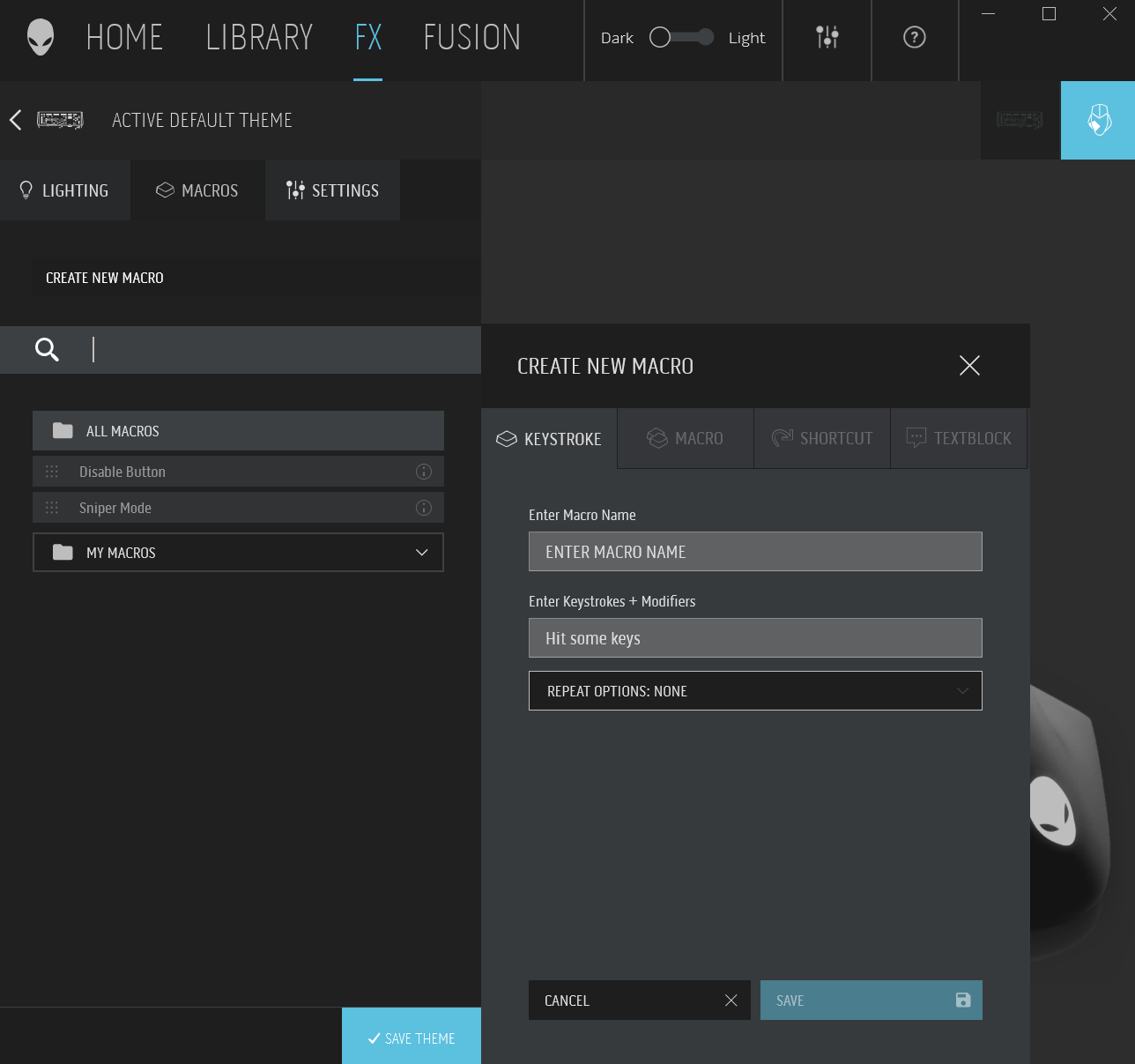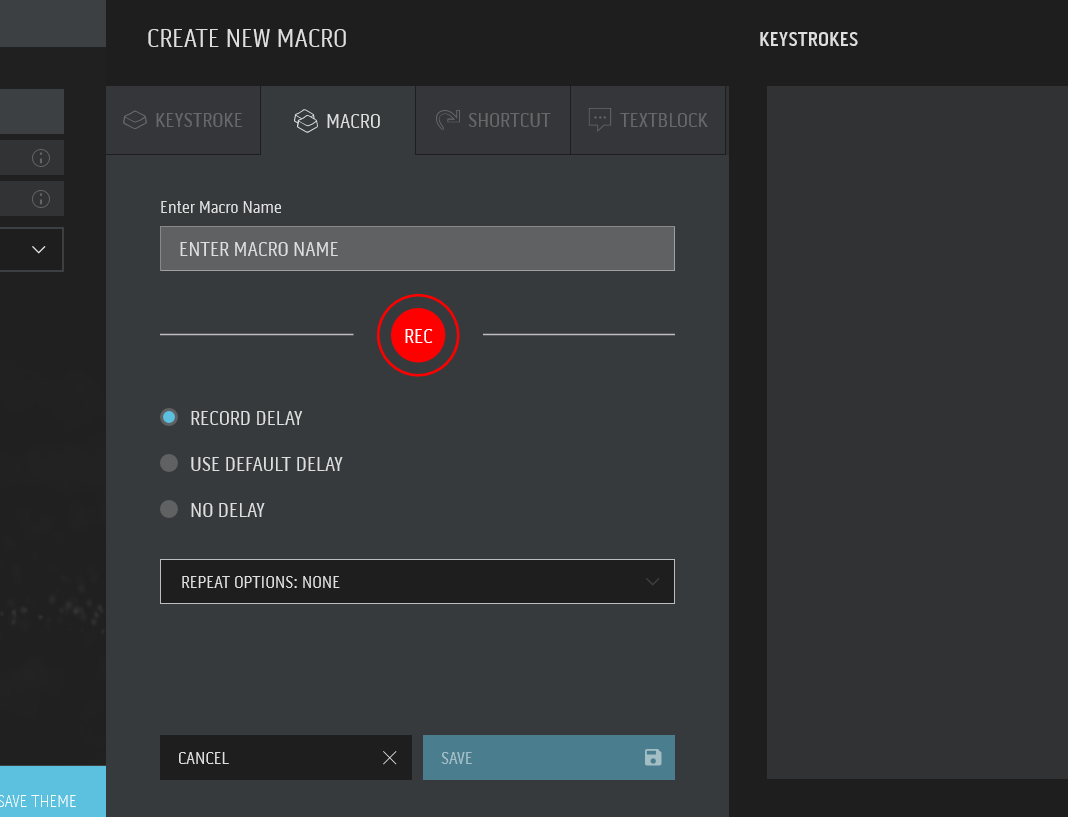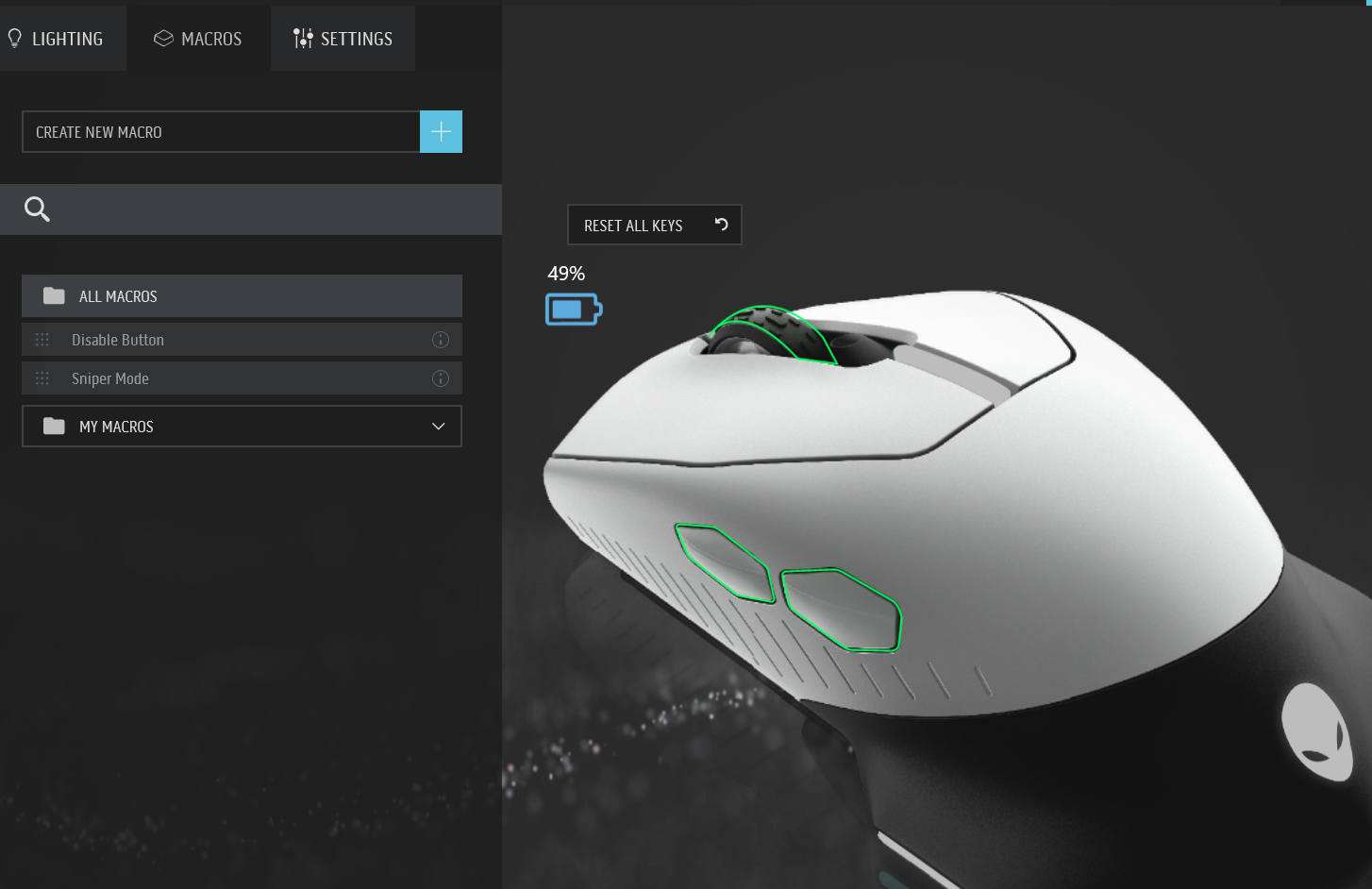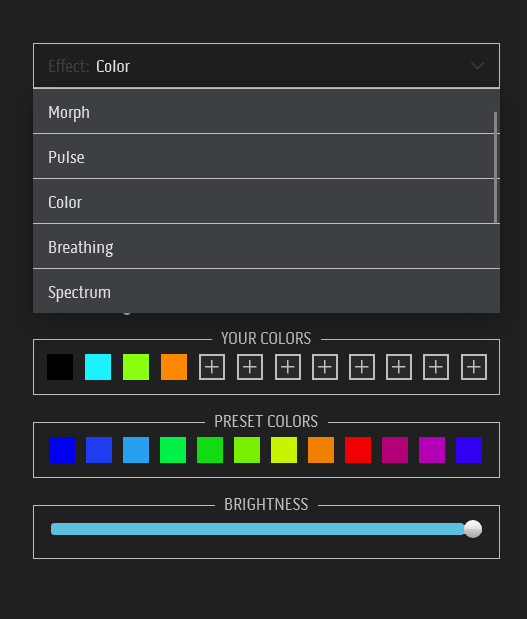The last few weeks I have had the opportunity to check out some new Alienware gaming products: the Alienware 510K keyboard, the Alienware 610M mouse and a couple of headsets, the 510H and the 310H.
All four accessories share the same design language and are made to be used together to create a seamless gaming experience. We tested out all four products together of course. After all, that’s what Alienware is known for, so it makes sense to use them together, right? Let’s focus firstly on the keyboard and the mouse.
ALIENWARE 510K Gaming Keyboard
This is a mechanical keyboard from Alienware, combining a stylish design with mechanical switches which have a decent travel of 3.2mm. That travel was so deep, in fact, that it felt like I was pushing the keys further than I’d ever pushed them before. My Logitech K810 Bluetooth keyboard offers nowhere near that travel.
The keys are a soft touch (relatively quiet too – see a list of quiet keyboards for gaming here) with a fast rebound and feedback – exactly what you want for accurate, fast gaming. The keys are floating, high quality CHERRY MX Low Profile RGB Red keys. The low profile combined with the distance from the keyboard that they sit allows for light transmission from below each key. The “linear switching characteristics” and the “low actuation force” (ie. easy to activate) are what makes these keys and keyboard perfect for gaming allowing for quick and smooth switching.
In addition to the usual keyboard buttons there are dedicated shortcut buttons, for functions such as mute, media control buttons next to the function keys and a volume wheel/roller (which has a rubbery feel) so it is easy to quickly adjust the volume on the fly.
Customising the keyboard can be fun with their light linkage system allowing you to customise the lights to the game you are playing. Using the AlienFX RGB lighting tab within the Alienware Command Center app you can customise different lights to different buttons. You can not only program different buttons to be different colours but zones as well. If you are not super creative yourself there are presets you can use within the app, too.
The cable connecting the keyboard to the PC is a giant, thick braided USB-A cable which has two heads on it — one for the powering of the keyboard and the other for the USB passthrough. The back of the keyboard houses a single USB port to give you back that port you are using for the keyboard — you wouldn’t think this would be needed on a gaming PC, but this could be a good place to plug in some USB headphones I guess.
For everyday typing though, this keyboard took a while to get used to. With the large travel distance and “low actuation force” I found myself accidentally pressing more than once key at a time — while it is great for gaming to have quick response and large travel for the keys, for my random non-touch typing it wasn’t great. Eventually my typing got faster and more accurate with it — I have been using a very small travel Logitech K810 Bluetooth keyboard for a long time — and I suspect the more I use it the better my typing would become.
The 510K gaming keyboard is available in Lunar White for $345 and Dark Side of the Moon for $174.49 from Dell and retailers that carry them.
ALIENWARE 610M Gaming Wireless Mouse
The Alienware 610M is a wireless gaming mouse which operates on 2.4GHz wireless connectivity — nope, no Bluetooth here. The 2.4GHz connectivity brings with it fast response time with very little latency – perfect for gaming.
Of course you can choose to use the wired option using the included microUSB cable but one big advantage of this mouse is its wireless abilities so the 2.4GHz dongle is the encouraged option.
What is also good for gaming is the 16,000 DPI sensor bringing with it a smoother, more precise movements, especially when gaming with a high resolution monitor such as a 4K screen. The DPI can be changed from within the Alienware Command Center or from on the mouse itself to suit your particular application.
Of course, what would a gaming device be without customisable lighting? The strip on the top and the skull at the back can be adjusted with the app and with the DPI gear position — the DPI button only changes it temporarily to confirm the DPI setting you have selected before the colour returns to that set in the Command Center.
That is all well and good, but how is it to use?
Gaming with the mouse was amazing. The precision and response time was far greater than anything I had used before — and it was wireless. It sat nicely in the hand while roaming around the fields or rooms of whatever game I was playing at the time. It just feels light in the hand and with the increased DPI the smoothness makes for a very pleasant experience.
Sometimes gaming devices do not translate over to productivity, as witnessed in my struggles with the keyboard above, but the mouse was an absolute pleasure to use, all the time. Whether it was gaming, working on my latest Ausdroid piece or planning a honeymoon in Europe, the mouse continued just as it was with gaming — light and comfortable in the hand, smooth in operation and a pleasure to use — and I could adjust the DPI to suit whatever I was doing with it. The thumb rest is also very well shaped and in just the right position.
There are also a total of seven buttons on the mouse which are programmable including a couple of programmable macro keys on the left hand side of the mouse. There is also a button just behind the scroll wheel to adjust the DPI on the fly. You set the levels you want each click to correspond to in the Command Center app and then a simple push up or down of it changes it up or down depending on the way you push the button — the indicator light will change to demonstrate which setting you have selected.
So what didn’t I like about it? The 2.4GHz wireless connectivity certainly has its advantages in the response time but it requires the use of a small dongle. Sure the dongle is tiny but it is still a dongle taking up another USB port — not a huge issue for most gaming PCs though (and I guess you could stick this in the USB port on the back of your Alienware keyboard…).
 Dell and Alienware also decided to go with a microUSB charging port (which can also be used to power it while operating) instead of a 2020 USB-C port. We all prefer USB-C for many reasons but Dell opted not to. The port is also inset a long way into the mouse so that I HAD to use the cable Dell includes in the box as no other cable I had was able to fit down the tunnel and reach the charging port.
Dell and Alienware also decided to go with a microUSB charging port (which can also be used to power it while operating) instead of a 2020 USB-C port. We all prefer USB-C for many reasons but Dell opted not to. The port is also inset a long way into the mouse so that I HAD to use the cable Dell includes in the box as no other cable I had was able to fit down the tunnel and reach the charging port.
Speaking of charging — you barely have to do it. Dell says you can expect about 350 hours on a full charge, which of course depends on lights, DPI setting etc. I was still easily able to get a couple of hundred hours of battery life out of a single charge so you should never have to stress about running out of battery. Of course it will remind you when the battery gets low — and of course the reminder is when there is still a good 10-20 hours of battery life left. How many hours are you going to be gaming for?
If you’re a hard core user and remember to charge your mouse once a week, you’ll never be without power.
All in all, I give the mouse a massive thumbs up and if you are into your gaming then even though it’s not cheap, the price you pay for this may be a good investment. It is available in a black (“Dark Side of the Moon”) or a white (Lunar Light) for $183 (black is one dollar cheaper — white looks amazing so pay that dollar and get the white!).
Good gaming gear is not cheap and the Alienware tested out here were both great gaming devices and as expected, not cheap. Stay tuned for our thoughts on the 510H and the 310H gaming headsets.