We’re in the process of living through a future history lesson due to the COVID-19 pandemic. It’s impacting all areas of everyone’s life and has caused a huge migration of the workforce to their homes. This migration has seen increasing pressures loaded onto our broadband systems, causing some degradation of services. So it stands to reason that users may be looking for an alternative or backup options like the D-Link DWR-956.
In the current changing landscape, we’re forced to adapt, learn and give ourselves multiple options for service delivery. While I’m very lucky, my employer provides a mobile phone with – currently at least – unlimited data allowance, not everyone is so fortunate but still needs to continue working through these trying times.
It’s that essential connection to the outside and online world where the DWR-965 is making its mark, allowing users to get on with work from home, playing games, getting into online pokies New Zealand or keeping up with the latest TV series.
What is the DWR-956?
D-Links product release was probably the most succinct description of the device.
D-Link ANZ has launched the DWR-956, a wireless AC1200 4G LTE Router with Gigabit Ethernet Ports and VoIP capability, equipped with a built-in LTE modem which provides 3G/4G mobile connectivity with fast downlink speeds of up to 150Mbps and uplink speeds of up to 50Mbps, simply by inserting your existing SIM into the SIM Slot.
The super-simple version is it’s a broadband router, that has the capacity to either:
- Run your NBN connection
- Run a SIM only connection if reuqired – perhaps currently as a back up connection
- Run a hybrid, NBN primary and fallback to LTE should the NBN fail
Setup is pretty easy, although there is a gotcha to watch out for
Grand scheme, the setup of this router is no more or less difficult than any other router you care to mention. The difficulty is in which connection type you choose to use. Because I really wanted to test this as a backup connection vs a primary router, I grabbed a pre-paid data SIM and proceeded to set up the router.
Now the gotcha I got caught with is the setup process steps you through setting up to your needs. This includes changing the Wi-Fi password if you wish to from the default which – when you commit the change – will disconnect you from the router and discontinue the process. The options to work around these are:
- Use the default Wi-Fi password until your router is fully set up and in place
- Use a hardwired connection to complete the setup process
That aside, if you choose to run the default setup then you’ll be running in minutes. There is – as you would expect of a current-day router – a lot of other features you can set up if you wish. The list includes Firewall and Routing options, Dynamic DNS options, QoS, VoIP setup and an SMS handler for your SIM card. On either the LAN or Wi-Fi interface you can take control of individual device connections, or if you want to be more holistic with your approach – you can.
My biggest issue in terms of a “missing” feature is the lack of a guest network. I’m not worried about data, but I don’t’ routinely let many people on my network at home. Having that guest network that is automatically set up as a separate subnet does give some ease of mind when allowing family and friends some of that precious Wi-Fi goodness.
Placement of your router
If you’re relying on this as an LTE backup router to ensure you’ve got a connection to your workplace, then put it in the room you’re likely to be working in and ideally close to a window to maximise mobile signal. If it’s running as a primary resource for your home, central – near your NBN of course – and if you’re using LTE backup the same applies, near a window is going to be ideal.
The other consideration when placing any wireless signal broadcaster is to get it as high as possible. This gets the signal broadcast as far as possible and covers your home or work area in the goodness of Wi-Fi. Don’t be afraid to experiment with the placement of your wireless router to get the best signal through your home and ensuring – if you’re using a SIM card – the best mobile signal to provide data flow.
What about the performance?
Once I found somewhere with good mobile and Wi-Fi broadcast potential for my home, it stayed put. The Wi-Fi when transferring large files locally was a really solid speed and only limited by the device I was grabbing data from.
The router handles an array of network functions that will absolutely keep average home users happy, as well as most power users. If you’re looking for a top of the line routing solution, then you need to be spending more than the $349.95 that this device costs.
There will always be environmental factors at play in how a router performs, from the number of devices connected to the source of data and how well the router can handle multiple data streams simultaneously. As a backup connection, I genuinely couldn’t fault the DWN-956 and even when I plugged it into my NBN for a bit of further testing – also checking the fallback capacity – there weren’t any areas to complain about although during speed tests my download was about 7Mbps slower than my usual router that was tested only 15 minutes earlier.
Advanced Settings
There are a significant number of advanced features that you can turn on and tweak to your desire. So I can see this being a viable solution for a lot of users from someone who just wants to set it up and have it work, to someone who has specific routing needs and wants.
My only real complaint out of the functionality that this has to offer is somewhat a subjective complaint. I’m not a big fan of the UI for the settings within the router as it just felt a bit “old” and clumsy compared to some other routers I’ve used in the past.
I won’t go through the full details now as that would take a significant – hundreds, if not thousands of extra words – amount of time with little benefit to a lot of users. As a snapshot of the capabilities of the router though, here are some screenshots that will give an outline.
I have some personal needs and preferences in the setup of my network, so I never use the default IP ranges (or those of networks I regularly remote to) to avoid some potential issues while on VPN. Other features I use regularly are static routes, port forwarding and some simple firewall rules. All of these were easy enough to find and configure in the system tab to makes sure that the devices on my network were reasonably well protected.
Is the DWR-956 worth investing in?
Like a lot of electronics these days, whether or not it represents value for money investment is dependent on circumstances. I this instance, what do you need from a router?
If you’re looking for top range, high-level configuration options in a router then – as already mentioned – you’re going to be looking at a far more costly option than this.
If you’re needing a secondary router that can act as a backup connection with a SIM card in it to diversify your options for connecting to the outside world, then this could be a winner. If you’re looking for a reasonable router with 4G fallback in the case of your primary connection failing then this IS a winner.
At $349.95 it’s far from the most expensive router on the market, but it absolutely offers great bang for your buck. You won’t need CCNA qualifications to set it up, just a reasonable understanding of networking and the versatility you can gain from simply having a secondary pathway to the Internet is a really big bonus for home or business users.




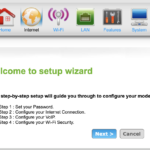
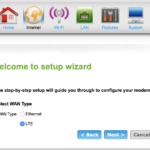
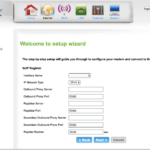
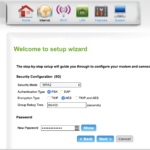
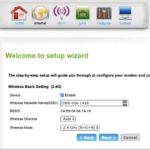
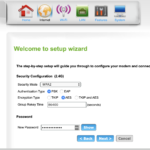
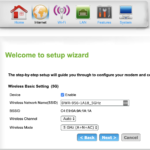
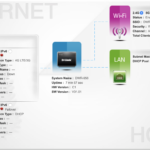
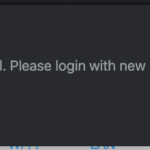


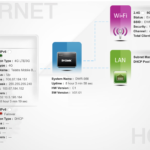
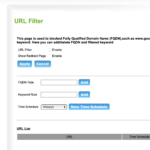
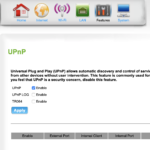
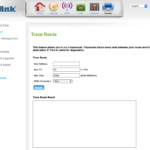
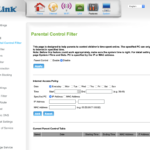
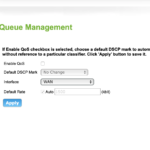
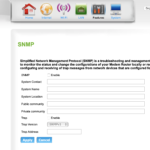
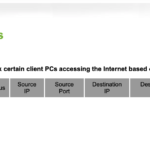



This seems great. I was supposed to be travelling around Australia this year, and my new ‘place of residence’ doesn’t have great internet, what are some options with ethernet in the above and below price bracket… I essentially need LTE as primary connection.
I have Telstra hotspot at moment but no ethernet on board…
Would you not be better off going with an NBN provider that uses 4G as a backup? understandably not as full speed 4G but still have it as a backup?
Some ISPs don’t have this support, others would require a new router to be purcahsed. This could potentially go on holiday with you too – post COVID-19 lockdown of course – if you need internet access while you’re away.