[dropcap]A[/dropcap]SUS make some really good hardware across the consumer electronics sphere, and with the latest batch coming to Australia, the offer of a Chromebox 3 came through for review and well, here I am – writing the review of the Chromebox 3 on said Chromebox 3!
There’s a few variants of ASUS Chromebox 3, depending on how much money you want to spend. The main difference between the models is the CPU (ranging from Celeron 3865U to i3 7100, i4 8250 and i7 8550) and RAM (4GB up to 16GB); the same differentiators as for the previous iterations of the ASUS Chromeboxes. The big leap here over previous models is the 4K HDMI output which just works.
The model I’ve reviewed here is the 32GB storage i3 model, with 8GB RAM, priced at $900. It’s not cheap for a Chrome device, so let’s see – is it worth the asking price?
What Chromebox 3 does well
Starting with the obvious, it’s a Chromebox so we’re talking about ChromeOS which is functional as a work tool, but lacking in other areas. While ChromeOS means that users get automatic updates as soon as stable channel is updated, there’s also the downside; ChromeOS simply isn’t as full-featured and compatible as a major OS like Windows or Mac. On the flipside, it updates quickly, is ultra secure, and boots in a few seconds. It’s all a trade-off.

[quote type=”left”]When looking at the footprint, functionality and capabilities of the Chromebox 3, all I can do is applaud Asus for jamming so much into such a little package.[/quote] Part of the premise of the Chromebox is to have a highly functional device that only has a very small footprint and the Chromebox 3 delivers on this. Compatibility with VESA mounts means you can hide the Chromebox 3 behind your compatible screen, but it’s also quite portable so you can chuck it in a bag and take it with you.
The hardware in the Asus Chromebox 3 offers lots of options in terms of the connectivity. Bluetooth, Wifi, Ethernet, USB Type C, Multiple USB 3.0 ports and HDMI head the list offering amazing connectivity. I’ve been using a Bluetooth mouse and keyboard resulting in essentially zero space being consumed on my desk for the added functionality and the silence is wonderful, particularly if you’re working in a quiet space.
For the education or business customer, there’s a blessed Kensington Slot, too. This means you can lock your Chromebox 3 to a desk or a wall anchor to prevent theft; a must in higher-risk environments where these devices often find themselves.
Where is it lacking?
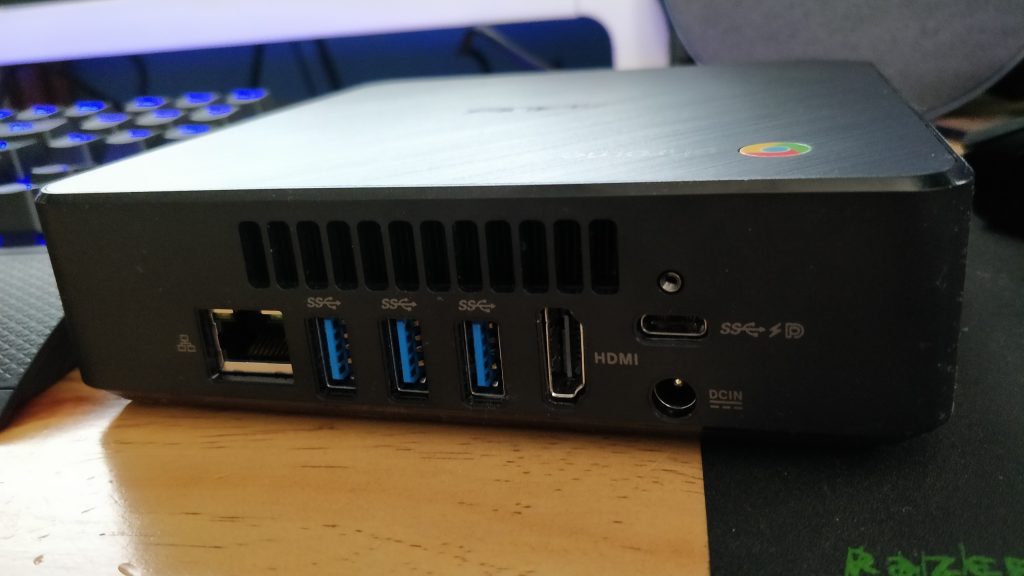
[quote type=”right”]As with anything, there comes good with bad, and the Chromebox does have some limitations that users should be aware of. Some may be deal breakers for users who have needs not met.[/quote]First up, being a ChromeOS device, there’s not a lot of on-board storage, because most of the time, ChromeOS simply doesn’t need nor use it. ChromeOS is deeply linked to the Google ecosystem and let’s be honest: Google provides a lot of storage in the cloud, and ChromeOS pushes you to “live” in that space.
Secondly, Android on ChromeOS promises a lot, but delivers a little less. Some apps work fine, some apps work less well, and some simply don’t work (or install) at all. There doesn’t seem to be any particular reason for it – they just don’t work. Netflix was one that behaved very strangely running on my 4K monitor, but was fine if I scaled down the display area. Not ideal if you’re wanting to watch a movie.
Android Apps on Chromebox
The latest iteration of ChromeOS has the headline feature of being able to run most of your Android Apps. There are a few Android apps (it’s probably exception rather than the rule) that have some odd quirks when running at high resolution or outright don’t work.

Those few aside, when running Android Apps on the Chromebox the workflow and functionality is really comfortable. It gives users a familiar interface, with apps they know and like as well as being able to jam a lot on the screen because you can scale the apps to “mobile” footprint on the screen.
When you look at the capability of ChromeOS and (now) coupled with the broad functionality of running all your favoured Android apps, it’s come a long way from the early days. So far in fact that I would suggest the larger percentage of home users could now use nothing but a ChromeOS device, with the obvious exception of Gamers.
The Experience
Provided you have a Google Account, the “setup” is a simple case of plugging in the Chromebox 3, turning it on and logging in with your account. You can then run through and install any apps you want, set them up, set up shortcuts etc.
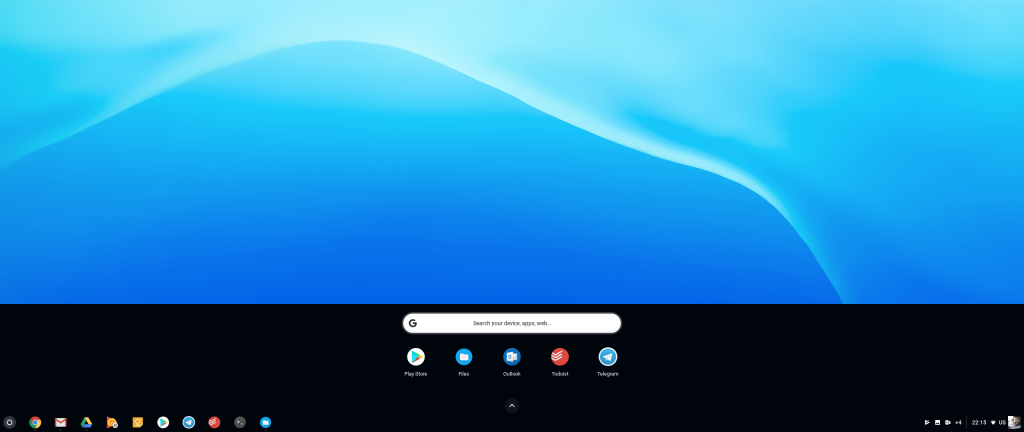
If you’ve used ChromeOS in the past, you’re not going to get any nasty surprises – ChromeOS on an ASUS Chromebox 3 is the same as ChromeOS on a Pixelbook, or really, any other ChromeOS device; it’s meant to be a 100% consistent experience regardless of where you used ChromeOS last.
Boot times are something people new to ChromeOS will be pleasantly surprised by; by the time you’ve got the power button on the Chromebox, then the power button on your monitor, the Chromebox is ready for you to log in, whether it be initial setup or subsequent log in.
The initial look is very simple and the navigation is just as easy. Frankly everything about the Chromebox is easy to do and that is a really strong contributing factor to this being such a user friendly device which is further evidenced by the fact that it has zero bloatware to clog up your system.
In more recent times, the evolution of ChromeOS had meant that some of the primary issues users had are now no longer. In my case, I struggled with was the connection of a wireless printer to a Chromebook/Chromebox in the past. Development of the platform, coupled with the ability to connect Android Apps, now means it is so simple – that workflow roadblock is now out of the way adding to the day to day functionality of the OS and bringing it closer to a mainstream alternative.

Further adding to the capabilities of the Chromebox 3 is the most recent update to stable version which has added the ability to run Linux (in beta, at least) natively within ChromeOS. It’s still something many users probably won’t use, but it does bring proper, desktop-class applications (e.g. LibreOffice instead of Microsoft Office, video editors, alternative browsers, GIMP, to name a few) to ChromeOS, a big boon for productivity for many users.
Conclusion
I found myself drawn to the Chromebox through testing as it was quick, easy to use and met my immediate needs. It’s this that makes ChromeOS, and the ASUS Chromebox 3, so appealing to certain market segments – the education market is a big consumer of ChromeOS, and the Chromebox 3’s simplicity lends itself to this area, as well as web kiosks, simple safe computers for the family to use, and even as a second computer to hide under your desk (right, Dan?)

For the high end, mobile workforce – ChromeOS just isn’t there yet and that’s a shame because as a package the Chromebox 3 and the OS have a lot to offer. However, an increasing number of businesses (and government agencies) have their workforces attached to Windows-based laptops with docking stations in offices allowing the versatility that a desktop-based, cloud connected system simply doesn’t match at this time.
The latest batch of Chromeboxes aren’t an especially cheap option, either. The ASUS Chromebox 3 with i3 processor and 8GB RAM and 32GB SSD is a cool $900. An extra $95 gets you the i5 version, and it jumps to $1,149 all-up for the i7 variant. For that price, you can make a big dent in a small form-factor Windows machine or a Mac Mini, for Apple fans and it will be able to do quite a bit more.
There’s absolutely a place for Chromeboxes in the market. Rollouts at businesses or schools that don’t require high end PCs/Laptops, buying for kids to restrict their capabilities to play games for hours on end, restricting (for any of a number of valid reasons) the portability of devices are just a few examples.
The setup takes minutes, the experience and performance are highly predictable as well as consistent and lets be honest – Office 365 or G Suite are both highly practical as web based applications these days. All in all, there’s so much to like about an ASUS Chromebox 3, provided the price is in your budget.
In terms of functionality: What’s the good, bad and ugly of the Chromebox for you?








32GB SSD and i3 for $900? What a joke.
Hi guys, Just a quick unrelated question.
The ausdroid home page has not updated since mid august on my browser(Google Chrome)
Is this an issue with my browser or has anyone else noticed the same?