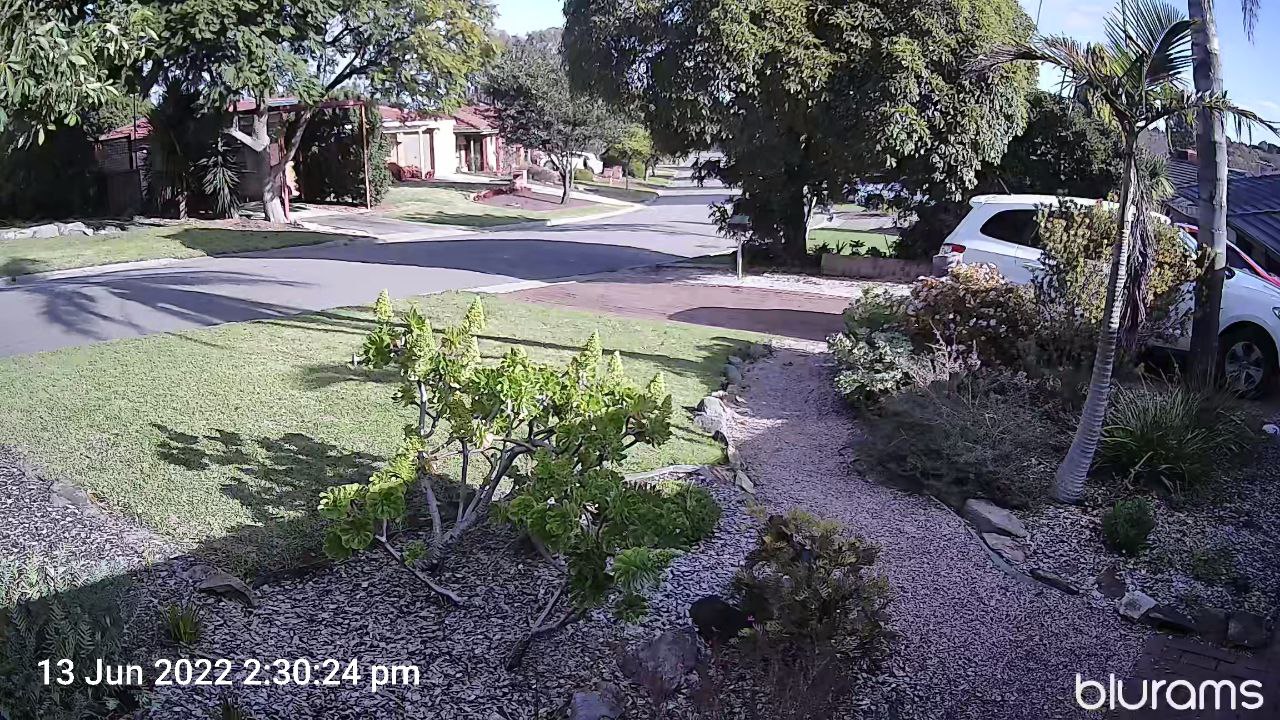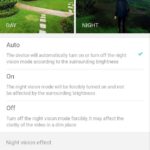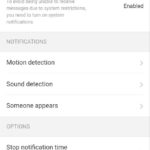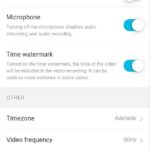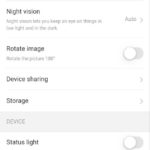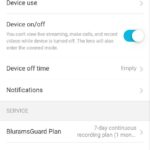There are so many options on the market when it comes to DIY home security, frankly, it can be intimidating. So when Bluerams approached us to take a look at their Spotlight Camera, we took the opportunity to put it in the hands of someone — A friend Matt, who runs a home business with regular visitors arriving throughout the day — who’s never set up or used a DIY camera before to see what the experience is like.
What is it?
The Blurams Spotlight camera is — as the name suggests — a spotlight DIY security camera, with package detection. It’s a simple smart assistant (Assistant and Alexa) enabled, wi-fi unit that has a hardwired power supply to keep the unit running as long as your premises has power. Being a camera designed for outdoor use, it’s not a surprise that it’s IP66 rated to ensure longevity when it’s constantly exposed to the elements.
In the box, you’ll find everything you need for a basic setup including the camera, power adaptor, mount (suitable for wall, roof or fascia mounting) and template to attach the camera to your chosen location and some basic instructions.
As is the norm with this style of camera, within the app there are a lot of settings to work your way through. This links to your camera and provides you with notifications of movement and alerts to presence on your property. If these alerts occur after dark, the spotlight will turn on and provide not just better vision for your camera, but safety to those approaching if there is low light in the area.
A couple of the camera features that contribute to the solid user experience are:
- Optional 24/7 local recording by installing an SD Card
- Dual antenna to improve the connection to Wi-Fi
- Package detection for home users who regularly have deliveries
- A siren and lighting option to attract attention in the event of unwanted guests
So on paper, there’s plenty to like but let’s take a closer look from a new user perspective.
Setup: The app and camera placement
While the final decision on camera placement fell with Matt to maximise coverage, I did provide some basic advice to him about best practice.
Setting up the camera was very simple within the app and there is the usual array of settings you can expect. As a first-time user, Matt took his time in working through the app and customising his settings. There weren’t any points of concern though, it was easy to understand and do the work himself.
When we discussed the setup process, Matt said:
This was a very easy process, I connected the camera to my WI-FI and app before installing it.
To work out the best location for the camera I connected the power to an extension lead, this allowed me to position and view on the app, before securely mounting and running cables.
As I already had a power point in the roof cavity, making it easy to run the power cable to the camera.
The picture and audio quality that is captured is excellent, at 3MP it provides a really clear and crisp video feed. Keep in mind though, that you’ll need about 2.5Mpbs upstream speed to feed a consistent stream outside your home. Another facet that was noted during discussion with Matt is that the audio quality is excellent. Minimal noise distortion and no real wind noise to speak of and easy to hear voices within range of the camera.
From a practical perspective, I like the fact that you can purchase and set up a single camera and build a system over time. Or, if you prefer, you can buy several and build a system from the get go. It’s this flexibility that makes Wi-Fi camera systems so attractive to buyers looking to set up on a budget.
Local or cloud storage
Of course, there are storage options, we’ve already mentioned the local storage option which is great for quick access to your data but also makes the data somewhat vulnerable if your camera is easily accessible. There are also cloud options ranging from US$1.99 per month for a single camera to store 3 days of footage, to US$14.99 per month for 30 days of storage. Based on the cost, if you’re using multiple cameras this will get expensive quickly, which, will make the ongoing costs of Ring Protect or Arlo Secure a more effective long-term option.
Activity zones and notifications
There are a few annoyances with the app, in particular the notifications. Matt has had a lot of notifications through to his phone, despite setting activity zones and reducing the sensitivity to low. While I’ve not directly seen it occur, apparently the noise of passing car has triggered notifications which would get very annoying really quickly.
That being said, the speed of notification and accuracy in terms of person, animal or vehicle is very good.
Closing thoughts – It’s a good place to start if you’re not sure about security cameras
The Bluerams Spotlight camera is a really good starting point if you’re just starting out with home security. You can hook up a single one or several to build your home security setup as you wish.
It’s a pretty cost effective solution at US39.99 per camera, however, the issue then becomes your storage solution: Local or cloud, both with their own drawbacks of easy data loss or high ongoing costs. It’s got reasonable AI detection of people, vehicles and animals with an easy-to-navigate app.
The spotlight adds a nice level of safety if you’re installing it on a driveway or access pathway. As a first camera, Matt is really happy with the end result. It’s not for everyone and, for a cost, there are better cameras available but if you’ve been thinking about grabbing a cheap camera, head over to Amazon and check out the Bluerams Spotlight camera.
Sincere thanks to Matt for allowing us to use his time and home for the review of the Bluerams Spotlight camera.
Disclosure Statement
Due to shipping costs, Bluerams have not requested the return of the review device.