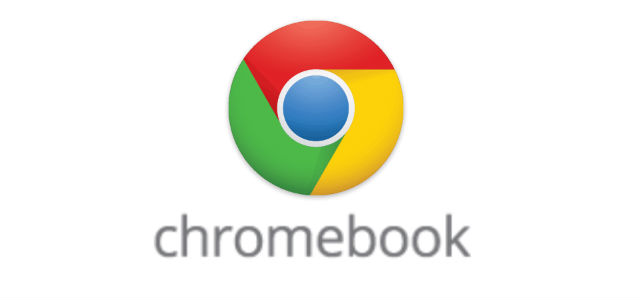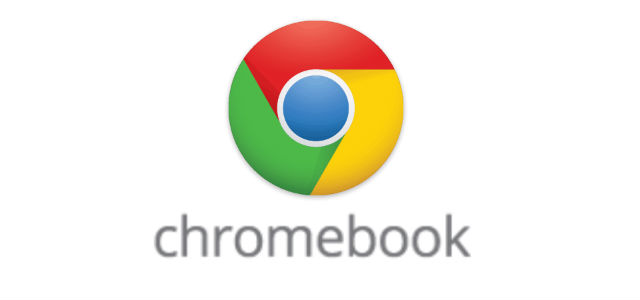
Chromebooks have a ‘weird’ setup keyboard wise when you first start using them and you have to come to terms with a few differences, things like the Caps Lock key is missing; replaced with a Search key and the Prt Scr button is missing. So, from a functionality standpoint, with the Prt Scr button missing, how do you take a screenshot?
ChromeOS has actually built in a screenshot functionality and you can take either a full-screen screenshot or select a partial screenshot.
|
Hold Ctrl+ |
Will take a screenshot of your screen |
|
Hold down Ctrl+ Shift+ |
Will allow you to capture part of the display, your cursor will change from an arrow to a cross and you can then use the track pad to select what you want to be captured in the screenshot. |
For Stable or Beta builds of ChromeOS, screenshots are saved into your File Manager in the download section. Simply click the Apps List icon ![]() then select Files
then select Files ![]() . Your screenshot is saved as ‘Screenshot YYYY-MM-DD at time.AM/PM.png‘
. Your screenshot is saved as ‘Screenshot YYYY-MM-DD at time.AM/PM.png‘
If you’re on the Dev channel of Chrome, you will receive a notification popup in the bottom right of your screen that tells you that a screenshot has been taken. The notification includes a link that will open the File Manager directly at the file.
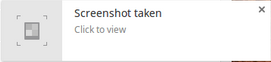
Pretty easy right?