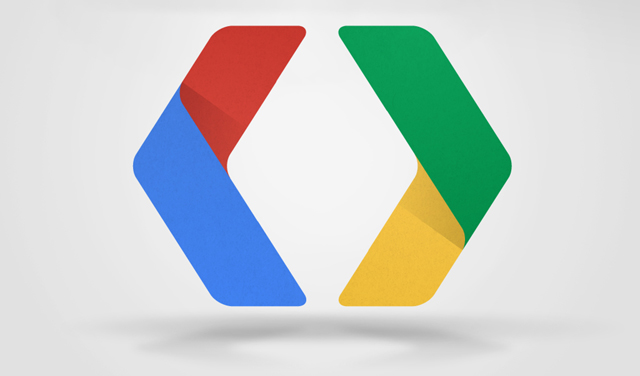
The OTA updates for the Nexus 7(2012 and 2013) and Nexus 10 were announced yesterday by Google and they’ve been tracked down by zealous Android developers on XDA-Developers and the direct links to the OTA links have been made public. While no factory images have been released as yet, they should be here shortly based on the release of the updates.
The update is to Android 4.4 (Kit Kat) KRT160 and will give you all the goodies that go along with it.
Nexus 7 Wi-Fi only versions(3G/LTE versions will come soon :
Nexus 10 :
Of course if you’ve got CWM or TWRP recoveries installed you should be able to just flash the OTA update with no issues, but if you’re running stock then if you need some instructions on how to actually install it, then you’ll need to follow the steps below.
Standard Disclaimer: Ausdroid takes no responsibility for any modifications made to your device, please proceed with care and caution at all times and read up on the process as much as possible.
ADB Sideload
- You’ll need to download and install the Android SDK or have the ADB.exe on your PC. You can download the Android SDK here.
- Turn USB Debugging in Settings > Developer Options > USB debugging.
- Connect the phone to your PC through USB and make sure it’s connected. Easiest way to test it’s working is by running the command ‘adb devices’ if it’s connected you’ll see the serial # of the device followed by Device – Something like : ‘022c732d8a4cca82 device’
- Download the update.zip from Google from the links below to your PC for your particular Nexus – Note: At this point, I tend to rename the downloaded file to something easy to type like Nexus4 JWR66V Update.zip
- Move the downloaded zip file into your ‘Platform-Tools’ folder.
- Enter this command ‘adb reboot bootloader’ and your phone will reboot into the bootloader.
- Press the Volume buttons on your device until you see ‘Recovery’ and use the Power button to select.
- Next your device will boot to a screen with an Android logo with an exclamation mark on it.
- Press Volume Up and Power at the same time to get into stock recovery.
- Using the volume buttons, scroll to ‘apply update from ADB’ and then press the Power button to choose it.
- On your PC in the command prompt window, type ‘adb sideload
‘. - If everything goes according to plan, you should see the file transfer across and your device will start to update.
- Once that finishes, your device will begin to update.
- That should be it, once it completes you should be able to reboot and go from there.



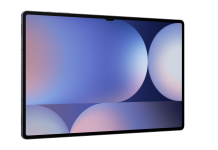
When will 3g version 2012 come out????
My experience today worked as expected. Had been mashing the check now button all day until I seen this post.
I don’t actually use my Nexus 7 anymore though. I just updated for the sake of being a tech geek!
I’m waiting for 4.4 from source for my Galaxy S 4! The AOSP 4.3.1 I’m running on it currently is leaps and bounds ahead of stock TouchWiz in every single way possible. If it wasn’t for broodplank’s work; I would have bought a Nexus 5!
Nexus 7 2012 with Official KitKat. Like a Boss. One thing to note is you cant select ART in developer options and by default it turn animations off.
I had the Franco Kernel. Turns out you need a stock kernel to do the update.
That’s a first for me. Every other update I have done has just flashed over my kernel.
Yer don’t work. I tried side loading it (I Have TWRP) flashing in recovery, flashing from adb and fastboot. No luck! Can you link to the page where there updates are on?
Tried for 3 hours to side load but my nexus 7 drivers decided to screw up and now my PC doesn’t want to recognise my nexus 7 (2012). Tried numerous drivers from xda. Nothing, now I have to make sure that it hasn’t messed up my xperia play and HTC one x drivers as well. Oh the joys of a 7 year old computer running xp
>2013
>Still using xp
XP is Boss
No, not anymore.
it’s still good but i’m desperate for a new pc.
Has anyone got the OTA yet? (for N7 2012?)
Not here in Australia but people in the UK, US and parts of Europe have.