
Samsung have done quite a number of new (or reintroduced) things with its new Galaxy S7 range, and while some of them aren’t exactly groundbreaking — the reintroduction of MicroSD cards, perhaps — some of them are genuinely new, to Samsung at least.
The Always-On Display captured quite a bit of attention at Mobile World Congress, and thanks to some screenshots from early customers in the US, we can show you through the feature a little bit more. But what is an Always-On Display, and how does it not kill my battery?
Well, it’s simple really. Motorola and Huawei have done it already with the Moto X range and the Nexus 6P last year, and while there are differences in implementation, they broadly offer the same thing — the ability to see the time, date, and some notifications without having to touch your phone, they’re just there.
With Samsung’s Super AMOLED display, the phone can light up individual pixels as required, so to display the time and notifications takes very little power at all; in fact, you’ll barely notice an impact on your battery.
There’s a number of options to be found. You can choose from three broad content types; a clock, a calendar, or a static image. With the clock option, there’s a number of different clock styles and colours you can choose, while the calendar option allows just two choices. As for the static images, they’re present but not very useful nor exciting — we’d suggest the better use is of the clock, which you can set a background image behind.
One of the disappointments — at this stage — is that there is only limited support for notifications; you can see missed calls and SMS, but not other notifications, so your Telegram messages or emails won’t be showing up for now. Of course, Samsung may change this in future, but out of the box, that’s it. This is in stark contrast to other implementations that show all notifications, and in the case of the Nexus 6P, even the content of those notifications.
Samsung have done something a bit different, though, in that their display is in fact always-on. You don’t have to bump it or wipe your hand over the screen, you can simply glance at it to see the time and whether you’ve missed anything super important. On the flip side, you can interact with Motorola and Nexus’s notifications display, whereas tapping at Samsung’s Always-On Display doesn’t actually do anything — you need to power it on with the home key or power key to access anything.
We were able to play with this a little at yesterday’s Samsung briefing in Sydney, but we look forward to taking a closer look in our coming review.


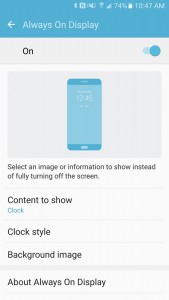
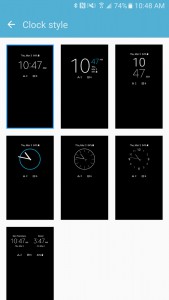

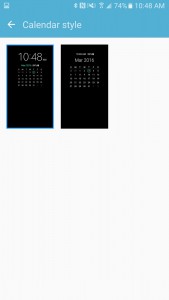



My only hesitation with this is the possibilty of screen burn in.
Not really an issue Nick, the image moves around on the screen fairly quickly and regularly, so it shouldn’t burn in. Shouldn’t …. but still could if the phone is left idle 99% of the time I guess.
Yeah I figured as much Chris. I only mention it as I use my old Galaxy Nexus as a desk clock, and although the app I use constantly moves the time around to avoid burn in – there is still significant burn in that has occurred.
Although I suspect that the newer Samsung screens are hopefully less susceptible to burn in than the “antiquated” Galaxy Nexus…
I hadn’t realised other implementations weren’t in fact always on! You shouldn’t have to touch, swipe or do anything to an always on display or its not really always on. While more customisation and more notifications would be great kudos to Samsung for providing the first TRUE always on display.
Yeah, how are the Moto or Nexus 6P versions always on if they’re not actually always on? I’m not clear on how they work.
They’re … kind of always on. As in you don’t generally need to power the phone on with the button to get them to show up. Moto responds to movement or a wave over the screen. Nexus 6P responds to being picked up (but not being powered on per se).
This isn’t the first “true” Always-On display. Nokia did it ~6 years ago with Symbian^3 smartphones with AMOLED screens (EG the N8/E7/C7) and there’s probably older examples (N85 from 2008 maybe) and from other brands too.
Apps like NOLED have been around for several years giving always-on notifications on any phone, but obviously it works best on a phone with an OLED screen where displaying the notification icons will use minimal power (EG all the older Galaxy S and Note series phones.)