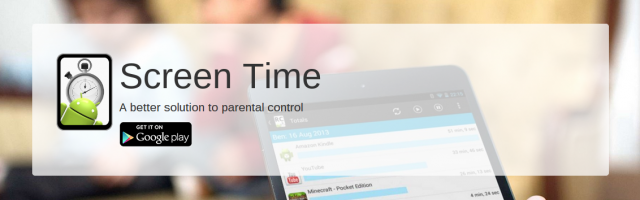
Modern parenting. Often a phrase uttered by those who don’t agree with kids using technology excessively, usually by those who are yet to have kids. If modern parenting is a crime then I am guilty of it. Early on in both of my kids’ lives I encouraged them to use my Android tablets to familiarise themselves with technology, to give them a head start in technology for their future lives. Of course, as I got the latest and greatest Nexus tablet, they received a hand-me-down. That’s my excuse. My 5yo son is now addicted to his Nexus 7 2013 (thank you Nestle KitKat for that tablet). It’s not always games, instead he will often watch Wii U game walk-throughs on YouTube for hours on end (Mario Bros fanatic).
I tried various apps that allow me to control his tablet from my phones/tablet, favourite being DinnerTime Plus. This allowed me to snooze the tablet, set a bed time for it, as well as set a screen time for the day but I found it to be hit and miss as to whether it worked or not. Sometimes it paused the tablet and sometimes it didn’t. Upon further investigation I stumbled across Screen Time Parental Control. This app by itself does not allow you to control the child’s device remotely although there is an add-on app that can be used to do this but it controls the screen time very effectively.
Screen Time Parental Control is installed on the target device rather than the parent’s device. Once installed and opened it will ask you to nominate a parental email account to link to it as well as a password to protect it from being uninstalled. You will then be asked to activate it as a device administrator to “stop your child changing and uninstalling it. Once enabled, your child won’t be able to uninstall Screen Time without your Screen Time password”.
From here, the basic use of the app is really easy. Set a time limit for your child’s tablet, in my case it is approximately 2 hours. You can set a different time limit for weekends if required. From here I was ready to go although there are more settings you can change. Although the 2 hours for my son seems generous, he is often up at 6am and has used up his screen time before he heads to kinder each day so I’m happy with that amount. Once the screen time limit has been reached the screen is locked to a notification showing that the Screen Time app has taken over due to the time limit being reached.
Looking further into the settings it seems that there are enough controls that would allow you to control your child’s phone well into their teenage years, if that is your wish. The password you have set doesn’t allow them to change anything within the settings.
You can individually include or exclude apps from the time limit. For example, since taking the screen shots below I’ve decided to go into more detail with the app and allow educational apps to be used outside of the 2 hours screen time limit. Animal scrabble is thus excluded from the apps counting towards the time limit. You can also block apps from being able to be used at all (eg. the Play Store). When a time limit is reached an email is sent to the parent’s email account notifying them as much. There is also an option for the child to earn extra screen time by doing chores designated by you including how much extra screen time they get for each chore.
There is a section called Bedtime Blocker where you can set the apps that can’t be used once bedtime starts (set by you)- for example Facebook Messenger, SMS etc- until it ends the next morning (a time also set by you), a lights out time from when all apps are blocked, and also these can be altered for the weekends or other nights.
Similar to Bedtime Blocker is a School Time Blocker which works the same as for Bedtime Blocker except obviously you determine the start and end of school rather than bedtime. Seems rather Orwellian but I doubt the kids really have much use for Minion Rush etc on their devices while they are at school.
There is also an associated remote control app, Screen Time Remote Control, that gives a 14 day trial to also control the child’s device. After the 14 day trial is up the app works on a subscription basis with prices ranging from $4 per month to $40 per year if you sign onto the 12 month plan. This remote control app is not required at all to work the main app as it operates independently of it without a problem. I do not have a problem turning my kids’ devices off if I want them off so have not subscribed to this.
To those without kids and those with perfectly behaved kids this app may seem a bit excessive but those with kids not straight out of the Von Trapp family it could be a very useful app. While it doesn’t give someone an excuse to ignore their kids it is great to be able to keep an eye on their screen time and limit it. There are so many other, more constructive things kids could be doing. The Lego house built in the Plowman household tonight by the father-son team can attest to that.

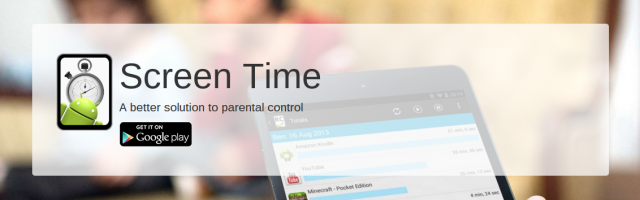
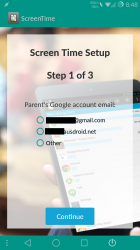
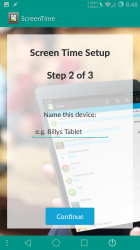
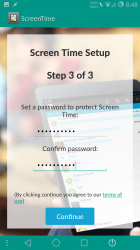
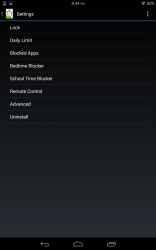
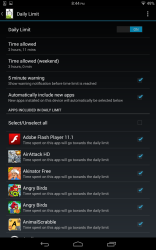
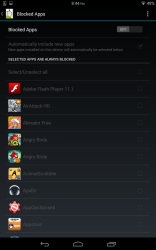
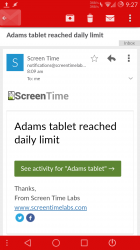
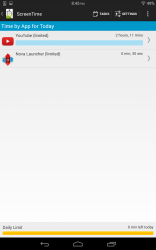
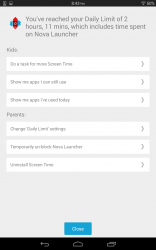
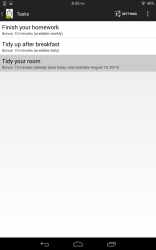
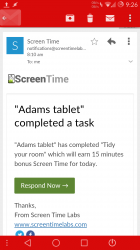
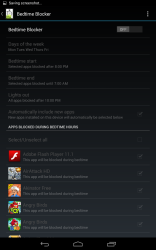
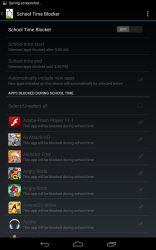
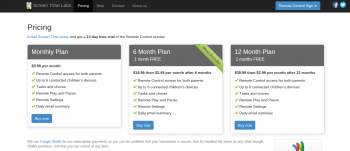


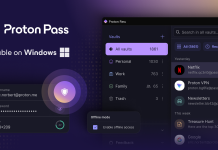

Thread resurrection. Finally going to give this a try with our kids. On the PC we installed an app called kShutdown which they set at the beginning of their session and it shuts down the PC. We found telling them to get off results in yelling and screaming but when it did it without our interference they just got off, no complaints, nothing. It was brilliant. Now they are using tablets more, been meaning to find something similar and saw this app popup on my Twitter feed (Thanks Chris!) The smart little critters learn the screen locks oh so fast… Read more »
“Modern parenting” encompasses a good deal more than is described in the opening two sentences. Personal experiences will partly define how individuals define words/phrases but after such an obviously biased opening I lost interest in reading this article.
Cool. Looks like a useful app, especially for younger kids.