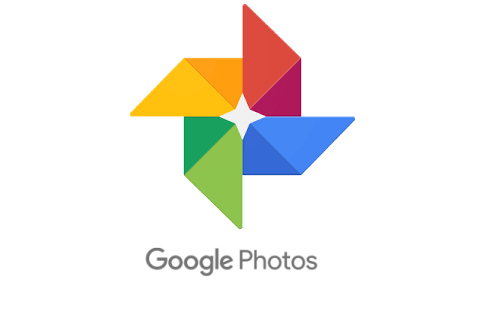
The Google Photos update announced yesterday, which will offer to compress your photo library to ‘High Quality’ when required is now going live on the web.
To actually begin the process, go to photos.google.com/settings and then click ‘Recover Storage’. The process took a little over an hour to compress my images – which Google warns you about when you start the process. At this stage I can’t actually tell the difference between the two, so I`m pretty happy with the end result, though more serious photogs may have something more to add.
Original Quality is obviously the full resolution, uncompressed image, whereas the ‘High Quality’ option compresses pictures to 16MP in size. Unfortunately there doesn’t appear to be any way to recover your uncompressed images once you’ve decided to compress your photos. The difference between the two is more clearly outlined in the Google Support doc:
What’s the difference between Original & High quality?
High quality
- Unlimited free storage.
- Regular cameras: Recommended for phones or point-and-shoot cameras that are 16 megapixels (MP) or less.
- Uses: Good for typical printing and sharing.
- Size: Saves high-quality photos and videos while reducing size.
Original
- Limited free storage: Uses storage in your Google Account, regardless of photo or video size.
- DSLR cameras: Recommended if you take photos with a DSLR camera and want to maintain the exact original quality.
- Uses: Recommended for printing large banners or to store original files.
- Size: Stores your photos and videos exactly as you captured them.
Learn more about choosing a storage size.
If you’re running out of Google Drive storage, and don’t fancy paying for additional storage, you may want to look into this option for yourself.

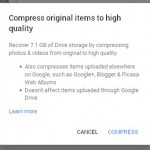
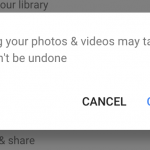

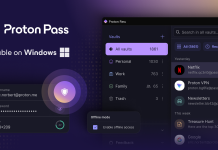

Thanks for this post. Been waiting for this feature for awhile.
Hooray!!! I can finally clear up that 12GB of photo space now! 😀
I did it. Only saved 1 GB but I’ve read elsewhere people saving 40 – 50 GB.