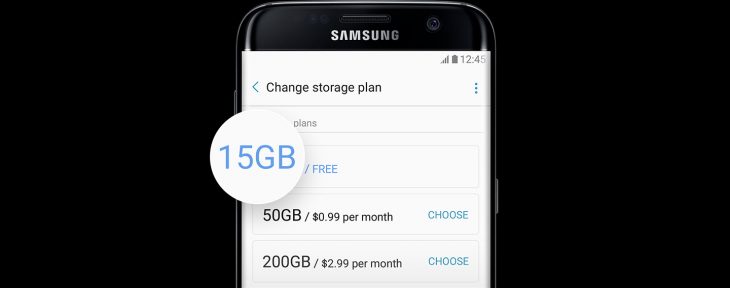
One thing you mightn’t have paid much attention to when unboxing a new Samsung Galaxy S8 is a feature called Samsung Cloud. As in many other areas, Samsung likes to offer its own alternatives to Google’s services, and one of those areas is the Samsung Cloud.
The premise is fairly simple; it’s pitched as a worry-free way to protect against data loss on a broken, stolen or lost Samsung device. It offers options to sync photos, apps and data wirelessly and seamlessly, so that if something does happen to your Samsung device, all is not lost.
While many will use Google’s Cloud services to store their most important data, like contacts, calendars, photos, documents and more, there are those who don’t, and Samsung Cloud offers the same feature set to Samsung device users. However, if you’re already set up in the Google ecosystem, the Samsung Cloud might be something you actually don’t want to set up.
I may be a good example of this; my contacts, calendars, documents, photos, music and more all live in the Google ecosystem. My photos back up to Google Photos when I connect to a WiFi network, and my contacts/calendars sync seamlessly whenever anything changes. In other words, I don’t need some other service to do the same thing. It’s already covered.
However, in the typical breezing-through of things setting up a new phone, I didn’t realise I’d enabled Samsung Cloud somehow. In fact, I don’t remember seeing such a setting … but I accept that I probably did.
Imagine my surprise, then, to find Samsung Cloud syncing my photos to the cloud. By default, it only does this over WiFi, so that’s okay, but I also carry a WiFi hotspot with me for more intensive data use (so as not to smash my mobile plan). This means my hotspot was being used not to sync just to Google Photos (which is fine) but also to Samsung’s Cloud service. Each photo, uploaded twice.
Yes, this used quite a bit of data.
This isn’t to say Samsung Cloud is a bad thing; far from it, it’s probably something that’ll be very useful to a number of users. However, it’s something to be mindful of when setting up a new Samsung device — make sure that if you turn on Samsung Cloud you intend to do so, otherwise you might find things being backed up when you didn’t expect — or want — that to happen.
If you want to check what Samsung Cloud is doing on your device, you can manage photo sync via the Gallery app (shown above, left), and you can manage the rest of Samsung Cloud from within Settings -> Cloud and accounts -> Samsung Cloud, shown above right.

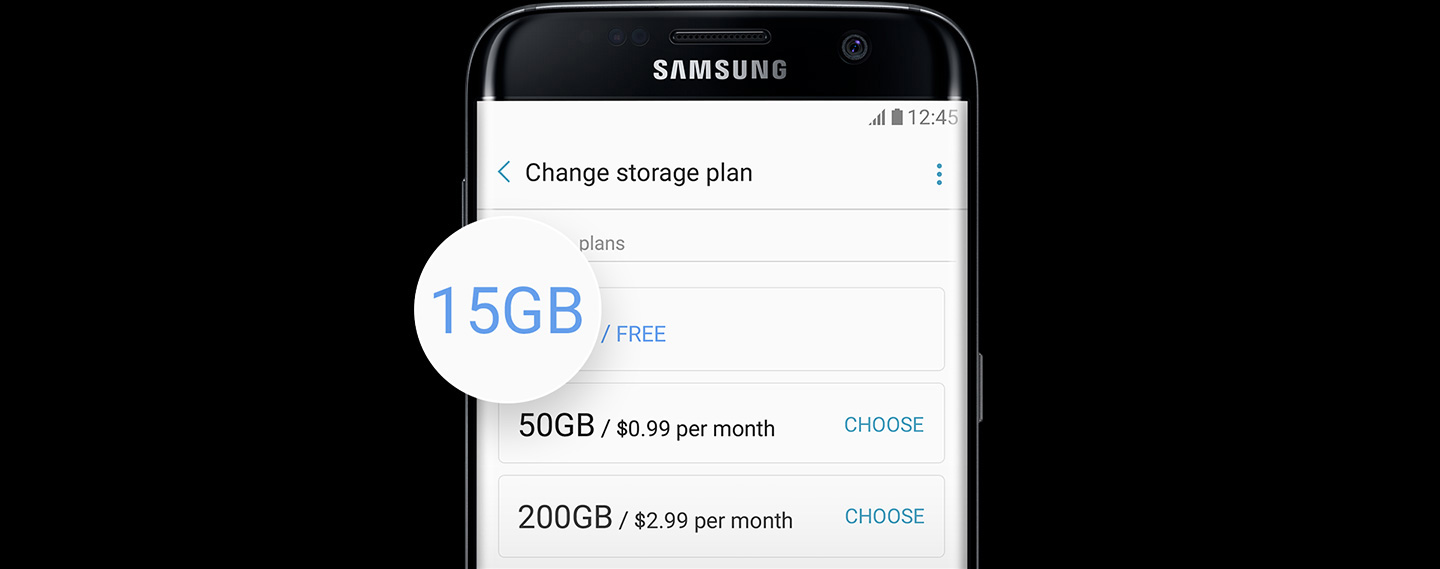
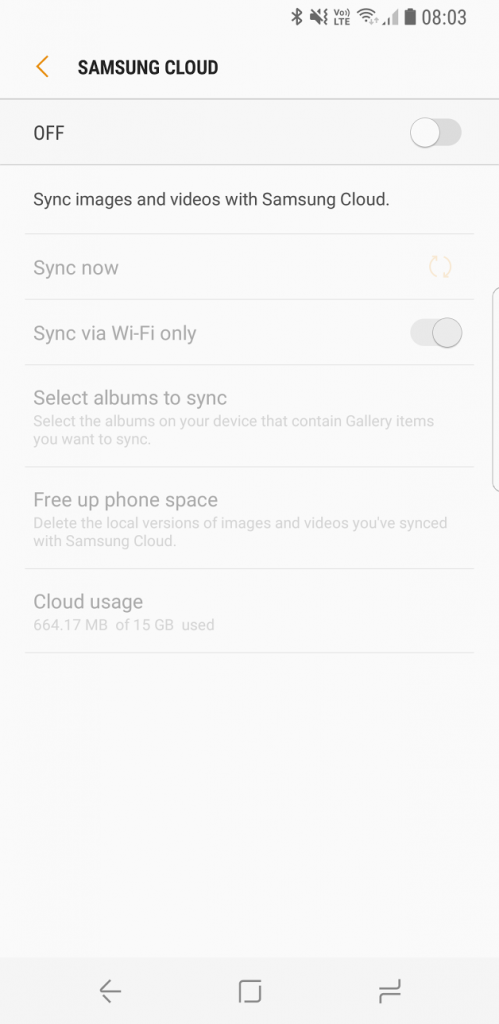
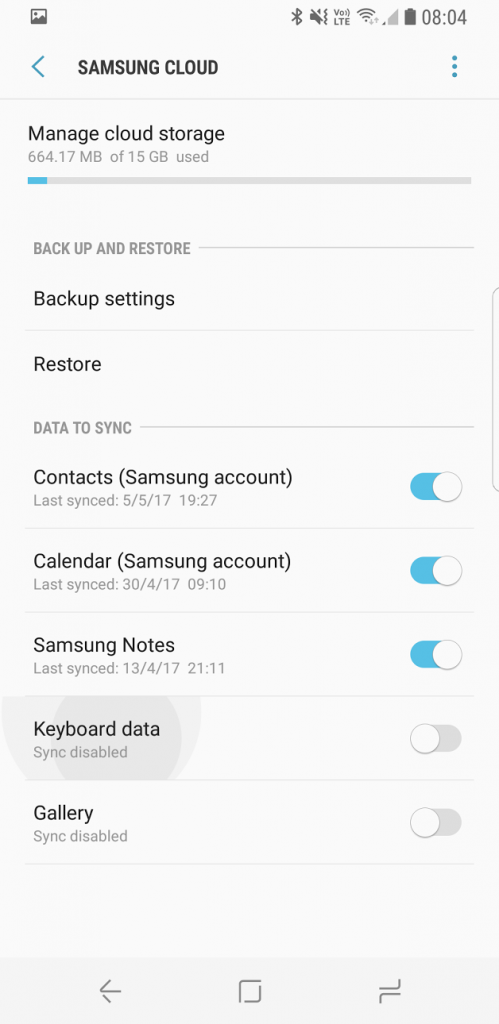



Using that would lock you into using Samsung in the future. May as well just use Google’s version, a much more mature product.
Yeah I was surprised to find I’d also somehow enabled it (since disabled). I think the difficulty is that (calendar does this too) it gives you a warning that your gmail address account isn’t being synced, BUT it’s referring to your Samsung account which uses your gmail as a username sigh