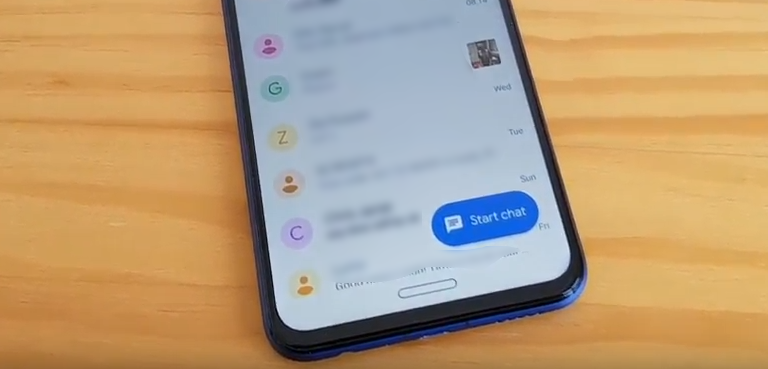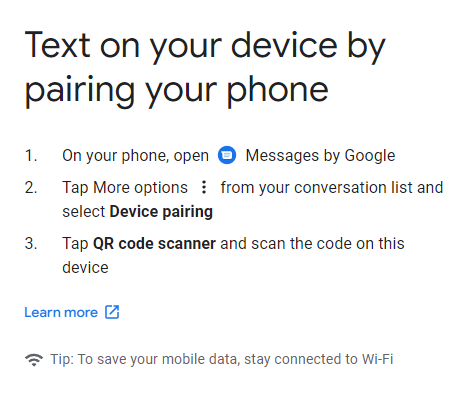Google Message seems to be here to stay and Google continues to make efforts to improve the app. Combining SMS and RCS — with your Android-wielding friends — it’s an increasingly versatile messaging option.
One such feature is the ability to message from a laptop or desktop. This is a feature that is hugely welcome for users who send a lot of messages throughout the day and here’s how to set that up.
The first thing to do is make sure that Google Messages is the default messaging app on your phone. Many devices are shipping with this already, but if not, it’s a quick download from the Play Store to get started.
Once you’ve got Messages as your default app, you’re most of the way there. All you need to do now is to head to the Google Messages site in your browser and click on the messages for web button.
You’ll be presented with a QR code to connect your mobile and the desktop or laptop to your phone. Now you need to grab your phone and open the Messages app, hit the hamburger icon (three dots in the top right corner) and tap on device pairing.
Once you’ve opened this, you’ll be presented with an on-screen QR code scanner. The obvious connection needs to occur now, point your phone at your PC or laptop screen and you’re connected. It should only take a moment for your inbox to be displayed in full on your laptop or desktop.
All of the features you enjoy on your phone are available on your desktop now. This includes RCS features and visibility when someone is typing a message to you.
NB. If you are on a personal machine that you’re going to use Messages on regularly, you can save the PC connection. Simply hit the slider under the QR code and you’ll only have to open the website in the future.
There are a lot of really good reasons to use Google Messages as your default SMS app, messaging from the desktop is just one of them. There are apps available to install on your computers, however, they’re simply web wrappers from third parties and not official apps from Google. Should the day come where that is available, we’ll be all over it.