
With HTCSense.com having just launched and the HTC Desire HD making its way out sometime soon, I thought I’d give you all a quick walkthrough of what you can do inside of HTCSense.com. It’s feature packed, and well thought out, so if you’re getting the Desire HD, or Desire Z, you have a lot to look forward too. Hit the break to check it out.
Landing page

When you first login to HTCSense.com you land at this page, which gives you options to go to the Dashboard, Footprints, People, Messages & HTC Hub. We’ll go into each of these in more detail further on into the walkthrough. Your current device is also displayed, as well as your first name and mobile number of the device hooked up to HTCSense.com (you enter this on signup). If you click on the picture above (like all the pics in this post) you can see the lower part of the site wasn’t loading for me, but this is meant to show latest news and updates on your device. Very cool!
Dashboard

The Dashboard is where a lot of the interactive stuff with your device happens. You can forward incoming calls & messages remotely, locate your device, make your device ring at full volume — comes in handy for those times when it’s lost down the side of a couch somewhere — it also allows you to lock and erase your device remotely. I tried the locking feature and it worked perfectly. You set a 4-digit pin, return number & message and it locks the phone and displays the message and a button to ring the number you specified (see pics below). You have 5 attempts to enter the right pin, or the phone stays locked for an extended period of time. Also in the Dashboard is a list of all your missed calls should you not be able to answer your device for whatever reasons.
[nggallery id=49]
Footprints

The Footprints area of HTCSense.com allows you to track all the places you have saved in the Footprints app on your device, it also uses the large map space to locate your device, which worked perfectly for me, I just zoomed out for the screenshot so you couldn’t all come to my house for a Friday night party. In addition to your own saved places, Google POI (Points of interest) are also included to give you ideas of places to check out around you, but this feature was not working at the time of this writeup. The device location feature is brilliant if you have misplaced your device and need to know its exact location ASAP. It even stores the devices last location from when the battery went flat.
People

‘People’ usually loads up all your synced contact as well as saved email addresses from you Gmail account. Although in the screenshot above it said we had no contacts, after a refresh they popped up then disappeared again just as quickly. So I can say that it does list your contacts details and photos, and you can also edit & delete them. Another cool little feature is the ability to click and drag a contact over a group on the left hand side of the page in order to sort all your contacts how you wish to have them sorted, cool huh? Other than that, there’s not a lot going on here.
Messages

This part of HTCSense.com does exactly what its name suggests, send & receive messages. The main page lists messages from each contact as it does in the Messaging app on any HTC device running Sense UI, and you can then click on the contact to view all texts sent and received from that person, and reply to texts straight from the site, a feature I’ll certainly be using a lot. Both SMS & MMS messages can be sent, with the ability to upload media (up to 300kB) to send via MMS. When sending a new SMS you can enter any number of contacts from the People page or you can enter as many numbers as you want separated by commas.
[nggallery id=50]
HTC Hub
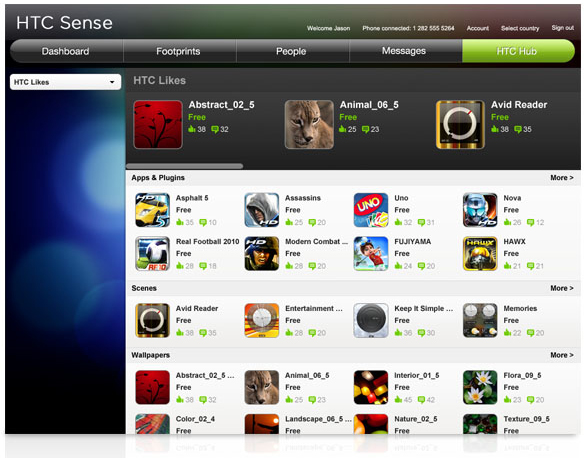
Although HTC Hub wouldn’t load any content, we do know that it lists all the applications that HTC recommend you install on your device. You can comment and ‘like’ apps, all which have been tested by HTC to make sure they work on their devices.
So that’s my walkthrough of HTCSense.com, I hope it’s given you a little more insight into what can be done through it 🙂




Best thing about htcsense.com is that it removes the need to install bloatware on the computer to get everything synched up.
But now there are three accounts to cover sort of overlapping functions – Google for apps, Carrier for billing and call management and now HTCsense.com for phone management.
is there any truth to the rumor that google has failed both the dhd and dz in type testing, ultimately delaying their release up to a month or more?
Wasn’t aware that Google does any conformance testing of 3rd party Android products. I guess it makes sense they do it wrt allowing Android Market & Google Apps for a device. If you know more, spill the beans!
All I know is this blog post I came across this morning
http://news.softpedia.com/news/Desire-HD-and-Desire-Z-Fail-Google-Testing-Get-Delayed-160175.shtml
plus a couple of other UK sites/forums I found when I did a little extra digging. Haven’t found anything Australia based.
Looks very nice, but due to my complete lack of interest in the Desire HD it’s almost irrelevant right. However, whenever HTC get into gear and organise the Desire Z launching in Aus I could be very excited. Unless it goes to Optus. I contacted HTC yesterday enquiring for any information confirming that the Z would be available in Australia and/or which carrier/s it may be linked to. I also made a plea that it not be Telstra exclusive…. They just said that “[we] don’t have the exact date for the release of HTC Desire Z. However, once the information… Read more »
*excited. Unless it goes to Telstra.
Would love to see that on the original HTC Desire.
It sure is pretty… will it be coming to other HTC Senseified devices any time soon, or is it just ones released from now on?
This is something I haven’t been able to clearify just yet, I’ll certainly ask HTC once the Desire HD hits Aus 🙂