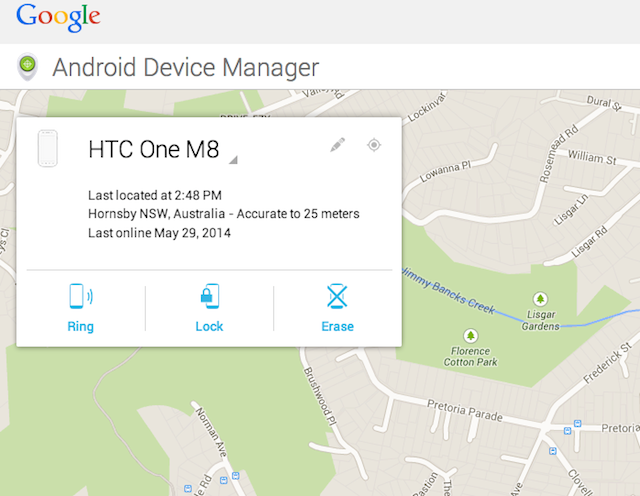
Most people have experienced the fear of having lost their mobile phone, and while not all of us have actually lost one, the fear is well founded. Unlike the Nokia phones of a decade ago, smartphones today contain a wealth of personal information: your address book and diary, your email, photos, browsing history, and connections to your social media accounts. In fact, if someone were to find your smartphone and gain access to it, it’s not unrealistic to say that they’d have access to a large part of your life.
With this in mind, we thought it was time to take a look at what to do if you do manage to lose your Android device, and what you can do to mitigate the risk before you lose it.
Before you lose your phone
We know that no one sets out to go and lose their phone, but think about it — would the above statements apply to you? Would you be at a loss without your smartphone? More importantly, could someone damage you, your reputation or your bank accounts if you lost it?
Chances are one of these things are true for most of us, if not more. There’s simple steps we can all follow to make our devices less susceptible to loss, and to make them a lot less useful if someone manages to find them, or better yet, if someone steals your device.
Set up lock screen security
This is your first line of defence. Think of the lock-screen as the front door to your home. If you leave it unlocked, someone can just waltz right in and rifle through your underwear drawer. Yuck.
You wouldn’t leave your house unlocked, and it contains valuable things, and so does your smartphone, so don’t leave it unlocked either. There are a number of options (depending on what handset you have), but bypass the gimmicks like facial recognition and go straight for something tried and proven to be a bit more secure: set a PIN, set a pattern unlock, or (if it’s an option) set a password.
Yes, it will make your handset a bit less intuitive to use on a regular basis, so we recommend going for a compromise. Use a PIN that’s easy to remember, or a pattern that’s easy enough to draw quickly, but not too easy to guess. Avoid common shapes.
Regardless, set something up on your lock-screen, because if all someone has to do is swipe across your screen to access all your data, you can rest assured that those compromising photos are going to be seen somewhere.
Put a message on the lock screen
Now that you’ve secured your screen, you might want to help a good samaritan try to return it to you if they stumble across it. I keep my name and an alternative contact number on my lockscreen, and you should too. Better yet, you can put whatever message you like, so you could add in an ICE (In Case of Emergency) contact as well.
Not all phones allow you to do this though — for example, the HTC One (M8) doesn’t have this feature. Your mileage may vary.
Set up Android Device Manager
Android Device Manager is a free service from Google that’s available on virtually all Android handsets (though some less common devices, and those from Amazon do not have the required software for it to work. By default, ADM allows you to track your phone by your Google account, allowing you to find, lock, and even remotely wipe your handset (but you have to specifically enable this).
To set up ADM, and enable extra settings, open the Google Settings app (it’ll be in your app drawer), scroll to Android Device Manager, and you can enable or disable remote lock and erase. This is probably a last ditch effort; if you can’t find your phone, and you’ve not been able to secure its return to you, you can cause your phone to remotely wipe itself to ensure that your data doesn’t get into the wrong hands.
Until recently, to access ADM to track your device, you needed (realistically) to be in front of a web browser. What if you’re out and about, and your mate happens to have an Android too? Well, thanks to an update to ADM, you can now use your friends Android device to log in and remotely track / lock / wipe your phone.
Consider two-step authentication
Your Google account, and in this case, your smartphone, are only as safe as the weakest link. If a would-be attacker gets into your Google account, not only will they have access to a lot of your personal information already, but they’ll be able to remotely lock or wipe your phone on you (if they want to be malicious).
Explore setting up two-step authentication for your Google account. It isn’t too hard, and it’s well worth the increase in security for your account and associated devices.
Bonus points: Consider a third party security application
Google’s Android Device Manager is a good option by itself, but there are other providers of apps which offer greater security and control over a lost device. Here’s a couple that Ausdroid has tried and can recommend:
Keep important details somewhere secure
If your phone is lost, there are details that you should have saved elsewhere which might aid in recovering the device, or claiming the loss on any applicable insurance policy. Keep a copy of your phone’s IMEI number. The best place to grab it is from the retail box, because (usually) there’ll be stickers on the box that you can peel off and stick somewhere safe. Failing that, open the Phone app on your handset, and type *#06#. This will cause your phone to display its IMEI, which you should note down somewhere safe with the make and model of your handset. This can be useful for insurance claims.
Further, the IMEI can be used to block a lost handset from being used on any Australian mobile networks, so keep it somewhere safe.
Once your device is lost
Call or SMS your handset
If you’ve just misplaced your handset, the first step to try is an obvious one. Try calling or SMSing your handset. If you haven’t got the volume on silent, chances are if the phone is nearby you might be able to hear it.
If you’ve left it at a friends place, at work, or somewhere public, it’s possible that a kindly minded stranger might here it and answer it, allowing a possible return of the misplaced device.
Remotely find and/or lock down your device
If your phone is on silent, you can use Android Device Manager’s web interface to cause your handset to ring — and it will, loudly, regardless of the volume setting on your phone / tablet. This can be a useful way to find a handset that’s usually left on silent (like mine), and with young kids in the house, phones do tend to go walkabout.
If ADM is active, and your phone powered on, it will use its best endeavours to locate itself and report that location back to you through the ADM web interface. If your phone can find a satellite signal, it’ll give you a very accurate location. Failing that, the phone will use cellular and WiFi data to try and locate itself approximately, which might be enough to tell you where it is.
You can also use ADM to remotely lock your device if it has been misplaced without a screen lock — you can specify a message to display (e.g. Return me to Chris, call xxxx for return and reward), and specify a password to make the phone impossible to unlock. Even a reboot won’t give access to the phone.
If you fear the worst, and someone’s got your phone, and they’re not going to return it, and you’re especially concerned about what’s on the handset, you can remotely wipe it. This will clear out any personal information, photos, and basically everything on the handset. The downside is once you wipe the handset, you’re probably not going to be able to find it again.
Of course, the catch here is that the handset has to be powered on somewhere. If your phone/tablet is flat, you’re out of luck. If your phone has been stolen, there is a distinct possibility that it may get charged and powered back on, and then you might be able to find it.
This is where third-party security options kick in — some of these (e.g. Cerberus) offer the option to send you SMS on certain events, even if SIM cards are changed. For example, you could set your phone to send you a message with its approximate location if a SIM is changed, which is quite common in stolen handsets. Cerberus also offers a good amount of remote control options, such as remote operation of the camera, and causing the phone to call you so you can hear its surrounds.
Report your handset stolen
Regardless of what precautions you’ve taken, if your handset gets pinched, its best to report it stolen. Use the IMEI that you made a note of earlier, and report the loss/theft to your local police station. If the handset gets turned in, you’ll probably get it back this way. You can also report the loss/theft to your carrier, and they can arrange to block the SIM and IMEI, so that your SIM card can’t be used to rack up a huge bill, and your handset can’t be reconnected to another carrier’s network without your permission.
All in all though, the best security is prevention, and making sure that you minimise the opportunities for your handset to get misplaced or stolen is the best move. Keep your phone in a zipped pocket or a bag, don’t fall asleep holding it on a train, … there are countless ways you can improve your chances of keeping your phone (and other valuables) in your possession and not someone else’s, so be careful!
With the precautions in this guide, and some common sense, you’ll be just fine if you manage to misplace your phone, or if it gets stolen you might just be able to get it back, or at worst, stop your personal information from falling into the wrong hands.




Forgot to mention, if you dont know how, use the Scribble app, and type your note. Then Power button and home to take a snapshot. Instant Wallpaper for your lock screen 🙂
With the M8 the way to get around contact info on lock screen is easy.
Change the lock screen to a custom wallpaper for only the lock screen, and have your emergency details on that.
This also comes in handy say if you have an accident and your phone is handy, they know immediately who to call.
Great idea; I was thinking of this but it’s a shame there’s not an easier way for those less technically inclined.
Hey another good app is AndroidLost. It can even be controlled by SMS which is great if you don’t normally have data turned on.
Great article