
Android has long had the ability to manage multiple users on a single device, but it’s been hidden from phone users and only exposed on tablets. In Android 5.0 Lollipop, this changes.
Google’s rationale for the restriction of this feature in the past was that phones are a personal device that you don’t really pass around to others, while tablets would often be passed from parents to children and the whole family.
This argument didn’t really hold at the time – we’ve known anecdotally that parents let their kids play with their phones all the time, for example – and there’ve been solutions out there for people who want to unofficially unlock Android’s multi-user functionality for a while.
With the introduction of tighter security controls in Lollipop, Google’s brought user management to the phone. You can now create users as well as Restricted Users.
Users now have their own individual home screens and managed access to particular apps on the device. They can also set their own security, including a PIN, pattern or password. Face Unlock seems to have gone – will you miss it? (actually, Face Unlock is still present – sorry!)
Once you create a new user, the option to remove them comes up as well. It’s a trashcan on the right of the list.
Users get their own home screen and wallpaper, and base load of apps: Browser, Calculator, Calendar, Camera, Clock, Contacts (an empty list until you connect a Google account), Downloads, Email, Gallery (again, empty), Google Search, Google Settings, Music, Phone, Play Store and Settings.
Notably, users have their own storage space as well. If you want to access those files (for example over USB), you’ll need to be logged in as that user.
It’s said that the security features come from Samsung‘s work on their Knox solution for providing work/personal profiles on their devices. You’ll be able to use a second user profile with its own security settings to connect to an enterprise email service, for example. It remains to be seen precisely how this will look when rolled out across enterprises, though.
Device settings like the Wi-Fi connection are persistent across users and guests.
Guest Mode
Another user-related security feature is the presence of Guest Mode. It’s a cut-down Guest user that’s not supposed to be permanent (although you can still log into a Google account like any other user on the device).
On a phone, you can click a cog next to the Guest account to configure whether guests can make phone calls – on a tablet, there’s no cog at the moment.
A Guest starts off just like a new user – they have a blank home screen and a default app load. They can make (and receive) calls – if you let them.
Open Contacts or Gallery and you’re prompted to add a Google Account. It will then pull in your data from the account – Photos from your Google+ backup and Contacts from your Gmail account. We’re assuming it’ll do the same for Calendar as well, but Calendar actually appears to be terribly broken on the latest developer preview.
You can go back to the main user (or switch to any other users) via the Settings screen, or use the User shortcut in the Notifications / Quick Settings panel. If you have a PIN, pattern or password on that user, it switches to the Lock Screen and you’ll need to authenticate to access the user.
Handily, Guest sessions can be continued if you switch user and switch back again.
SMS privacy
You can control who gets access to your SMS messages on your phone, but – perhaps unsurprisingly – it’s all-or-nothing.
Guest can’t use SMS at all, but you can give Users the ability to use the SMS app.
If a user isn’t granted permission to use SMS, there’s not even a notification displayed if an SMS is received. When you switch back to an account with permission though, your notification will be waiting for you.
Android Wear
Got an Android Wear watch paired with your phone? Not if you switch users, you won’t. The connection to the watch is dropped when you switch to another user, and picks up again when you switch back.
It’d be nice to continue to receive your own notifications on your Android Wear watch while someone else is using their profile on your phone – you could tell if you needed to grab the phone back to answer an SMS, for example – but sadly that’s not to be at this point.
Check out the Android 5.0 Archive

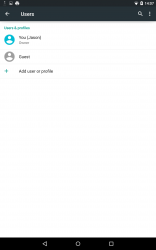
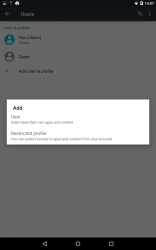
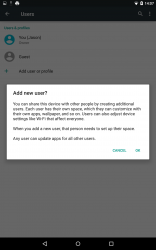
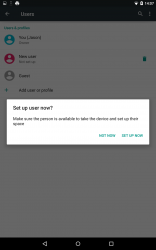
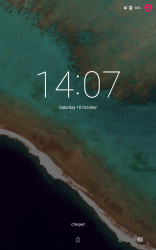
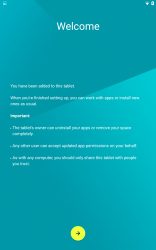
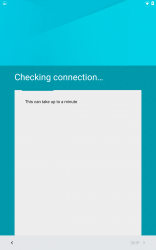
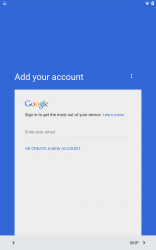
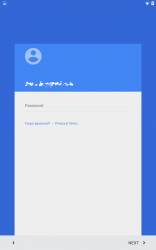
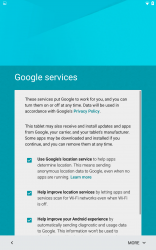
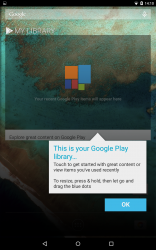
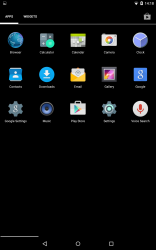
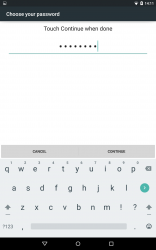
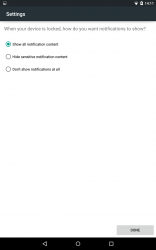
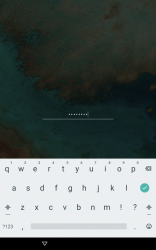
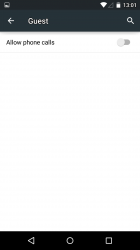
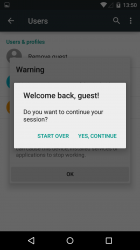



hurry up android L
Face Unlock is not gone but they have redone it! I really like it now, much better!
Now you make a pin/pattern/password first, then you need to enable a feature called ‘Smart Lock’ and enable trusted face. Now instead of relying on Face Unlock first then password later its the other way around. If it recognizes you it will unlock, if not you will need to do password. Works really well i like it!